How to Drop Columns Database Table with phpMyAdmin
Managing a database often involves refining its structure to better suit evolving needs. One common task is to drop columns database table to streamline data, optimize storage, or simply tidy up the schema. This guide walks you through the process of dropping columns using phpMyAdmin, a popular and user-friendly tool for managing MySQL databases. Whether you're cleaning up legacy data or preparing your database for new features, this tutorial will help you make those changes with confidence and efficiency.
- Log in to your Bluehost Account Manager.
- In the left-hand menu, click Websites.
- Click the MANAGE button located next to the website you want to manage.

- In the website OVERVIEW page, click the PHPMyAdmin button.
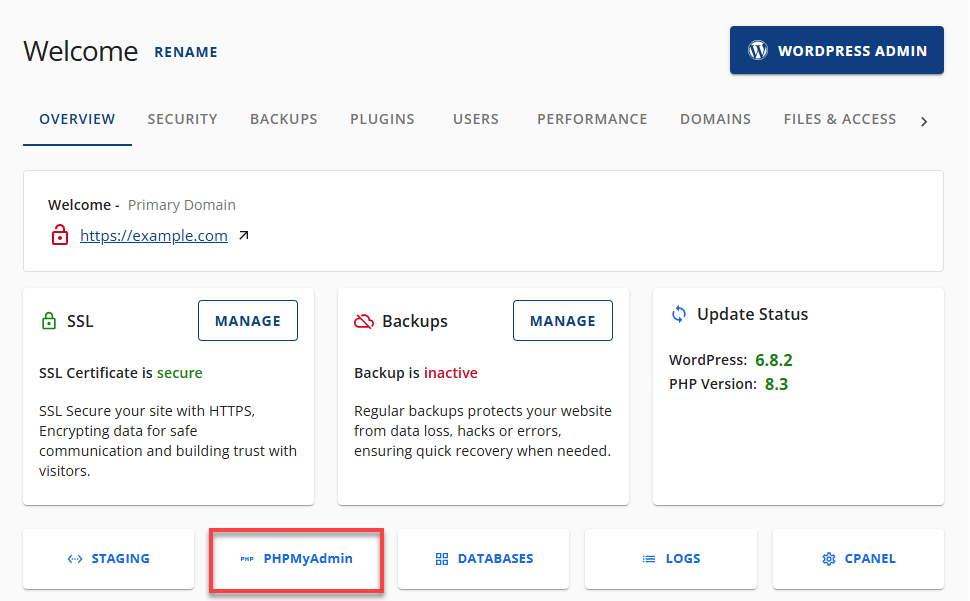
- Select the database you want to work with.

- Select the table you want to work with, then click Structure.
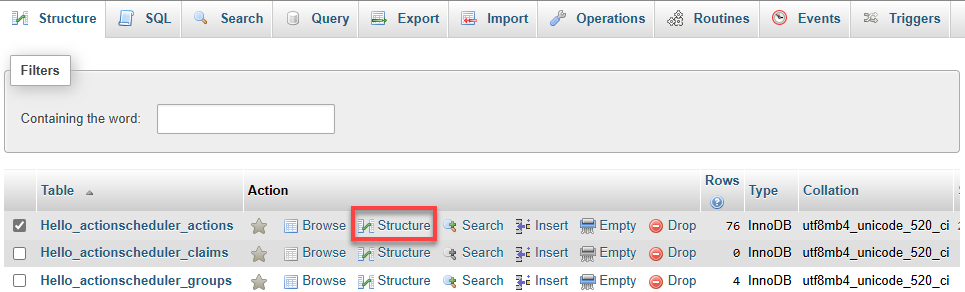
- Place a check mark next to the column(s) you wish to drop (delete permanently).
- Click on the Drop button underneath the list of columns.

- It will ask you if you really want to do this. Review what will be dropped to make sure the correct columns are being deleted, and then click Yes.
- A message stating that your SQL query was executed successfully will be displayed, and your columns will be gone.
Summary
Dropping columns in a database using phpMyAdmin is a useful way to clean up legacy data, optimize storage, and refine your schema to meet evolving needs. However, it's a permanent action that deletes both the column and its data, so it's essential to ensure that no applications or websites depend on the information being removed. Making a backup beforehand is strongly recommended to safeguard against accidental data loss. With careful planning and review, phpMyAdmin provides a user-friendly interface to manage these changes efficiently and confidently.
If you need further assistance, feel free to contact us via Chat or Phone:
- Chat Support - While on our website, you should see a CHAT bubble in the bottom right-hand corner of the page. Click anywhere on the bubble to begin a chat session.
- Phone Support -
- US: 888-401-4678
- International: +1 801-765-9400
You may also refer to our Knowledge Base articles to help answer common questions and guide you through various setup, configuration, and troubleshooting steps.