How to Manage Databases with Applications
When managing databases, you can install various applications on your computer. The choice depends on your needs and the type of database you're working with. Broadly, these applications are developed by third-party companies or individuals. The cost of these applications can vary significantly – some might be entirely free to use, and others might need you to purchase a license to unlock advanced features.
Selecting a database management application is crucial for those whose web hosting plans include MySQL. The compatibility with MySQL is a key factor since only some database management tools support every type of database.
Step 1: Download the application
MySQL (cPanel)
Download one of these applications:
- MySQL Workbench from Oracle/MySQL (free or commercial) - MySQL Workbench tool is a versatile database management solution for architects, developers, and DBAs, supporting data modeling, SQL development, and server administration. It facilitates easy MySQL management through an intuitive Windows, Linux, and macOS interface. It enhances SQL script development with features like syntax highlighting and code completion. Additionally, it provides tools for users, such as security management, backup, performance analysis, and server maintenance.
- EMS SQL Manager for MySQL (available in both free and paid versions) is a powerful application tailored for managing and developing MySQL databases. It supports all MySQL versions and provides tools for handling database objects, editing data, managing security settings, building queries, importing and exporting data, and generating reports. Its clean and intuitive interface simplifies tasks for both developers and database administrators, helping boost overall productivity and streamline database operations.
- EMS SQL Management Studio for MySQL (commercial version) is a robust solution for managing and developing MySQL databases. It includes a wide range of features such as comprehensive object management, compatibility with all MySQL versions, tools for editing and handling data, security configuration, query creation, data import/export functions, and report generation. Its intuitive design helps streamline tasks, making it a valuable tool for both developers and database administrators.
- Navicat (MySQL GUI) (commercial) - Navicat for MySQL is an all-in-one solution for managing and developing MySQL/MariaDB databases. With its intuitive and powerful graphical interface, users can connect to MySQL and MariaDB databases simultaneously within a single application.
MS SQL (Windows hosting)
You may choose to use one of the following applications.
- SQL Server Management Studio from Microsoft (free)
- EMS SQL Manager for SQL Server (free or commercial)
- EMS SQL Management Studio for SQL Server (commercial)
You may look for other applications for MS SQL by using a search engine.
Step 2: Whitelist your IP
To connect remotely, you will need to whitelist your IP address.
- Log in to your Bluehost Account Manager.
- In the left-hand menu, click Websites.
- Click the MANAGE button located next to the website you want to manage.

- Under the OVERVIEW section, select the Database button located on the lower right of the panel.
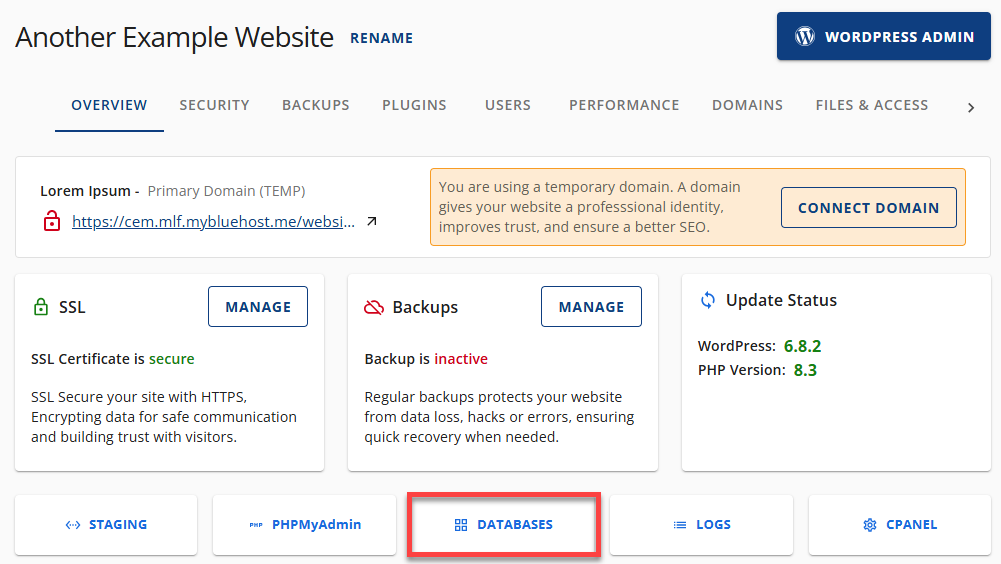
- In DATABASE MANAGEMENT, select the REMOTE tab.
- Click on the ADD HOST button to add an IP.
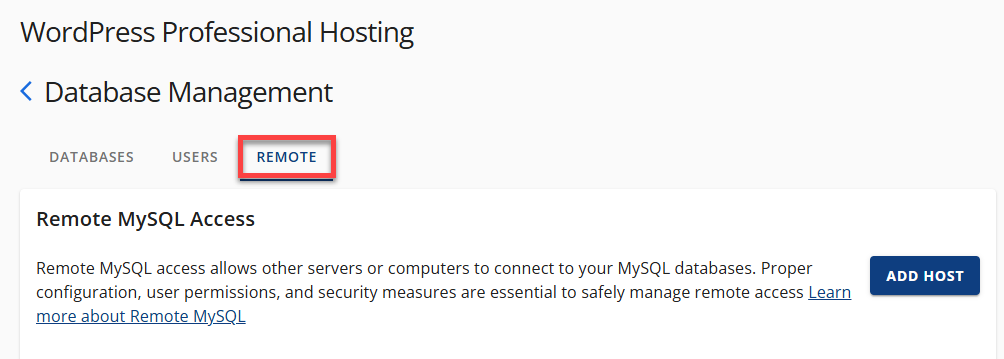
- Click on the ADD HOST button to add an IP.
- Enter the IP address that will be whitelisted. Once done, click the ALLOW ACCESS button.
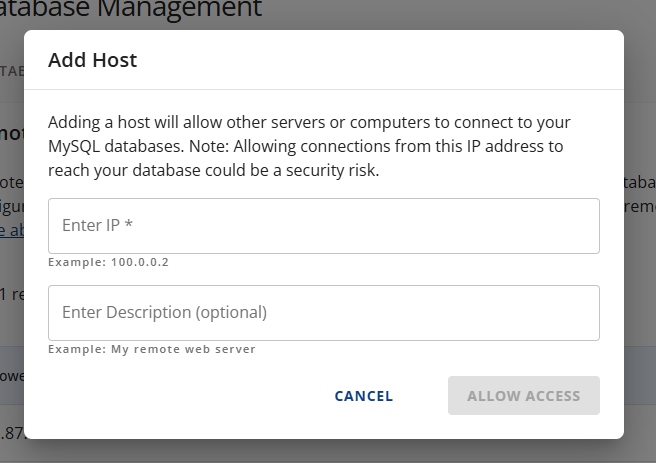
- Under the Add Access Host at the top of the page, enter the IP Address inside the "Host (% wildcard is allowed)" infobox.
- Enter a fully qualified domain name (FQDN) or an IP address.
- You may also use the percent sign ( % ) as a wildcard. Example, to provide access from all IP's that begins with 162.77.24, enter 162.78.24%.
- We recommend following MySQL rules to use a range of IP addresses. For more information, you can visit this article, MySQL Documentation.
- You may also enter any preferred comment inside the "Comment (optional)" infobox.
- Once done, click the Add Host button.
Step 3: Connect to MySQL Database
How you connect to your database will depend on what program you choose to use. The third-party website where you downloaded the application should provide instructions on how to use the application.
Here is a helpful article about connecting to a MySQL database via a script.
Summary
If you're trying to learn how to manage databases—especially those using MySQL—choosing the right tools can make a big difference. There are plenty of options out there, ranging from free apps to paid software, each designed to help with different tasks like building, designing, or managing databases. Popular choices include MySQL Workbench, EMS SQL Manager, EMS SQL Management Studio, and Navicat for MySQL. And if you’d rather not install anything, phpMyAdmin is a best web-based tool you can access through cPanel, which makes it convenient to manage your databases from anywhere.
To securely access MySQL databases remotely, it's important to whitelist IP addresses—this step helps ensure that only trusted sources can connect. Each tool or method available for managing databases has its own strengths, so it's worth evaluating them based on your setup, security needs, and how you plan to manage your data. Whether you're using a desktop application or a browser-based platform, good database management practices can lead to better performance, stronger security, and increased efficiency overall.
If you need further assistance, feel free to contact us via Chat or Phone:
- Chat Support - While on our website, you should see a CHAT bubble in the bottom right-hand corner of the page. Click anywhere on the bubble to begin a chat session.
- Phone Support -
- US: 888-401-4678
- International: +1 801-765-9400
You may also refer to our Knowledge Base articles to help answer common questions and guide you through various setup, configuration, and troubleshooting steps.