What is a WordPress Pingback? Trackback and How Can I Disable Them?
When you use WordPress for your site or blog, there are different types of notifications. Depending on the needs of your website or blog, you may want to turn trackbacks and pingbacks on or off. This article will explain WordPress's pingback and trackback functionalities.
What are WordPress Pingback and Trackback?
WordPress Trackbacks
Trackbacks are a form of communication between blogs; they let other bloggers know you have discussed their content on your blog. When used correctly, trackbacks can be a powerful tool for building connections and increasing blog visibility.
How Do Trackbacks Work?
- Sending a Notification: When you publish a blog post that links to another blog that accepts trackbacks, your blog automatically sends a notification (a trackback ping) to that blog.
- Receiving and Displaying: The receiving blog gets a ping, and you link to it. If this link is valid, your trackback appears on their blog as a comment. This usually includes your blog name, post title, and content snippet.
- Encouraging Engagement: This link to your blog can encourage readers from the other blog to visit yours, potentially increasing your traffic and reader engagement.
WordPress Pingbacks
Pingbacks are automated notifications sent from one WordPress site to another. They serve as alerts informing a blogger that another has linked to their content.
How Do Pingbacks Operate?
- Automatic Process: When you link to another WordPress blog that supports pingbacks, your site automatically sends a notification to that blog, and vice versa.
- Verification: The receiving site checks the link. Pingback is a valid comment that will be displayed beneath the post and links to the site's URL.
- Simplicity: Contrary to trackbacks, the pingback title will not be shared. Notifications are so simple and direct that another blog referenced your articles.
What is the Purpose of Trackbacks and Pingbacks in WordPress?
It is an internal notification or alert within WordPress, so you know the details of the external websites mentioned online or the links used in relation to your blog or website.
Suppose you have the WordPress feature trackbacks and pingbacks enabled. In that case, it is essential to monitor mentions or links so you know what external content is referencing and influencing your rank for Search Engine Optimization (SEO).
What is the Difference Between Trackbacks and Pingbacks in WordPress?
The difference between trackbacks and pingbacks in WordPress is:
- What are Trackbacks? — Trackbacks signal the author that you have mentioned their work on your blog or website, even if you didn't include a direct link.
- What are Pingbacks? — Pingbacks will send a notification to the author of an article or press release of theirs that you have linked to on your blog or website.
How to Disable Trackbacks and Pingbacks in WordPress
- Log in to your Bluehost Account Manager.
- In the left-hand menu, click Websites.
- Click the WORDPRESS ADMIN button located next to the website you want to manage.

- In the Default post settings section, uncheck the box to Allow link notifications from other blogs (pingbacks and trackbacks) on new posts.

- Scroll to the bottom of the page and click Save Changes.
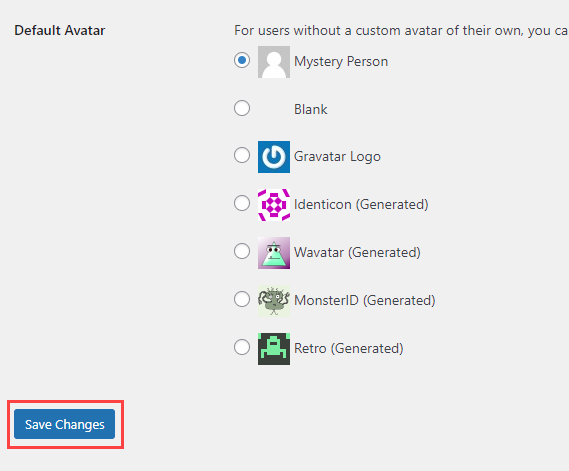
This will disable trackbacks on all posts and pages you create from now on. However, any posts or pages you have already created may still have trackbacks enabled.
To disable trackbacks on a previously created post or page, do the following steps:
- Within the WordPress dashboard, go to the Editor for the post/page.
- Once you open the post or page, scroll down the right-side menu to find Discussion, and click the drop-down arrow.
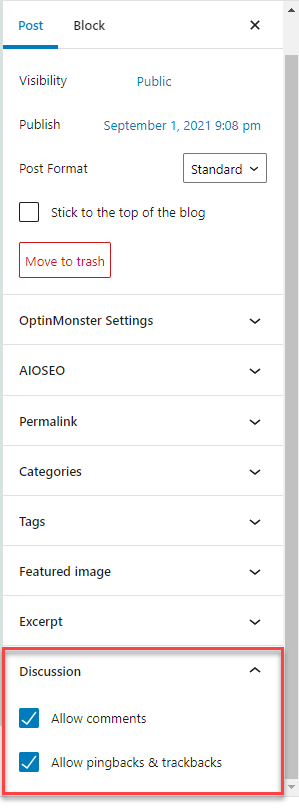
- Uncheck the box to Allow pingbacks & trackbacks.
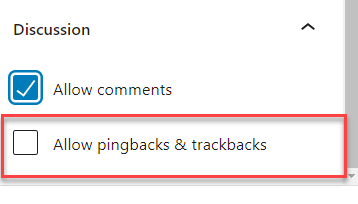
- Click Update on the post/page to save your changes.
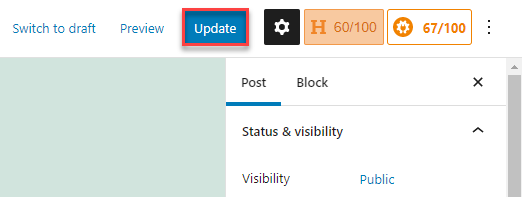
Why Disable Trackbacks and Pingbacks in WordPress?
- Reducing Spam — Trackbacks and pingbacks are frequently exploited by spammers who use them to insert unsolicited links into your comments section. These links not only clutter your site with irrelevant content but also demand significant effort to moderate. This diverts your attention from more productive site management activities.
- Enhancing Performance— Every pingback or trackback, your server must send a request to verify the link. On a busy website, this feature may need significant server resources. Disabling these services may save unneeded server stress while increasing page responsiveness and positively impacting SEO.
- Improving Security— Trackbacks and pingbacks can be manipulated to create a distributed Denial of Service (DDoS) attack towards your website, overwhelming it with requests.Disabling them helps prevent such vulnerabilities. However, it can also lead to the publication of links to malicious websites, harming your users and compromising your site's security.
- Simplifying Comment Management— If trackbacks and pingbacks are off, you can personally engage with your readers by checking and reading comments that require thoughtful interaction instead of filtering through the automated system. This ensures that discussions remain relevant and valuable to the content presented.
- SEO Benefits — Links to and from your site are crucial in determining your SEO standing. Excessive, irrelevant links typically associated with trackbacks and pingbacks can be viewed negatively by search engines, potentially leading to penalties. You can better control the quality of content linking to and from your site without trackbacks and pingbacks.
Summary
Different SEO methods may establish a good foundation and relationship online. Different linking features, such as WordPress's trackbacks and pingbacks, may or may not suit your blog or website's needs. This guide shows you how to disable trackbacks and pingbacks in WordPress.
If you are interested in learning more, this WordPress article, Trackbacks and Pingbacks, provides further details.
If you need further assistance, feel free to contact us via Chat or Phone:
- Chat Support - While on our website, you should see a CHAT bubble in the bottom right-hand corner of the page. Click anywhere on the bubble to begin a chat session.
- Phone Support -
- US: 888-401-4678
- International: +1 801-765-9400
You may also refer to our Knowledge Base articles to help answer common questions and guide you through various setup, configuration, and troubleshooting steps.