How to Find Your Public IP Address
A public IP (Internet Protocol) address assigned by an ISP (Internet Service Provider) is a globally unique IP address. It can either be static or dynamic. The main difference between the two is that a static IP address rarely changes or stays the same over long periods, whereas a dynamic IP address frequently changes.
To learn more about IP addresses in general, please visit the article: Understanding IP Addresses.
Here are the topics discussed in this article.
What is a Public IP Address Used For?
When several computers share the same internet connection, they use a single IP address to access the internet. A router connects a group of computers to the Internet. It identifies each computer on the network with a locally unique IP address. Each machine's IP address on this local area network (LAN) cannot be used to communicate with computers on a different LAN elsewhere. Instead, the public IP address is used to communicate from one LAN across the Internet to another LAN.
Difference Between Public and Private IP Addresses
A public IP address is assigned by the ISP and is visible to other devices on the network. It is used for global communication and can be static or dynamic.
A private IP address is assigned by the router within a local network. It is used only for communication between devices connected to the same network and is not visible outside of that network.
In short, a public IP address communicates with the internet, while a private IP address communicates within a local network.
For more information, visit the Everything You Need to Know About an IP Address article.
How to Find Your Public IP Address
Occasionally, you will need to locate your public IP address for configuration or troubleshooting purposes (for example, setting up remote access or port forwarding). However, take note of the potential risk of sharing your public IP address when providing services on the internet. Security measures are required (for example, using a proxy server or VPN, using your mobile network, etc.).
There are different methods to locate your public IP address depending on the device you are using.
- Find your Public IP on Windows 10 or 11
- Find Your Public IP on macOS
- Find Your Public IP on Android
- Find Your Public IP on iPhone or iPad
Find your Public IP on Windows 10 or 11
Using a browser:
- Open your preferred web browser app, such as Google Chrome, Microsoft Edge, Mozilla Firefox, etc.
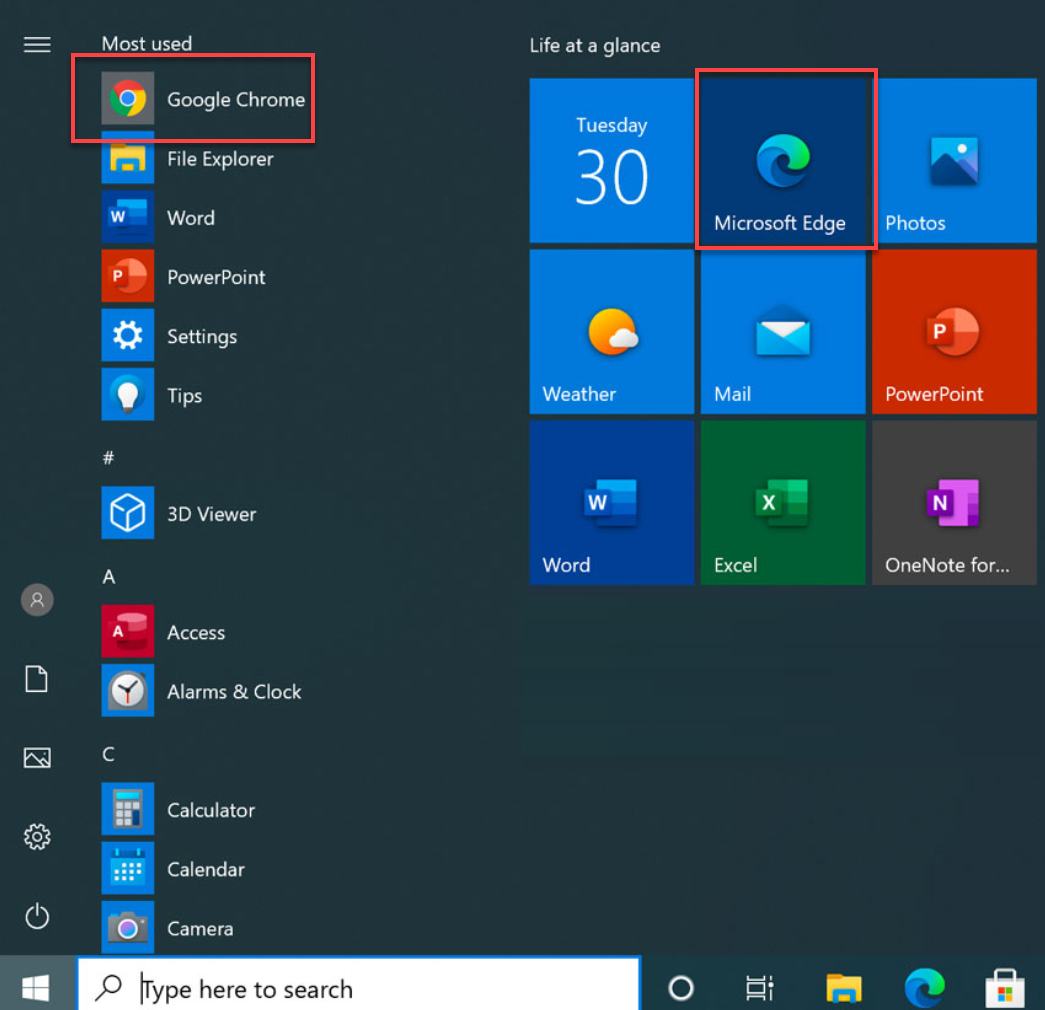
- In the web address bar, enter https://www.bluehost.com/ip.
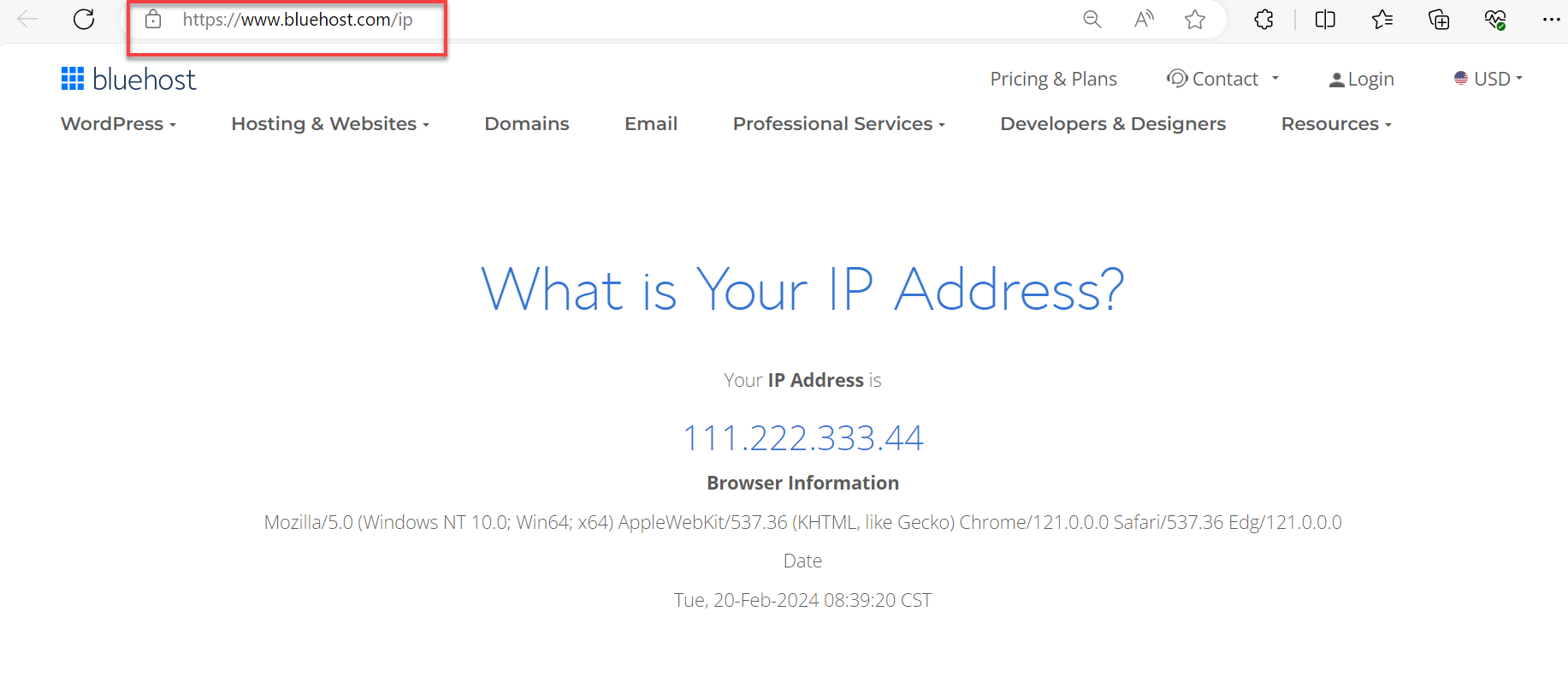
Your IP address will be displayed on the page.
Using the command prompt:
- In Windows, select Start and type "cmd" in the search box.
- Click on Command Prompt.
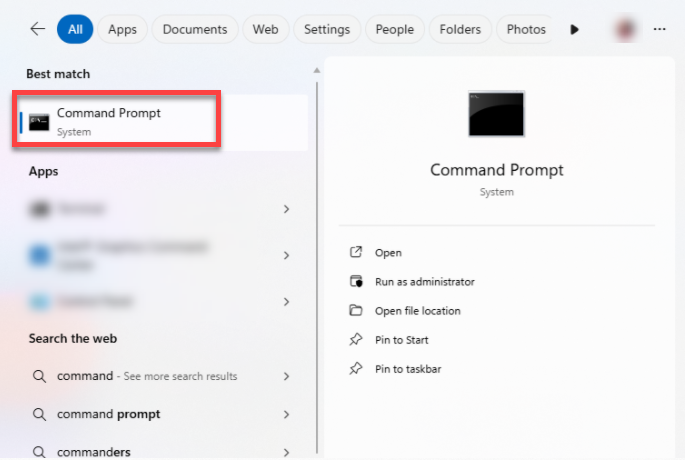
- Type nslookup myip.opendns.com resolver1.opendns.com and press "Enter."
The result will show your public IP address.
Find Your Public IP on macOS
- On your Apple device, open Safari or another web browser.

- In the address bar, enter http://www.bluehost.com/ip.
Your IP address will be displayed on the page.
Find Your Public IP on Android
- Launch your preferred web browser, such as Google Chrome or Microsoft Edge.
- Type in "what is my public IP" in the search bar, then press "Enter."
The search results will show your public IP address.
Find Your Public IP on iPhone or iPad
- Open the Safari app.
- Type in "what is my public IP" in the search bar, then press "Enter."
The search results will show your public IP address at the top of the page.
Security Consideration
Your public IP address is directly accessible on the internet. For security purposes, avoid sharing it publicly. To protect your identity and internet traffic, you can use a VPN, a proxy server, or privacy-focused browsers such as Tor.
Summary
A public IP address is the unique identifier assigned by your ISP that allows your device to communicate with the Internet. A private IP address is used within a local network and is not visible to the wider Internet. You can find your public IP address through a web browser, search engines, or tools like Command Prompt, depending on the device you use.
If you need further assistance, feel free to contact us via Chat or Phone:
- Chat Support - While on our website, you should see a CHAT bubble in the bottom right-hand corner of the page. Click anywhere on the bubble to begin a chat session.
- Phone Support -
- US: 888-401-4678
- International: +1 801-765-9400
You may also refer to our Knowledge Base articles to help answer common questions and guide you through various setup, configuration, and troubleshooting steps.