Set up Additional Passwords for Applications in OX Mail
Protecting your email is crucial in today's digital world. This article explains how to set up application-specific passwords in Cloud Mail, allowing secure access for specific apps without revealing your main password. We'll cover the setup process and the many benefits, including enhanced security, control, and the ability to revoke access for lost devices. Using application passwords significantly strengthens your email security and protects your data.
Please click the links below to jump in to a specific section of this article:
Setting Up Application Password in Cloud Mail
- Log in to your email via mail.domain.ext. (Replace domain.ext with your actual domain)
- Click the Gear icon in the upper right corner and choose All Settings.
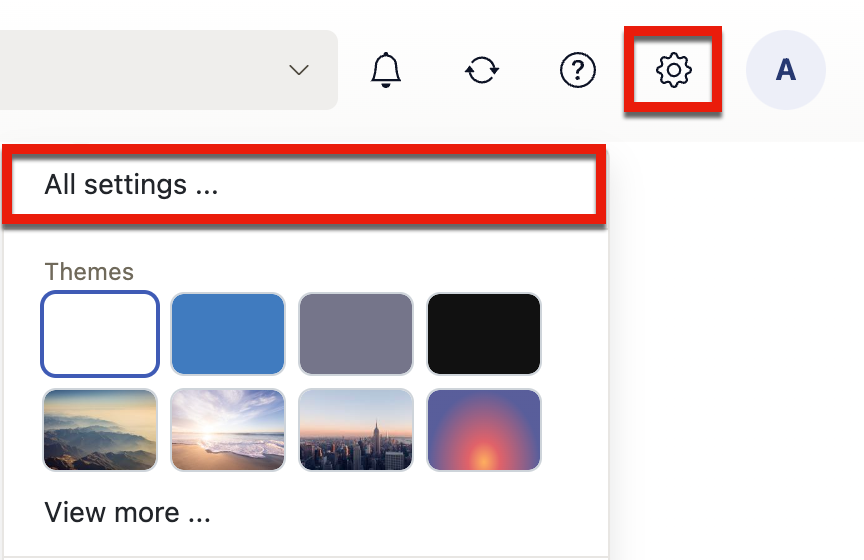
- Click Security on the left pane and select the Application Passwords section.
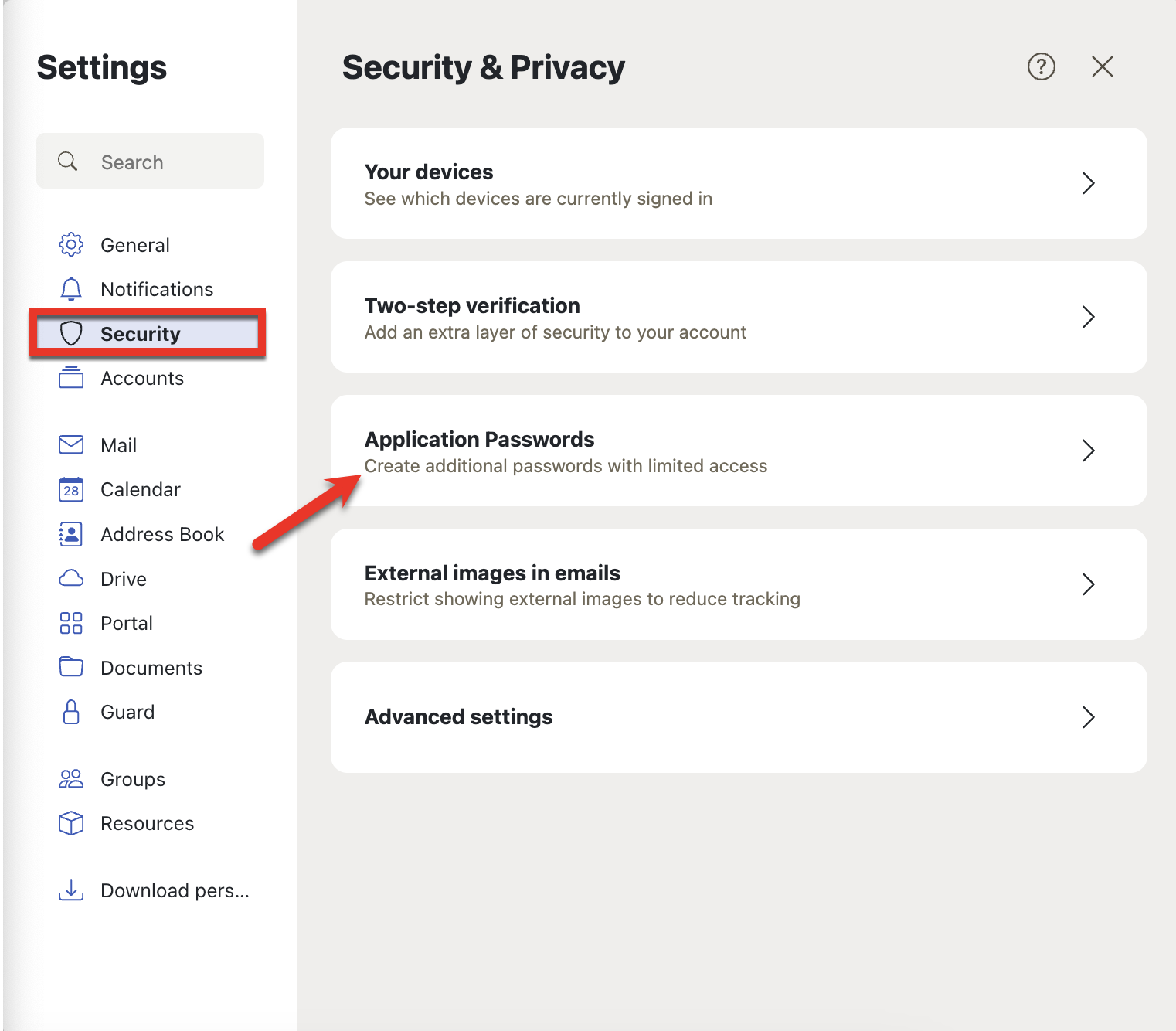
- Click the Application drop-down menu located on the Application Passwords page.
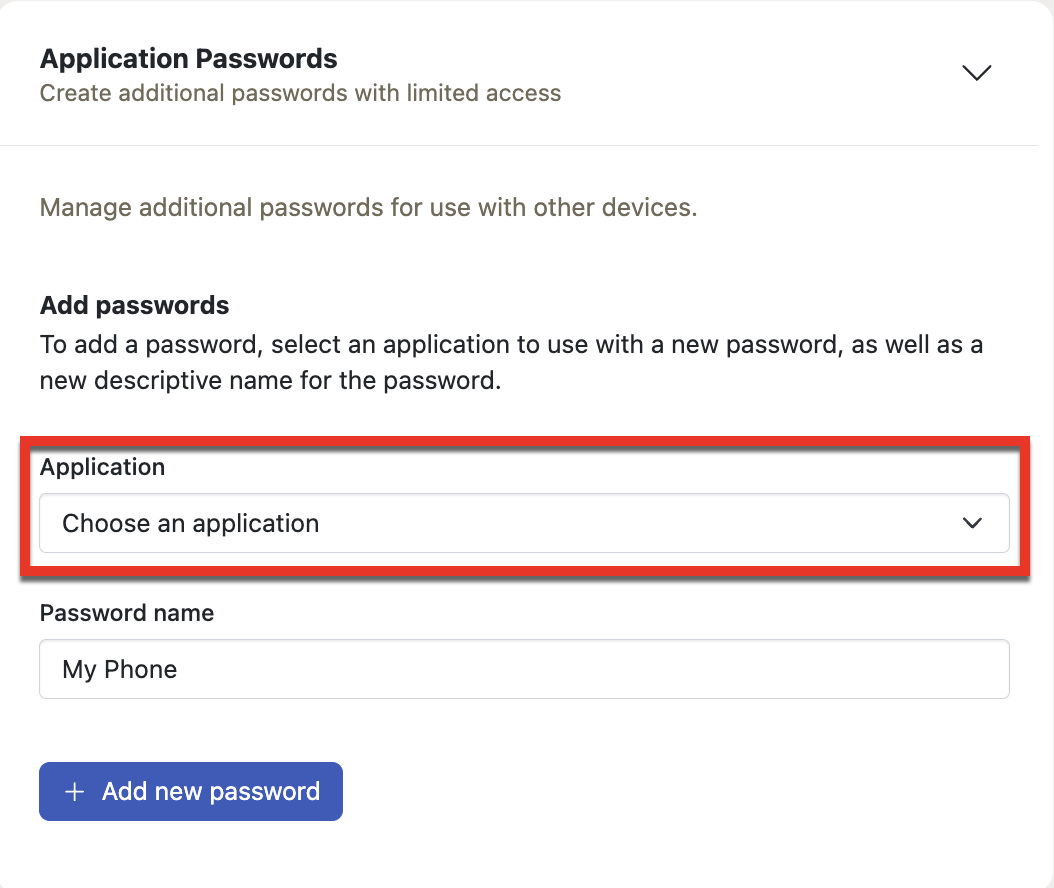
- Select the application that you want to password-protect.
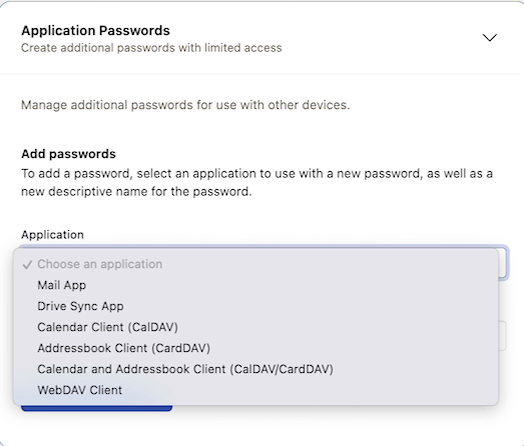
- By filling in the desired name in the Password Name area, you can give this password a name.
- After that, select the option labelled Add new password.
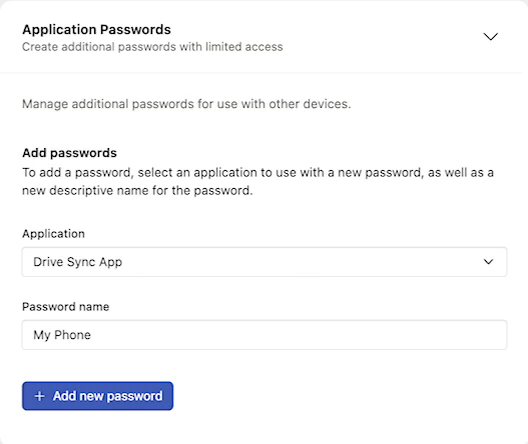
- Your screen will display a message with the automatically generated password and username. To sign in to the chosen app, use these credentials.
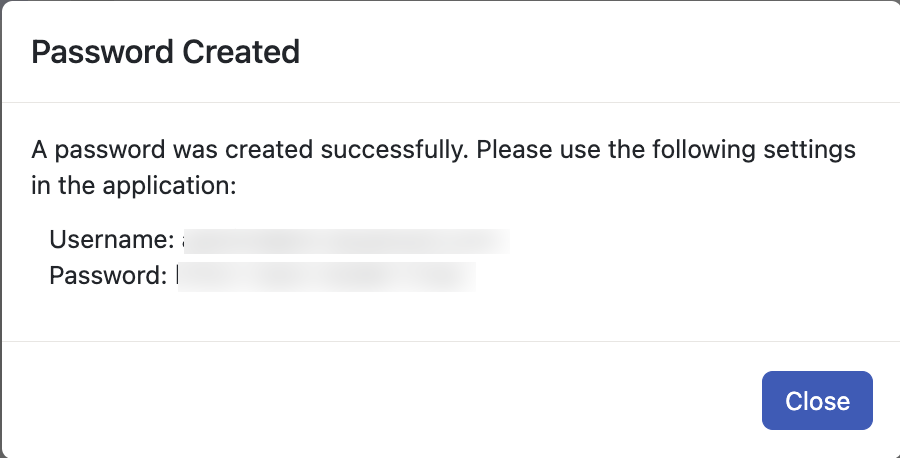
The password will only be presented once; thus, it is strongly recommended that you note it. The password disappears as soon as you shut the window. - Select the Delete icon from Existing Password next to the password for the app you want to remove.
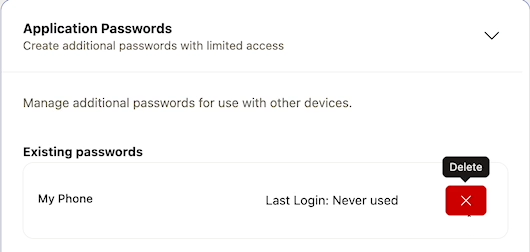
- When the message appears, click the Delete option to confirm the deletion.
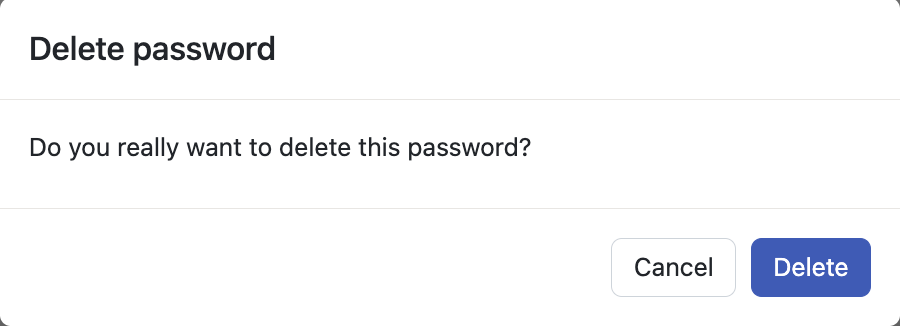
Benefits of Using Application Passwords
Any application you use with your email - whether it's your phone or a calendar app - has its unique password. That means one has their own protection layer within their email account. The following are the benefits of this method:
- The client's access to particular Cloud Mail features might be restricted. This increases the user's security.
- View the devices and clients for which you have configured passwords in the Cloud Mail settings.
- You can prohibit client access and erase credentials when a device is lost.
You have the following choices:
- For each app, create a unique password.
- Show or remove the passwords for any open applications.
Summary
And that's it! Setting up passwords for applications in Cloud Mail is the easiest and most effective way to secure your email. This is how you can control access to your account and keep your data safe from unauthorized access. Don't forget to store those generated passwords safely and delete those passwords for apps that you no longer use. Stay safe out there!
If you need further assistance, feel free to contact us via Chat or Phone:
- Chat Support - While on our website, you should see a CHAT bubble in the bottom right-hand corner of the page. Click anywhere on the bubble to begin a chat session.
- Phone Support -
- US: 888-401-4678
- International: +1 801-765-9400
You may also refer to our Knowledge Base articles to help answer common questions and guide you through various setup, configuration, and troubleshooting steps.