SpamAssassin: How to Find Your Spam Folder in Webmail
Managing spam effectively is essential to ensure that important emails don’t get lost among unwanted messages. In webmail, spam emails are filtered and stored in a separate folder, but this feature needs to be enabled and configured first. To locate your spam folder in RoundCube webmail, you must activate the Spam Box feature in cPanel and subscribe to the spam folder in webmail.
This guide will walk you through:
How to Enable the Spam Box Feature in cPanel
To enable the Spam Box feature, you need to access your Spam Filter tool in cPanel. This step is necessary so you can locate junk emails in webmail.
- Log in to your Bluehost Account Manager.
- Click Hosting in the left-hand menu.

- In the hosting details page, click the CPANEL EMAIL button.
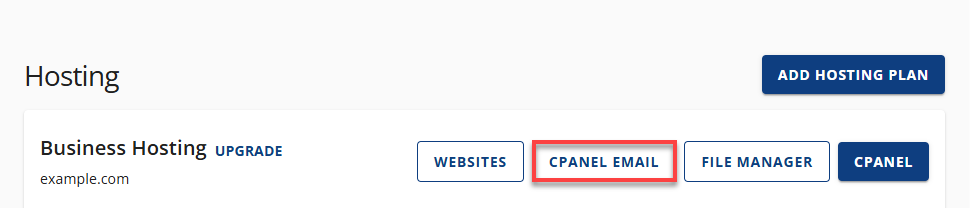
- Choose the Spam Filter option and click Continue.
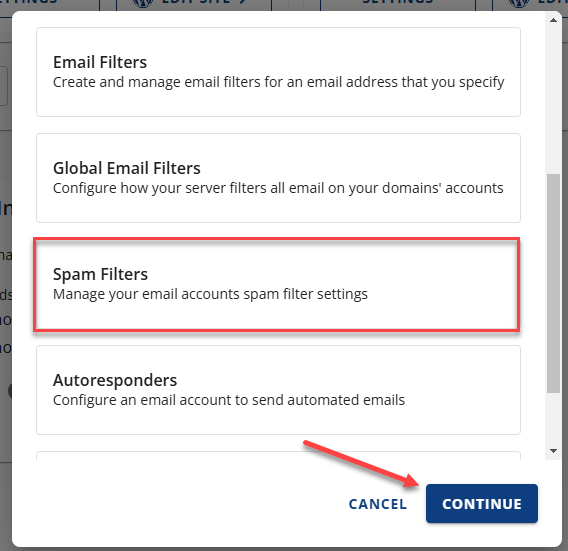
- You will be taken to cPanel, where you can manage your spam filter settings.
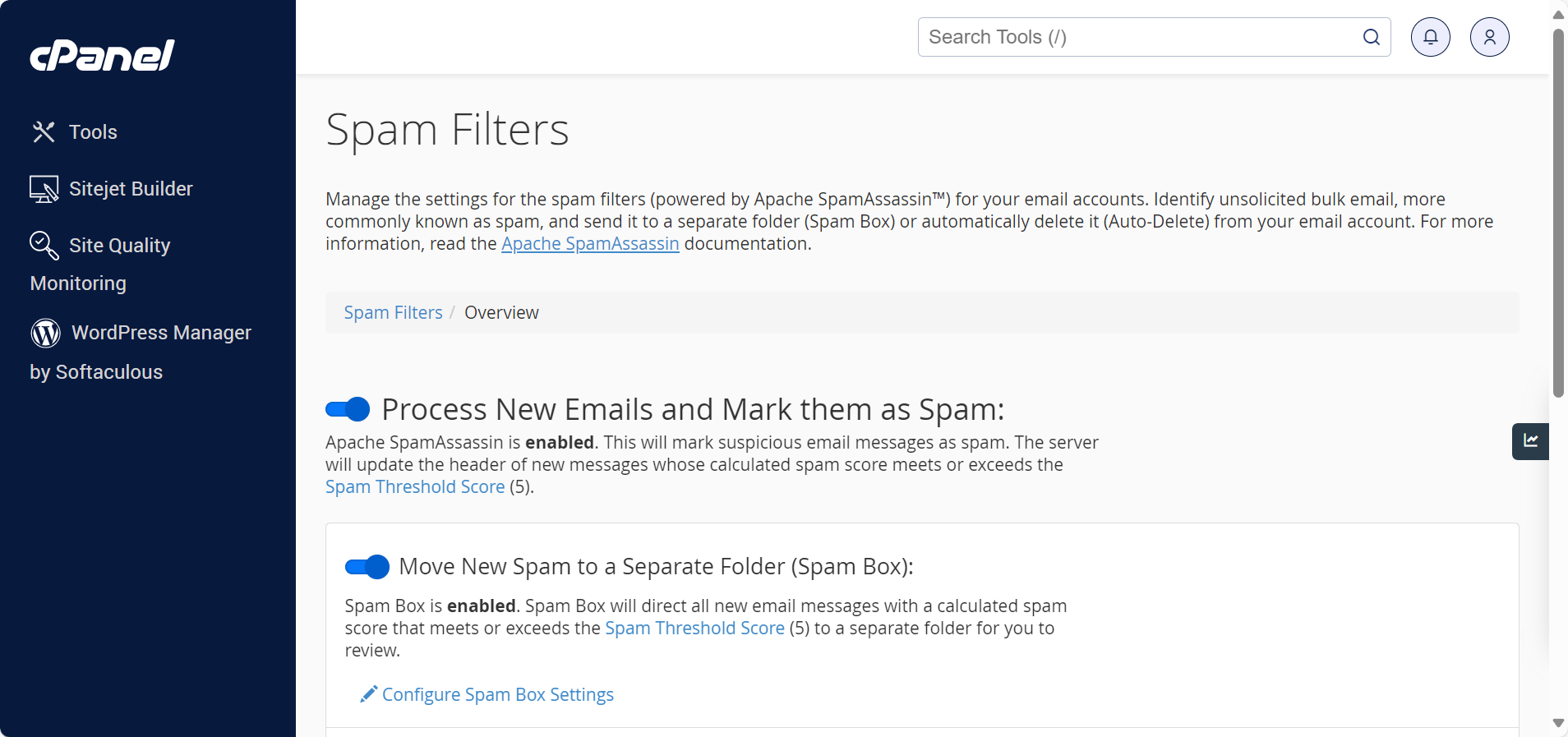
- Make sure to enable the Process New Emails and Mark them as Spam toggle, then the Move New Spam to a Separate Folder (Spam Box) toggle.
This will sort incoming emails based on the calculated spam score. Any emails that exceed the default threshold (5) will be directed to your spam folder in webmail.
How to Subscribe to Your Spam Folder in Webmail
Follow the steps below to subscribe to your spam folder in RoundCube:
- Log in to webmail.
- Once logged into your webmail, click the Settings icon on the top-right portion of the page.
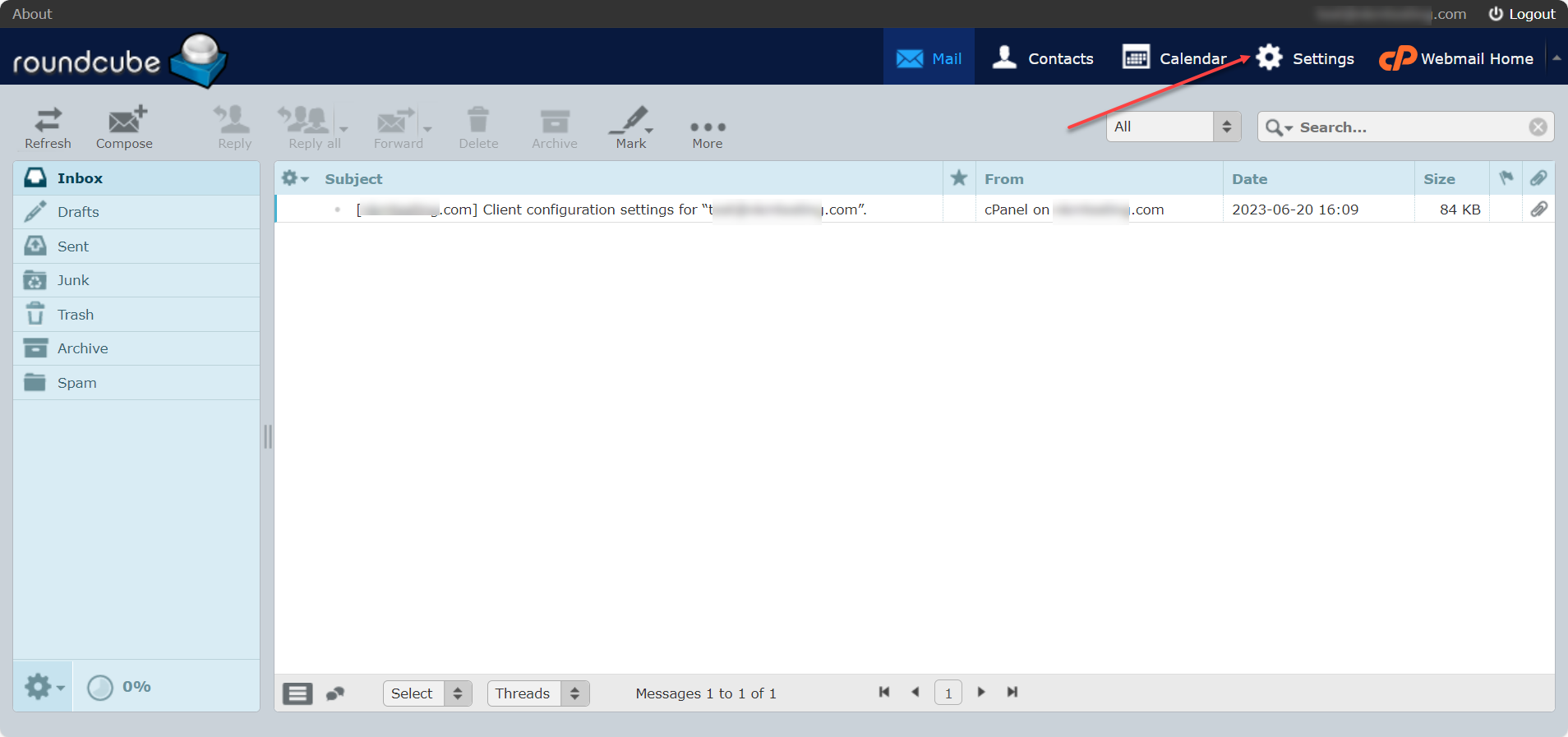
- On the left pane, click on Folders, then subscribe to your spam folder by checking the box next to Spam.
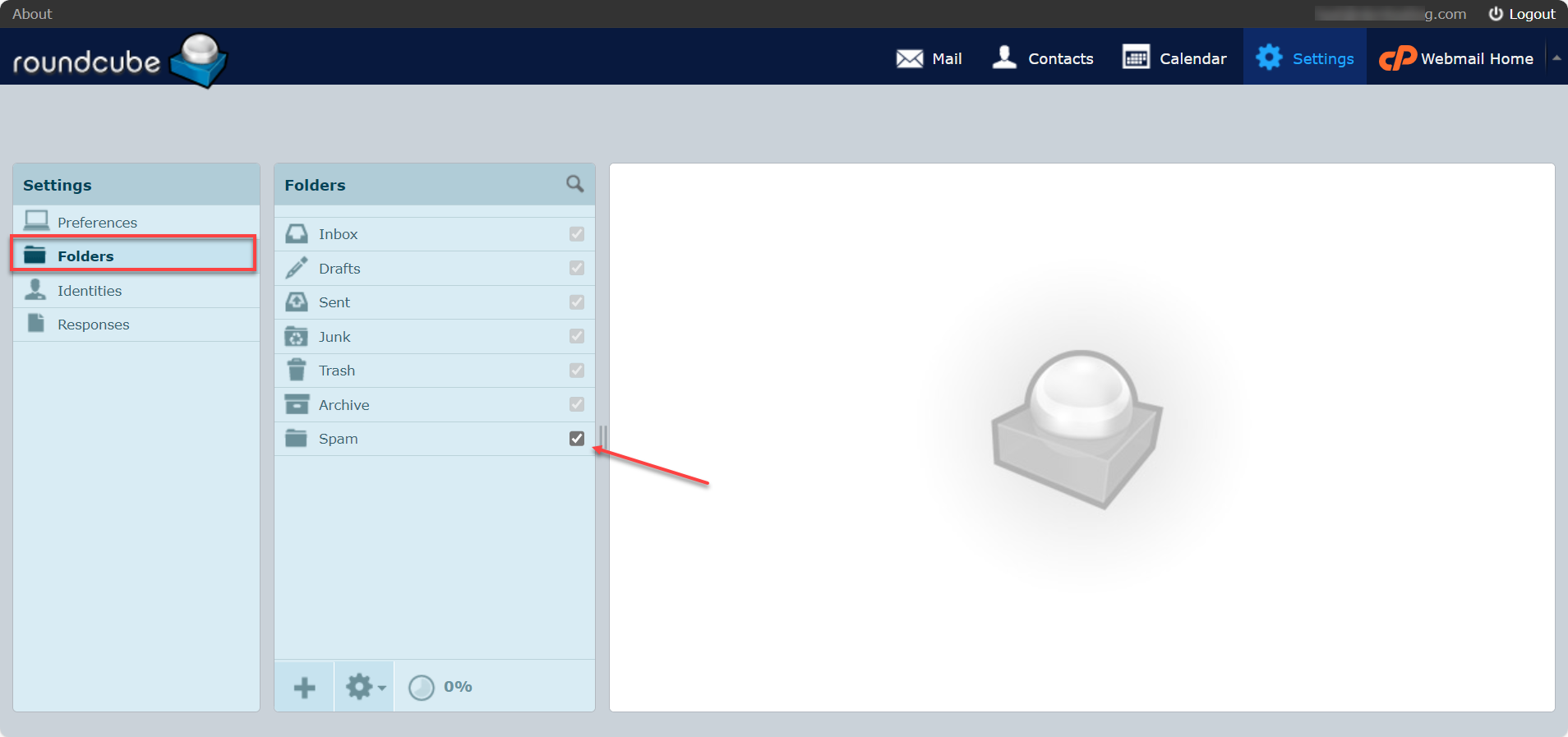
- You can now access Spam folder emails once you have subscribed to your spam folder.
How to View Filtered Messages in RoundCube
Once you have enabled the Spam Box feature in cPanel and subscribed to your spam folder, you can find your spam folder on the left pane every time you log in to webmail. This is where you can find spam or junk emails.

Summary
To find your spam folder in webmail, you need to enable the Spam Box feature in cPanel and subscribe to your spam folder in RoundCube. To enable this feature, you need to access your Spam Filter tool in cPanel and enable the necessary toggles. Then, in RoundCube, you must subscribe to your spam folder to find filtered messages in your spam folder whenever you log in to your webmail account.
If you need further assistance, feel free to contact us via Chat or Phone:
- Chat Support - While on our website, you should see a CHAT bubble in the bottom right-hand corner of the page. Click anywhere on the bubble to begin a chat session.
- Phone Support -
- US: 888-401-4678
- International: +1 801-765-9400
You may also refer to our Knowledge Base articles to help answer common questions and guide you through various setup, configuration, and troubleshooting steps.