How to Use Ask Blu: Your AI Chatbot Support
Ask Blu is your AI chatbot support built to make your experience smoother, faster, and more personalized. Whether you're troubleshooting an issue, searching for help articles, or simply need guidance, Ask Blu is here to assist—24/7.
With Ask Blu, you can:
- Troubleshoot common issues with step-by-step guidance
- Find relevant help articles tailored to your query
- Get smart recommendations based on your needs
- Connect with a live agent when additional support is needed
Let Blu simplify your support journey—one question at a time.
How to Start Using Blu
To begin, click the "Ask Blu" button at the bottom-right corner of your Account Manager. You can also access Blu from the top menu.
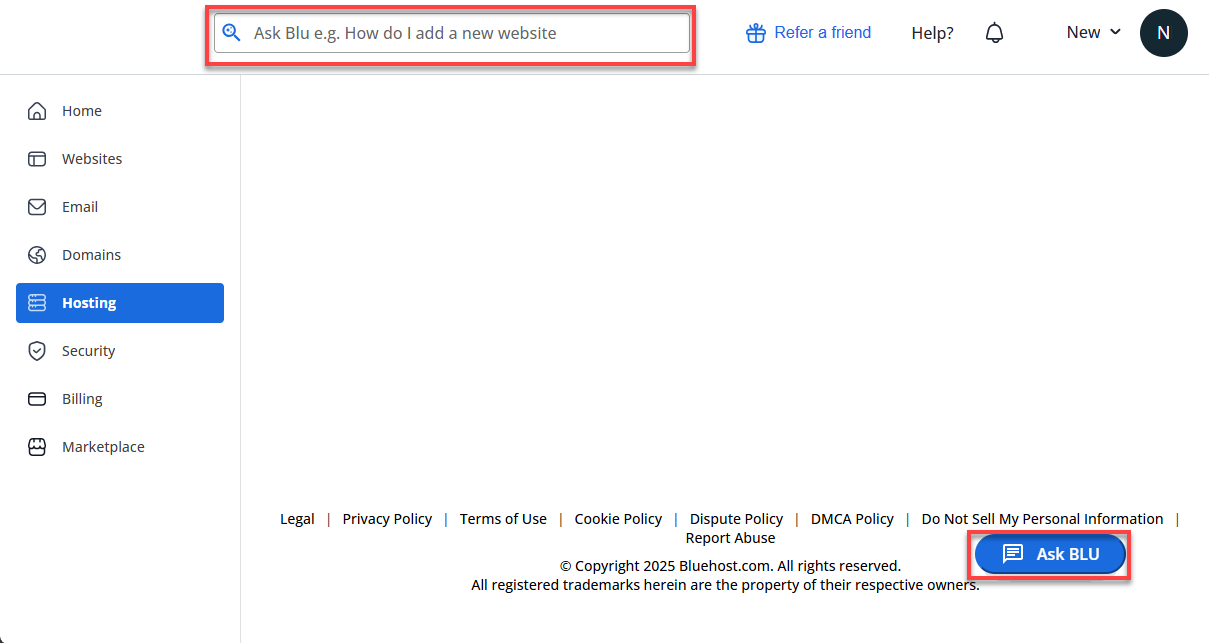
Once Blu opens, you'll see a friendly welcome message asking how it can help. Just type your question into the chat box.
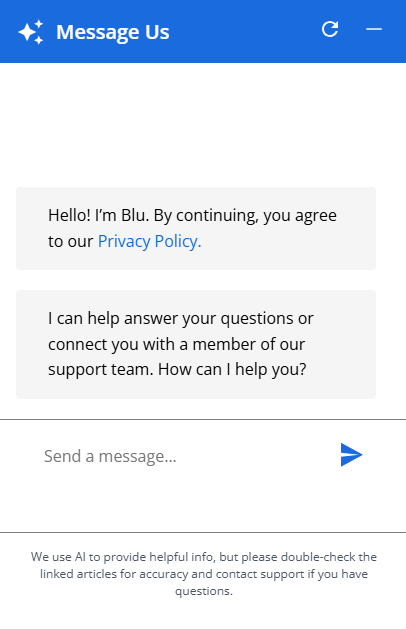
Using Blu's Features
Tooltips
Hover over icons in the chat window to see helpful tooltips like:
- Timestamp – when the message was sent

- Minimize Chat – hide the chat temporarily
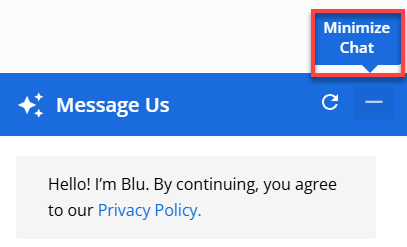
- Start Over – reset the conversation
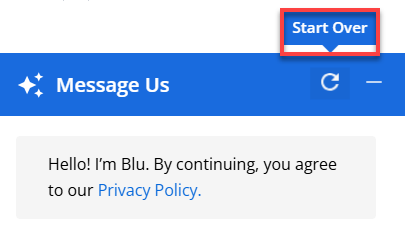
Getting Help with Specific Issues
Blu provides step-by-step instructions and links to helpful resources based on your query.
Broad or Vague Questions
If your question is unclear, Blu will ask for more details and suggest topics to guide you.
Example:
“Can you tell me more about what you're looking for? Here are a few options to get started…”
Providing Feedback on Blu's Responses
Positive Feedback
- Review Blu's response.
- Click the Like button.

- (Optional) Share why the response helped.
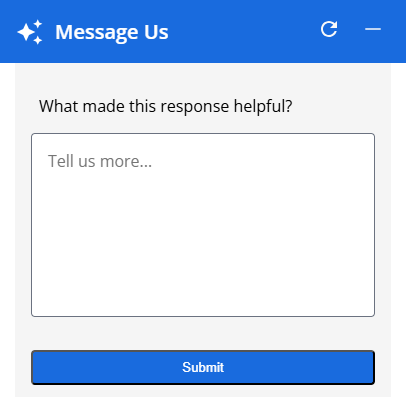
- Click Submit to send your feedback.
- You'll see a confirmation: "Thanks for your feedback!"
Negative Feedback
- Review Blu's response.
- Click the Dislike button.

- Select a reason (e.g., Not helpful, Too generic, Not clear, Not relevant).
- (Optional) Add comments in the Tell us more… box.
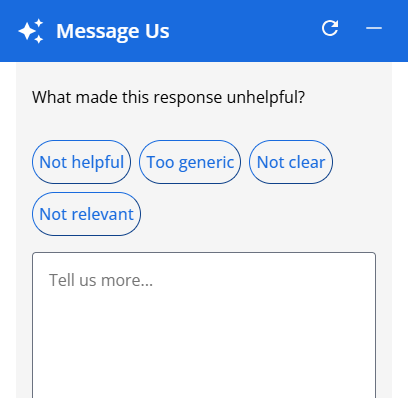
- Click Submit.
- Blu will respond: "Thanks for your feedback! I'm sorry that I didn't solve your issue."
- You'll be offered the option to chat with a live agent.
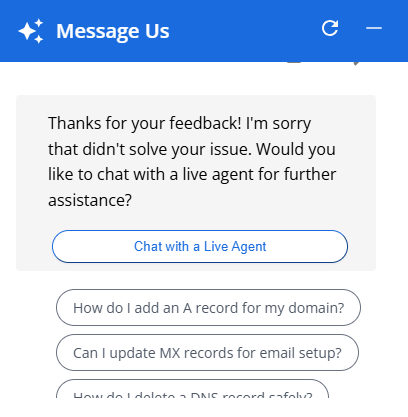
Copying Blu's Responses
Need to save Blu's reply? Click the copy icon next to the message. It will change to a checkmark for 5 seconds to confirm it's copied.
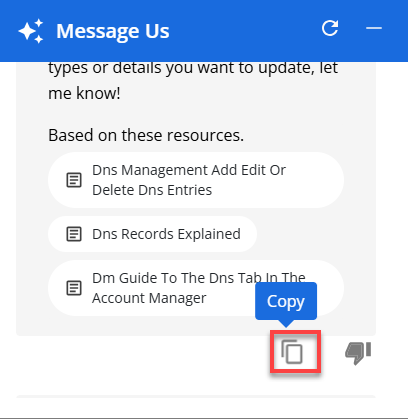
Clearing the Chat
Want to start fresh?
- Click Start Over to reset the conversation.
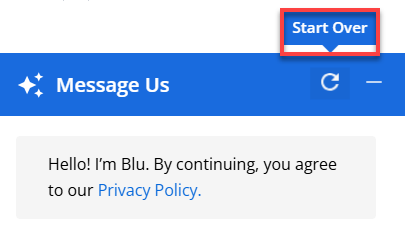
- You'll see a pop-up:
“Would you like to clear your conversation? Message history will be lost.”
- Choose:
- CANCEL – to keep the current chat
- YES – to clear and begin a new conversation

Summary
Blu is designed to make your support experience faster, smarter, and more personalized. Whether you're troubleshooting an issue, exploring help articles, or just need quick guidance, Blu is here to assist you every step of the way. You can start a conversation, copy helpful responses, provide feedback, and even escalate to a live agent—all within a few clicks.
If you ever feel stuck, just click "Ask Blu" and let your AI assistant guide you.
If you need further assistance, feel free to contact us via Chat or Phone:
- Chat Support - While on our website, you should see a CHAT bubble in the bottom right-hand corner of the page. Click anywhere on the bubble to begin a chat session.
- Phone Support -
- US: 888-401-4678
- International: +1 801-765-9400
You may also refer to our Knowledge Base articles to help answer common questions and guide you through various setup, configuration, and troubleshooting steps.