How to Manually Install SSL in Account Manager
Securing online communications is essential, and knowing how to manually install SSL certificates is a great way of doing so. SSL certificates encrypt data between an individual's browser and a web server, guarding sensitive information. Manual installation provides increased control over security settings, ensuring they suit your website's unique requirements and prevent the usual problems of automated installations.
Manually Install SSL
- SSL Certificate file – issued for your domain
- Private Key (.key) – generated when you created the CSR
- Certificate Authority (CA) Bundle / Intermediate Certificate (.ca-bundle) – provided by the SSL issuer
- Log in to your Bluehost Account Manager.
- In the left-hand menu, click Websites.
- Click the Manage button located next to the website you want to manage.

- Navigate to the Security tab and click MANAGE in the SSL Manager section.
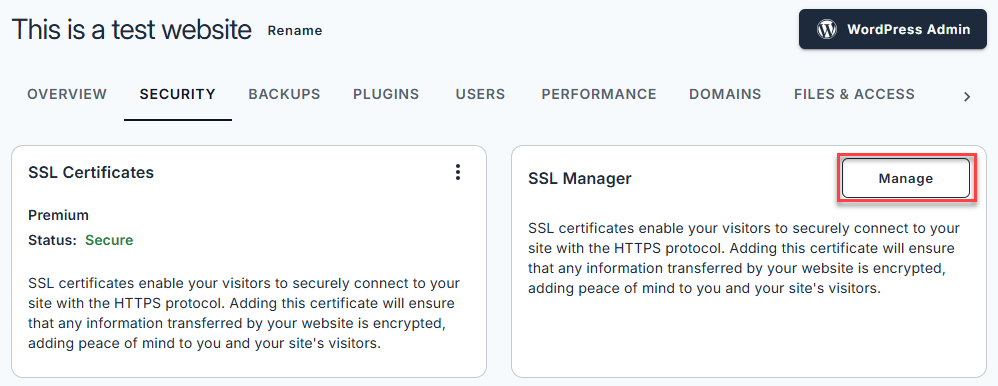
- Your domains will be listed, where you will see the status of whether they are protected with an SSL or not. Find the domain you want to install the SSL manually. Click the ADD SSL button and choose Import an SSL.
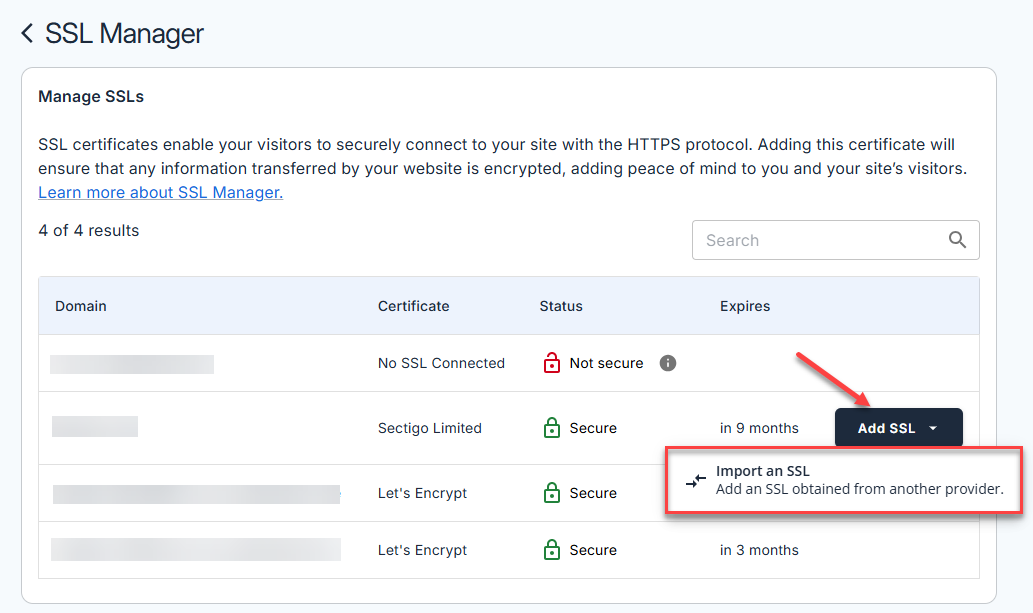
- A pop-up window will appear where you can enter the Certificate (CSR), Private Key (KEY), and Certificate Authority Bundle (CABUNDLE) of your SSL.
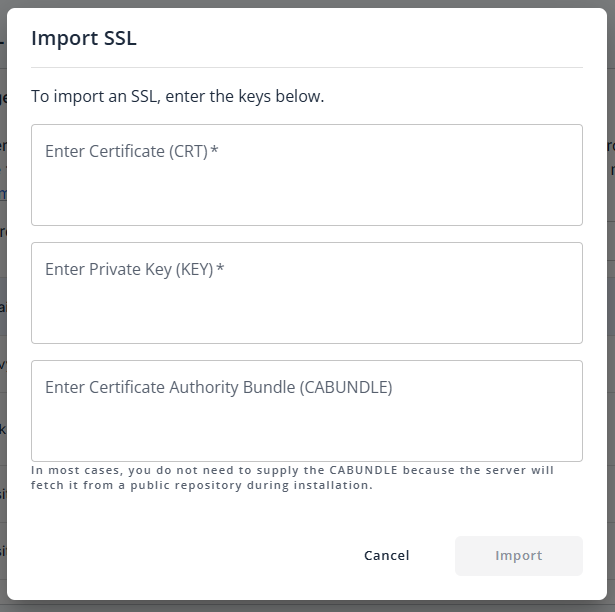
- Copy the CSR, Private Key, and CABUNDLE and paste them into their respective field, then click IMPORT.
Summary
Manually installing SSL certificates is essential for protecting your website and its users. This approach ensures your site meets high security standards and operates smoothly, enhancing trustworthiness and protecting against unauthorized access. Embrace manual installation to fortify your online presence and secure your digital communications.
If you need further assistance, feel free to contact us via Chat or Phone:
- Chat Support - While on our website, you should see a CHAT bubble in the bottom right-hand corner of the page. Click anywhere on the bubble to begin a chat session.
- Phone Support -
- US: 888-401-4678
- International: +1 801-765-9400
You may also refer to our Knowledge Base articles to help answer common questions and guide you through various setup, configuration, and troubleshooting steps.