How to View and Understand PHP Info in Account Manager
PHP Info is a built-in function that displays a comprehensive summary of your server's PHP setup. You can use it to check the PHP version, see which extensions are active, and review key configuration values. It's a go-to tool for developers when they need to debug an issue or fine-tune a server.
Understanding PHP Info
Think of PHP Info as a diagnostic report for your website’s PHP environment. PHP is the scripting language behind many websites and applications, including WordPress. The PHP Info page reveals:
- The current PHP version installed on your server
- Enabled features and configuration settings
- Installed PHP extensions
Accessing Your PHP Info
- Log in to your Bluehost Account Manager.
- In the left-hand menu, click Websites.
- Click the Manage button located next to the website you want to manage.

- Go to the Advanced tab and click the VIEW PHP VERSION INFO link in the PHP Version card.
You’ll be redirected to the PHP Info page.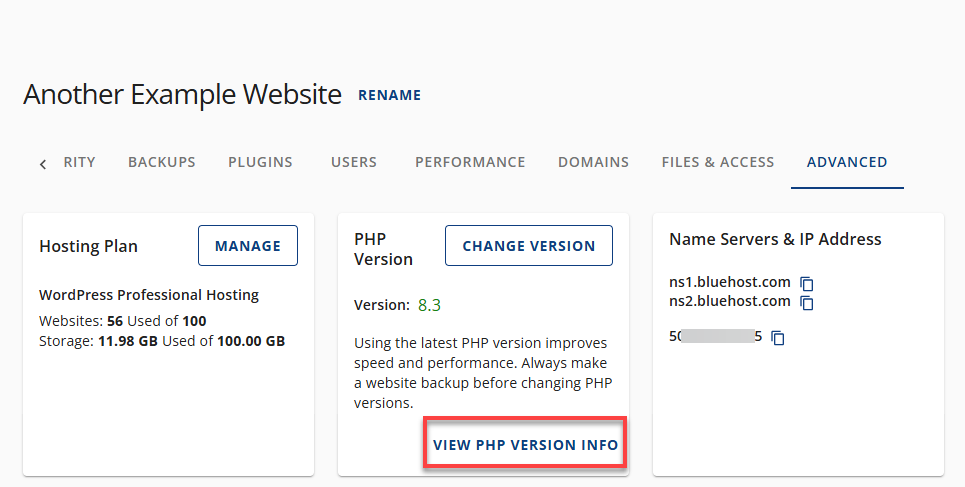
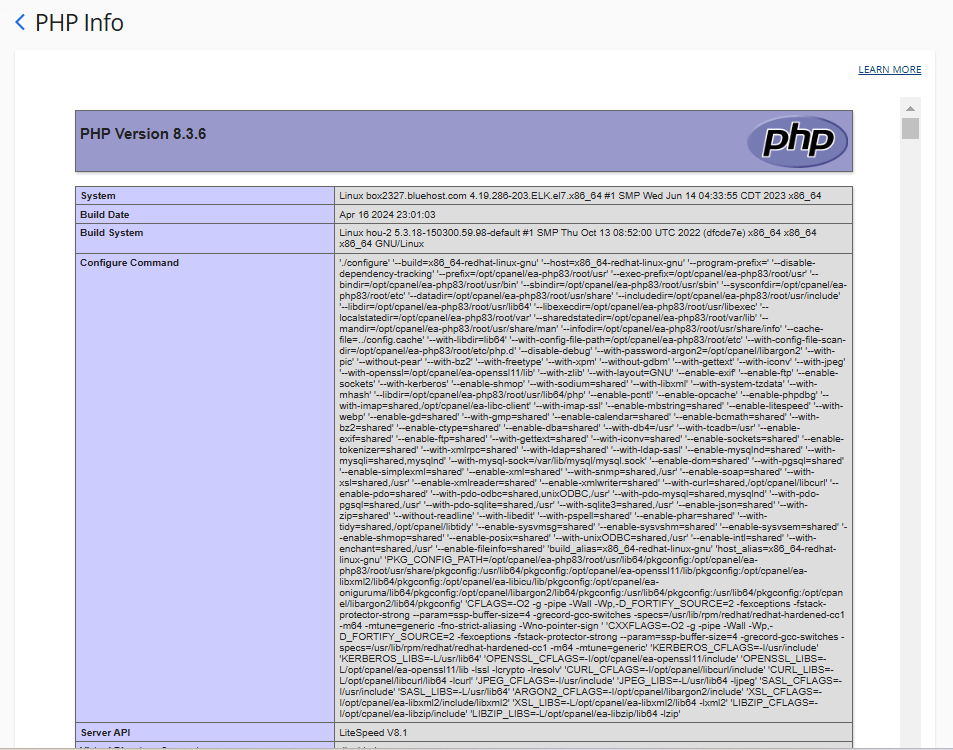
Key Details Found in the PHP Info Page
Here are the most useful sections of the PHP Info report:
- PHP Version: Shows the installed version, which is vital for compatibility with modern applications.
- Server Information: Displays web server type (e.g., Apache, Nginx) and operating system.
- Loaded Extensions: Lists all active PHP extensions that enhance functionality.
- Configuration Settings: Includes values like
memory_limit,upload_max_filesize, andmax_execution_time.
- Environment Variables: Shows server-level variables that affect PHP scripts.
- HTTP Headers: Useful for debugging and understanding server-client communication.
Summary
The PHP Info page is a powerful tool that gives you a complete snapshot of your server’s PHP configuration. Regularly reviewing your PHP setup is a simple way to safeguard your server's stability and security. Don't forget to update often; these upgrades don't just patch vulnerabilities—they also deliver better performance and ensure compatibility with current technologies.
If you need further assistance, feel free to contact us via Chat or Phone:
- Chat Support - While on our website, you should see a CHAT bubble in the bottom right-hand corner of the page. Click anywhere on the bubble to begin a chat session.
- Phone Support -
- US: 888-401-4678
- International: +1 801-765-9400
You may also refer to our Knowledge Base articles to help answer common questions and guide you through various setup, configuration, and troubleshooting steps.