How to Configure Apache Handlers in cPanel
Apache Handlers allow your web server to determine how to process specific file types. By default, Apache is configured to handle common file extensions (like .php, .html, .cgi) with predefined actions. However, if you need Apache to treat a custom file type differently—such as enabling server-side includes for files without the .shtml extension—you can create a custom handler.
This flexibility helps ensure your server processes files correctly and efficiently, especially when using specialized scripts or applications.
Configure Apache Handlers
Follow these steps to set up a custom Apache Handler using your cPanel dashboard:
- Log in to your Bluehost Account Manager.
- Click Hosting in the left-hand menu.
- In the hosting details page, click the cPanel button.

- Your cPanel will open in a new tab.

- In the cPanel dashboard, scroll down to the Advanced section and click Apache Handlers.
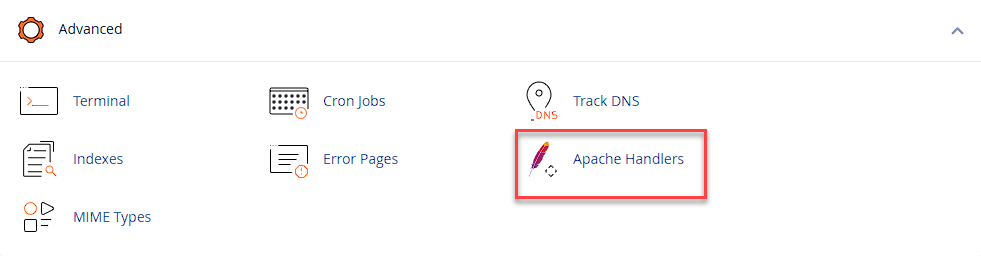
- You’ll see two input fields:
- Handler: Enter the name of the handler (e.g.,
server-parsed).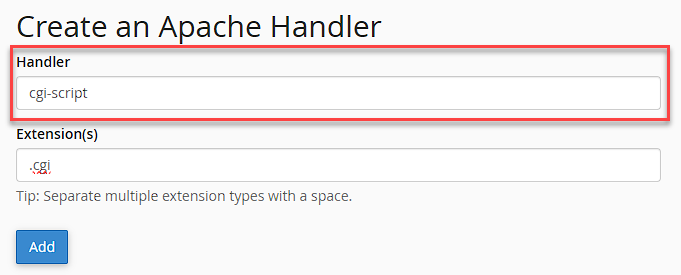
- Extension: Enter the file extension you want this handler to apply to (e.g.,
.htmlor.inc).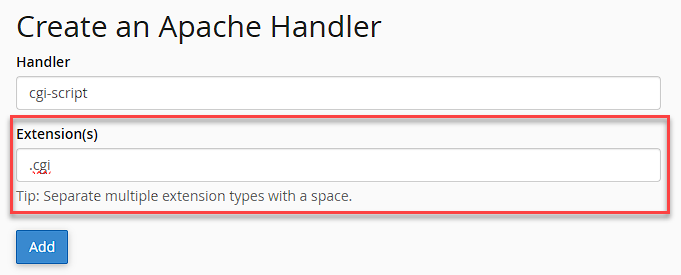
- Handler: Enter the name of the handler (e.g.,
- Click Add to save your new handler.
- Click Go Back to return to the main cPanel menu.
Summary
Apache Handlers give you control over how your server processes different file types. By configuring them in cPanel, you can:
- Enable custom processing for non-standard file extensions.
- Improve compatibility with scripts and applications.
- Optimize server performance and behavior.
For more advanced configurations, refer to the official Apache documentation.
If you need further assistance, feel free to contact us via Chat or Phone:
- Chat Support - While on our website, you should see a CHAT bubble in the bottom right-hand corner of the page. Click anywhere on the bubble to begin a chat session.
- Phone Support -
- US: 888-401-4678
- International: +1 801-765-9400
You may also refer to our Knowledge Base articles to help answer common questions and guide you through various setup, configuration, and troubleshooting steps.