Bluehost Cloud Caching
Explore Bluehost Cloud Hosting Caching, it offers features and functions that help your WordPress websites perform online at their maximum performance for a smooth experience. It creates and stores copies of your website's data so it can load your website for visitors much faster.
- Page Cache (Batcache) - helps with the entire HTML page.
- Edge Cache (CDN) - helps with static assets (images, CSS, JS) from a location closer to the user.
- Object Cache - helps with database queries.
- Summary
Page Cache (Batcache)
Page Cache (Batcache) is a powerful "always on" page-caching tool for WordPress sites that can't be turned off at the platform or client level. It's designed to automatically cache pages to improve performance.
Features of Page Cache (Batcache):
- Improved Performance: The cached version of a page is stored and served for five minutes after it receives two hits within a two-minute window.
- Checking Status: To confirm that Batcache is working, you can view and check the page's source code.
To verify your page is being cached by Batcache is to view your HTML source code on your website page. You should see this HTML code comment like this at the bottom of the page of your website's source code.
< !--
generated 2 seconds ago
generated in 0.180 seconds
served rom batcache in 0.002 seconds
expires in 298 seconds
-- >
A great alternative way to verify your page is being cached by Batcache is viewing this specific HTML code below. Batcache may be working, but on some rare occasions, the comment may not be seen. Not to worry if you do not see the comment in the HTML source code of your website, please check the page headers for x-nananana.
curl -I https://YOURDOMAIN.EXT
HTTP/2 200T
server: nginxT
curl -I https://YOURDOMAIN.EXT
HTTP/2 200T
server: nginxT
date: DAY MONTH YEAR 00:00:00 GMTT
content-type: text/html; charset=UTF-8 strict-transport-security: max-age=31536000T
vary: Accept-EncodingT
last-modified: DAY MONTH YEAR 00:00:00 GMTT
cache-control: max-age=300, must-revalidateT
x-nananana: Batcache-HitT
Edge Cache (CDN)
Edge Cache (CDN) is a key part of a Content Delivery Network (CDN) that improves your site's speed by storing copies of your website closer to your visitors. Your website's images, stylesheets, and other files are stored in a warehouse area. A visitor anywhere in the world gets your content from the nearest related networks, not from your main server, and this saves a lot of time and makes your site feel much faster.
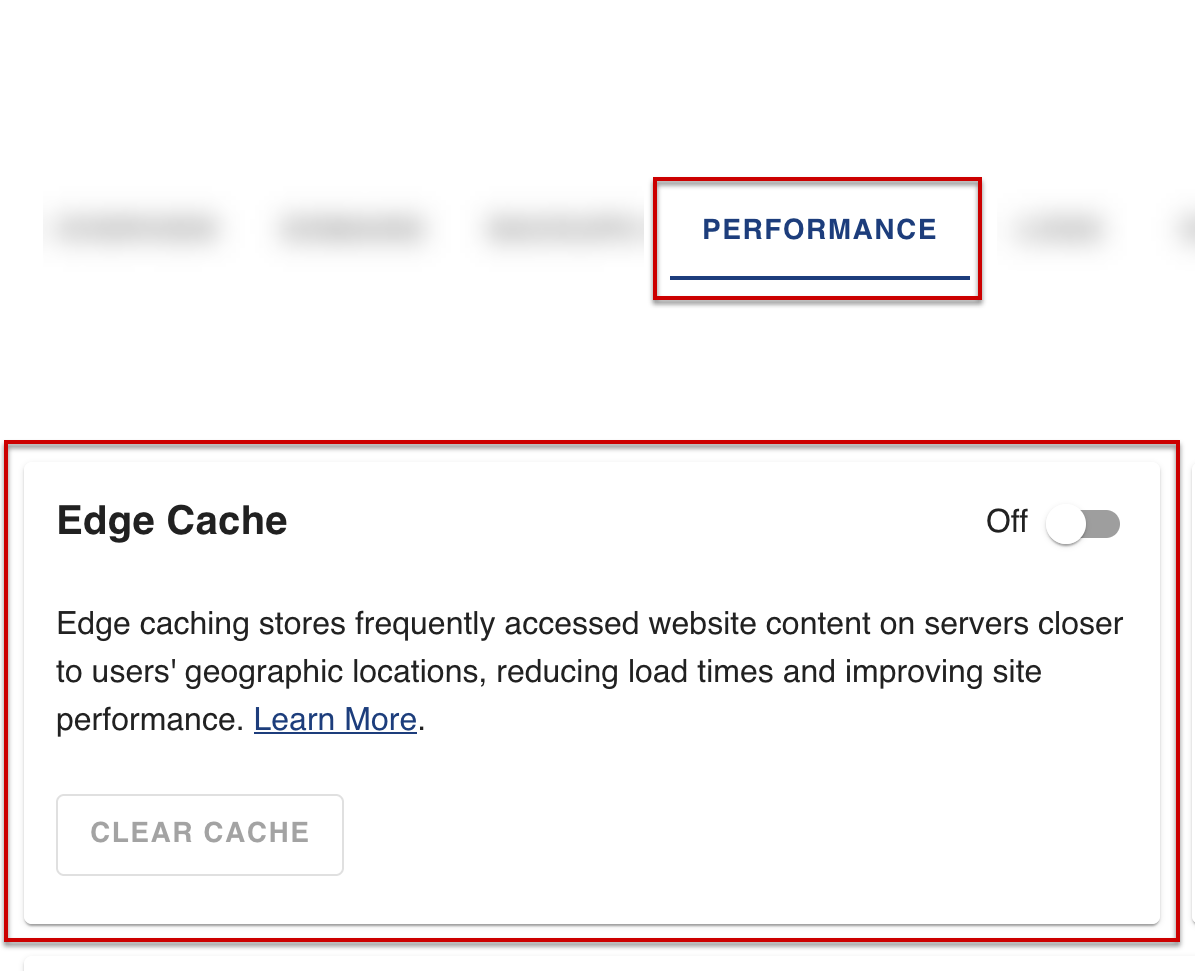
Features of Edge Cache (CDN):
- Improved Performance: Edge Cache significantly reduces Time to First Byte (TTFB) by serving cached content from the nearest server. This improves user experience, lowers bounce rates, and positively impacts a site's Core Web Vitals.
- Utilize Reduced Resources: By serving cached content from the edge, your site's origin server doesn't have to process every request. This reduces the load, freeing up resources and improving overall performance.
- Increased Availability: Edge Cache provides a cushion if the origin server experiences issues, the edge servers can continue to serve cached content, ensuring your site remains accessible to users.
- Compatibility: It is designed to work with dynamic requests following best practices, such as those used by e-commerce solutions like WooCommerce, ensuring that sensitive pages like checkout and cart pages are not cached.
- Managing Edge Cache with Batcache: Edge Cache is managed, allowing you to check its status and enable, disable, and purge the cache.
- Edge Cache (CDN) and Batcache Integration Transients: Edge Cache works in tandem with Batcache, a server-side caching solution. It respects Batcache's Time To Live (TTL) configuration, meaning that if you extend your Batcache time, the Edge Cache will also serve content for a longer duration with transients (temporary bits of data).
- Checking Status: You can verify if Edge Cache is working by checking a response header using your browser's developer tools or a command-line tool like curl.
- Common Issues: Just like Batcache, Edge Cache is disabled for any user who is logged into the WordPress Admin(wp-admin). Any configuration or issue that prevents Batcache from working, such as certain cookies or custom cache headers, will also impact Edge Cache.
Edge Cache (CDN) — Managing Edge Cache:
You can disable Edge Cache (CDN). Once you log in to your account, click the Hosting tab from your main menu on the left. Next, click the Performance tab in your Account Manager to manage your Edge Cache (CDN) for your cloud hosting.
Edge Cache (CDN) — Checking Status:
After enabling Edge Cache, it doesn't take effect instantly, it can take time, and often requires multiple site visits, for Edge Cache to build and served reliably. You can monitor the status of Edge Cache by checking for the x-ac response header in your browser’s developer tools, via the shell command curl -LI https://YOURDOMAIN.EXT/, and other methods.
Note that Batcache and Edge Cache will be disabled for your web browser’s session if you are currently logged into the backend, WP-Admin, of your site.
Here are some examples of these headers:
x-ac: 3.vie _atomic_dca HIT
x-ac: 2.den _atomic_dfw BYPASS
x-ac: 1.ewr _atomic_dca MISS
x-ac: 1.atl _atomic_dca STALE
The value of the x-ac header can be HIT, STALE, EXPIRED, UPDATING, MISS, or BYPASS.
- HIT: The page was served from Edge Cache.
- STALE: Stale and expired cache detected. Using stale while revalidate functionality serves what can be served from cache while fresh cache is built and served on subsequent requests.
- EXPIRED: Response found in the cache but has passed the cache TTL. The response is returned then the item is removed from the cache.
- UPDATING: A request is currently updating the cached asset from the site’s origin server via a held lock to prevent multiple ‘misses’ for the same request.
- MISS: There was not an Edge Cache hit. This may be due to something disabling or preventing Batcache from working. Or, the page may not have had enough recent visits to populate the cache on the specific edge server the visitor connected to.
- BYPASS: Edge Cache is not enabled OR the request is being made by an administrator logged into the site’s WP-Admin.
If the x-ac header’s value is HIT, STALE, EXPIRED, UPDATING, or MISS, this indicates that Edge Cache is enabled.
If the header shows BYPASS, this means that Edge Cache is disabled, or the request is being made by an administrator logged into the site’s WP-Admin.
Object Cache
Object cache is a powerful WordPress feature that stores database query results in memory to reduce database load and speed up PHP execution. Unlike the default, non-persistent WordPress object cache, WP Cloud's implementation makes it persistent, meaning the cached data is available across multiple page loads.
Features of Object Cache:
- Always On: Object caching is a default and "always-on" feature of the platform.
- Performance: By storing query results in memory, it dramatically reduces the time it takes for your site to fetch data, improving overall site speed and reducing Time to First Byte (TTFB).
- Reduce Database Load: Repetitive database queries are served from the cache instead of hitting the database every time. This frees up database resources and makes your site more efficient.
- Customizing: No Disabling: Object caching cannot be disabled. Attempts to do so on a live site should only be for temporary diagnostic purposes.
- Custom Caching: For custom or large database queries that are slowing down your site, you can use the WordPress object cache to store the results for a limited time. This helps improve the performance of specific parts of your site that are heavily reliant on the database.
- Object Cache Transients and Plugins: Object Cache also helps with "transients," which are temporary bits of data. With object caching, transients are stored in super-fast memory instead of your database. This is a crucial point for developers building or modifying plugins, as they need to make sure their code is compatible.
Summary
Enabling the Bluehost cloud hosting caching tools on a website provides enhanced speed and performance. It reduces server load and provides a smoother experience for your website users and visitors. Maintaining caching through ensuring your code, databases, plugins, and themes helps the website's optimization, prevents latency, and maintains functionality.
If you need further assistance, feel free to contact us via Chat or Phone:
- Chat Support - While on our website, you should see a CHAT bubble in the bottom right-hand corner of the page. Click anywhere on the bubble to begin a chat session.
- Phone Support -
- US: 888-401-4678
- International: +1 801-765-9400
You may also refer to our Knowledge Base articles to help answer common questions and guide you through various setup, configuration, and troubleshooting steps.