How to Reset Joomla Password: Methods for Password Recovery
Are you looking to reset your Joomla password to gain admin access? This guide covers performing a Joomla password recovery using the Forgot Password link on the login page, manual reset via phpMyAdmin, and utilizing Softaculous. Whether you're looking to change your Joomla password or need a Joomla user password reset for an admin account, these methods will help you quickly get back into your site.
Reset Joomla Password Using the Forgot Password Reset Link
- Go to your login page at http://example.com/index.php/component/users/?view=login.
Please replace 'example.com' with your actual domain and installation location. - On the login form, click the Forgot Your Password link.
- Enter the admin email address of the account you're trying to access.
- Click Submit to have the password sent to your email address.
Reset Joomla Password Using phpMyAdmin
- Log in to your Bluehost Account Manager.
- Click Hosting in the left-hand menu.
- In the hosting details page, click the cPanel button.

- Your cPanel will open in a new tab.

- Look for the Databases section, then click phpMyAdmin.
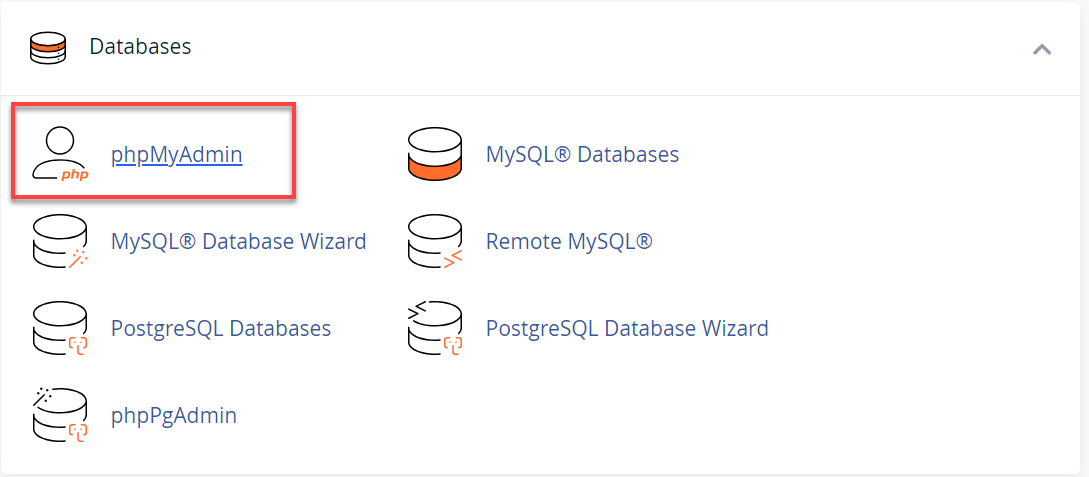
- Click on the Joomla database from the list on the left.
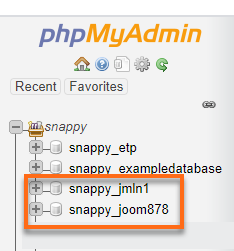
- If Joomla is installed through QuickInstall, this would be named
jmln#. - If Joomla is installed via Softaculous, the database will be named
joomla878.
- If Joomla is installed through QuickInstall, this would be named
- Click joom_users on the list.
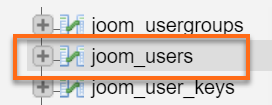
- Under the username, you will see the list of registered users. Click edit under the user for whom you want to reset the password.
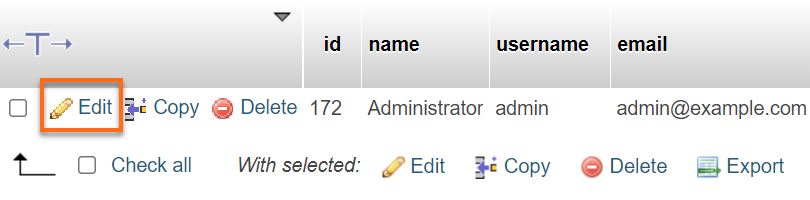
- Look for Password varchar(100), then clear the value on the far right.

- Enter your Preferred password. Then, in the drop-down, select MD5 to encrypt your password.

- At the bottom of the page, click GO.
- Log in now to the admin account using your new password.
Reset Joomla Password Using Softaculous
- Log in to your Bluehost Account Manager.
- Click Hosting in the left-hand menu.
- In the hosting details page, click the cPanel button.

- Your cPanel will open in a new tab.

- Click the Softaculous App Installer tool under the Software section.
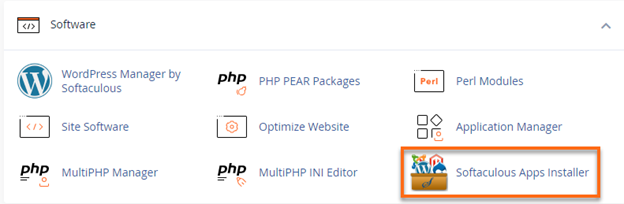
- On the Softaculous page, click on the Installations box.
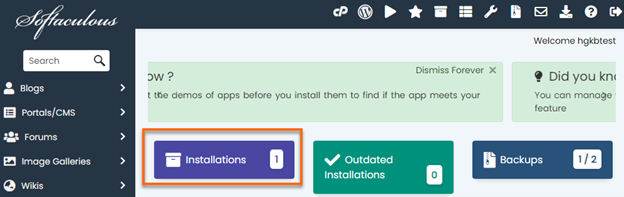
- Under the Current Installs section, choose the user you want to manage by ticking the box.
- Click the Edit Details (✏️) icon.
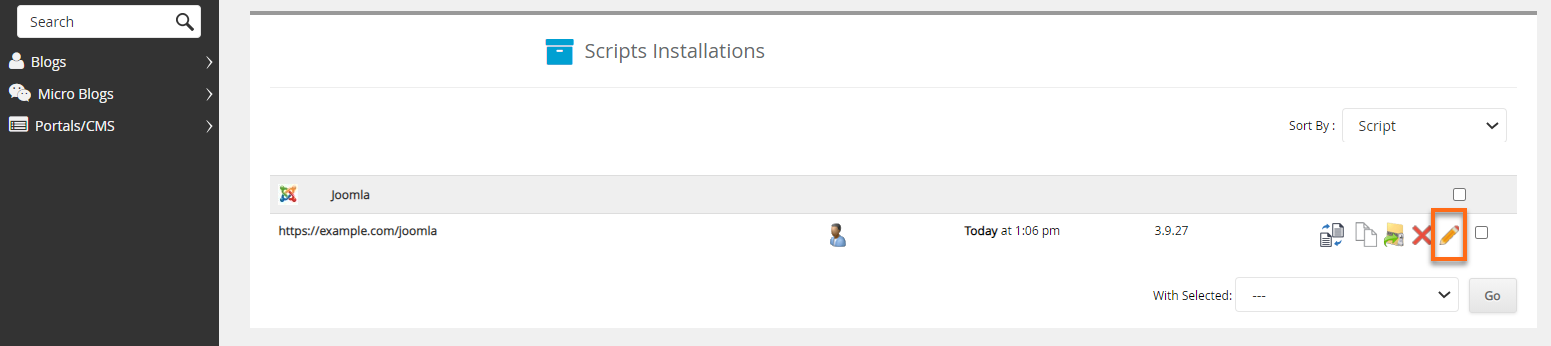
- Scroll down to the Admin Account section.
- Enter the username and preferred password in the Username and Password fields.

- Click the Save Installation Details button to change the password for the selected user.
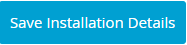
Summary
Resetting the Joomla password is a straightforward process. Several methods can do it, including the Forgot Password link, phpMyAdmin, and Softaculous. By following the above procedures, you will quickly get Joomla password recovery, reset your Joomla password, and ensure rapid and secure Joomla user password resetting. Ensure you maintain strong passwords that can be remembered.
If you need further assistance, feel free to contact us via Chat or Phone:
- Chat Support - While on our website, you should see a CHAT bubble in the bottom right-hand corner of the page. Click anywhere on the bubble to begin a chat session.
- Phone Support -
- US: 888-401-4678
- International: +1 801-765-9400
You may also refer to our Knowledge Base articles to help answer common questions and guide you through various setup, configuration, and troubleshooting steps.