Knowledge Base
Bluehost Self-Managed VPS: How to Install n8n
n8n is a powerful, open-source workflow automation tool that allows users to connect different apps and services seamlessly. If you are using a Bluehost Self-Managed VPS and want to install n8n easily, this guide will walk you through the process using the Bluehost Account Manager.
Install n8n Using Bluehost Account Manager
To install n8n:
Only one application can be installed at this time, so if you already have an app installed, please uninstall it before proceeding.
- Log in to your Bluehost Account Manager.
- Click Hosting in the left-hand menu.

- Click the MANAGE button on the Self-Managed VPS package.

- On the Overview tab, click the INSTALL APPLICATION button.
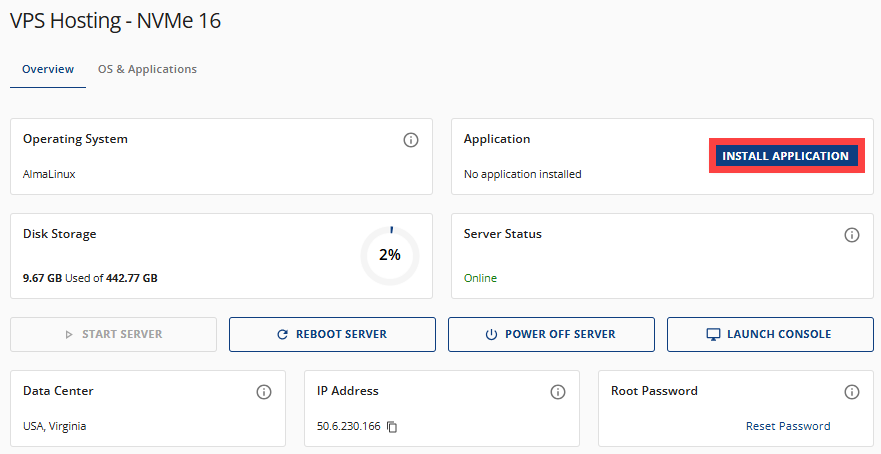
Or, navigate to the OS & Applications tab and select INSTALL APPLICATION.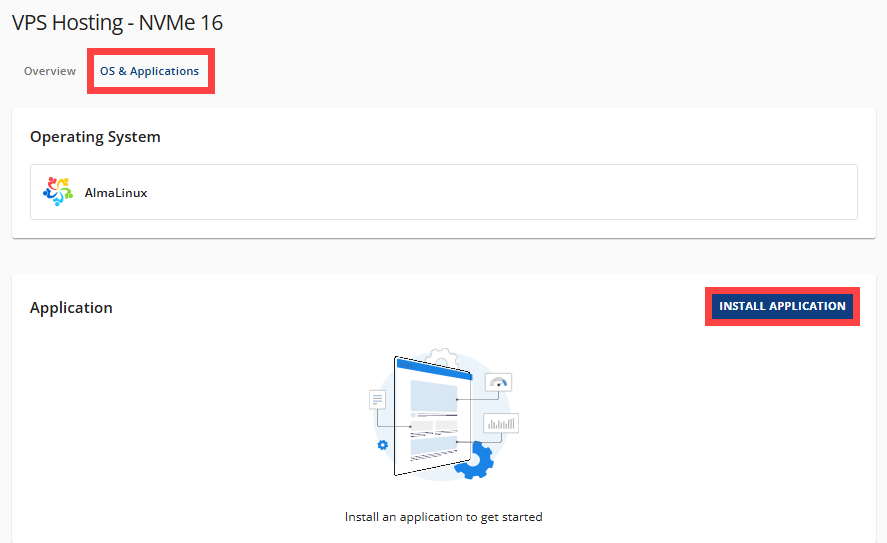
- From the list of available applications, find n8n and click SELECT.
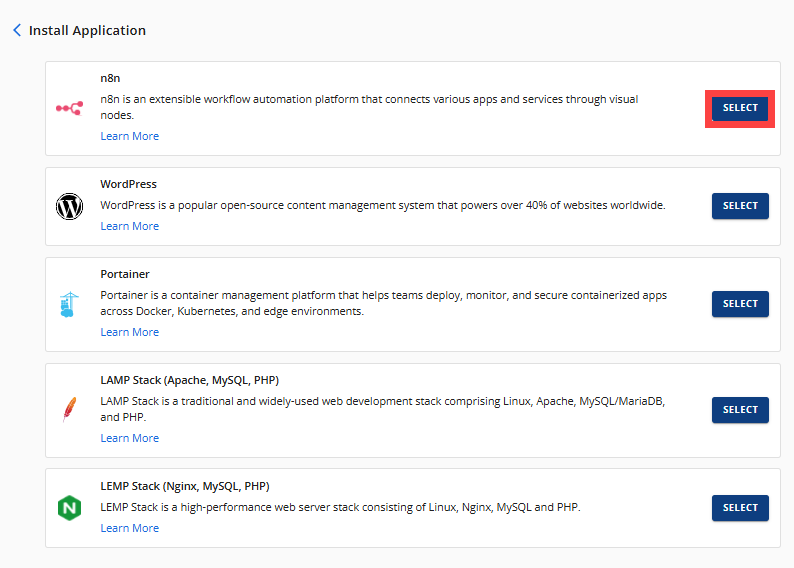
- Wait for a few seconds to complete the installation.
Access Your n8n Dashboard
After installation completes:
- Log in to your Bluehost Account Manager.
- Click Hosting in the left-hand menu.

- Click the Self-Managed VPS package where the n8n is installed, and click MANAGE.

- In the Application section, click MANAGE next to n8n.

- The n8n dashboard login page will open in a new browser tab.
Summary
This guide explains how to install and access n8n, an open-source workflow automation tool, on a Bluehost Self-Managed VPS using the Bluehost Account Manager. Once installed, users can easily manage their automation workflows through the n8n dashboard accessed via the VPS management interface.
Did you find this article helpful?