Bluehost Self-Managed VPS: How to Install WordPress
Bluehost’s Self-Managed VPS hosting offers the power and flexibility of a VPS server, combined with the ease of management via Bluehost’s Account Manager. While you have the option to manually configure everything, Bluehost’s Account Manager simplifies the process of installing popular applications like WordPress with just a few clicks. This guide will show you how to install WordPress on your Bluehost Self-Managed VPS using the Account Manager interface.
Install WordPress Using Bluehost Account Manager
To install WordPress:
- Log in to your Bluehost Account Manager.
- Click Hosting in the left-hand menu.

- Click the MANAGE button on the Self-Managed VPS package.

- On the Overview tab, click the INSTALL APPLICATION button.
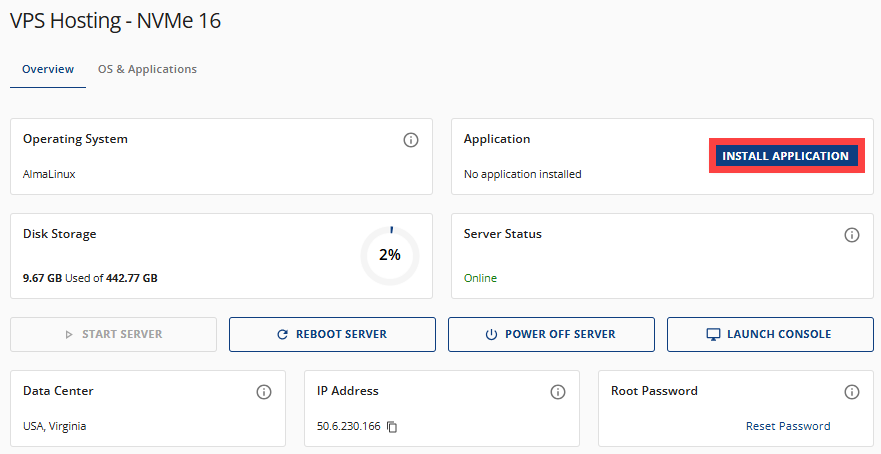
Or, navigate to the OS & Applications tab and select INSTALL APPLICATION.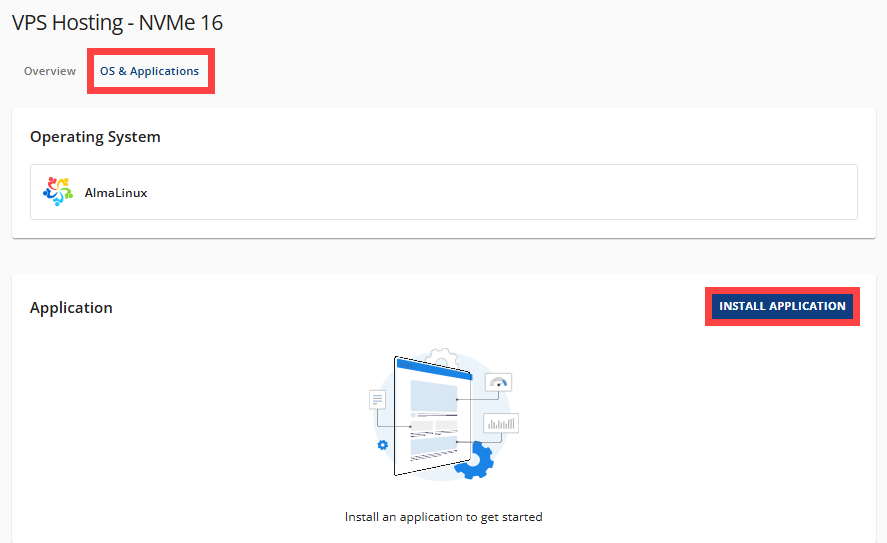
- From the list of available applications, find WordPress and click SELECT.
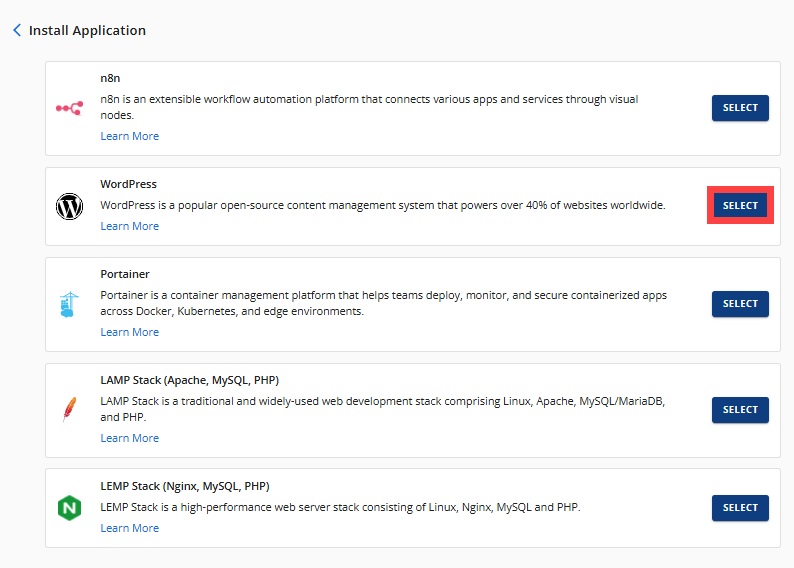
- Wait for a few seconds to complete the installation.
Access Your WordPress Dashboard
After installation completes:
- Log in to your Bluehost Account Manager.
- Click Hosting in the left-hand menu.

- Click the Self-Managed VPS package where WordPress is installed, and click MANAGE.

- In the Application section, click MANAGE next to WordPress.
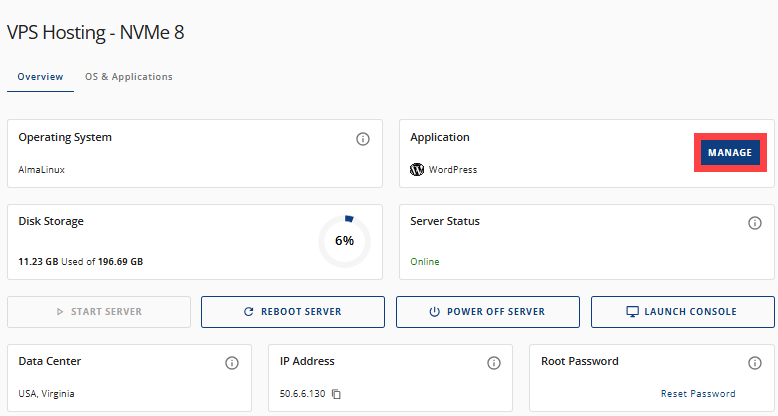
- The WordPress dashboard login page will open in a new browser tab.
Summary
Installing WordPress on a Bluehost Self-Managed VPS using the Account Manager is a straightforward way to get your site online quickly without manually configuring your server or database. It combines the power of VPS hosting with the convenience of Bluehost’s user-friendly control panel.