Bluehost Self-Managed VPS: Manage your Account with Ease
Managing your own Self-Managed VPS might seem a bit daunting at first, but don’t worry — our intuitive Account Manager puts everything you need in one place. Whether you’re handling hosting, domains, email, or security settings, this guide will walk you through the main features to help you confidently run your online services.
What Is a Self-Managed VPS?
A Self-Managed VPS puts you in control of your own private server space. You get all the dedicated resources you need, but you’re also responsible for handling the updates, security, and backups yourself unlike managed hosting, where the provider takes care of all that for you, a self-managed VPS lets you customize everything exactly how you want it — whether that means installing your favorite software, setting up your own security measures, or tweaking things to run your apps just right.
If you’re comfortable working with servers or keen to pick up new skills, this is a cost-friendly way to get powerful hosting. It’s a great fit for developers, business owners, or anyone who wants to be hands-on with their server setup.
Getting to Know the Account Manager
The Bluehost Account Manager is where you’ll manage all aspects of your VPS and related services. It’s neatly organized with tabs filled with tools, shortcuts, and video guides to make your experience smoother.
Meet Ask BLU

Across all tabs, you’ll see Ask BLU — an AI assistant ready to answer questions and help guide you through managing your account quickly and easily.
Home Tab Overview
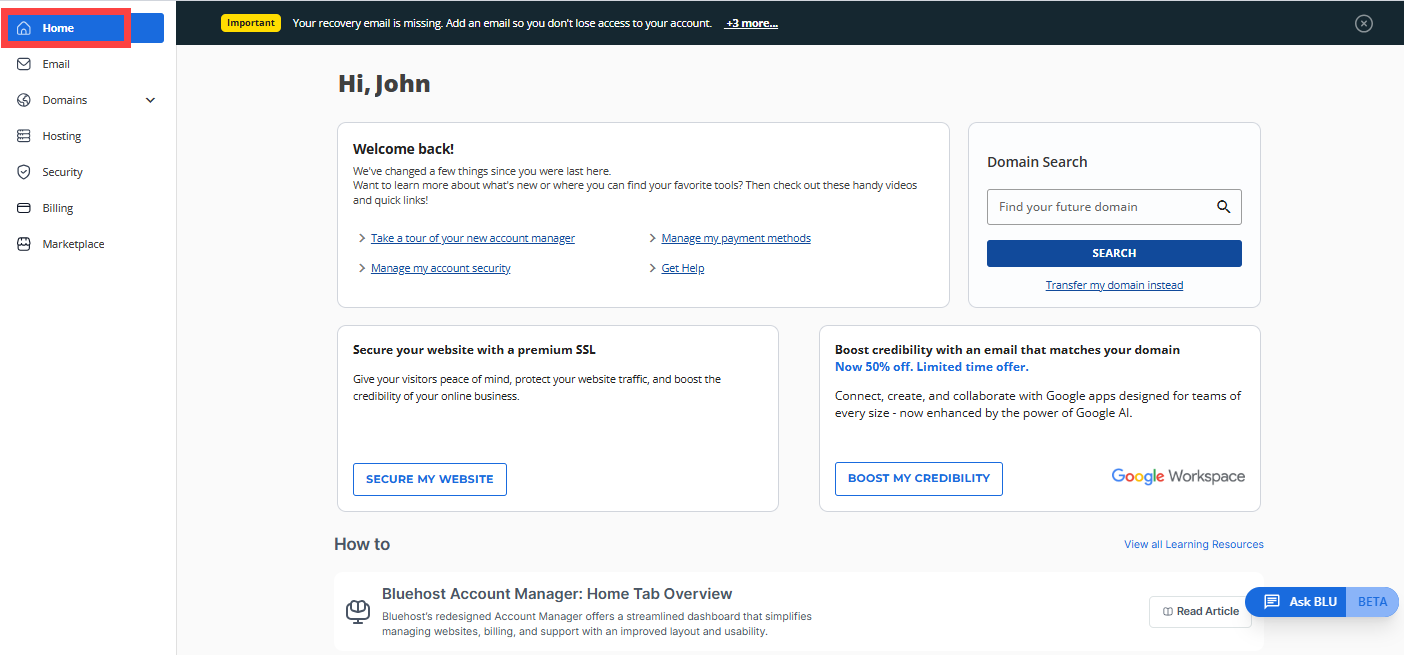
Every time you log in, the Home tab greets you with updates since your last visit. You’ll also find helpful videos and quick actions like:
- Take a Tour: A simple walkthrough of new features and improvements.
- Manage Payments & Security: Update payment information and keep your account secure.
- Domain Search & Transfer: Find and register new domains or move domains you already own.
- Secure Your Website: Protect your site and visitors with Premium SSL certificates, plus boost credibility with domain-matched email addresses and AI-enhanced Google Workspace.
Email Tab
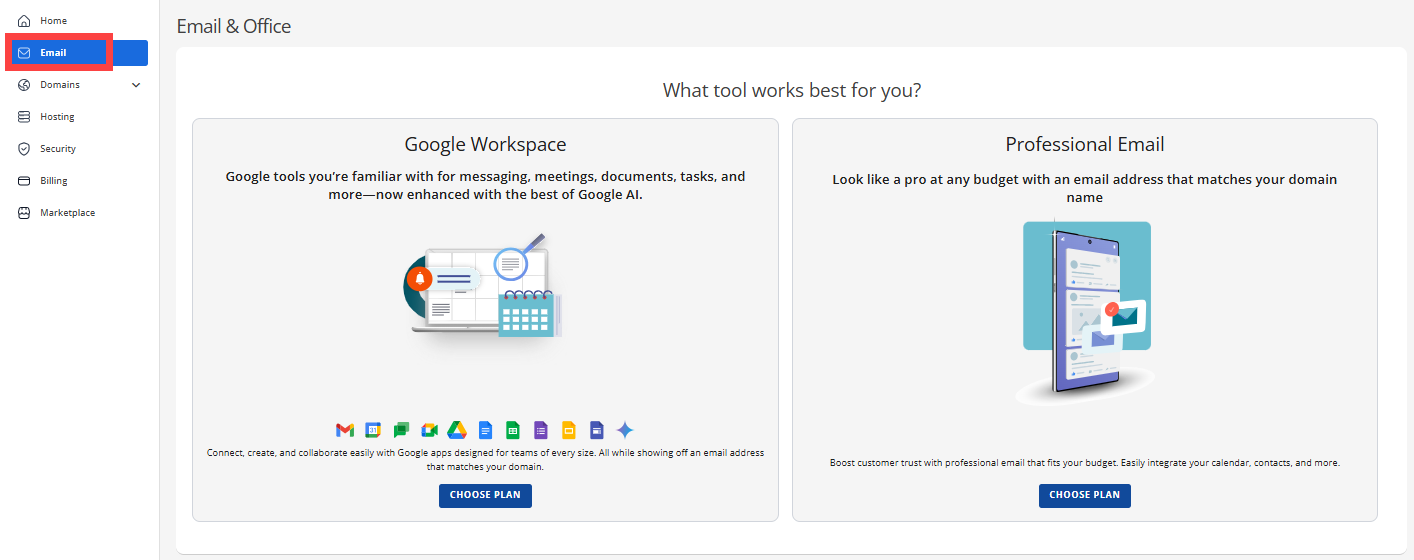
Use professional email tools that fit your domain, including:
- Google Workspace: Access apps like Gmail and Docs, now supercharged with AI to help boost your productivity.
- Professional Email: Create custom email addresses that match your domain — ideal for any budget and easy to integrate.
Domains Tab
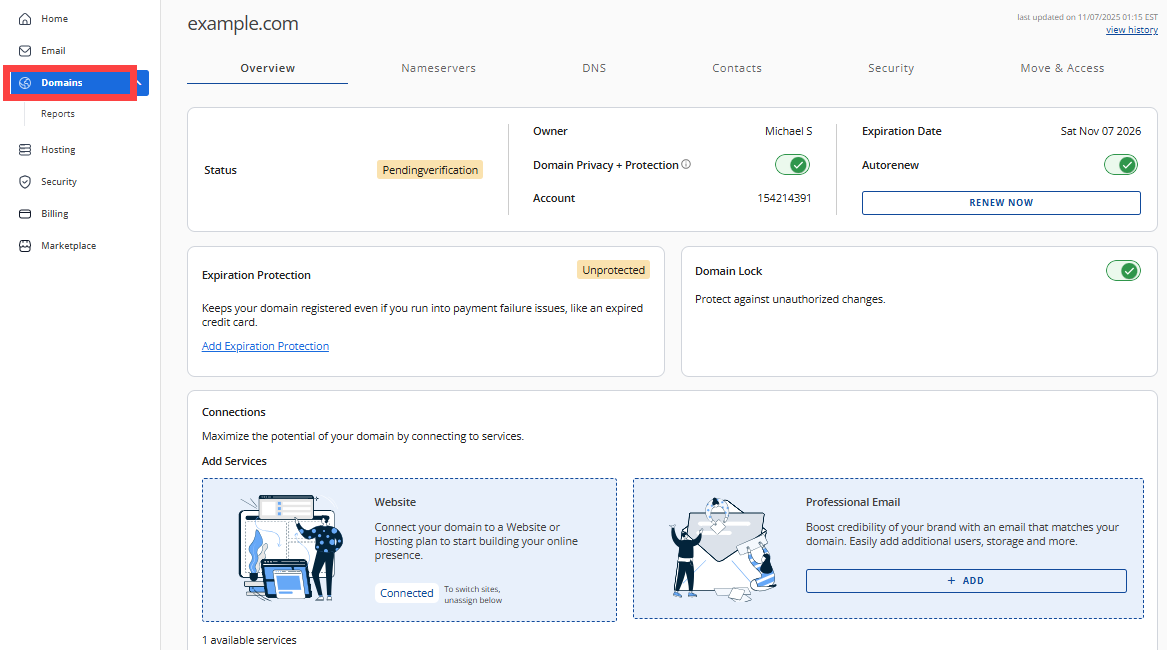
You have full control over your domains, with plenty of options to manage them effectively:
- Keep an eye on domain status, protect against accidental expiration, and lock domains to stop unwanted transfers.
- Manage DNS settings, update contact info, and apply security settings to keep your domains safe.
- Easily transfer domains or delegate access when needed.
More specifically, the Domains Tab includes:
- Overview: Quick status and key details of your domains.
- Expiration Protection: Prevent your domains from accidentally expiring.
- Domain Lock: Avoid unauthorized domain transfers.
- Connections: Control how your domains link to hosting and other services.
Additional sections you’ll find:
- Nameservers: Set up your DNS servers.
- DNS: Manage your domain’s DNS records.
- Contacts: Keep registrant and admin contact info current.
- Security: Apply measures to maintain domain integrity.
- Move & Access: Tools for transferring or delegating domain control.
Hosting Tab
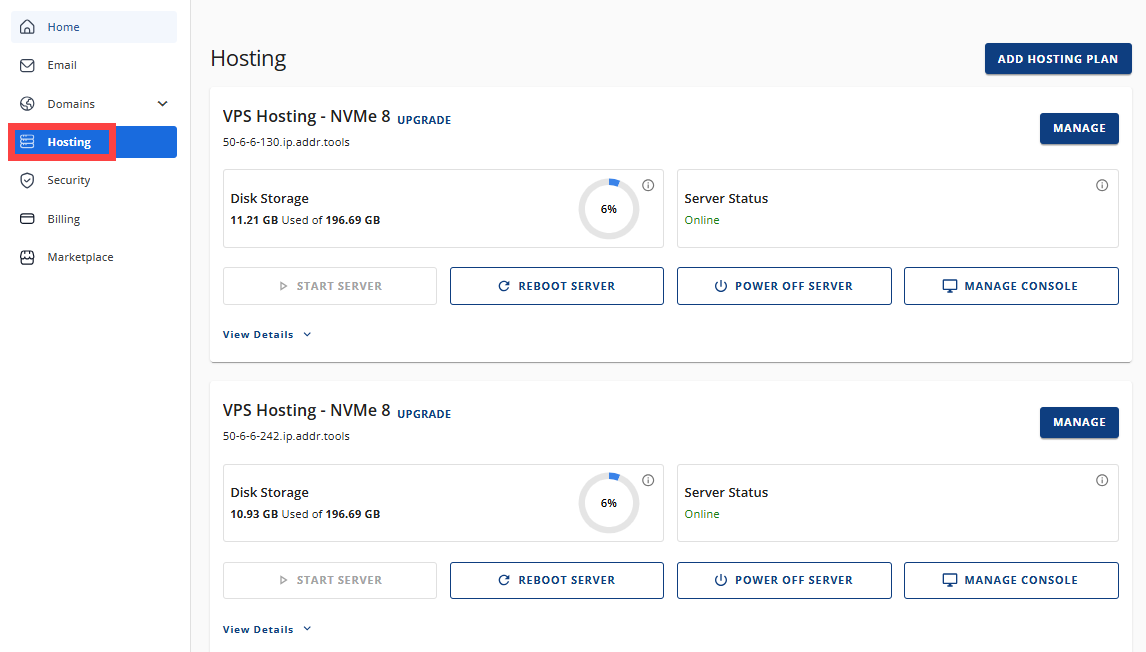
This is where you handle your server — from starting it up to deploying applications. You can explore various hosting plans, including VPS and Dedicated Hosting, tailored to your needs.
The Manage section in this tab makes it easier to configure your server and get applications running.
Here are some of the key features you’ll find:
- Add Hosting Plan: Upgrade or add new plans directly from your dashboard.
- Start Server: Switch your VPS on when you’re ready to get started.
- Reboot Server: Restart to apply updates or fix temporary glitches.
- Power Off Server: Shut down your VPS safely for maintenance or to conserve resources.
- Manage Console: Access your server’s console for advanced troubleshooting and setup.
The Manage section is split into tabs designed to keep your server info clear and easy to navigate:
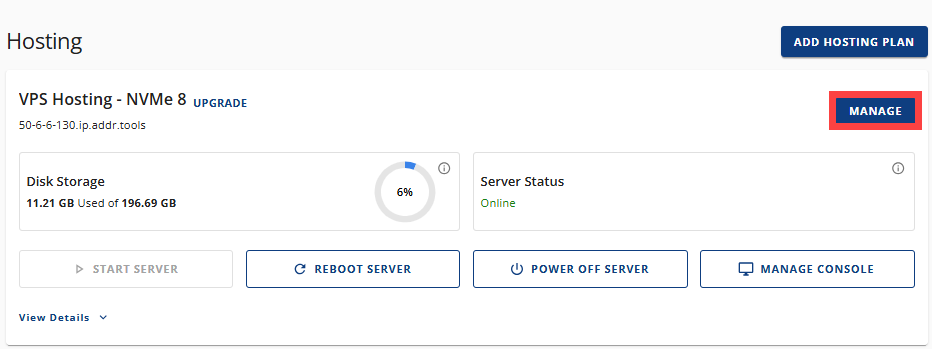
Overview Tab
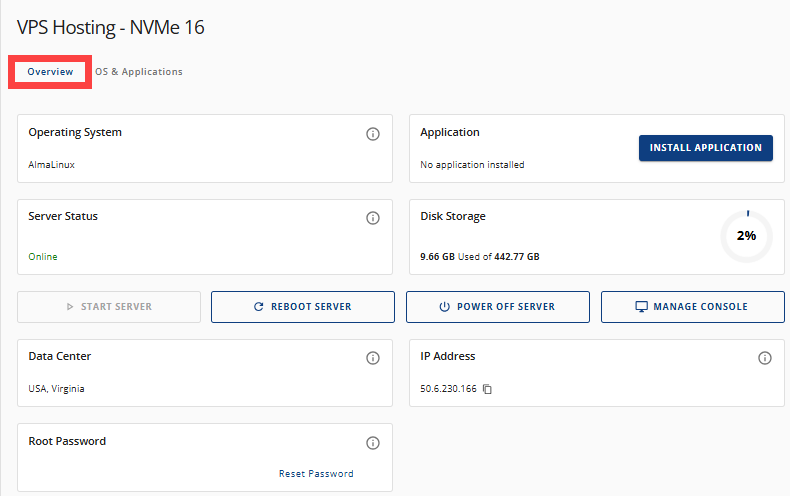
This tab shows important details like:
- Your operating system (for example, AlmaLinux or other Linux flavors).
- Currently installed applications.
- Live server status updates.
- Disk usage stats.
- Data Center location.
- Assigned IP address info.
- An option to securely reset your root password.
OS & Applications Tab
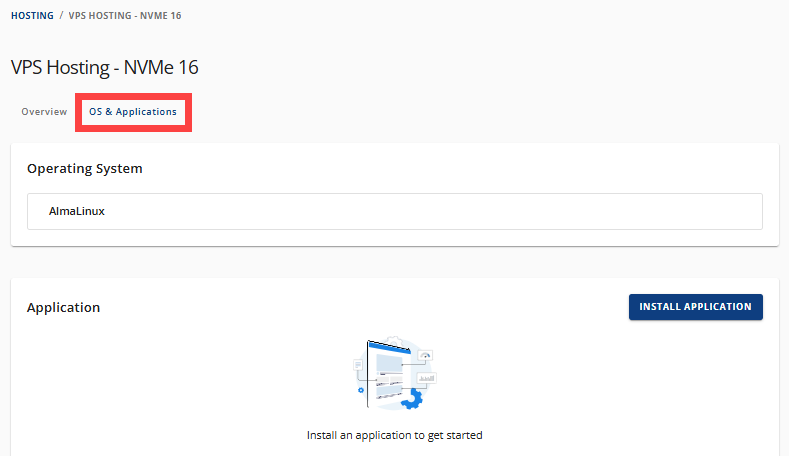
Here, you can see:
- Operating system details.
- A simple interface to install popular apps, like:
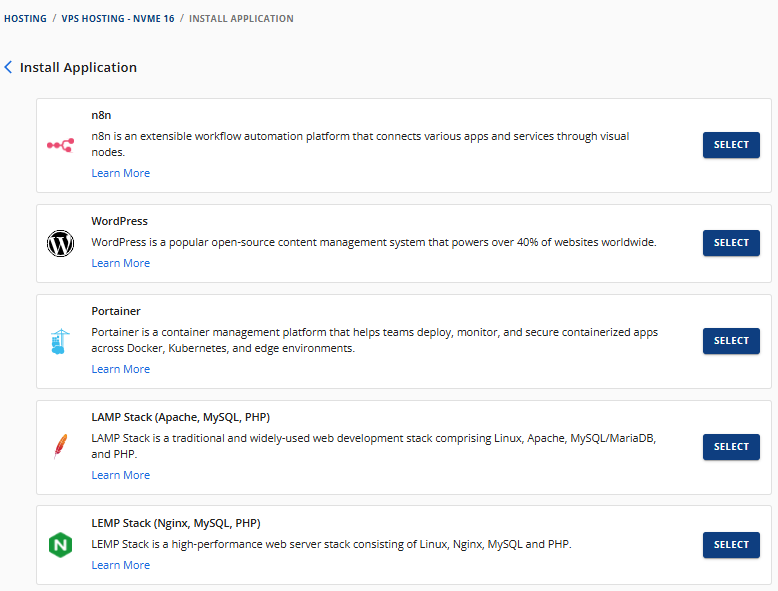
- n8n (workflow automation)
- WordPress (content management)
- Portainer (Docker management)
- LAMP Stack (Linux, Apache, MySQL, PHP)
- LEMP Stack (Nginx, MySQL, PHP)
- Docker
Security Tab
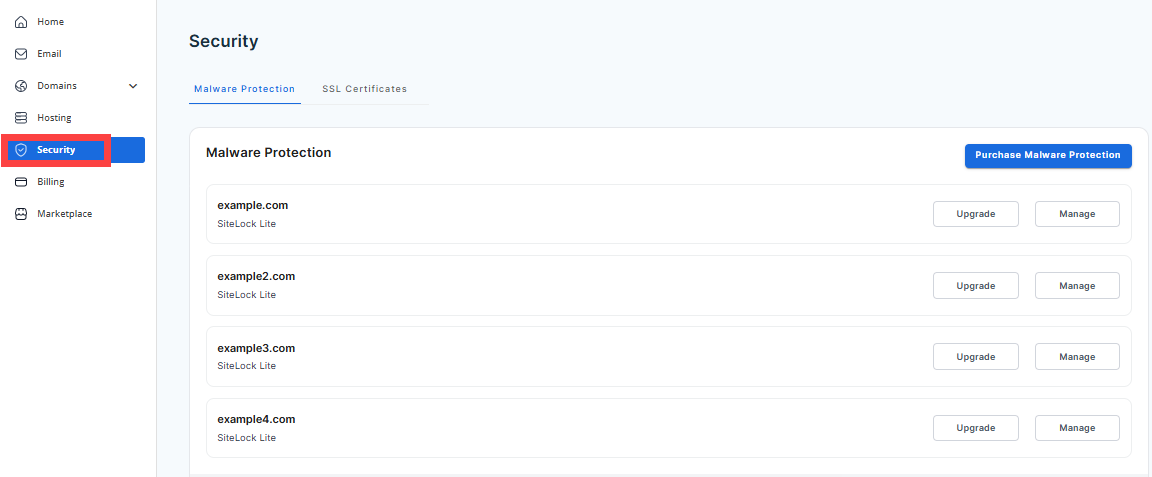
Your website’s safety is top priority. The Security tab helps you protect your server with essentials like:
- Malware Protection: Continuous scanning and removal powered by SiteLock.
- SSL Certificates: Easily manage SSL to encrypt your website traffic and build visitor trust.
Billing Tab
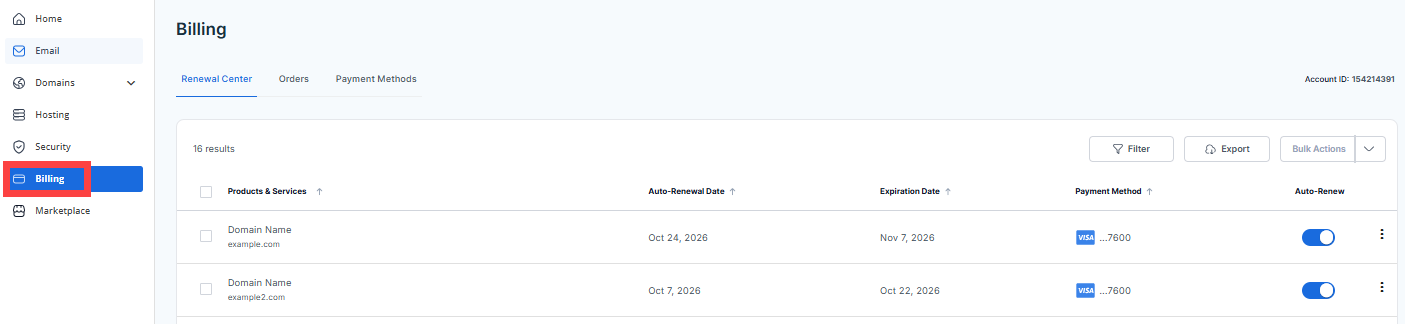
Managing payments and invoices is straightforward here:
- Toggle auto-renew on/off for your services.
- Update payment methods and renew manually when you want.
- Track your order history and payment info in one place.
Marketplace Tab
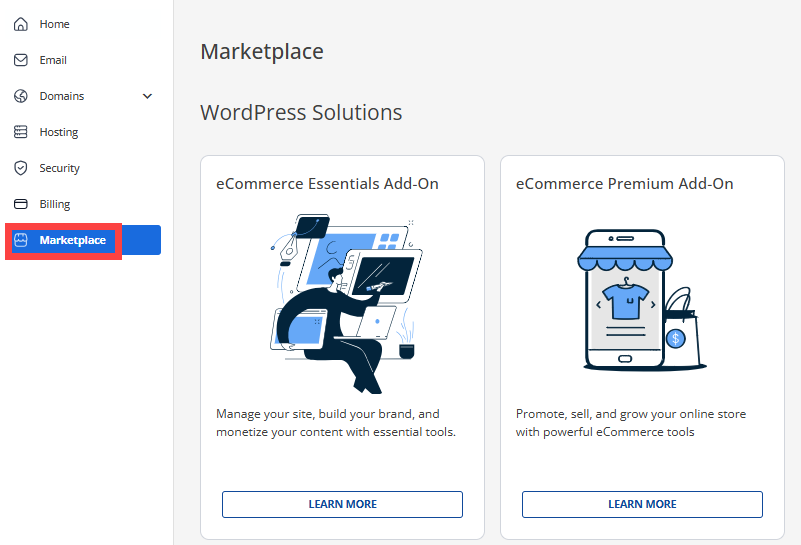
Want to expand your VPS’s capabilities? The Marketplace offers a wide range of apps and tools you can easily add — from content management and e-commerce platforms to developer utilities. Installation is simple and hassle-free.
Summary
Managing your Self-Managed VPS doesn’t have to be complicated. With our Account Manager, you have all the tools and support you need right at your fingertips — from server controls and domain management to email and security. Whether you’re just starting or upgrading your setup, this guide is here to help you make the most out of your VPS with confidence.