Bluehost Single Sign-On: Setup and Login with Apple and Google
Bluehost now allows customers to use Apple and Google Single Sign-On.
This article will guide you on how to set up SSO using your Apple or Google account.
How to Set Up Apple and Google SSO via the Login Page
Follow the steps below to set up Google or Apple SSO via the login page.
- Go to https://www.bluehost.com/my-account/login.
- Click the Continue with Google button.
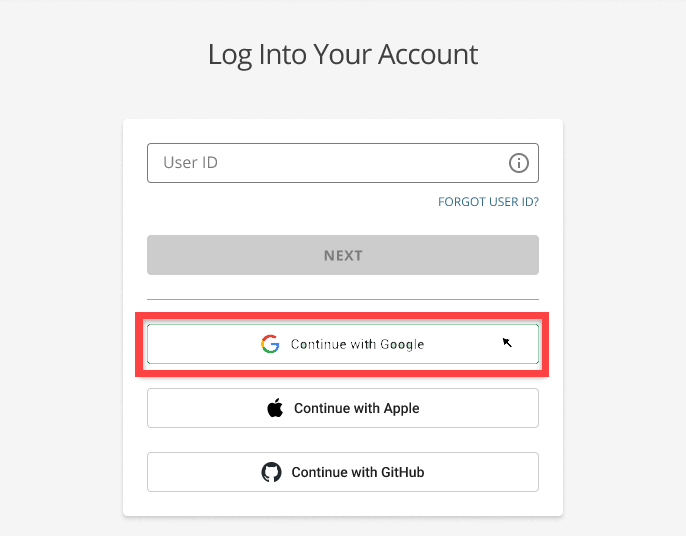
- A Google sign-in pop-up page will show. Enter the Email or Phone number associated with your Google account.
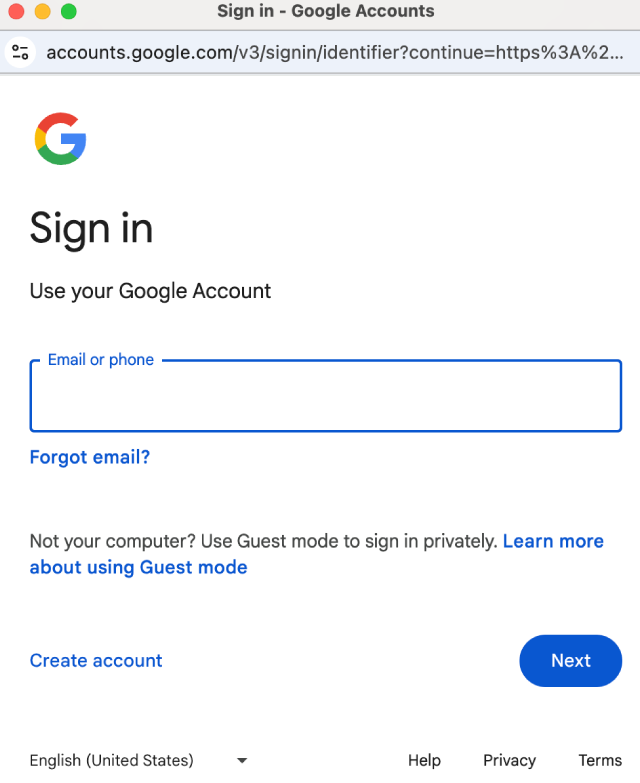
- There will be a pop-up stating that there is no associated Bluehost account with the Google account you have entered. Click on LINK ACCOUNT to proceed.
- To continue setting up your Google Single Sign-On, you will need to sign in to your account with your Bluehost User ID and Password.
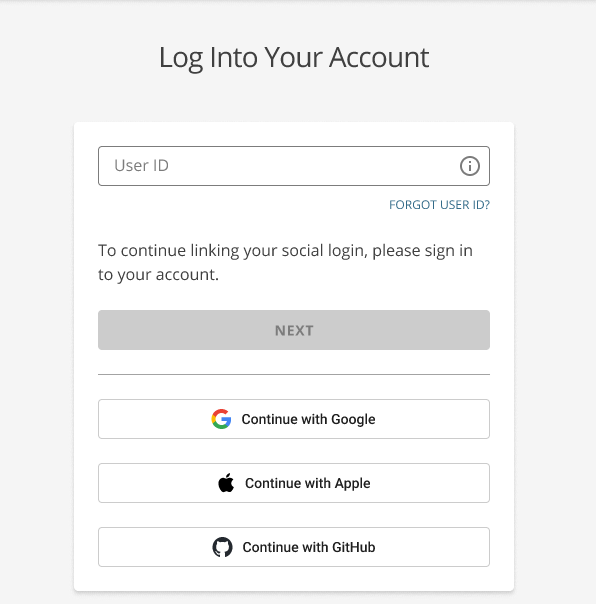
- Once logged in, you will be redirected to the My Profile & Security page, under the Social Logins section.
- Click the Sign in with Google button.
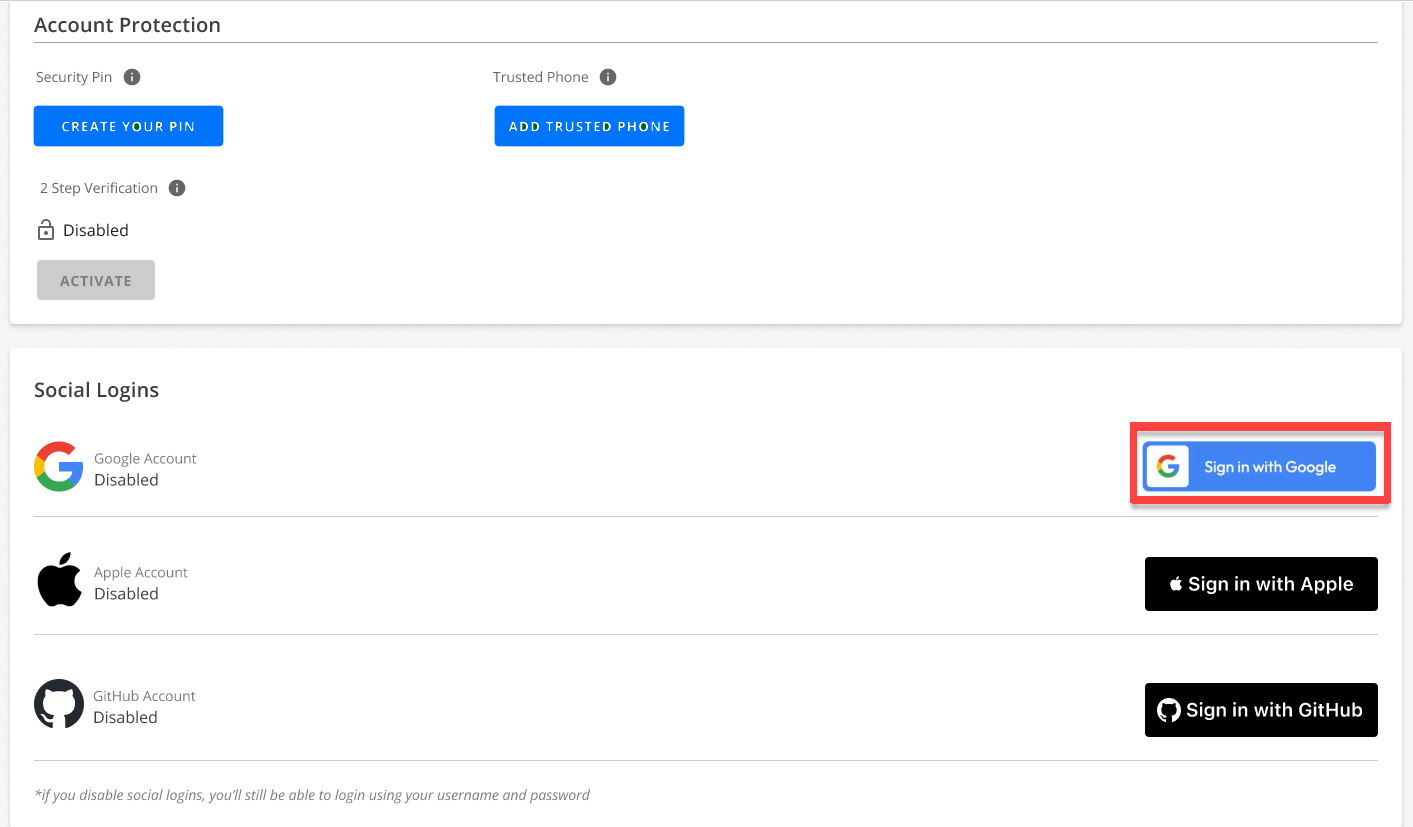
- A Google sign-in pop-up page will show. Enter the Email or Phone number associated with your Google account, then click NEXT.
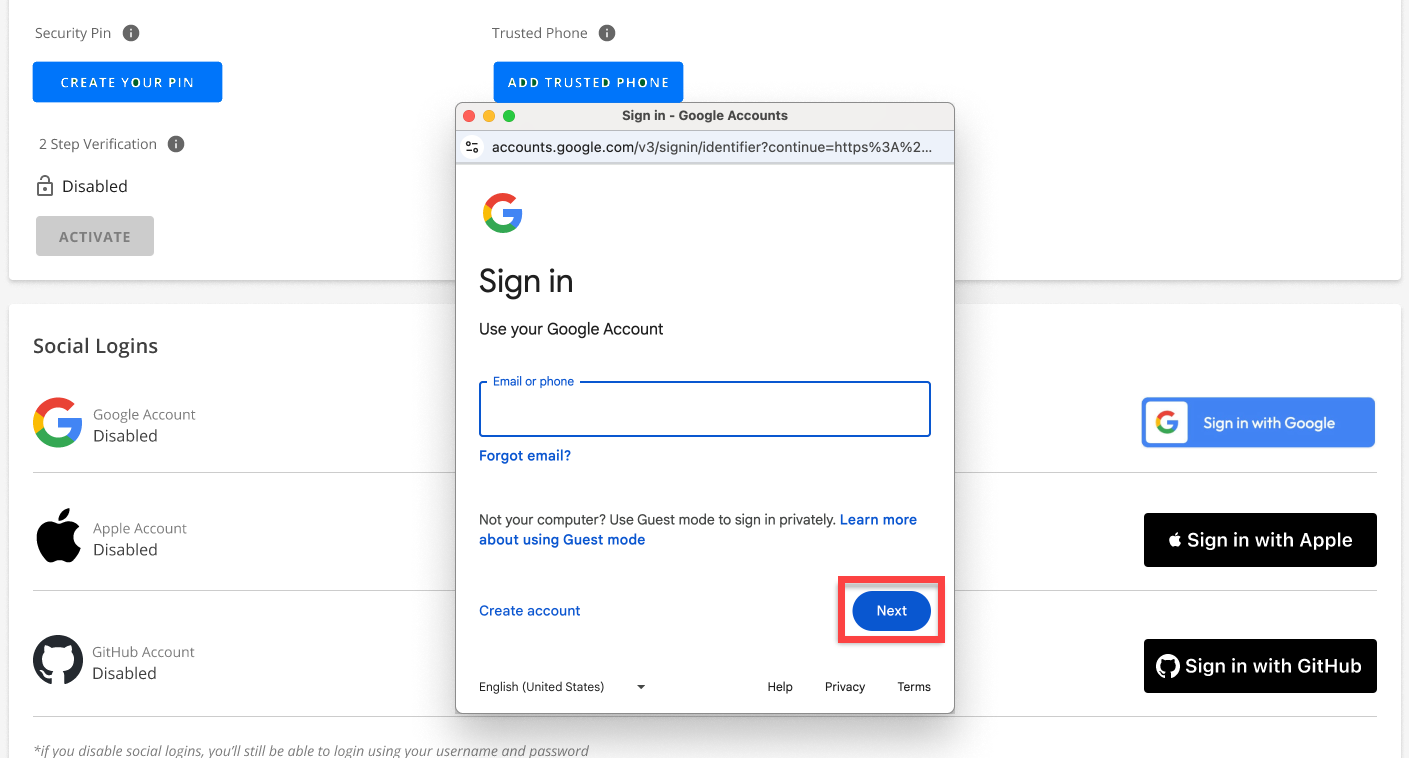
- Enter your Google Account Password, then click NEXT.
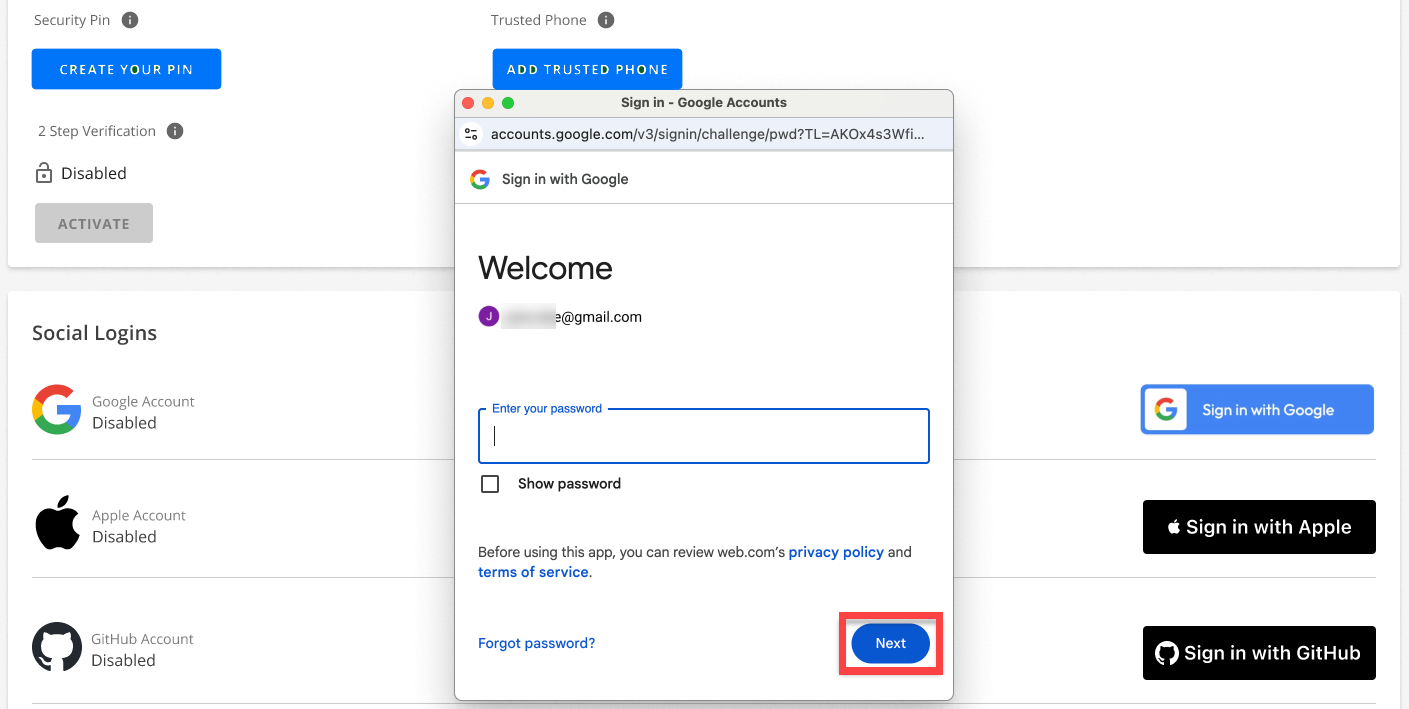
- It will then ask you to confirm that you want to sign in to Bluehost. Click Confirm to finish the setup.
- You have successfully set up and connected your Google Account to your Bluehost account and enabled Google Single Sign-On. Your Google account will also appear in the Social Logins section, where you can disable it.
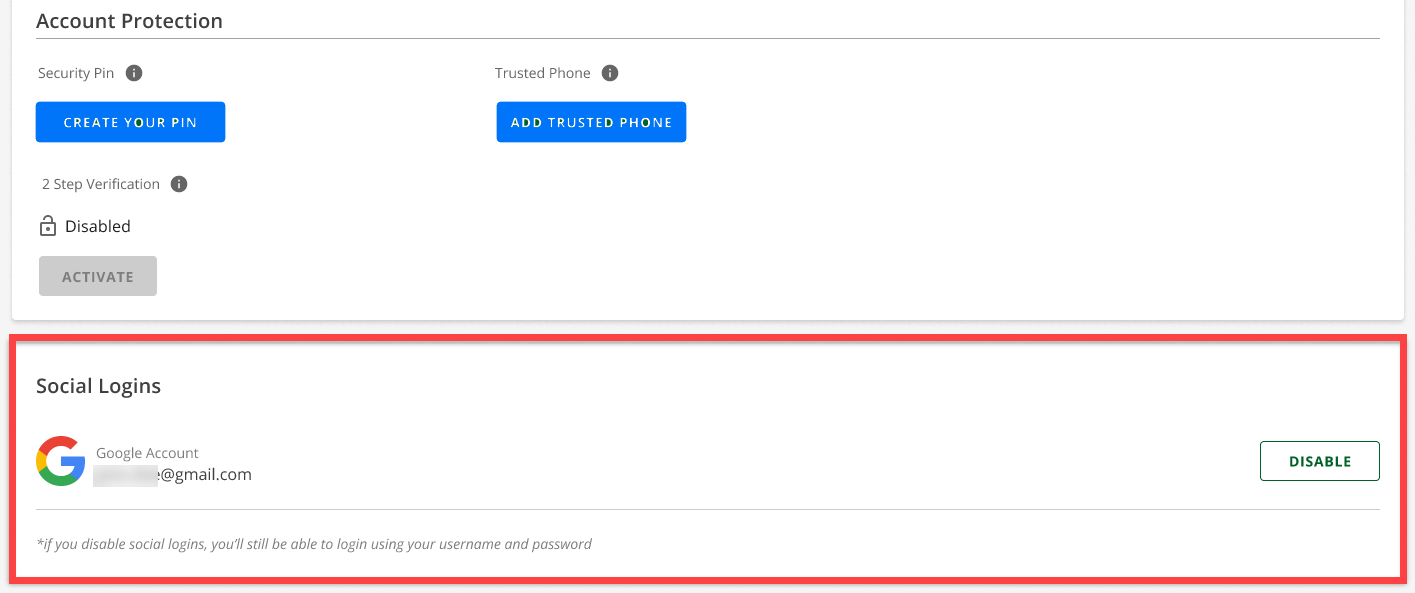
Apple
- Go to https://www.bluehost.com/my-account/login.
- Click the Continue with Apple button.
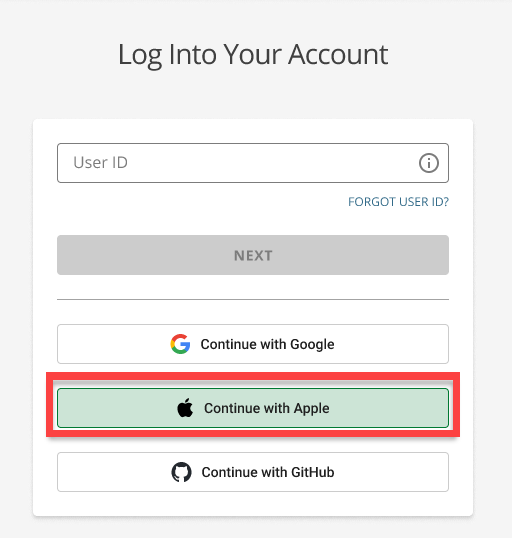
- An Apple sign-in pop-up page will show. Enter the Email or Phone number associated with your Apple account.
- There will be a pop-up stating that there is no associated Bluehost account with the Apple account you have entered. Click on LINK ACCOUNT to proceed.
- To continue setting up your Apple Single Sign-On, you will need to sign in to your account with your Bluehost User ID and Password.
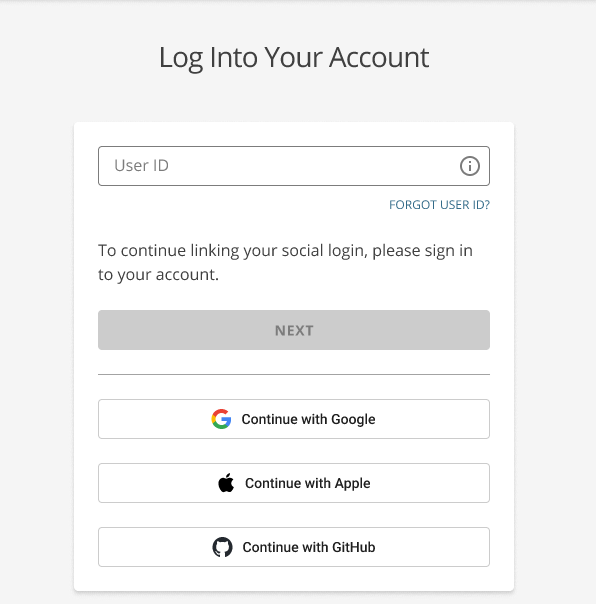
- Once logged in, you will be redirected to the My Profile & Security page, under the Social Logins section. Click the Sign in with Apple button.
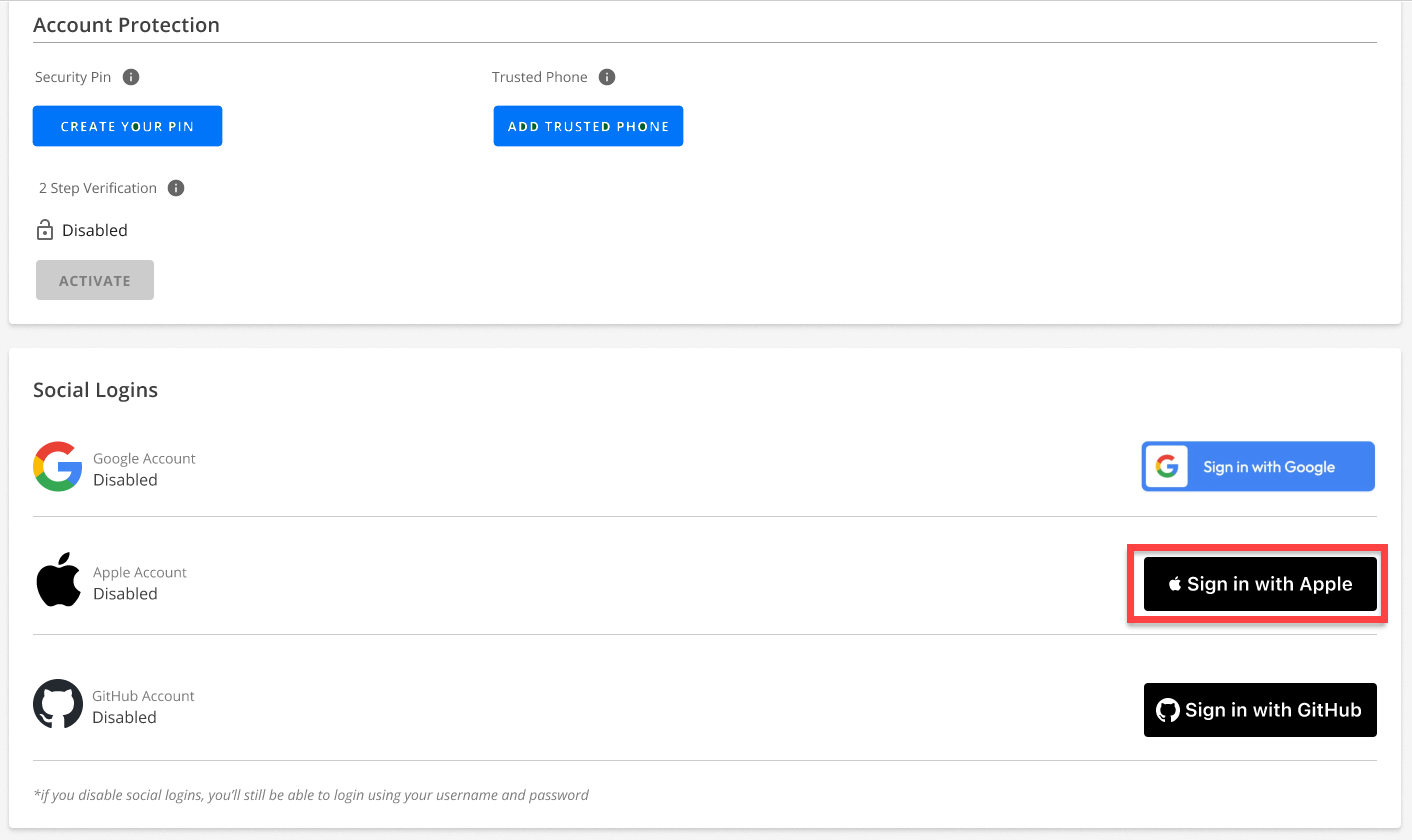
- An Apple sign-in pop-up page will show. Enter the Email or Phone number associated with your Apple account, then click the arrow to continue.
- Enter your Apple Account Password, then click the arrow to continue.
- A verification code for two-factor authentication will be sent to your device. Please enter the verification code to continue.
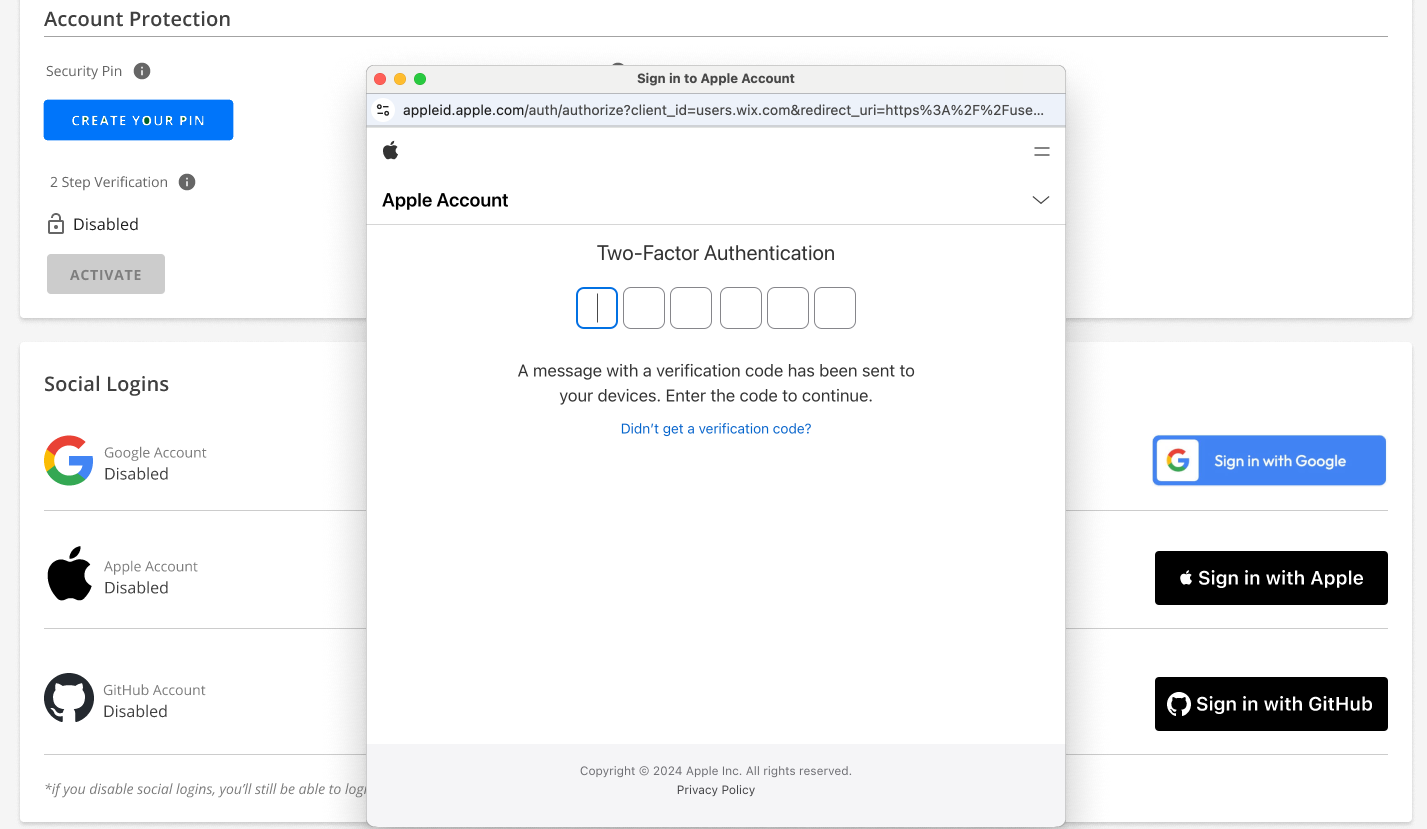
- It will ask you to trust the browser so that you won’t be prompted to enter a verification code the next time you sign in. Click Trust.
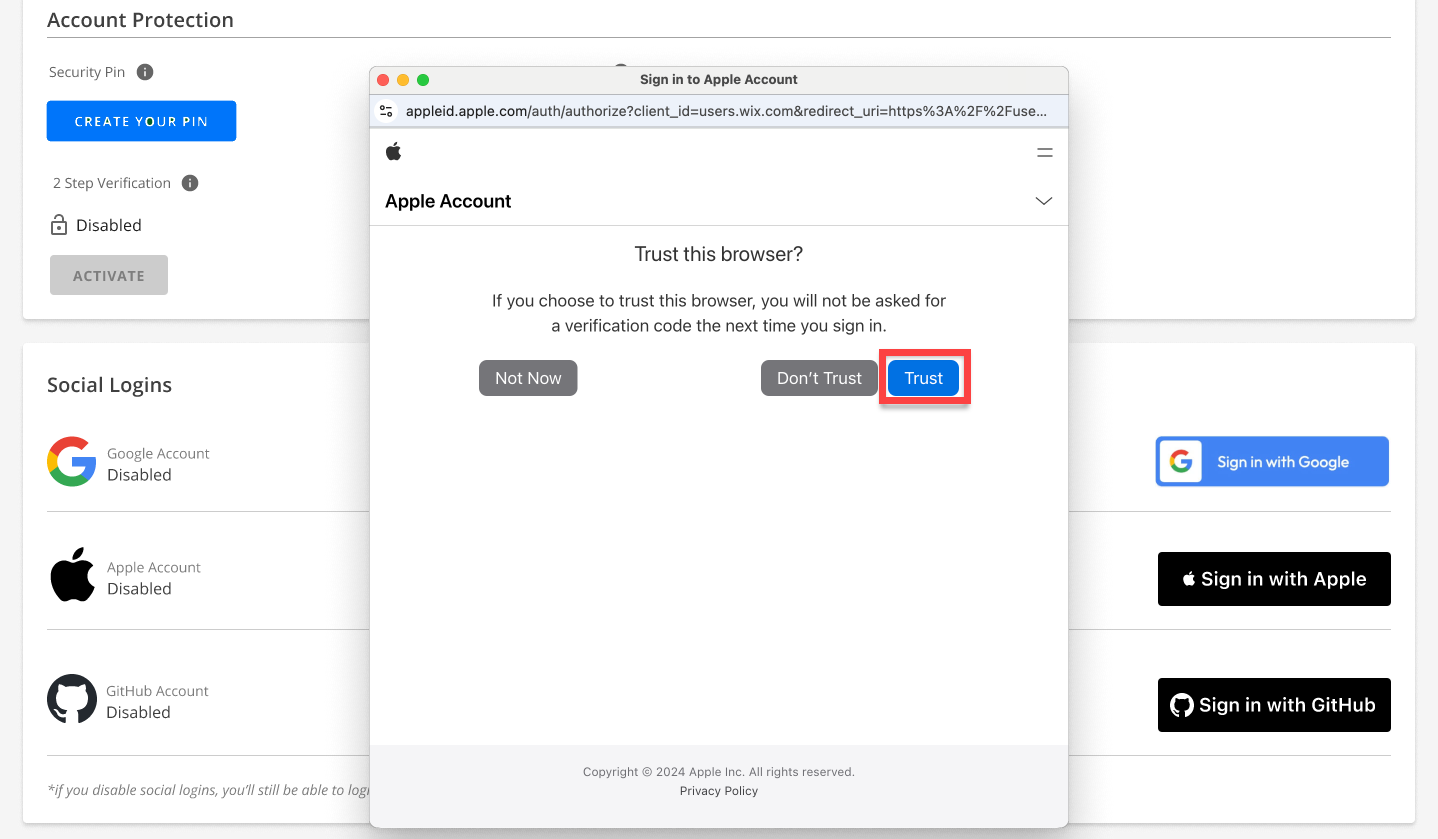
- It will then ask you to continue if you want to sign in to Bluehost with your Apple account. Click Continue to finish the setup.
- You have successfully set up and connected your Google Account to your Bluehost account and enabled Google Single Sign-On. It will also show your Google account in the Social Logins section, where you can disable it.
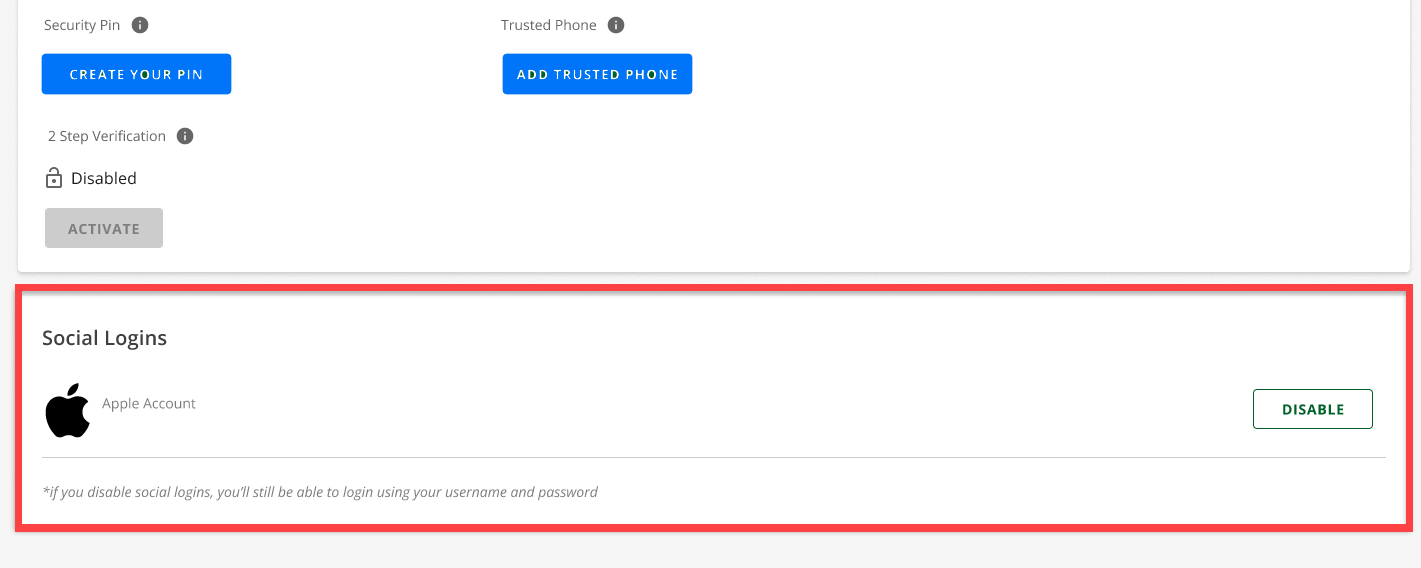
How to Set Up Apple and Google SSO in the Account Manager
Follow the steps below to set up Google or Apple SSO within the Account Manager.
- Log in to your Bluehost Account Manager.
- In the upper right corner of your account home page, click on the user profile. Select My Profile.
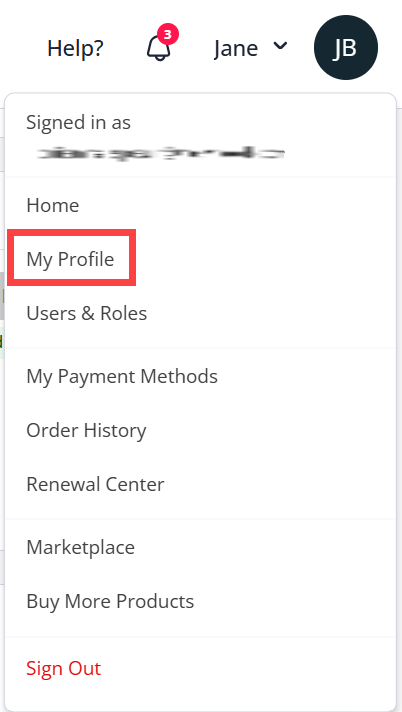
- Scroll down to the Social Logins section.
- Click the Sign in with Google button.
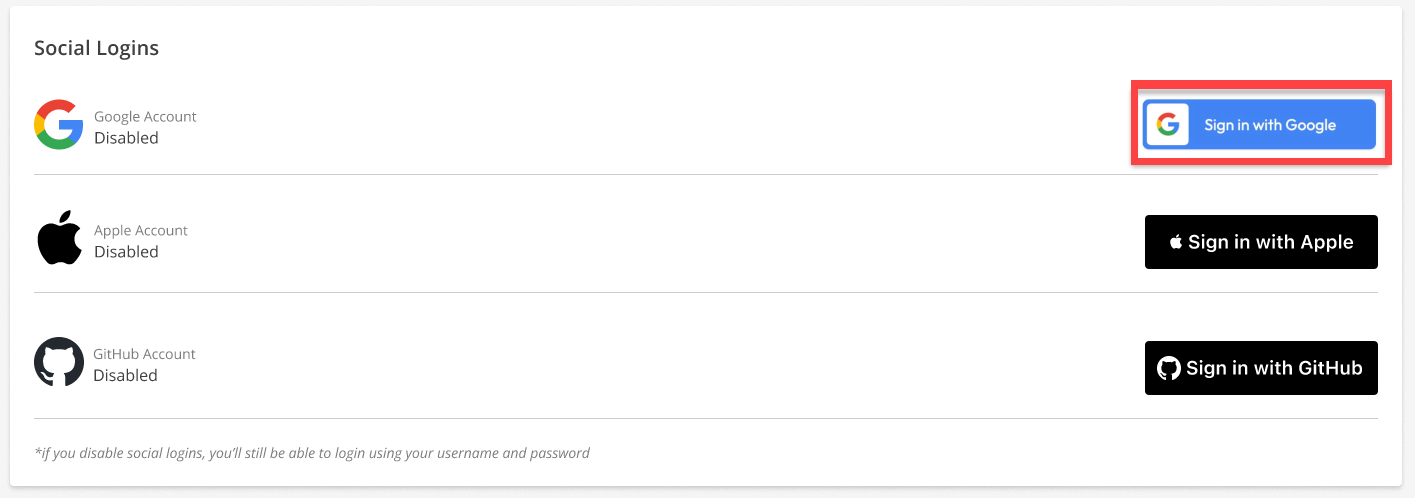
- A Google sign-in pop-up page will show. Enter the Email or Phone number associated with your Google account, then click NEXT.
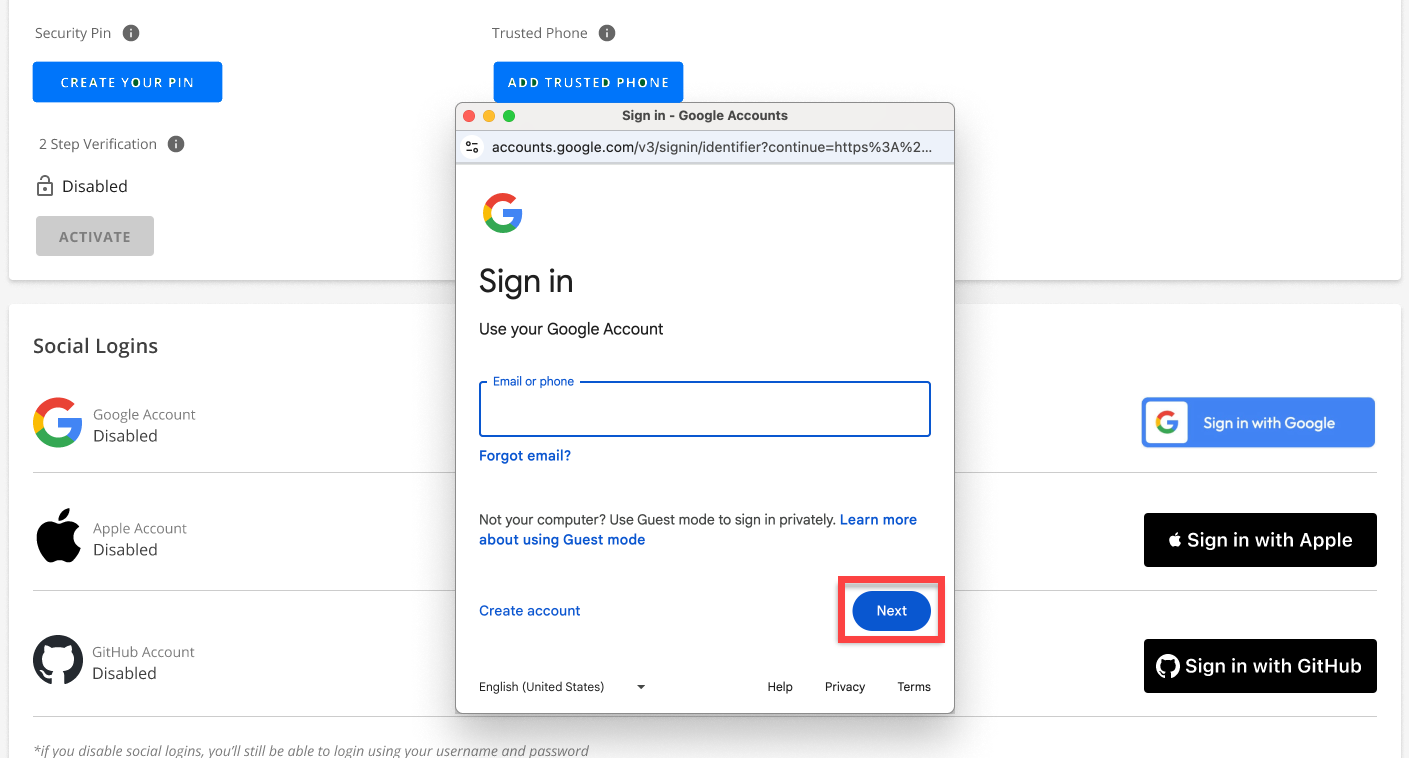
- Enter your Google Account Password, then click NEXT.
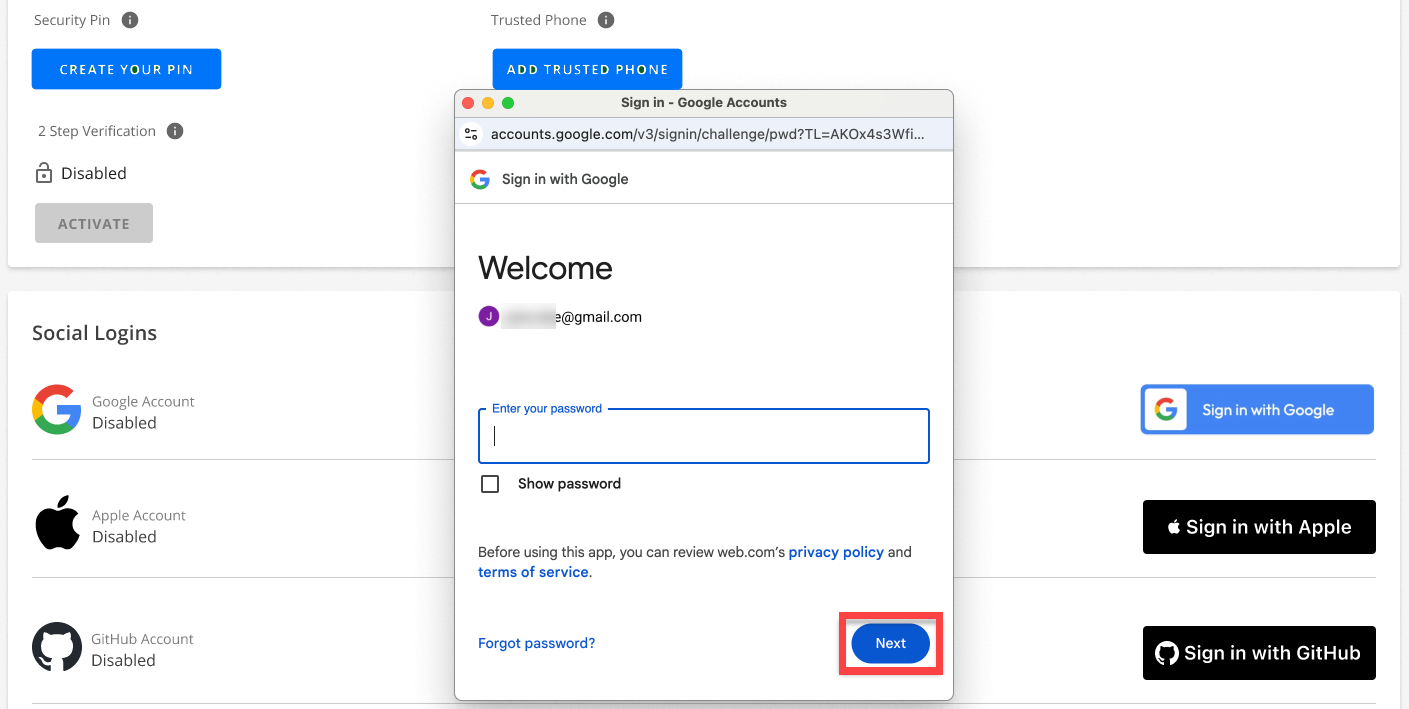
- It will then ask you to confirm that you want to sign in to Bluehost. Click Confirm to finish the setup.
- You have successfully set up and connected your Google Account to your Bluehost account and enabled Google Single Sign-On. Your Google account will also appear in the Social Logins section, where you can disable it.
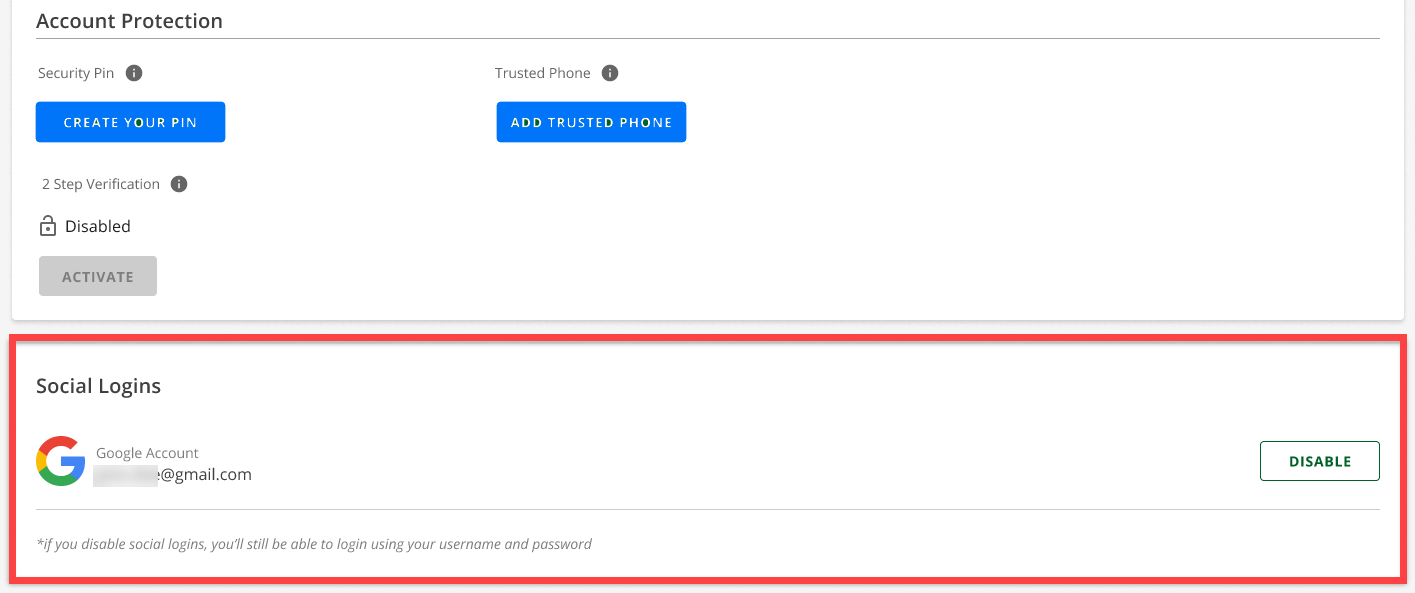
Apple
- Log in to your Bluehost Account Manager.
- In the upper right corner of your account home page, click on the user profile. Select My Profile.
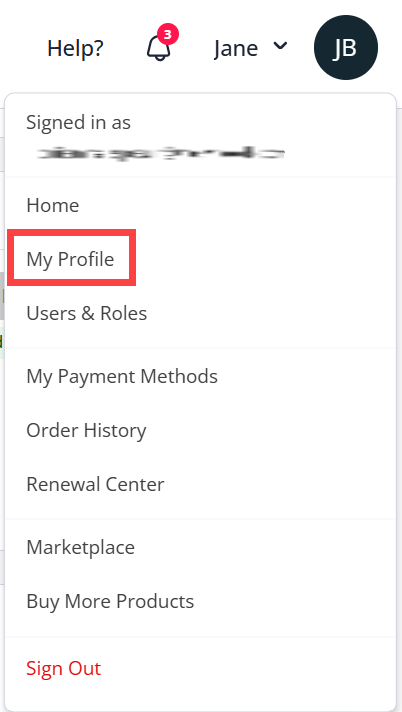
- Scroll down to the Social Logins section.
- Click the Sign in with Apple button.
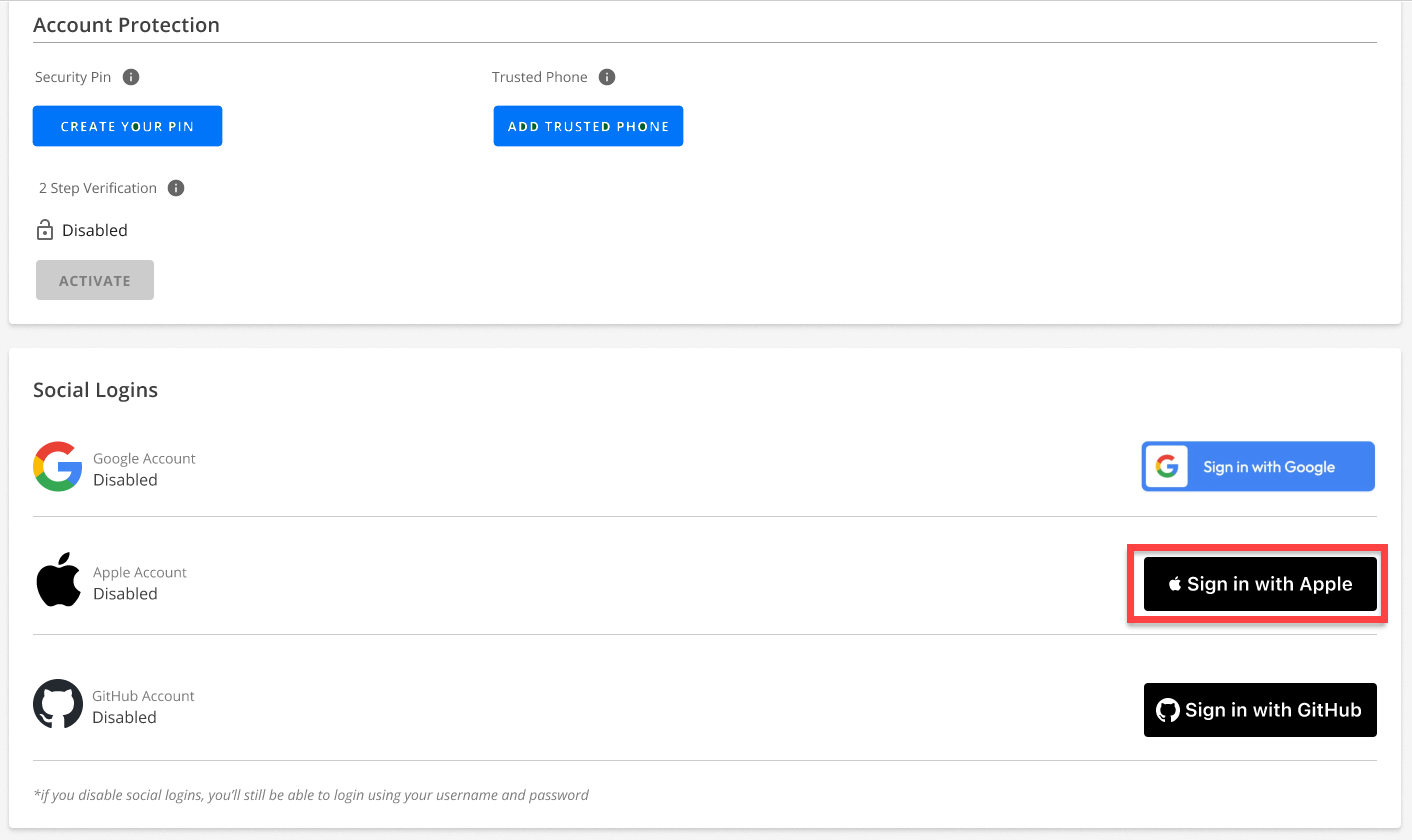
- An Apple sign-in pop-up page will show. Enter the Email or Phone number associated with your Apple account, then click the arrow to continue.
- Enter your Apple Account Password, then click the arrow to continue.
- A verification code for two-factor authentication will be sent to your device. Please enter the verification code to continue.
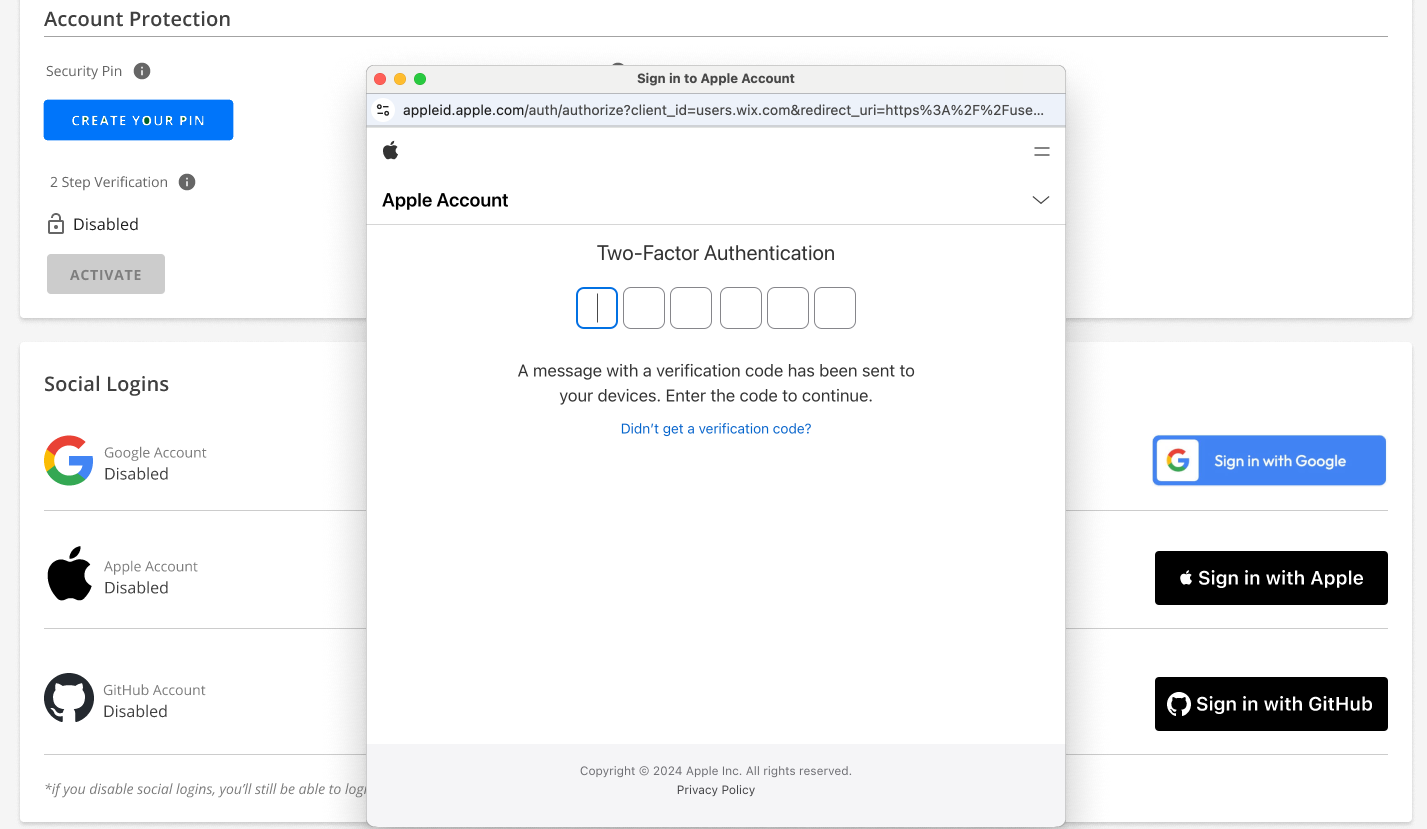
- It will ask you to trust the browser so that you won’t be prompted to enter a verification code the next time you sign in. Click Trust. Trust.
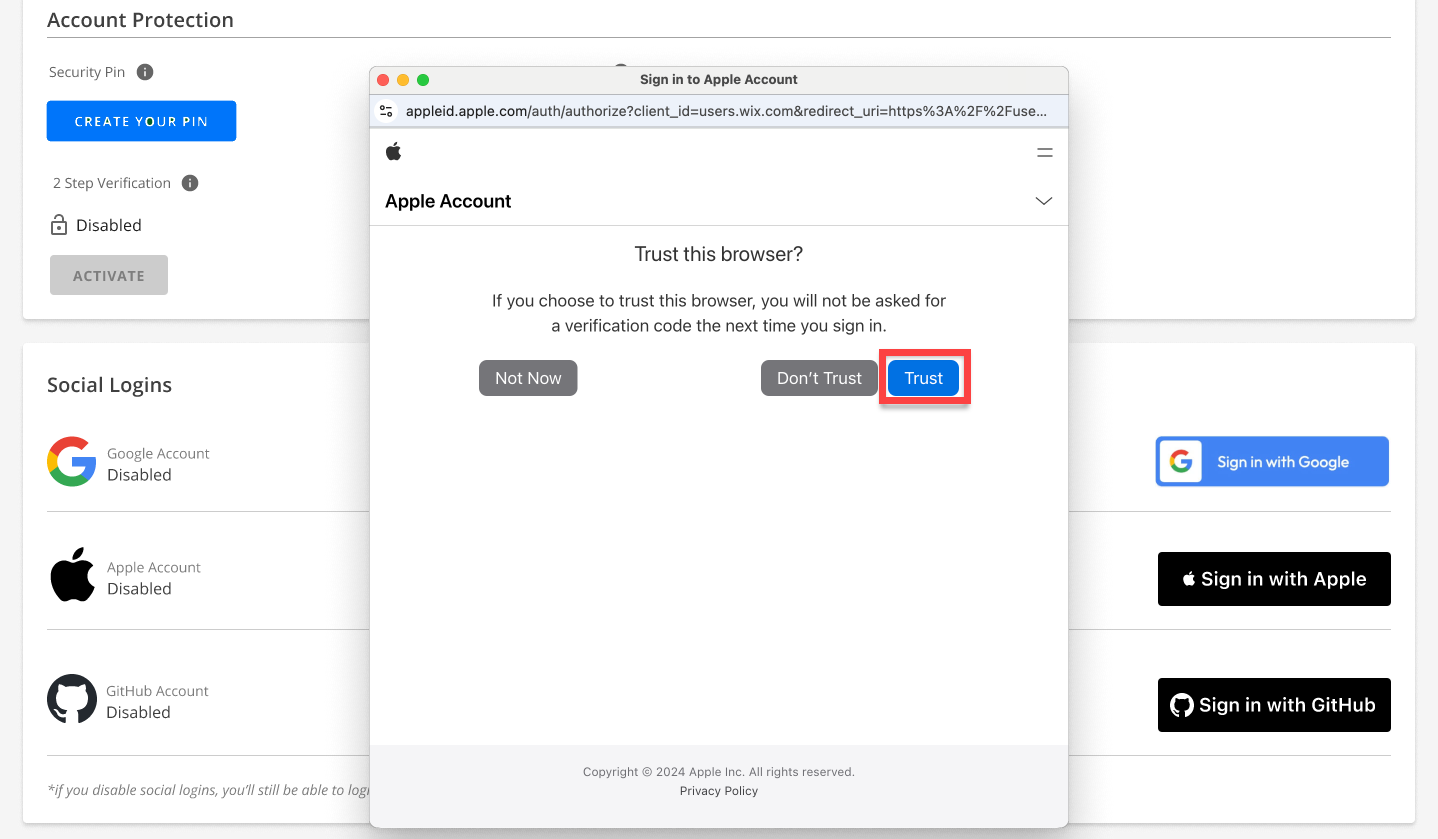
- It will then ask you to continue if you want to sign in to Bluehost with your Apple account. Click Continue to finish the setup.
- You have successfully set up and connected your Apple Account to your Network Solutions account and enabled Apple Single Sign-On. It will also show your Apple account in the Social Logins section, where you can disable it.
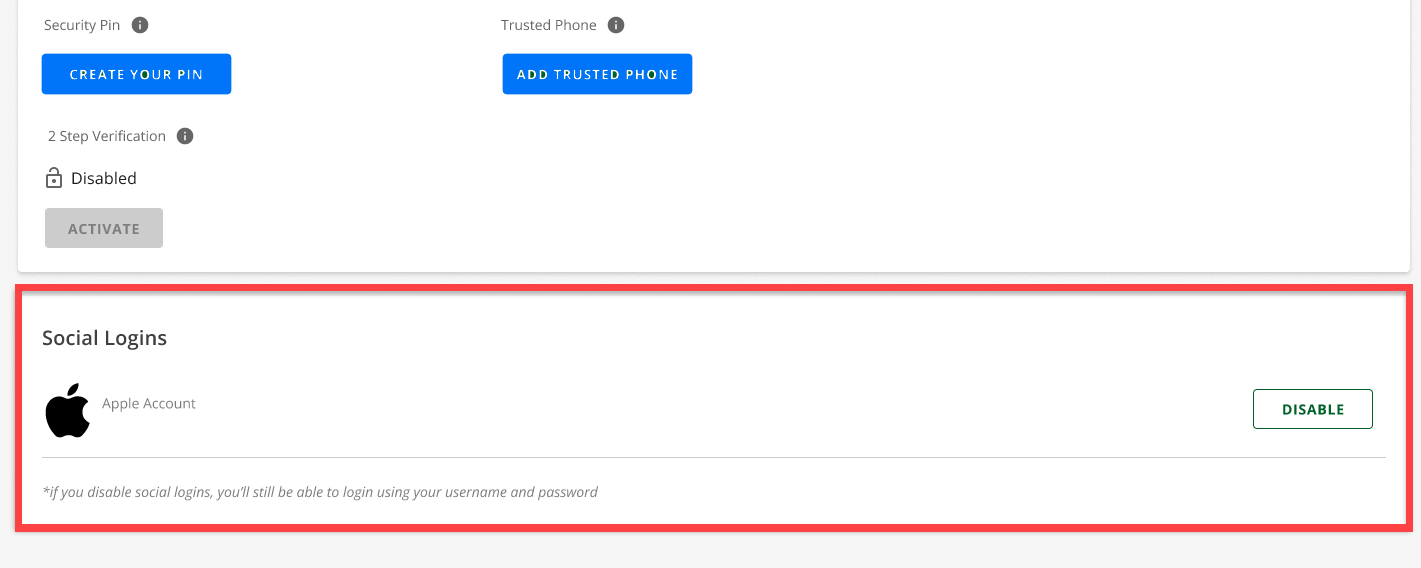
How to Set Up Apple and Google SSO Through the Checkout Page
Follow the steps below to set up Google or Apple SSO via the checkout page.
- Once on the checkout page while processing an order, scroll down and click the Connect with Google button under the Account Information section.
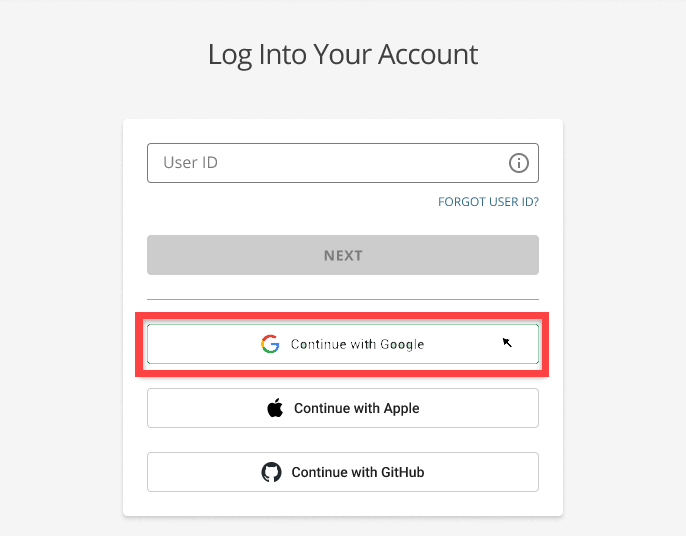
- A Google sign-in pop-up page will show. Enter the Email or Phone number associated with your Google account, then click NEXT.
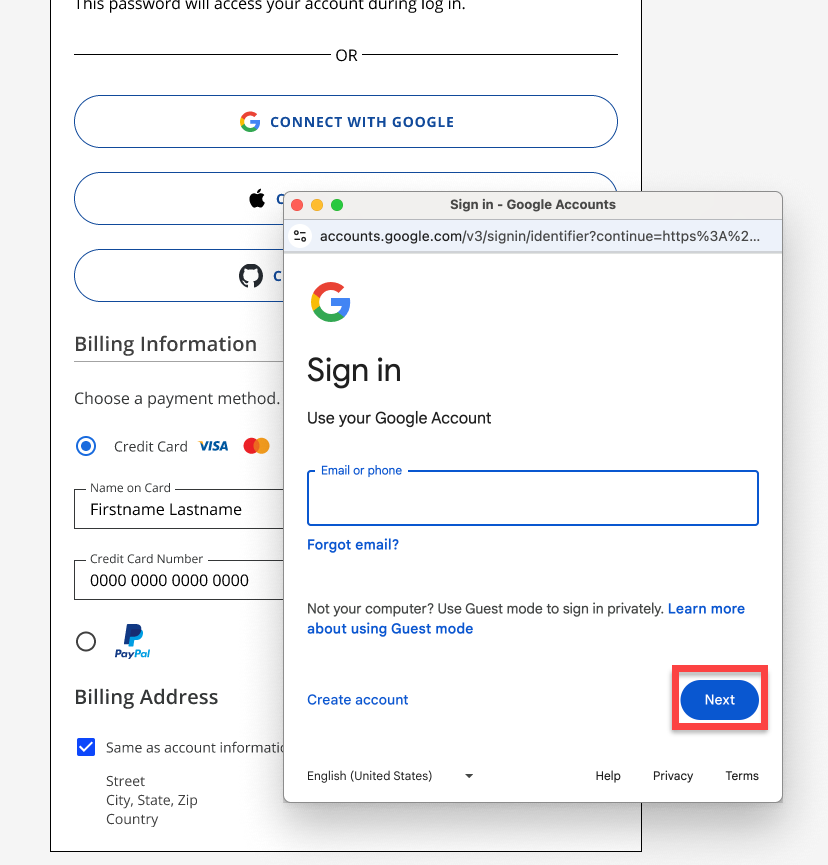
- Enter your Google Account Password, then click NEXT.
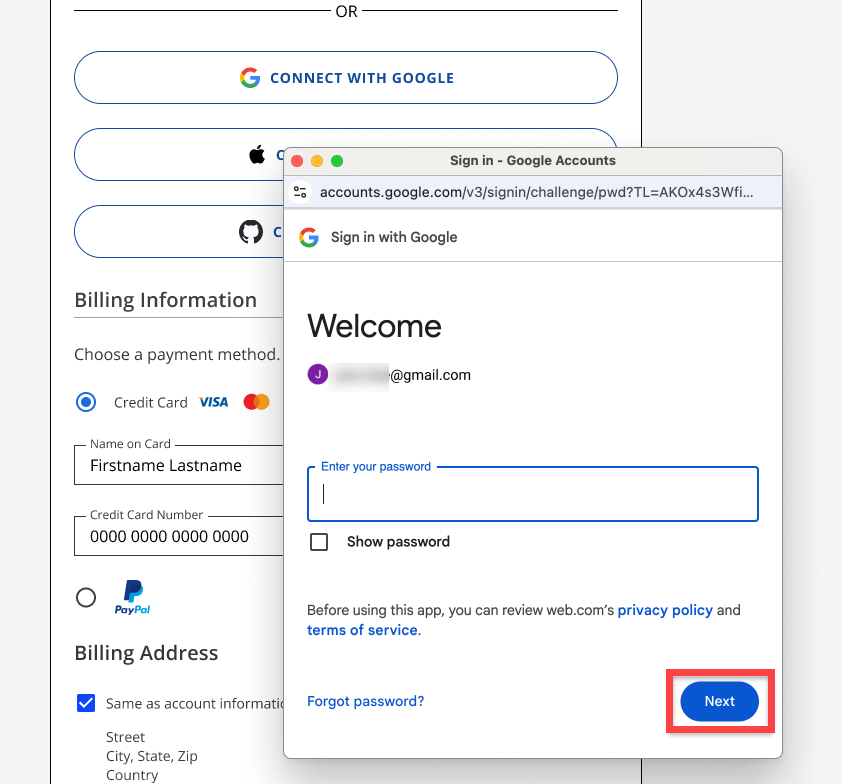
- It will then ask you to confirm that you want to sign in to Bluehost. Click Confirm to finish the setup.
- The Account Information section will indicate that you have associated your Google Account when setting up your account.
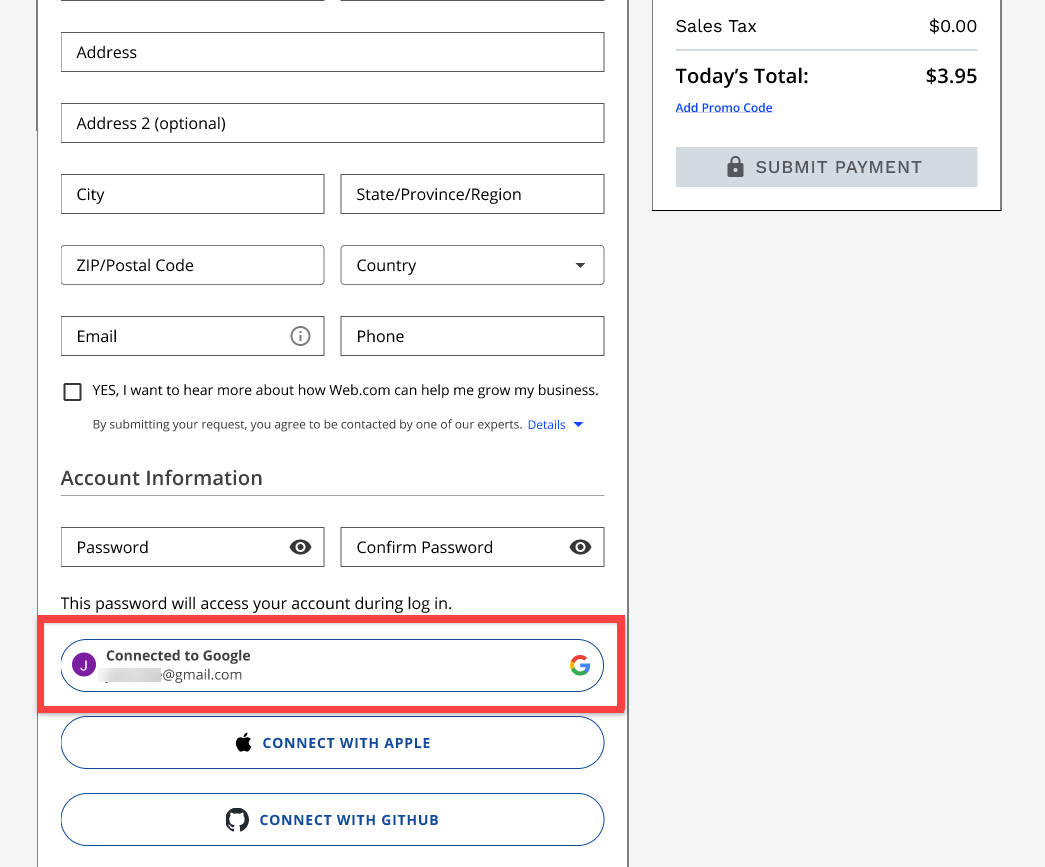
Apple
- Once on the checkout page while processing an order, scroll down and click the Connect with Apple button under the Account Information section.
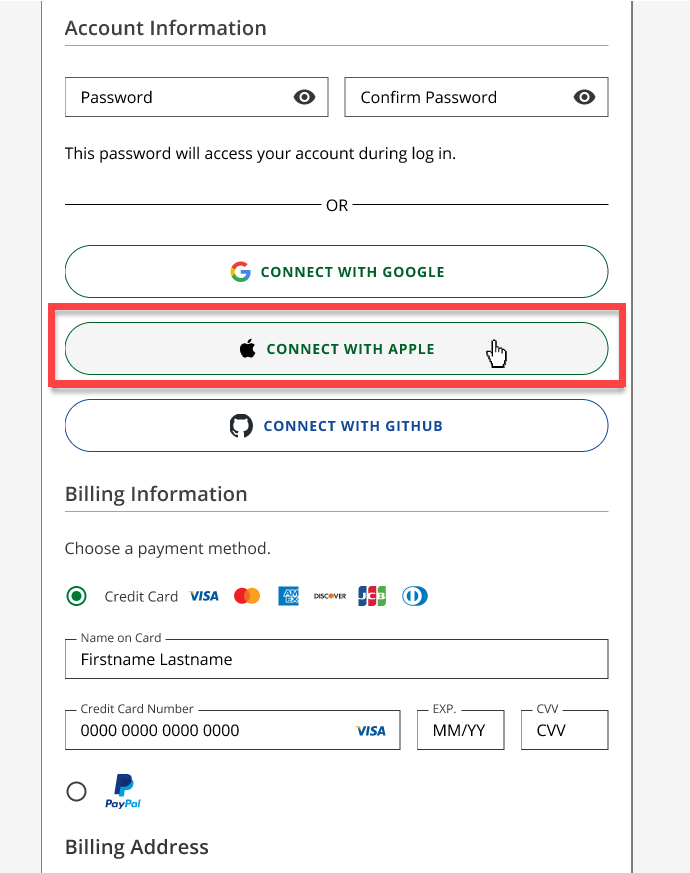
- An Apple sign-in pop-up page will show. Enter the Email or Phone number associated with your Apple account, then click the arrow to continue.
- Enter your Apple Account Password, then click the arrow to continue.
- A verification code for two-factor authentication will be sent to your device. Please enter the verification code to continue.
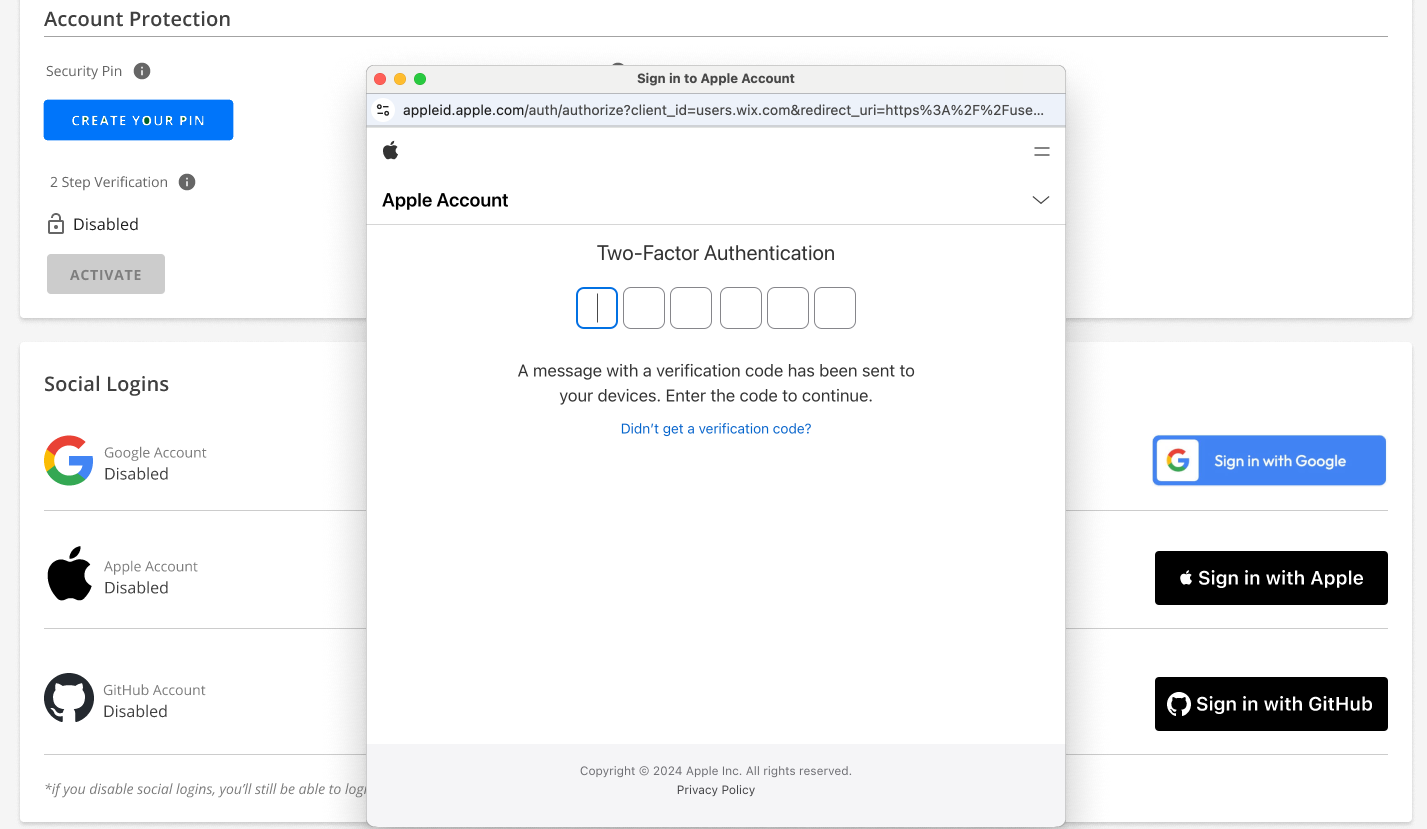
- It will ask you to trust the browser so that you won’t be prompted to enter a verification code the next time you sign in. Click Trust. Trust.
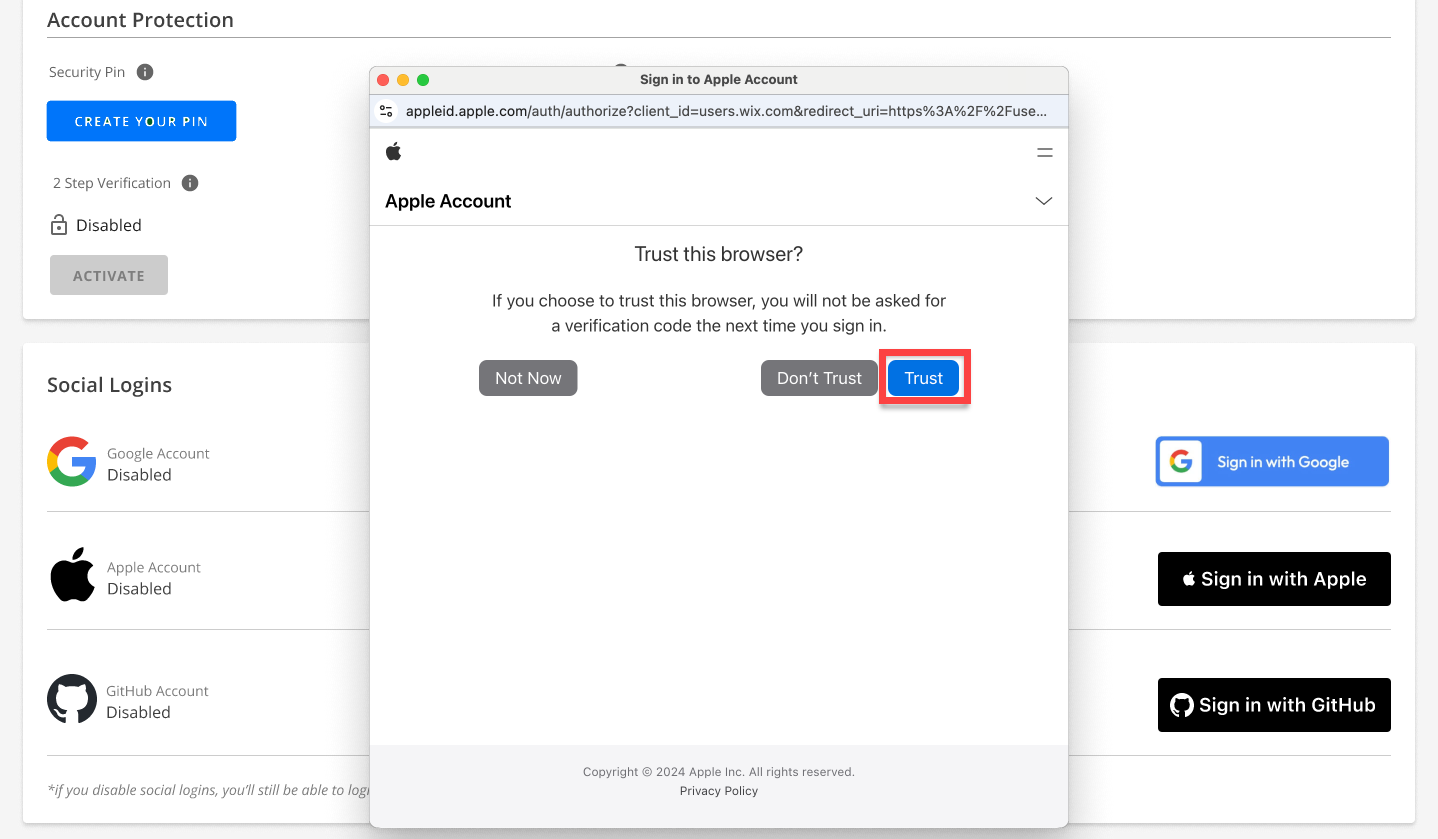
- It will then ask you to continue if you want to sign in to Bluehost with your Apple account. Click Continue to finish the setup.
- There will be an indication that you have associated your Apple Account when setting up your account.
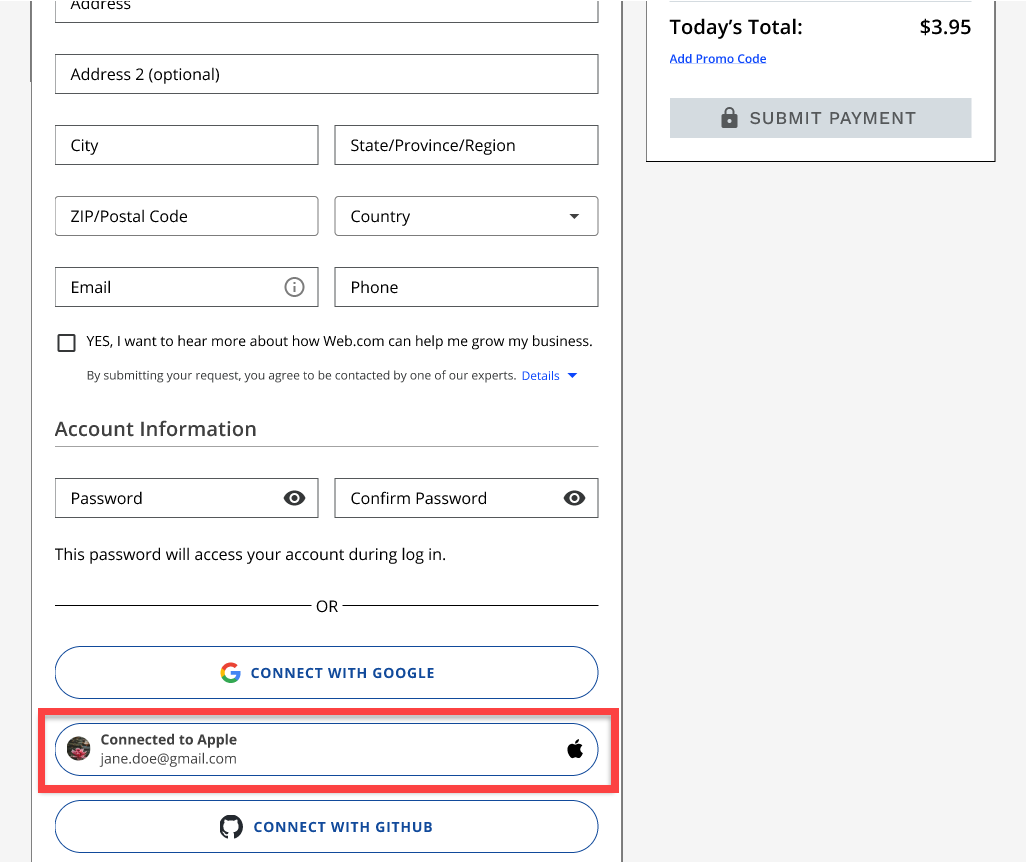
How to Log in Using Apple and Google SSO
Follow the steps below to log in to your Account Manager using Google or Apple SSO.
- Go to https://www.bluehost.com/my-account/login.
- Click the Continue with Google button.
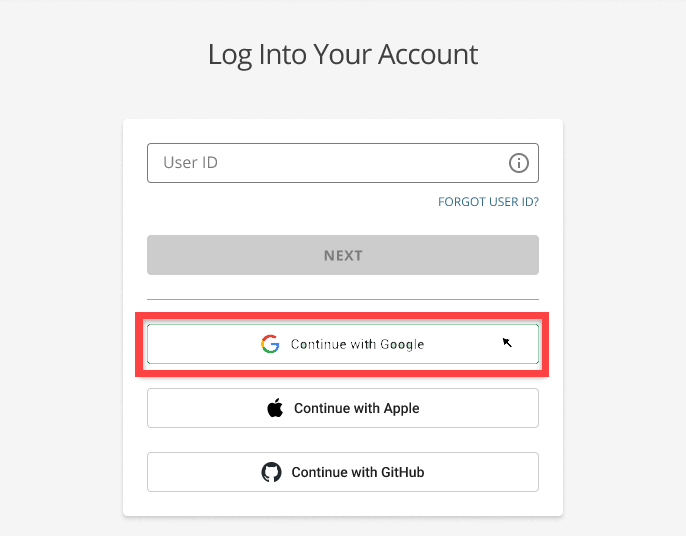
- A Google sign-in pop-up page will ask you to choose an account. Please select the Google account connected to your Bluehost account.
- A verification code will be sent to your Bluehost Primary Email to authenticate.
- Enter the verification code, then click AUTHENTICATE.
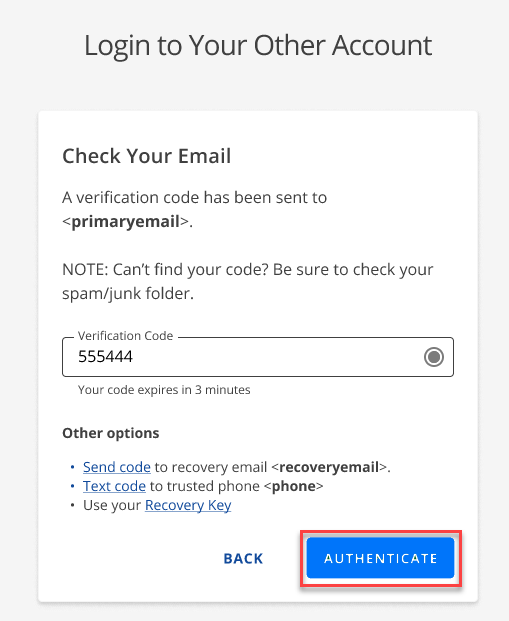
- You will be routed to your Account Manager’s home page.
Apple
- Go to https://www.bluehost.com/my-account/login.
- Click the Continue with Apple button.
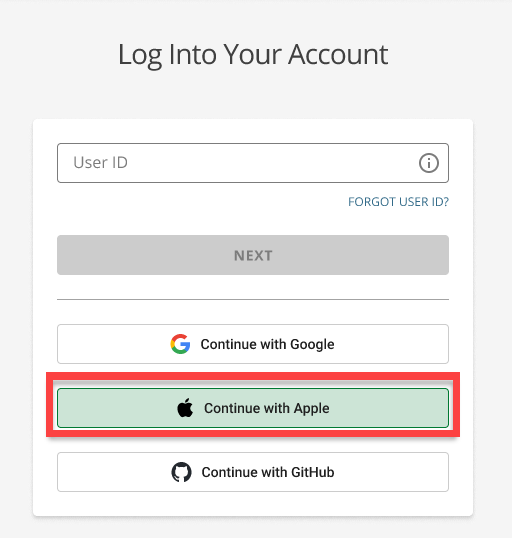
- An Apple sign-in pop-up page will show. Enter the Email or Phone number associated with your Apple account, then click the arrow to continue.
- Enter your Apple Account Password, then click the arrow to continue.
- It will ask you to continue if you want to sign in to Bluehost with your Apple account. Click Continue to finish the setup.
- A verification code will be sent to your Bluehost Primary Email to authenticate.
- Enter the verification code, then click AUTHENTICATE.
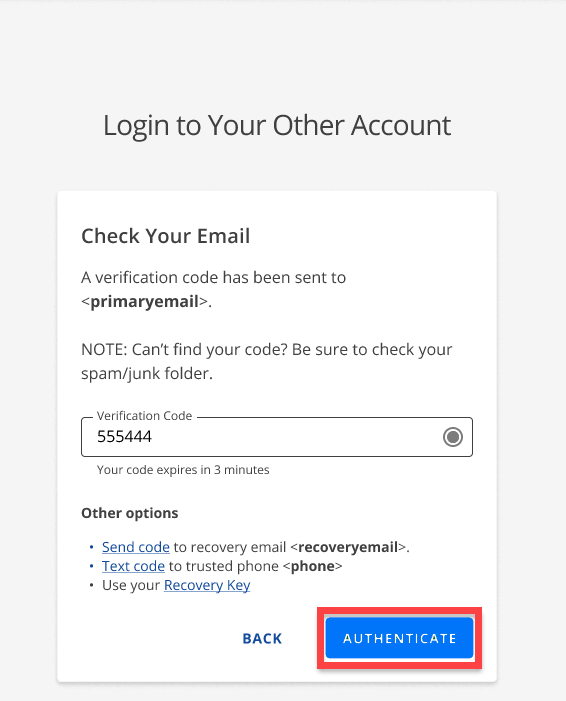
- You will be routed to your Account Manager’s home page.
Summary
You can easily set up and use Apple and Google Single Sign-On (SSO) to access your accounts. This guide offers a detailed walkthrough for enabling SSO from the login page, Account Manager, and checkout page. It explains how to set up both Google and Apple accounts, including linking them, entering your credentials, and completing any required two-factor authentication. Additionally, it provides instructions on how to log in using SSO once everything is configured. The goal of this article is to help you make your login process smoother and more secure with these convenient SSO options.
If you need further assistance, feel free to contact us via Chat or Phone:
- Chat Support - While on our website, you should see a CHAT bubble in the bottom right-hand corner of the page. Click anywhere on the bubble to begin a chat session.
- Phone Support -
- US: 888-401-4678
- International: +1 801-765-9400
You may also refer to our Knowledge Base articles to help answer common questions and guide you through various setup, configuration, and troubleshooting steps.