OX Mail: Manage Your Inbox with Allowlist & Blocklist
Do you find it challenging to keep track of vital emails amidst unnecessary spam? OX Mail's Allowlist and Blocklist provide optimal solutions. This tutorial will teach you how to add email addresses to both the allowlist and blocklist so that you get only the important emails.
Here are the topics discussed in this article:
How to Add Email Addresses to the Allowlist
Email addresses can be marked as safe or blocked via the Allowlist and Blocklist features that exist only in OX Mail. The client will not update existing safe or blocked settings in your email if such settings already exist. If spam emails still arrive in your inbox, you can include the sender in your Blocklist so that future messages will not be delivered to your inbox. On the other hand, if you expect an email that looks like spam, i.e., subscription emails, make sure to include that sender in your Allowlist.
- Open a tab in your browser and type mail.<your domain name>.<domain extension>. (For example, if your domain is abcbagels and your domain extension is .com, you should type mail.abcbagels.com in the address bar.)
- Enter your email and password on the login page. Click Continue.
- In the upper right corner of your OX Mail, click the gear icon beside your user profile, then click All Settings.
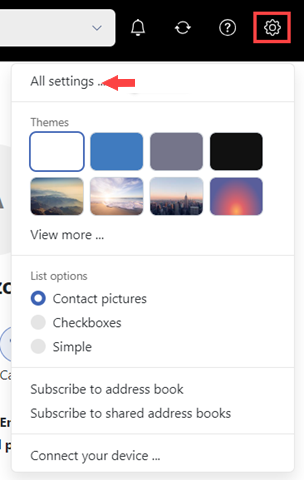
- Click on Mail on the left-hand side.
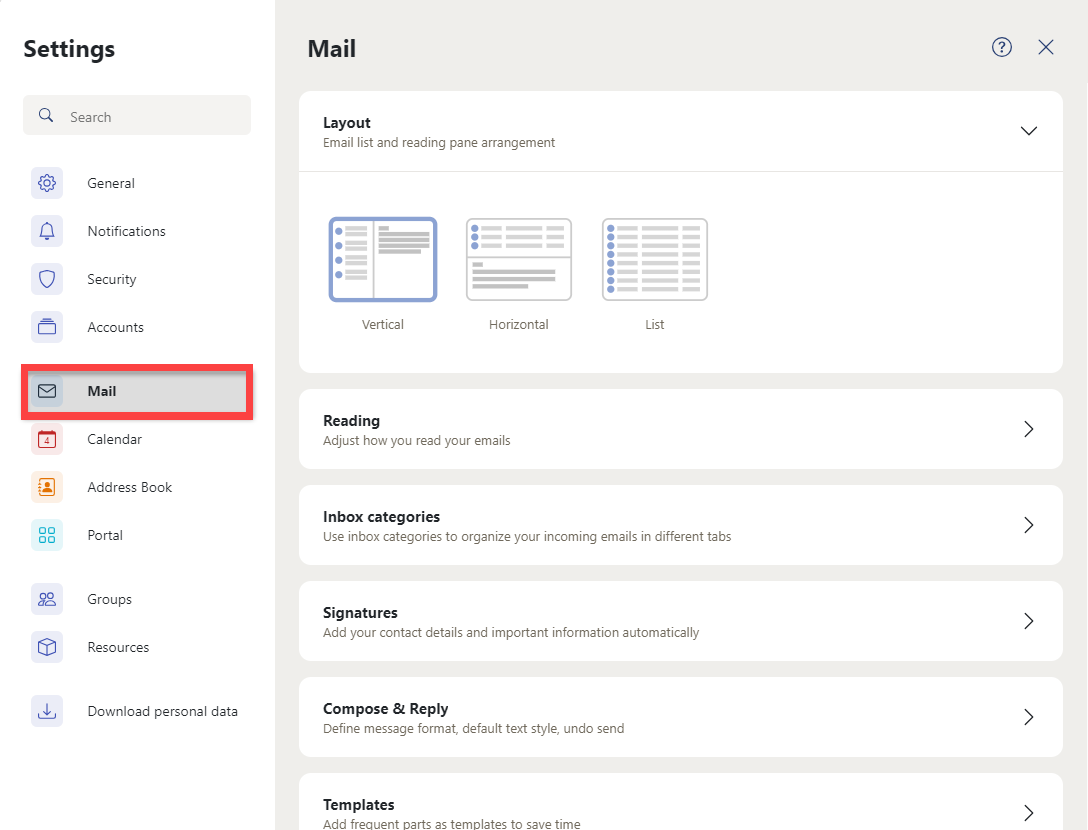
- Click the Access Lists tab.
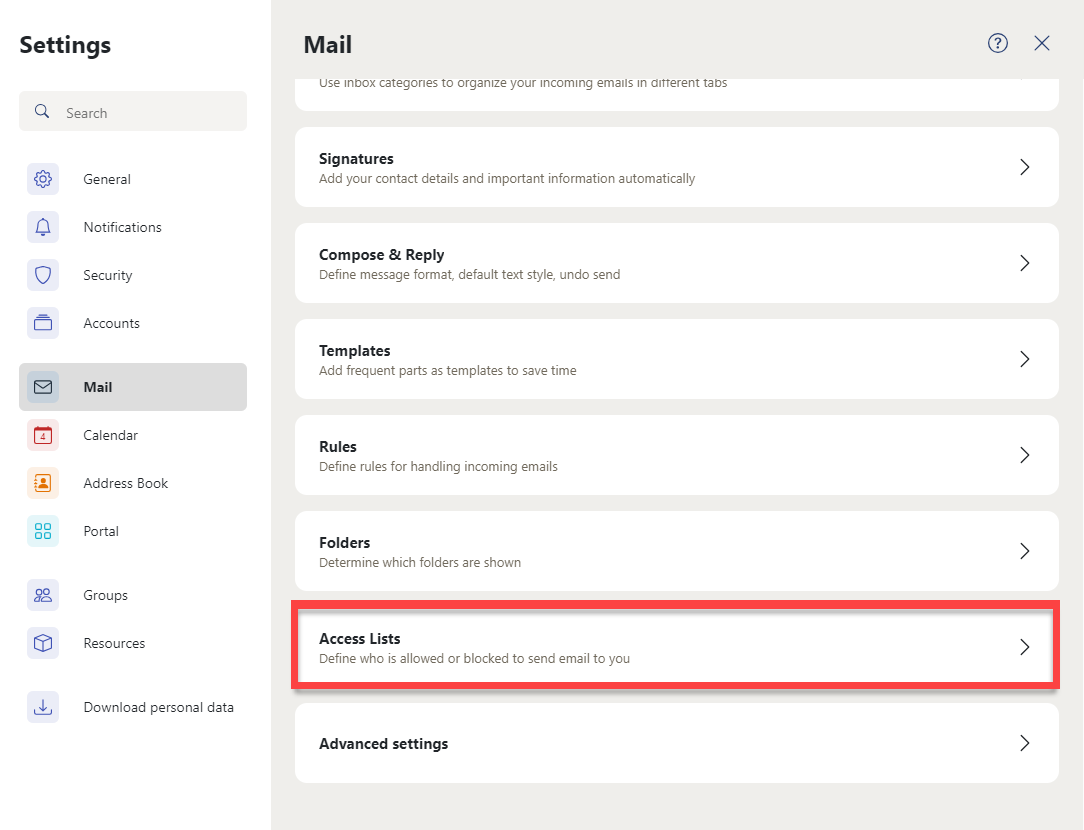
- In the Allowlist tab, enter the email address you want to allow by clicking the Add new address button.
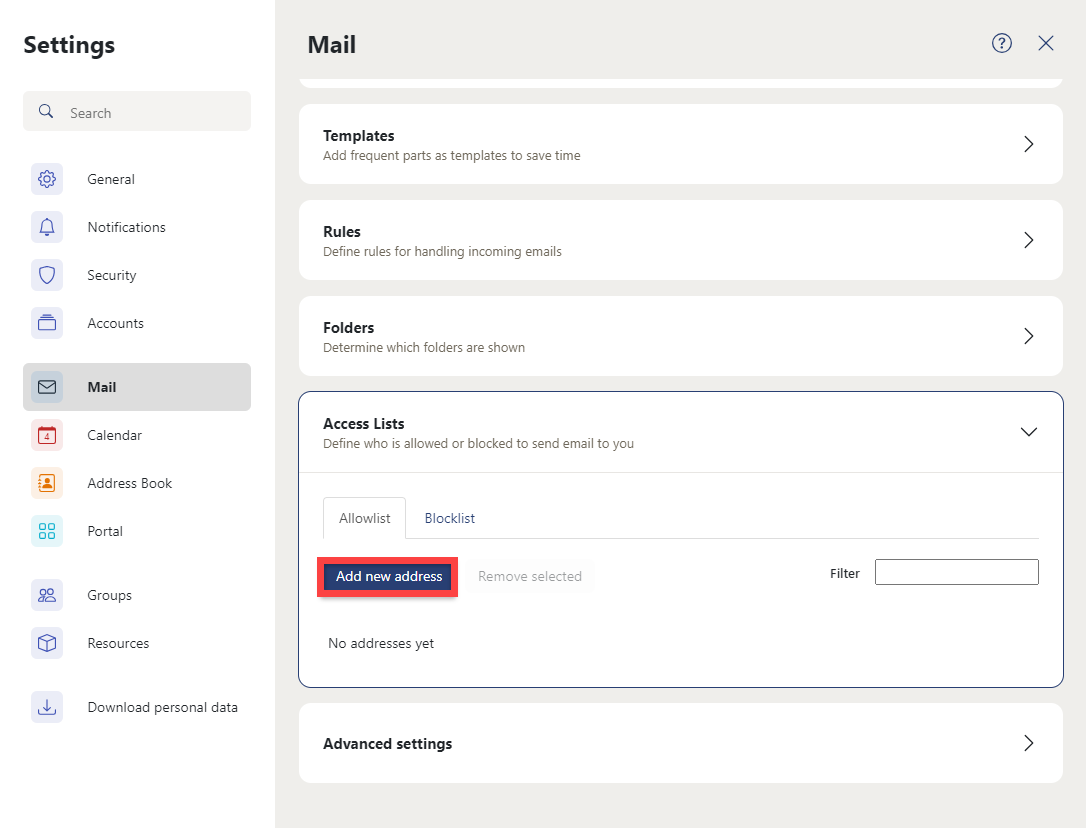
- The email sender is someone you want to receive emails from.
- The email source is labeled as trustworthy.
- Externally linked images are immediately loaded and displayed.
- On the same page, you can block emails coming from a specific email address by clicking the Blocklist tab. Then, click the Add new address button to start adding an email address to the blocklist.
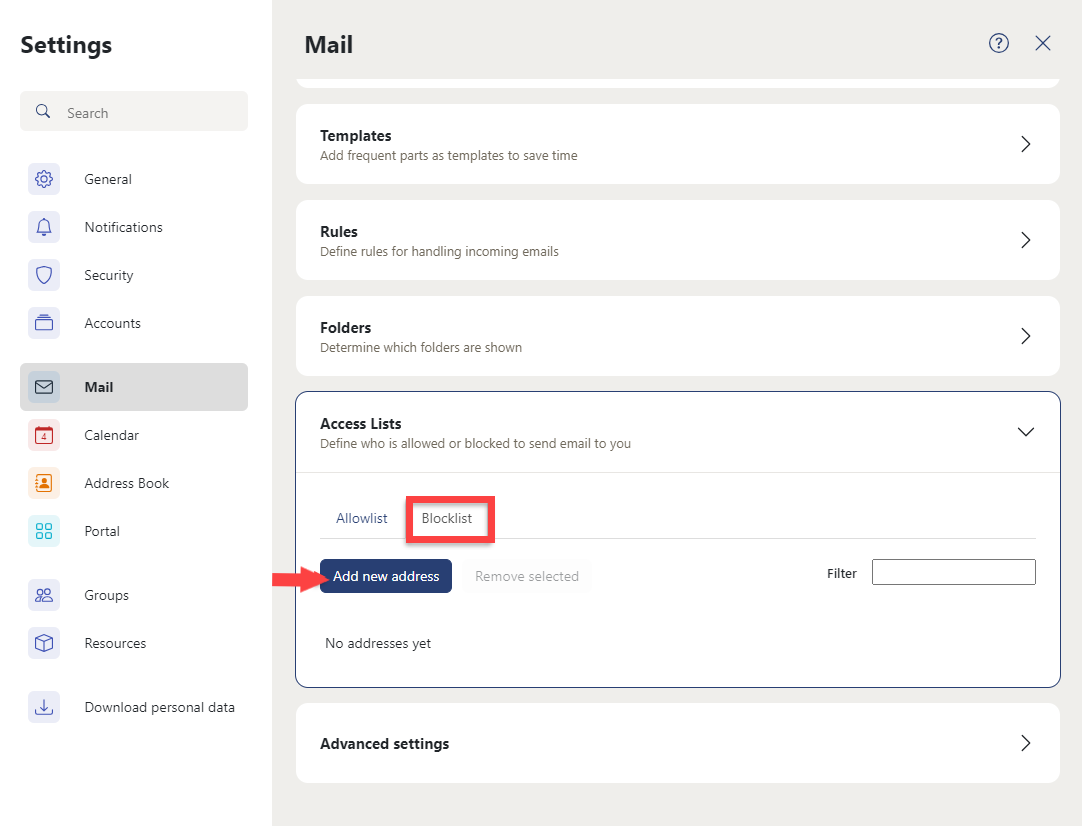
Messages from senders on the blocklist will no longer be able to reach you. Be careful of the email addresses that you add to this list!
Summary
This guide explains how to manage your inbox in OX Mail by using allowlists and blocklists to filter emails. These features help you receive important emails and block unwanted spam.
If you need further assistance, feel free to contact us via Chat or Phone:
- Chat Support - While on our website, you should see a CHAT bubble in the bottom right-hand corner of the page. Click anywhere on the bubble to begin a chat session.
- Phone Support -
- US: 888-401-4678
- International: +1 801-765-9400
You may also refer to our Knowledge Base articles to help answer common questions and guide you through various setup, configuration, and troubleshooting steps.