How to Log into cPanel via the Account Manager
To manage your website's settings after purchasing a web hosting plan, one of the first steps is to log into cPanel. While most functionalities are now available in your Account Manager, you can also manage your website, databases, and emails through your cPanel. cPanel is a user-friendly web-based control panel that can do tasks such as setting up email accounts, managing databases, creating FTP accounts, and configuring website settings, among other functions. For convenience, you can access cPanel directly through your Account Manager, so there’s no need to remember a separate user ID and password.
This article will walk you through how to log in to your cPanel through your Bluehost Account Manager.
- What I Need to Prepare
- Logging into cPanel via the Account Manager
- Alternative Ways to Access cPanel
- Summary
Here is a video guide we created to guide you through the steps.
What I Need to Prepare
Since you'll be accessing cPanel through the Account Manager, you'll only need your Bluehost Account Manager user ID and password.
Logging into cPanel via the Account Manager
- Log in to your Bluehost Account Manager.
- Click Hosting in the left-hand menu.
- In the hosting details page, click the CPANEL button.

- Your cPanel will open in a new tab.

Alternative Ways to Access cPanel
You can also access cPanel through the Account Manager's Websites tab and via the cPanel's URL.
Log in to cPanel via the Websites Tab
Aside from the Hosting tab, the cPanel button can be found under the Websites tab.
- Log in to your Bluehost Account Manager.
- In the left-hand menu, click Websites.
- Click the MANAGE button located next to the website you want to manage.

- On the OVERVIEW tab, click on CPANEL below.
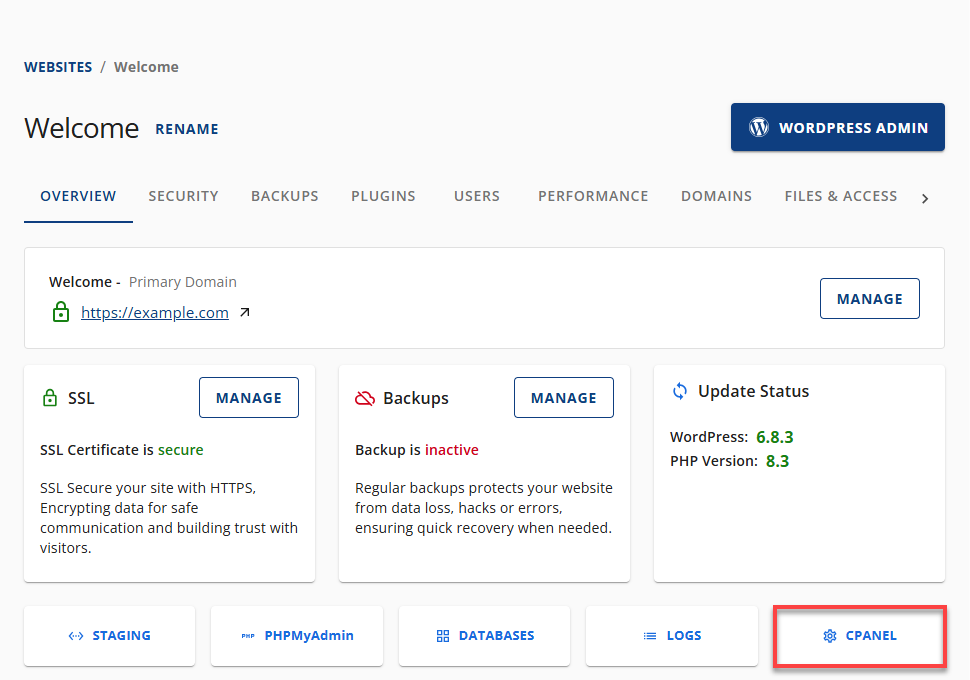
- Your cPanel will open in a new tab.

- Under the OVERVIEW tab, scroll down and click the CPANEL button.
Your cPanel will open in a new tab.
Log in to cPanel via URL
Another way to log into cPanel is to access it through its URL using your domain name or server IP Address, followed by /cpanel or :2083.
Domain Name
If your domain is pointing to our servers, you can access your cPanel from any browser by typing the following URL into your address bar:
http://domain-name.tld/cpanel
or
https://domain-name.tld:2083
Make sure to double-check that you have spelled your domain name correctly. Enter it without the "www" and include the extension (for example, example.com). Also, ensure that your password is entered exactly as it was created, as our passwords are case-sensitive and may contain special characters. Be careful that you haven't accidentally activated the caps lock.
IP Address
You can locate your IP address by following either of these steps:
Via the Hosting tab:
- Go to the Hosting tab.
- Click View Details.
- Copy the IP address.
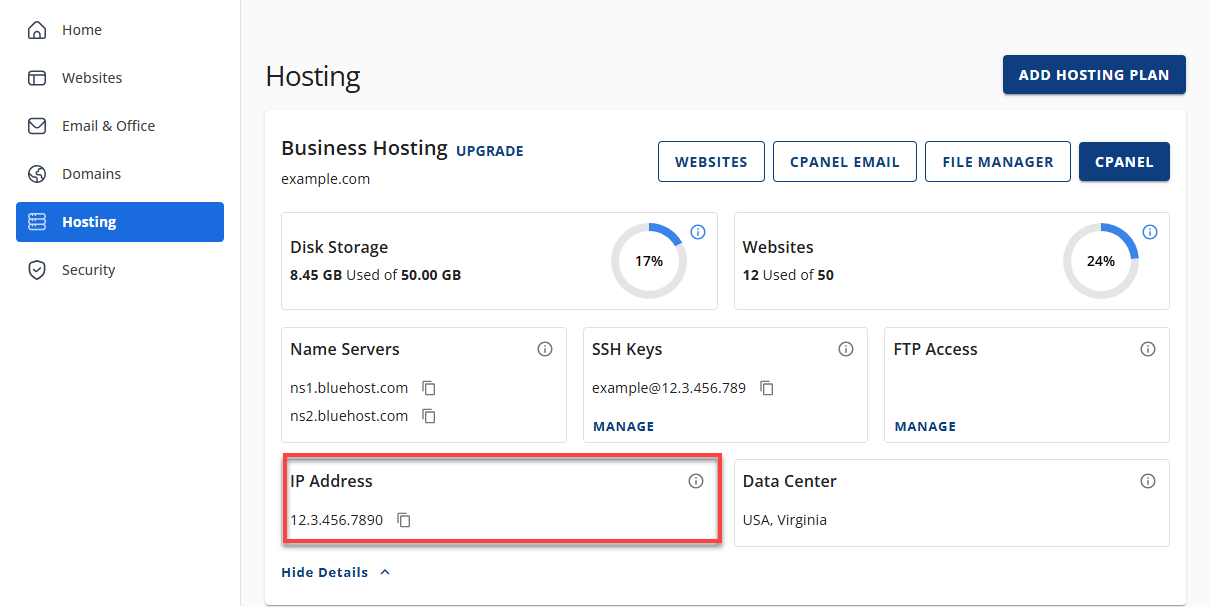
Via the Websites Tab:
- Navigate to the Websites tab.
- Click the MANAGE button next to the website you want to copy the IP address.
- Click the Advanced tab in the horizontal menu.
- Scroll to the Name Servers & IP Address section.
- Copy the IP address.
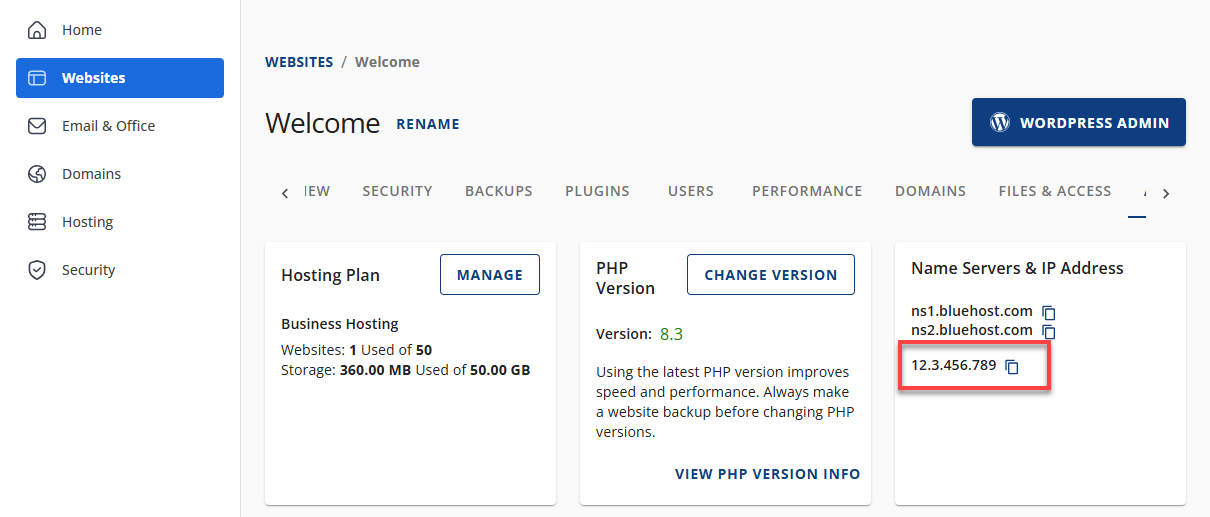
Access your cPanel using the following URL.
http://ip-address/cpanel
or
https://ip-address:2083
Important notes:
/cpanel - Adding "/cpanel" at the end of your domain name or IP address will redirect you to your cPanel login page.
- http://domain-name/cpanel
- http://ip-address/cpanel
:2083 - When pulling up cPanel using URL, we recommend using "https:" and the cPanel secure port number, "2083."
- https://domain-name:2083
- https://ip-address:2083
Summary
After purchasing a web hosting plan, one of the first steps in managing your website is learning how to access cPanel. cPanel is a powerful, user-friendly control panel that allows you to manage hosting features like email accounts, databases, and website settings. With Bluehost, you can conveniently access cPanel directly through your Account Manager. There is no need to remember separate login credentials. This guide discusses the steps to access cPanel via the Hosting and Websites tabs in your Account Manager, as well as alternative methods like using your domain or IP address. Keep in mind that Bluehost Cloud hosting does not include cPanel.
If you need further assistance, feel free to contact us via Chat or Phone:
- Chat Support - While on our website, you should see a CHAT bubble in the bottom right-hand corner of the page. Click anywhere on the bubble to begin a chat session.
- Phone Support -
- US: 888-401-4678
- International: +1 801-765-9400
You may also refer to our Knowledge Base articles to help answer common questions and guide you through various setup, configuration, and troubleshooting steps.