How to Use Cyberduck
Using CyberDuck on a Mac is easy once you know the steps. This free FTP client simplifies server access by letting you input your login details and begin managing your site files right away. With features like drag-and-drop file transfers and bookmark creation, it’s a practical tool for both beginners and experienced users.
It can be downloaded free of charge from https://cyberduck.io/. The program is installed by dragging the CyberDuck icon into your computer's Applications folder. Here are the steps below:
- Select the Open Connection icon.

- You'll see a window appear that asks for your login information.
- For the Protocol - make sure that FTP is selected.
- For the Server:
- If your nameservers are pointed to ns1.Bluehost.com and ns2.Bluehost.com, you may simply enter your domain name.
- If your nameservers are not pointed to us, please use the IP address you received in your introductory email message.
- For the Username - It can be found by visiting the FTP Accounts section of the control panel. Please note that your username may contain "@domain.com," where domain.com is your domain name.
- For the Password - Enter your FTP password. Please note that if you're using the default FTP username, the password is your control panel password.
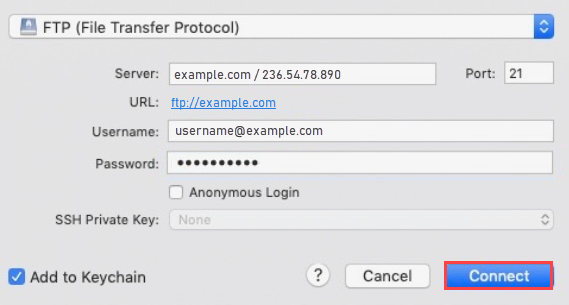
- Click the Connect button once done.
- You may now see the files and folders on your server.
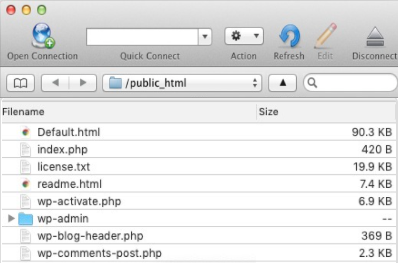
- Click on the Bookmarks icon.
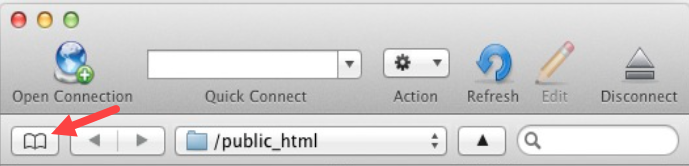
- At the bottom of the CyberDuck window, click the (+) sign to add a new bookmark.
- A new window will appear with the bookmark details; close the window to save the bookmark.
- Click the Bookmark icon again to return to the main screen.
The easiest way to copy files to and from the server is to simply drag and drop them using a Finder.
Summary
CyberDuck is a recommended free FTP client for Mac OS, available at cyberduck.io. Installation is simple—just drag the app icon into your Applications folder. To connect to your server, open CyberDuck and click the Open Connection icon. Choose FTP as the protocol, then enter your server details, username, and password. Once connected, you can view and manage your server files. You can also create bookmarks for quick access by clicking the Bookmarks icon and adding a new entry. File transfers are easy with drag-and-drop functionality using Finder. For assistance, users are encouraged to contact support.
If you need further assistance, feel free to contact us via Chat or Phone:
- Chat Support - While on our website, you should see a CHAT bubble in the bottom right-hand corner of the page. Click anywhere on the bubble to begin a chat session.
- Phone Support -
- US: 888-401-4678
- International: +1 801-765-9400
You may also refer to our Knowledge Base articles to help answer common questions and guide you through various setup, configuration, and troubleshooting steps.