How to Change Mailbox Quota and Increase Storage
Is your email inbox full? This is one of the common problems users experience. Mailbox quotas tend to fill up very quickly as the volume of emails or attachments grows. Good news: the problem can easily be solved by changing your mailbox quota. Whether you're facing a full inbox or need additional storage for your growing business, managing your email quota ensures you stay organized and in control. This guide will walk you through how to change your mailbox quota and manage your storage effectively to keep your communication running smoothly without interruptions.
What Is Email Quota and Why Does It Matter?
An email quota is the storage limit set for your email account. Once you reach this limit, you can no longer send or receive emails unless you take action, such as deleting or archiving messages or increasing your storage limit.
Managing your email quota is important because:
- Avoid Communication Interruptions: Without enough storage, your email may stop functioning, causing missed communications.
- Improve Productivity: With more storage, you don't have to worry about constantly cleaning up your inbox or missing essential messages.
- Better Organization: Knowing how to manage your email quota helps keep your inbox organized and clutter-free.
For example, if your email quota is set to 1GB and your inbox fills up to 950MB, you'll only have room for 50MB more, leaving you at risk of not receiving or sending emails when you reach the limit.
How to Change Mailbox Quota
Changing your email account's quota is straightforward. Follow these simple steps based on your email account type.
- Log in to your Bluehost Account Manager.
- Click Hosting in the left-hand menu.

- Click the CPANEL EMAIL button.
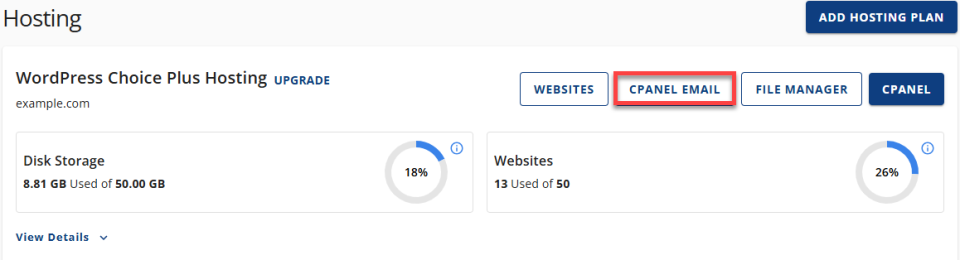
- Select Email Accounts and then click the CONTINUE button.
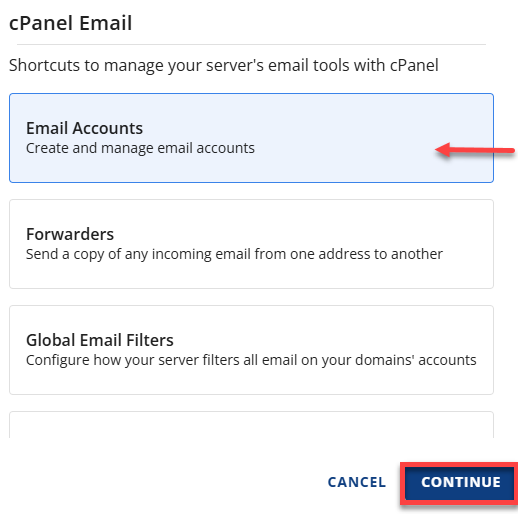
- It will open in a new tab. On the Email Accounts page, click the Manage button for the email account you wish to manage.
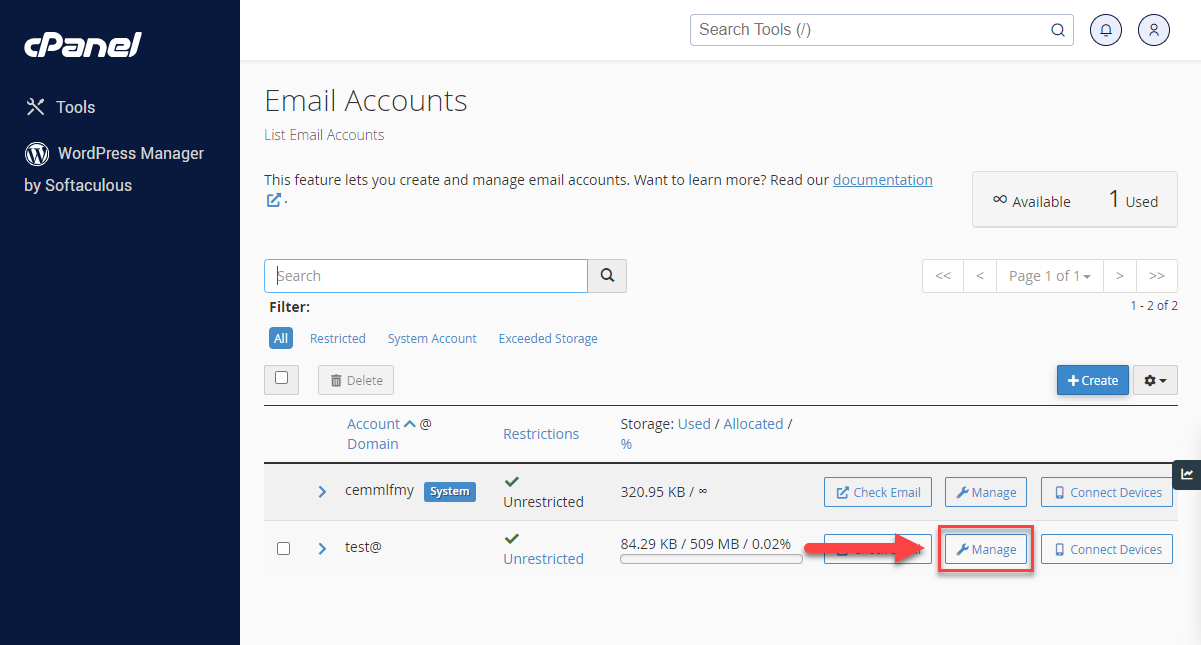
- Scroll down until you reach the Allocated Storage Space section.
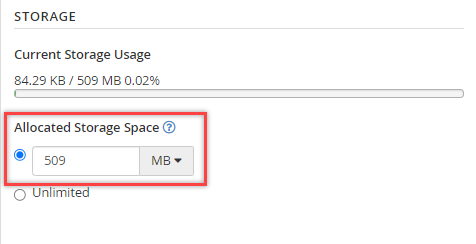
- Select your desired new storage quota for the account.
- Save your changes by clicking the Update Email Settings button.
Click the check box to stay on the current page after clicking Update Email Settings.
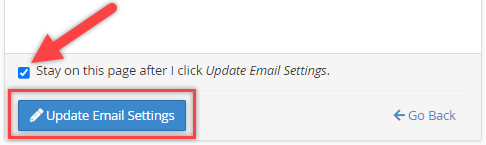
What Happens When Your Email Quota Is Full?
You can't send or receive emails when your email storage reaches its limit. You can:
- Increase your email quota: Increase your email storage limit to accommodate more messages and attachments.
- Delete unnecessary emails:Free up space for important emails by removing old, redundant, or spam emails.
- Archive older emails: Put less frequently used emails into an archive to help keep your inbox clutter-free but readily available when needed.
- Upgrade your email hosting: Get Bluehost Professional Email with more storage, advanced features, and performance.
Frequently Asked Questions (FAQs)
Q: How do I know if my email quota is full?
A: You can check your current usage in the email management settings.
Q: Can I set different quotas for multiple email accounts?
A: Yes! You can adjust the storage quota for each email account separately through the Email Accounts section in your hosting settings.
Q: What happens if I exceed my email quota?
A: If your storage limit is exceeded, your account may not receive new emails, and you won't be able to send emails until the issue is resolved.
Q: Can I reduce my email quota after increasing it?
A: You can change your email storage limit at any time, including lowering it if necessary.
Summary
Knowing how to change your mailbox quota and increase your email storage now means that you can ensure your email account stays organized and efficient. Changing your email storage is a straightforward and effective way to create more space for your growing number of emails and help avoid disruptions in communication. You will ensure a clean, secure, and ready inbox if your email quota is managed well.
If you need further assistance, feel free to contact us via Chat or Phone:
- Chat Support - While on our website, you should see a CHAT bubble in the bottom right-hand corner of the page. Click anywhere on the bubble to begin a chat session.
- Phone Support -
- US: 888-401-4678
- International: +1 801-765-9400
You may also refer to our Knowledge Base articles to help answer common questions and guide you through various setup, configuration, and troubleshooting steps.