Email Troubleshooting - How to Change SMTP Port 25 to 26
Experiencing issues sending emails while still being able to receive them often indicates that your Internet Service Provider (ISP) is blocking port 25, which is commonly used for outgoing mail. Switching the SMTP port from 25 to 26 can help resolve this problem. Below are the steps to change the SMTP port in popular email clients
Change SMTP Port from 25 to 26
Here are the related instructions for the most popular email clients:
Thunderbird
To change the outgoing mail port from 25 to 26:
- Open Thunderbird.
- Click the menu button (three horizontal lines) in the top-right corner and select Account Settings.
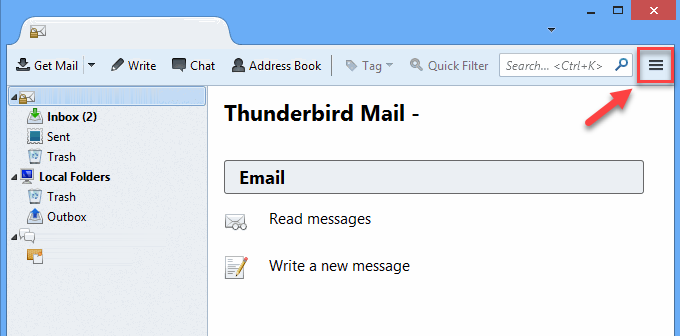
- In the left pane, scroll down and select Outgoing Server (SMTP).
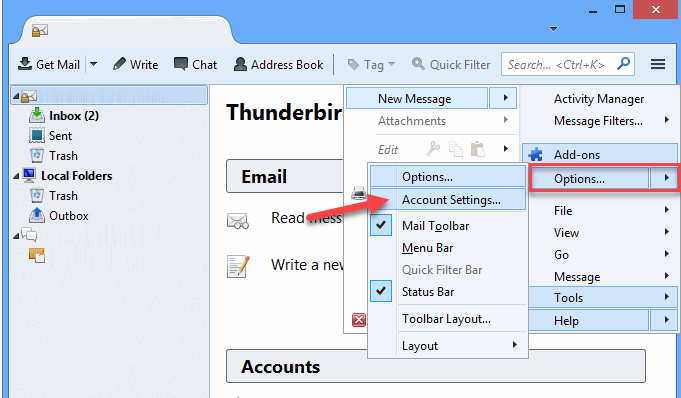
- Select the SMTP server you want to modify and click Edit.
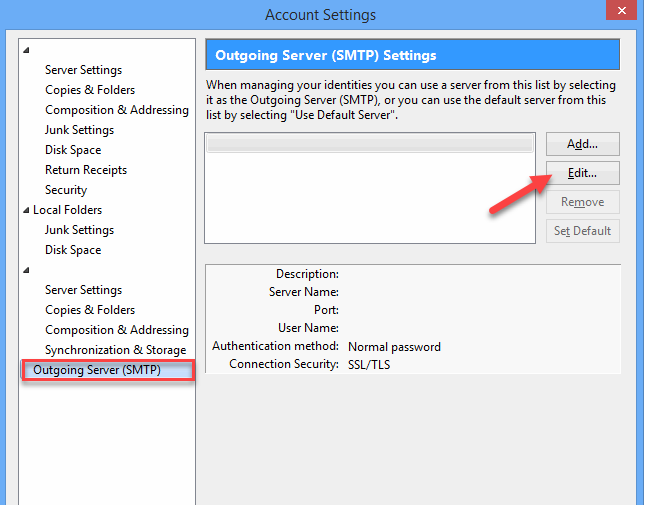
- In the Port field, change the value from 25 to 26.
- Click OK to save your changes.
- Restart Thunderbird.
Microsoft Outlook and Outlook Express
To change the outgoing mail port from 25 to 26:
- Open Outlook.
- Click on File in the top-left corner.
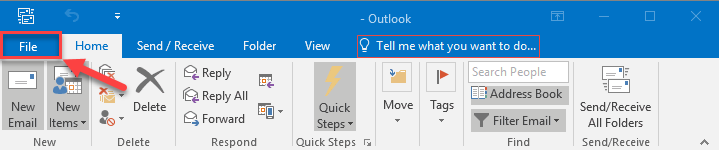
- Select Account Settings, then choose Account Settings again from the dropdown.
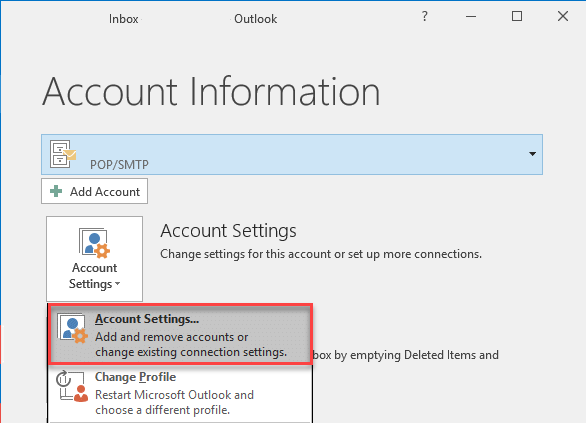
- In the Email tab, select your email account and click Change.
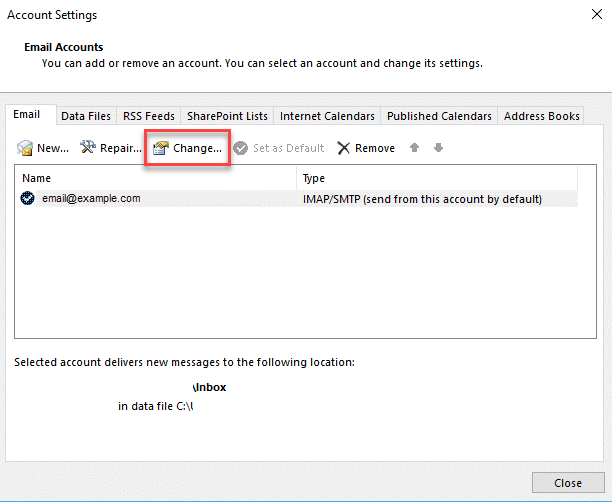
- Click on More Settings.
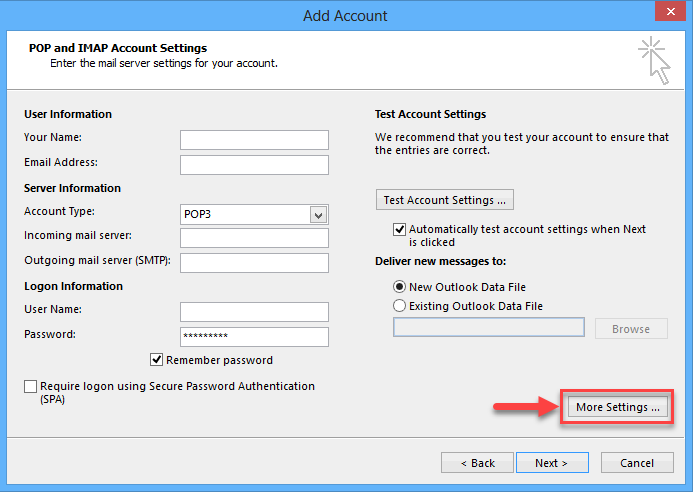
- Navigate to the Advanced tab.
- Ensure that the 'This server requires an encrypted connection (SSL/TLS)' option is unchecked.
- Under the Outgoing server (SMTP), change the port number from 25 to 26.
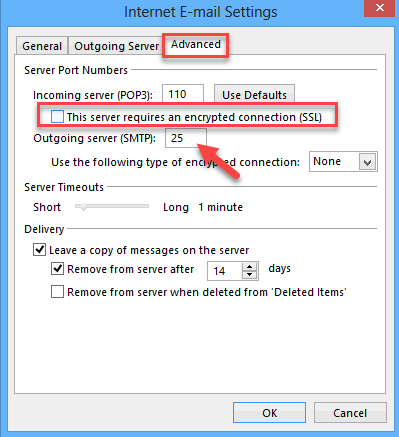
- Click OK, then Next, and finally Finish.
- Restart Outlook.
Apple Mail
To change the outgoing mail port from 25 to 26:
- Launch Apple Mail.
- Click on Mail in the menu bar and select Preferences.
- Go to the Accounts tab.
- Select the account you wish to modify.
- Click on Server Settings.
- Under Outgoing Mail Server (SMTP), click the dropdown and select Edit SMTP Server List.
- Choose the SMTP server you want to edit.
- In the Advanced tab, change the Port from 25 to 26.
- Ensure that Automatically manage connection settings is unchecked to allow manual editing.
- Click OK to save your changes.
- Close the Preferences window.
- Restart Apple Mail.
Summary
Switching the SMTP port from 25 to 26 can quickly resolve issues with sending emails in certain cases. By following these steps in Thunderbird, Outlook, or Apple Mail, you can update your settings and ensure seamless email functionality.
If you need further assistance, feel free to contact us via Chat or Phone:
- Chat Support - While on our website, you should see a CHAT bubble in the bottom right-hand corner of the page. Click anywhere on the bubble to begin a chat session.
- Phone Support -
- US: 888-401-4678
- International: +1 801-765-9400
You may also refer to our Knowledge Base articles to help answer common questions and guide you through various setup, configuration, and troubleshooting steps.