How to Get Your EPP Code from Bluehost
Transferring your domain "away" involves several steps, with some actions you must complete before transferring with your current registrar and others with the new registrar. An essential part of initiating the domain transfer process is obtaining your EPP code from your current registrar.
What is an EPP Code?
The Extensible Provisioning Protocol code, or EPP code, is a unique code for a domain of letters, numbers, and special characters. The EPP code proves your domain ownership and authorizes a domain transfer. This article describes obtaining the EPP code for most TLDs from the most common registrars (ourselves included). If you're unsure who your registrar is, look up the domain name you wish to transfer. Look at the "Registrar Information" section, which lists your current domain name registrar. Suppose the registrar tells you that a .ORG, .BIZ, .INFO, .US, or .NAME domain does not have an authorization code, then they are wrong. Always remember that Registrars are contractually required to provide EPP codes whenever a registrant requests them. Please get in touch with us if you still can't get anywhere with your current registrar. We'd be happy to help.
Requesting the EPP Code from Bluehost
You can retrieve your EPP code for your Bluehost-registered domain from your Account Manager.
- Log in to your Bluehost Account Manager.
- In the left-hand menu, click Domains.
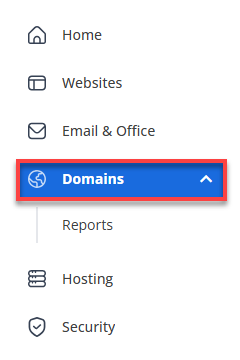
- If you have one domain in your account, you will be taken directly to the domain management panel.
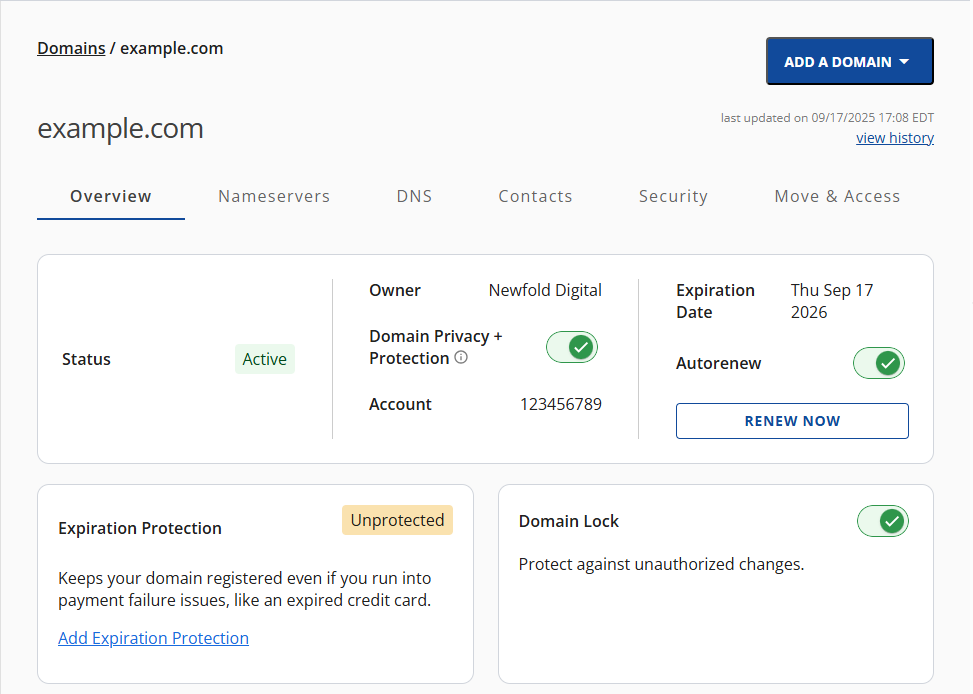
- If you have multiple domains in your account, click the domain you wish to manage to access the domain management panel.
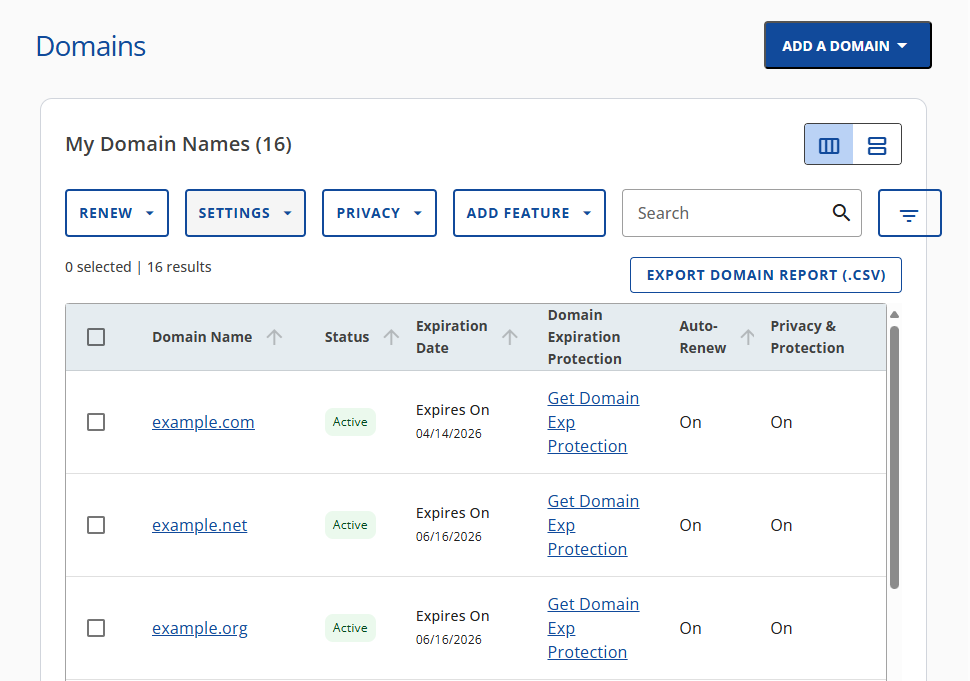
- If you have one domain in your account, you will be taken directly to the domain management panel.
- In the horizontal menu, click the Move & Access tab.
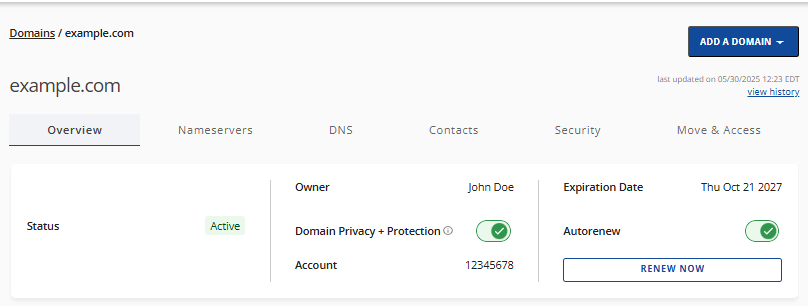
- Click the REQUEST AUTH CODE button under the Request Auth Code section.
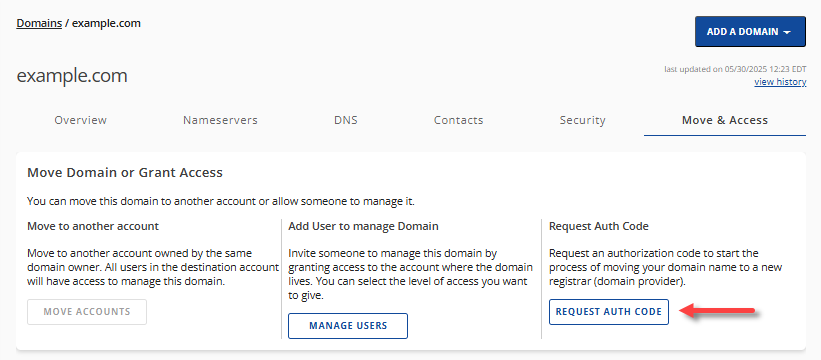
- Select the reason for the domain transfer, then click CONTINUE.
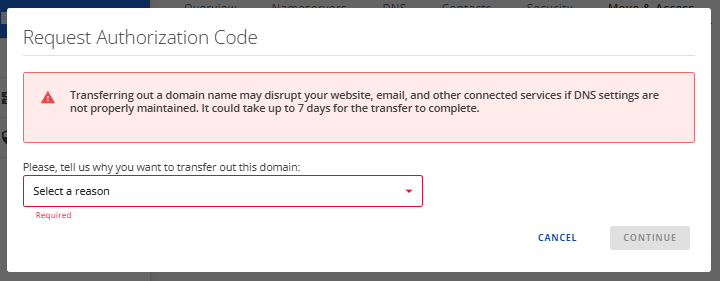
- On the Request Authorization Code pop-up, click the CONTINUE WITH TRANSFER button.
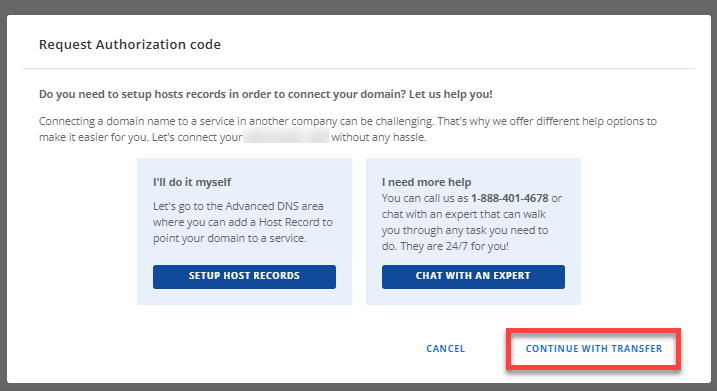
- On the next pop-up, click the SEND AUTH CODE button.
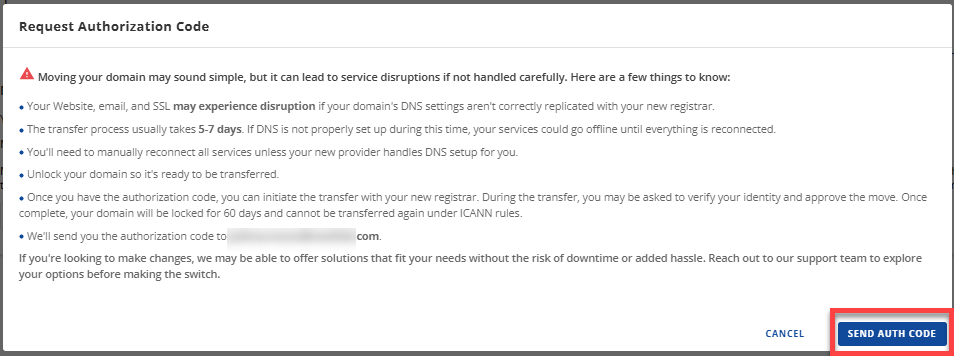
- Check your registrant email address for the EPP code.
Requesting the EPP Code from Other Registrars
The list below shows the generic steps for obtaining the EPP code from most registrars.
Address Creation or Dotster.com
Address Creation was also owned by Dotster.com. You may contact online technical support via chat at https://helpchat.dotster.com/ and request the domain's Authorization Code. For more information, you may also visit this link.
AIT Domains
Please fill out the transfer request form and send it via online chat support initiated here. For further assistance, you may visit this link.
AW Registry or Tierra.net
Aw Registry is now under Tierra.net. You may contact their support team at https://www.tierra.net/support and request the domain's EPP code.
BulkRegister.com
Contact them at https://cp.enom.com/help/default.aspx and request the domain's EPP code.
Domain Monger
Create a support ticket by visiting Domainmonger.com under the Manage section and clicking Submit a ticket, requesting your domain's Authorization Code (Auth Code).
EnCirca
EnCirca requires the domain owners to create their authorization code on their own by logging in to their account at https://manage30.encirca.com/login and modifying the domain by selecting modify domain. Enter your desired auth code into the Authorization Info box, select continue, and agree to save the changes. You may also contact them at [email protected].
Enom
- Log in to your Enom account at https://www.enom.com/Login.asp.
- Choose the menu option DOMAINS, my domains.
- Click on the link for a specific domain name you wish to work with, which brings up the domain control panel.
- On the domain control panel, scroll down to UTILITIES and click the » Contact/RDAP Information option.
- You can locate the domain Authorization key at the bottom of your contact info page.
You may contact the reseller if you don't have a direct Enom account to obtain your domain's Authorization Code. If the reseller's name is unknown, go to the eNom help page at https://cp.enom.com/help/ and enter your domain name in the Reseller Information Retrieval Tool. For more information, you may visit https://www.enom.com/reseller/contact-us/.
GoDaddy.com
- Log in to your account.
- Go to your Account Manager.
- Under the My Products section, click on the Domains tab.
- Select the domain name that you want to manage.
- Click on the Send by Email hyperlink on the Authorization Code field.
- Click on the OK button.
- Click on the OK button again. The authorization or EPP code will be emailed to the address you used to register with GoDaddy.
For further assistance, you may contact their support.
iPower
- Go to https://manage.opensrs.net/ and enter your domain name, username, and password into your iPower web account.
- Go down to Domain Locking and disable it.
- Your EPP or auth code will be shown on the Domain Extras tab.
- You may also log in at https://secure.ipower.com/secure/login.bml.
Support is available at https://www.ipower.com/help.
Joker.com
- Log in at https://www.joker.com.
- Your domain can be browsed at the service zone tab.
- Click on the Request AUTH-ID tab.
Melbourne IT
Navigate to the Password Recovery page and enter your domain name. The EPP code (authorization code) will be emailed to the admin contact.
Names4Ever
Transfer Auth Code is your Names4Ever.com account password. For more information, you may visit https://cp.names4ever.com/Login.asp.
NamesDirect
- Log in to your account.
- In the Quick List, click on the domain name you wish to transfer.
- Scroll down and click the Request Transfer Authorization Code link at the bottom of the page to obtain the domain's Auth code. It will be emailed directly to the domain's administrative email address.
Since NamesDirect is also under Dotster.com's ownership, you may contact support at https://www1.dotster.com/help.
NameScout or Rebel.com
Namescout is now Rebel.com. Send an email message to [email protected] from the domain owner's email address as it appears in their records (consult Whois). In the request, list your domain names and ask that your authorization codes be sent. For further help, you may reach support at https://support.rebel.com/hc/en-us.
NameSecure
Please contact NameSecure Customer Service with a list of your domain names, requesting that they provide your domain authorization codes.
NameZero
- Log in to your account.
- Select and then click the domain name you want to manage.
- On the Domain Detail page, scroll down to the bottom and click Request Transfer Authorization Code to obtain the domain's Auth code. It will be emailed to the domain's administrative email address on file.
Since Namezero is also under Dotster.com's ownership, you may contact support at https://www1.dotster.com/help.
Network Solutions
- Log in to your Network Solutions® Account Manager.
- On the left-side menu, click on the Domain Name.
- If you only have a single domain in your account, continue to step 3.
- If you have multiple domains on the account, click on the domain you want to transfer.
- On the Domain Name page, scroll down and click on the Transfer or Move Domain menu.
- Click on the REQUEST AUTH CODE button to request the authorization code of the domain name.
The authorization you requested will be sent to your email within 24 hours. You will need to note this down as you will need to provide this to the new registrar.
Stargate
Log in to your account at https://stargateinc.com/. Click on the link Get AuthInfo Code.
Tucows
Please contact Tucows Domain with a list of your domain names and request that they provide your domain authorization codes.
Verio
- Access your Domain dashboard.
- Click Manage on the domain you wish to transfer.
- In Card view, click on the Manage button.
- Click on the Gear icon located on the right side of your view list.
- Click Transfers from the menu.
- Click the Email Auth code button.
For more assistance, you can contact Verio's chat support.
Summary
Learning how to request the EPP code for a domain is an essential step when you want to transfer the domain ownership. The process of obtaining the EPP code varies depending on the registrar. Still, most registrars make it easy to request the code through their domain management portal or by contacting their customer support. If you encounter difficulties obtaining the EPP code from your current registrar, be persistent and remind them of their contractual obligation to provide it upon registrant requests. If all else fails, you can always seek assistance from other registrars or contact us for support.
If you need further assistance, feel free to contact us via Chat or Phone:
- Chat Support - While on our website, you should see a CHAT bubble in the bottom right-hand corner of the page. Click anywhere on the bubble to begin a chat session.
- Phone Support -
- US: 888-401-4678
- International: +1 801-765-9400
You may also refer to our Knowledge Base articles to help answer common questions and guide you through various setup, configuration, and troubleshooting steps.