How to Access Softaculous
Softaculous is a powerful auto-installer that makes it easy to set up various web applications with just a few clicks. With access to over 380 scripts and 1,115 PHP classes, Softaculous is seamlessly integrated with Bluehost, providing users with a wide array of applications to enhance their websites. This guide will show you how to access and use Softaculous in your Bluehost account.
What is Softaculous?
Softaculous is an advanced auto-installer, partnered with Bluehost, that provides quick access to hundreds of applications. It works smoothly with popular control panels such as cPanel, Plesk, and DirectAdmin, making it convenient for users to find and install the software they need to run their websites.
Accessing Softaculous
Softaculous can be accessed from either the Hosting or Websites tab in your Bluehost Account Manager. Here’s how to get started:
Accessing via the Hosting Tab
- Log in to your Bluehost Account Manager.
- Click Hosting in the left-hand menu.
- In the hosting details page, click the CPANEL button.

- Your cPanel will open in a new tab.

- In cPanel, scroll down to the Software section and click on Softaculous Apps Installer.
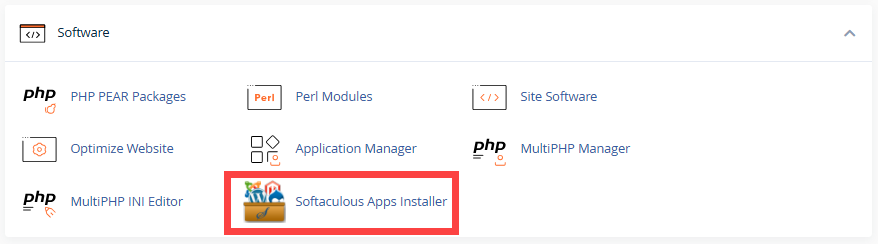
Accessing via the Websites Tab
- Log in to your Bluehost Account Manager.
- In the left-hand menu, click Websites.
- Click the MANAGE button located next to the website you want to manage.

- Click the OVERVIEW tab from the horizontal menu. Click CPANEL.
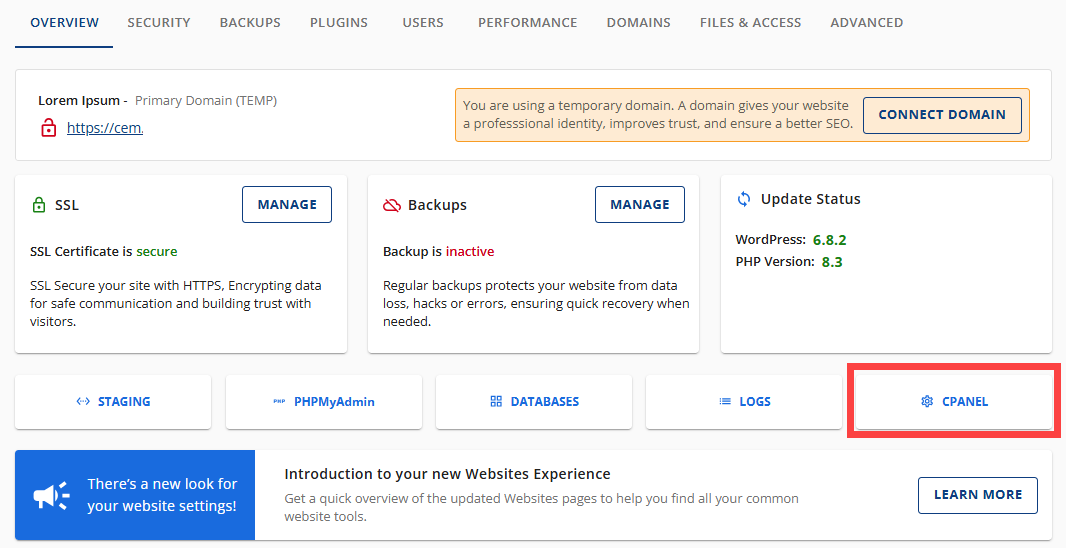
- In cPanel, scroll down to the Software section and click on Softaculous Apps Installer.
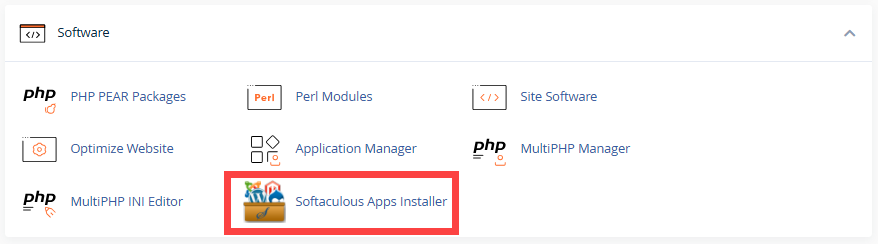
Installing Applications
Once you have accessed Softaculous, follow these steps to install an application:
- Look for the application you want to install. Click on the Install button.

- Follow the on-screen prompts to complete the installation process.
Summary
Softaculous provides Bluehost users with an easy way to install and manage web applications. With simple access through the Hosting or Websites tabs in the Account Manager, you can quickly get started with hundreds of apps. Following this guide, you can easily navigate Softaculous and enhance your website with powerful tools.
If you need further assistance, feel free to contact us via Chat or Phone:
- Chat Support - While on our website, you should see a CHAT bubble in the bottom right-hand corner of the page. Click anywhere on the bubble to begin a chat session.
- Phone Support -
- US: 888-401-4678
- International: +1 801-765-9400
You may also refer to our Knowledge Base articles to help answer common questions and guide you through various setup, configuration, and troubleshooting steps.