How to Check Error and Access Logs on Cloud Hosting
Learn how to check errors and access logs on your Bluehost Cloud Hosting account and dive deep into your website's performance. These logs provide a detailed look at everything happening behind the scenes, from identifying errors and troubleshooting issues to tracking visitor activity. Let's walk through how to find them.
Website error logs are detailed records of any errors or problems that occur on a website, including things like broken links, failed database connections, and coding errors. To learn more about error logs, you can check our blog, How to Find and Access WordPress Error Logs (Step-by-step).
Website access logs are detailed records of every visit and action taken on a website.
How to Check Error Logs
To check your error logs, follow the steps below:
- Log in to your Account Manager via Bluehost Account Manager.
- In your Account Manager, click Hosting on the left menu.
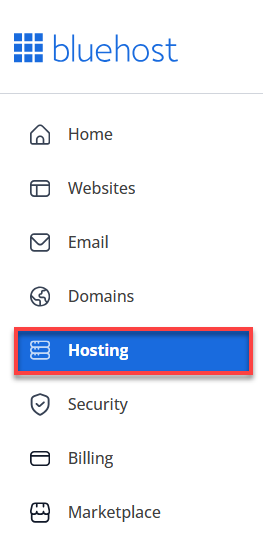
- If you have only one hosting package, you will be routed directly to your Cloud Hosting details page.
- If you have more than one hosting package, select the Cloud Hosting package where the website you want to check the error logs is connected.
- Choose the Cloud Hosting you want to manage, and then click the WEBSITES button.

- Select the website you want to check the error logs for, and then click the MANAGE button.

- On the Website details page, click on the LOGS tab.

- Click on the VIEW ERROR LOGS button to view your error logs.

How to Check Access Logs
To check your access logs, follow the steps below:
- Log in to your Account Manager via Bluehost Account Manager.
- In your Account Manager, click Hosting on the left menu.
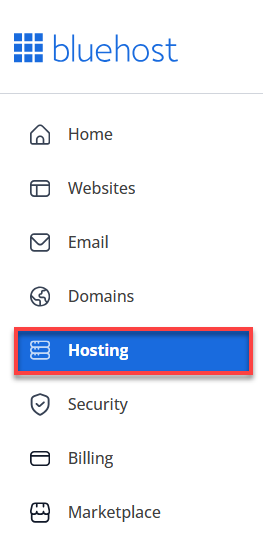
- If you have only one hosting package, you will be routed directly to your Cloud Hosting details page.
- If you have more than one hosting package, select the Cloud Hosting package where the website you want to check the access logs is connected.
- Choose the Cloud Hosting you want to manage, and then click the WEBSITES button.

- Select the website you want to check the error logs for, and then click the MANAGE button.

- On the Website details page, click on the LOGS tab.

- Click on the VIEW ACCESS LOGS button to view your access logs.

Summary
And there you have it! That's about how easy it is to search for your Bluehost Cloud Hosting logs. With a click of a few buttons, you can get information on your website errors and access logs. Just remember to check these logs out regularly to identify any potential issues.
If you need further assistance, feel free to contact us via Chat or Phone:
- Chat Support - While on our website, you should see a CHAT bubble in the bottom right-hand corner of the page. Click anywhere on the bubble to begin a chat session.
- Phone Support -
- US: 888-401-4678
- International: +1 801-765-9400
You may also refer to our Knowledge Base articles to help answer common questions and guide you through various setup, configuration, and troubleshooting steps.