Upgrading and Downgrading a Microsoft 365 License
If you are a Microsoft 365 user and need to know how to upgrade and downgrade a Microsoft 365 license, don't worry; it's a simple process. This article will guide you through the steps to make the change without hassle.
However, we'd like to inform you that Microsoft 365 is no longer offered through Bluehost. But there's no need to worry as we have other great options for you. You can check out our Google Workspace, or Professional Email plans to learn more about our available plans.
Our Google Workspace plan lets you connect, collaborate, and enjoy features like email matching your domain, Gmail, Google Chat & Meet, Google Docs, Sheets & Slides, and Google Drive cloud storage. On the other hand, our Professional Email plans boost your professional credibility with a custom email address that matches your domain. Enjoy an easy-to-use inbox with integrated Calendar, Address Book, and Tasks. Rest easy knowing your email is protected from viruses, spam, and phishing attempts.
How to Upgrade a Microsoft 365 License
To upgrade a Microsoft 365 license, follow these steps:
- Log in to your Microsoft account and go to the Microsoft 365 Admin Center.
- Click the Billing tab and select Purchase services.
- Choose your upgrade subscription and click Upgrade.
- Select the plan you want to upgrade and click Next.
- Review the changes and click on Next again.
- Review your order and click Buy now to complete the upgrade.
Once you have successfully upgraded your Microsoft 365 license, you should have access to all the additional features and benefits of the new plan.
How to Downgrade a Microsoft 365 License
To downgrade a Microsoft 365 license, follow these steps:
Important: Downgrading has 2 important parts - unassigning a user and billing unsubscription.
Unassigning a User
- First, you will need to unassign the user within the Email & Office section.
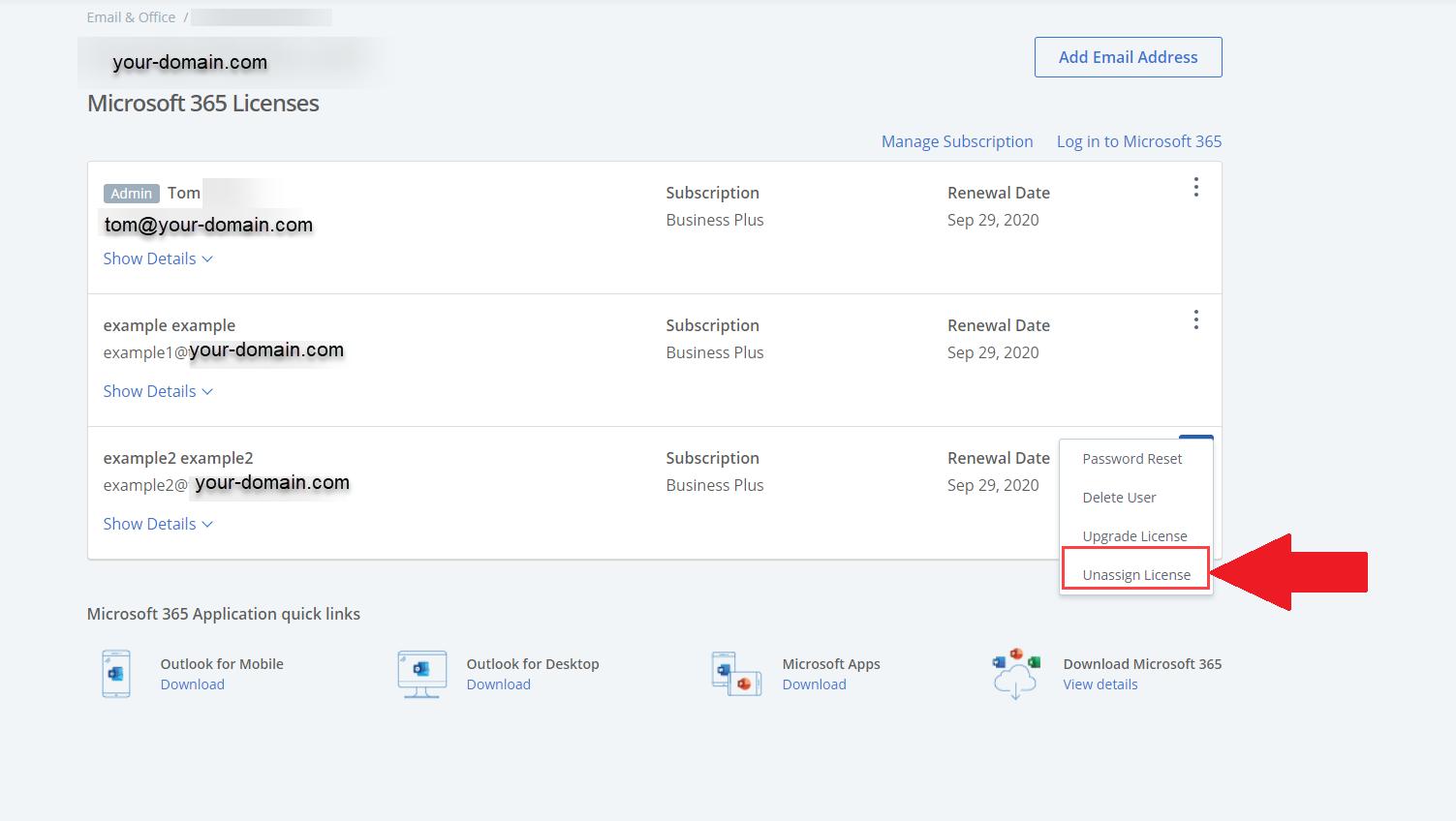
Note: If it does not show within the Email & Office tab, this would need to be done within the partner center (please proceed to step 2).
- You will need to log into the Partner Center and find the user under the Users & Licenses section.
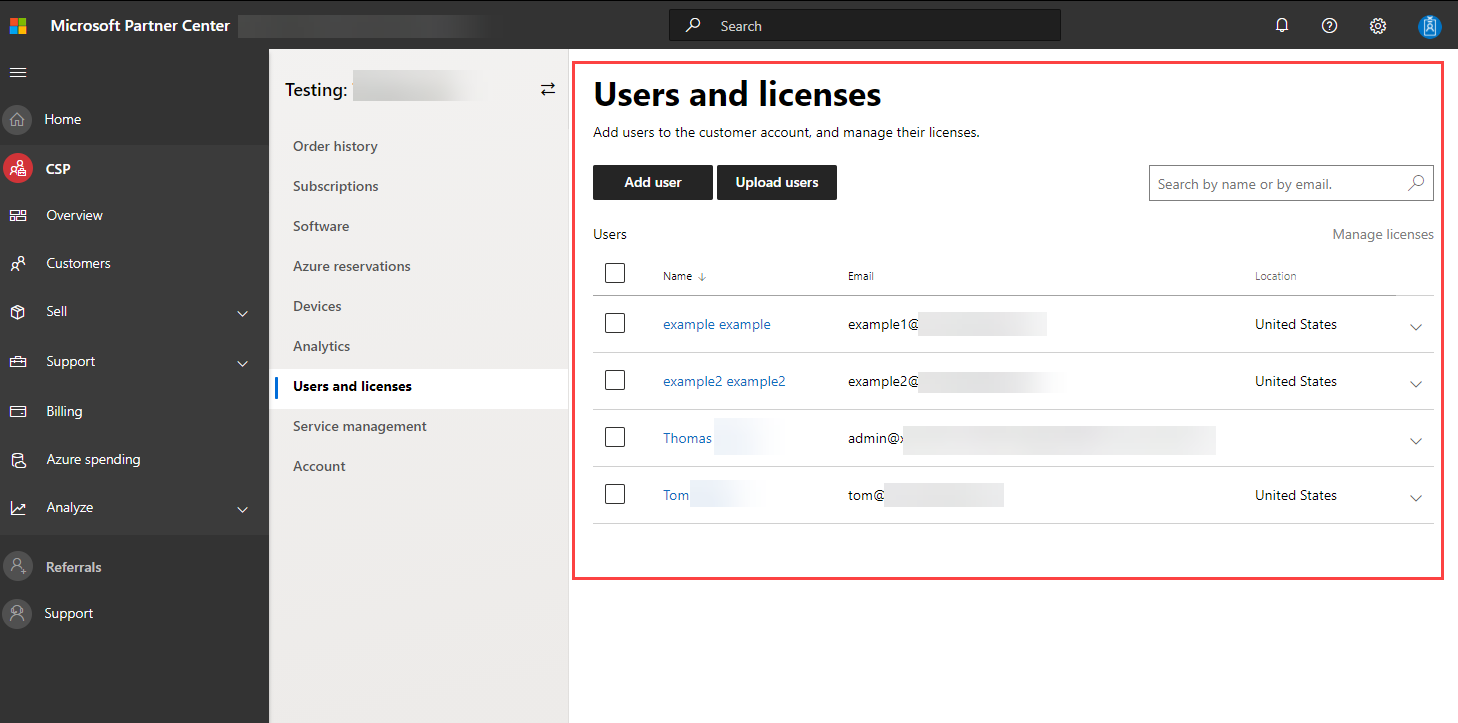
- Click on the user name you need to unassign the license from.
- You will need to uncheck the license and click submit.
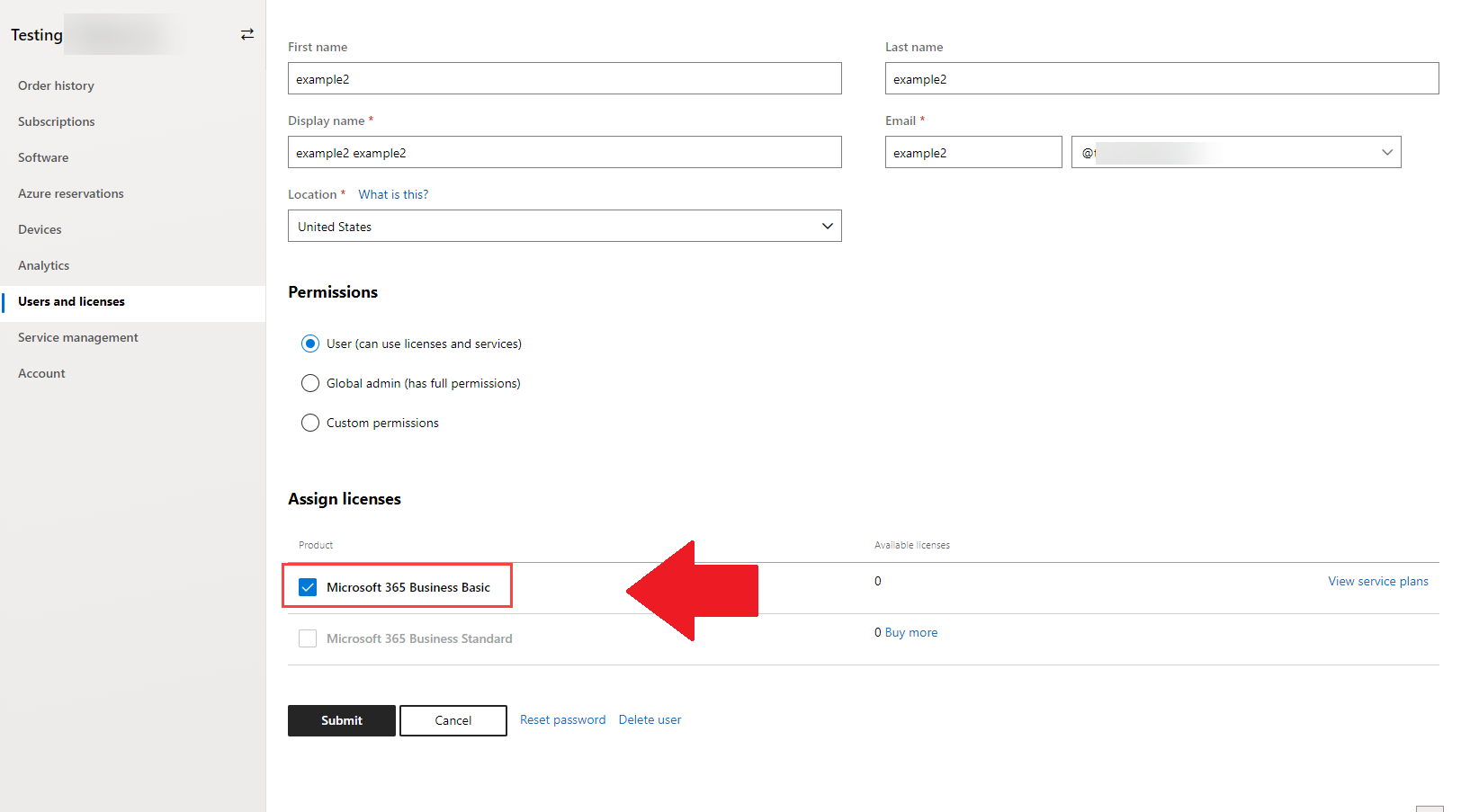
Once the license(s) have been assigned, the user in the Email & Office tab of cPanel will display the option to Assign License and the number of licenses unassigned under the Microsoft 365 Licenses title.

Billing Unsubscription
You will need to contact support to unsubscribe.
Summary
How to upgrade and downgrade a Microsoft 365 license is a simple process that can be done through the Microsoft 365 Admin Center. However, if you are a Bluehost customer, please note that Microsoft 365 is no longer offered through us. But don't worry; we have other great options for you, including Google Workspace and Professional Email plans. If you need any assistance with your Microsoft 365 license or have questions about our available plans, please don't hesitate to contact our support team.
If you need further assistance, feel free to contact us via Chat or Phone:
- Chat Support - While on our website, you should see a CHAT bubble in the bottom right-hand corner of the page. Click anywhere on the bubble to begin a chat session.
- Phone Support -
- US: 888-401-4678
- International: +1 801-765-9400
You may also refer to our Knowledge Base articles to help answer common questions and guide you through various setup, configuration, and troubleshooting steps.