IonCube Installation
IonCube is an encryption/decryption tool for PHP applications, where data can be secured. It also restricts unauthorized PHP applications and can assist in optimizing your website's pages. IonCube loaders decode encoded files while running on a web server. To learn more about this, please visit their official site.
Our servers are IonCube compatible. If you need IonCube to use a script on your website, install it for your Apache/PHP installation. If you need IonCube to access scripts from within the /cpanel, /whm, or /webmail interface, install it for cPanel/WHM/Webmail installation. There are different methods for each, and the instructions for doing both are discussed in the sections below:
IonCube Installation for cPanel/WHM/Webmail
IonCube Installation via the WHM
Initially, you need to enable the IonCube loader for plugins that use cPanel's version of PHP, like Softaculous. To use this GUI installation method, you must have administrative privileges, such as the root password.
- Log in to your Bluehost Account Manager.
- Click Hosting in the left-hand menu.
- In the hosting details page, click the WHM button.

- Using the search bar on the left, look for the Server Configuration section and click Tweak Settings from the list.
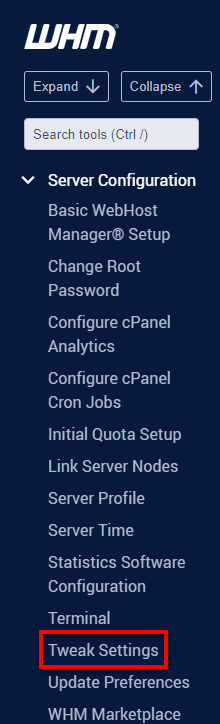
- Navigate to the PHP tab or use the find box and type loader.
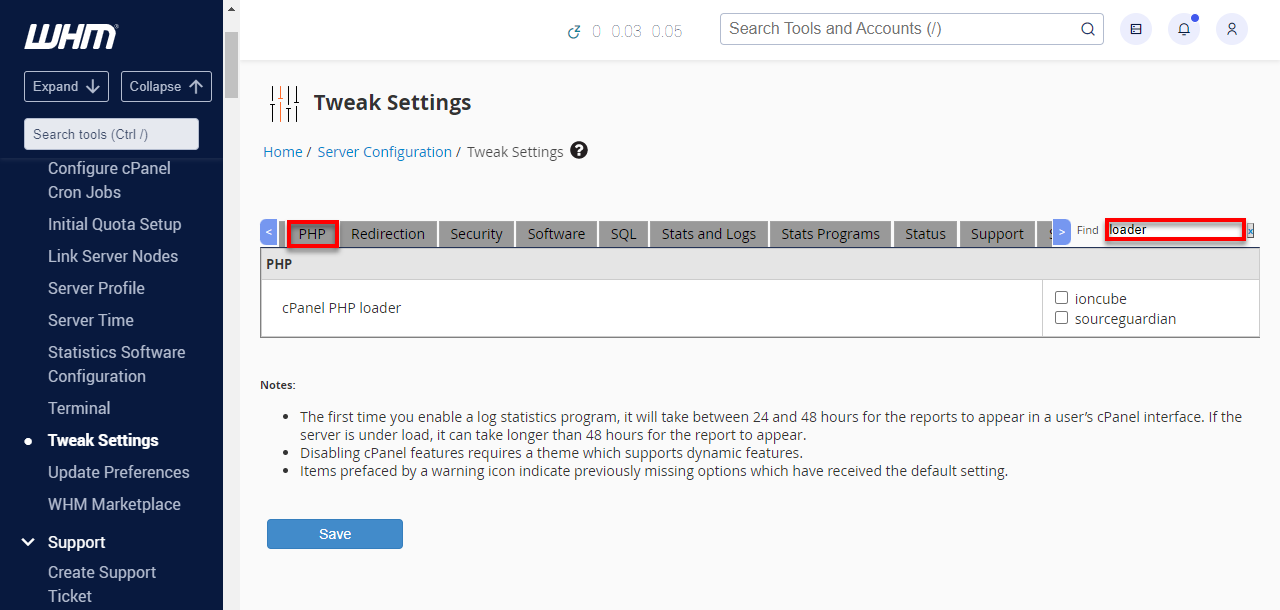
- Click the check box next to Ioncube and hit the Save button.
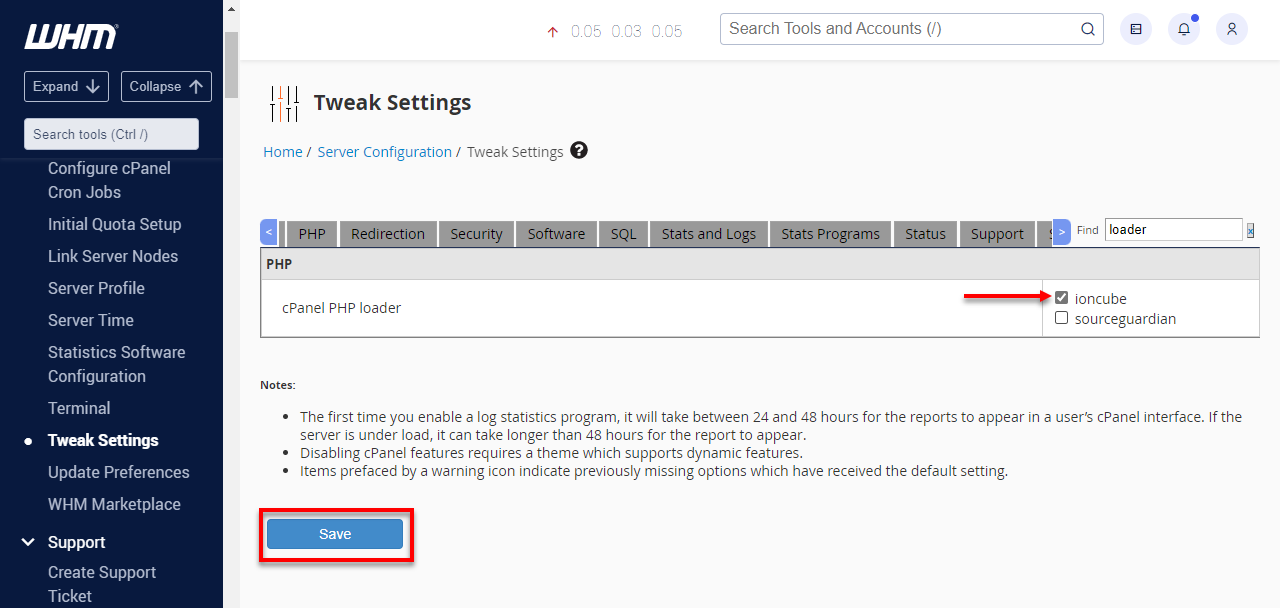
IonCube Installation via the CLI
To complete this task, you must have shell access to the server as the user root (ex: an SSH client like Putty).
- Log in to the shell as the user root.
- Edit /etc/cpanel/cpanel.config and find the line that starts with phploader=. If there's no value after the equal sign, you can append Ioncube to it (ex: phploader=ioncube). If there's another loader already in place, you can add your new loader by adding a comma first and then adding your loader (ex: phploader=someloader,ioncube)
- Next, execute the following command:
/usr/local/cpanel/whostmgr/bin/whostmgr2 –updatetweaksettings - And then /usr/local/cpanel/bin/checkphpini
- And finally, /usr/local/cpanel/bin/install_php_inis
IonCube Installation for Apache/PHP
IonCube Installation using the CLI version of PHPExtensionManager
This is the most preferred method because all it does is install the loaders. It doesn't require you to rebuild Apache and PHP. Thus making it the fastest method. To use this method, you need shell access to the server as the user root via either the console or SSH.
- Log in to the console as root.
- Run this command:
/scripts/phpextensionmgr IonCube Installation
After installing ionCube Loader, you can verify it by using the Linux command line using the command below:
php -v
We can also create a small PHP script (info.php) in your web server document root using the following content to access the webpage..
<?php
phpinfo();
?>
Now, access the created PHP script in a web browser, and you will find that the ionCube loader is enabled during your PHP installation.
IonCube Installation using the WHM
- Log in to the WHM as the user root.
- On the left-hand side, scroll down and click the 1121 link
- Under Profile, select Previous Saved Config and click the Start customizing based on profile button.
- Under Apache Version, click Next Step
- Under PHP Version, click Next Step
- Under Short Options List, check the Ioncube Loader for PHP option and click the Save and Build button.
- This process will take a while to complete, roughly 10-30 minutes, depending on your hardware.
IonCube Installation using the CLI version of EasyApache
This method requires shell access as the user root via either the console or SSH.
- Log in to the console as root.
- Run this command:
/scripts/easyapache - Select Previously Saved Config and then select Start customizing based on profile.
- Under Apache Version, choose Next Step.
- Under PHP Version, select Next Step.
- Under Short Option Lists, check the IonCube Loader for PHP and then select Save and Build.
- This process will take a while to complete, roughly 10-30 minutes, depending on your hardware.
Summary
IonCube is a software tool that provides encryption and decryption services to PHP applications. It's a powerful tool that helps you secure your PHP applications by restricting unauthorized access. Our servers are fully compatible with IonCube, and we have detailed instructions on IonCube installation for cPanel/WHM/Webmail and Apache/PHP installations.
Whether you choose the IonCube installation via a graphical user interface (GUI) or command-line interface (CLI), following the instructions carefully to ensure a successful installation is essential. By installing IonCube on your server, you can add an extra layer of security to your PHP applications and protect them against potential threats.
If you need further assistance, feel free to contact us via Chat or Phone:
- Chat Support - While on our website, you should see a CHAT bubble in the bottom right-hand corner of the page. Click anywhere on the bubble to begin a chat session.
- Phone Support -
- US: 888-401-4678
- International: +1 801-765-9400
You may also refer to our Knowledge Base articles to help answer common questions and guide you through various setup, configuration, and troubleshooting steps.