How To Reset MySQL Database User & Password
One of the most popular database management systems is MySQL. It's known for its reliability, scalability, and ease of use. However, to get the most out of MySQL, it's essential to set up a password, create a new database user, assign the user to a specific database, and update the connection string.
This article will guide you through the step-by-step process of doing just that. We will cover the naming conventions required for a successful connection and provide tips and tricks to make the process seamless. Whether you're a seasoned developer or starting with MySQL, by following this article, you can set up your database connection like a pro.
- How to Reset a MySQL Database User Password
- How to Create a New User
- How to Assign a New User to the Database
- How to Re-configure Your Code
- Summary
The main MySQL username is primarily used to log in to phpMyAdmin. However, it can also be used in database connection scripts. If you use the main MySQL username to connect to a database, you must change the MySQL user password and update your script's password.
How to Reset a MySQL Database User Password
If you forgot the password to your MySQL database user, you must create a new user with a new password and then assign that user to the database. Don't worry, this won't erase or change any of the data in your database.
- Log in to your Bluehost Account Manager.
- Click Hosting in the left-hand menu.
- In the hosting details page, click the CPANEL button.

- Your cPanel will open in a new tab.

- Click the MySQL Databases tab, which is found under the Databases section of the cPanel.
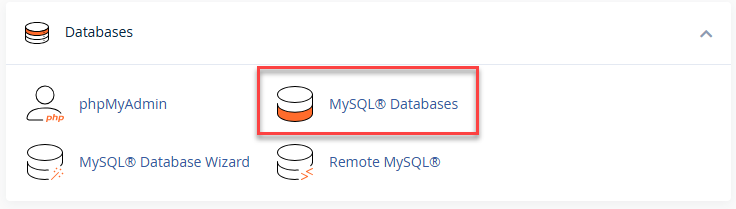
- Scroll down to the bottom and look for the Current Users section.
- Look for the MySQL User you want to update and click the Change Password next to it.
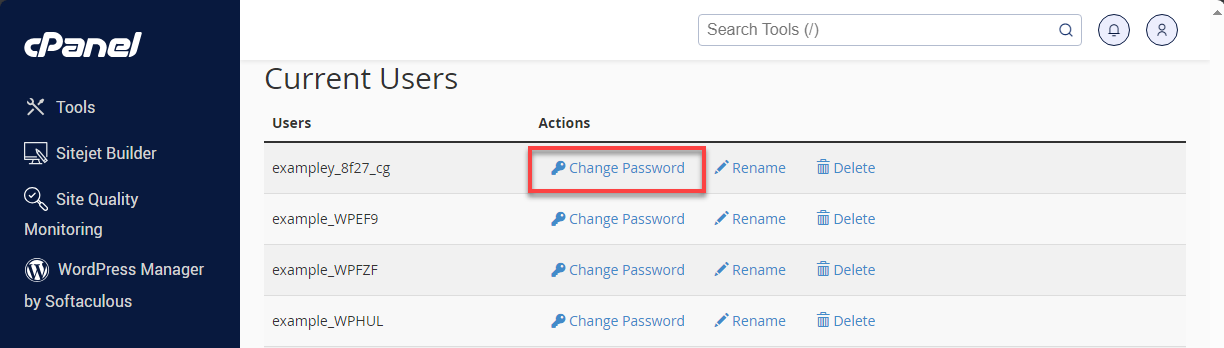
- Enter the new password in the Password text box. The Password Strength Meter on the page will identify the password's strength.
You can generate a password by clicking the Password Generator button.
- Click the Change Password button when finished.
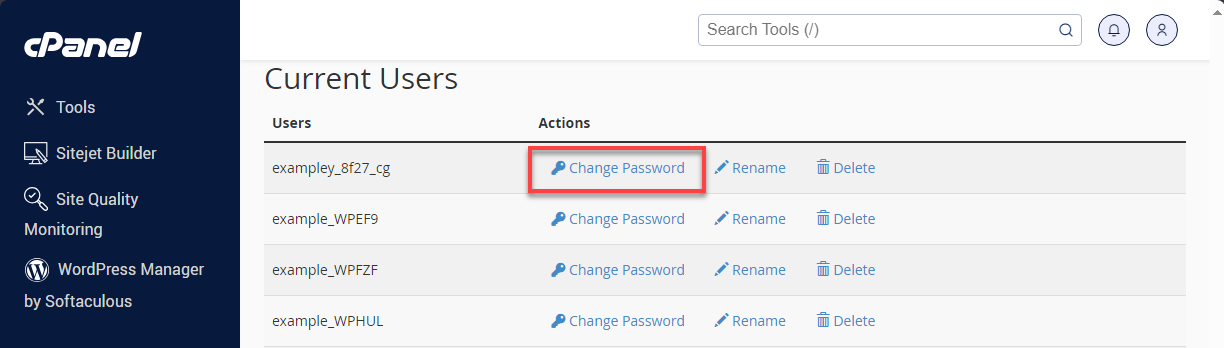
How to Create a New User
See How to Access Create Database User for instructions.
How to Assign a New User to the Database
See How to Access Create Database User for instructions.
How to Re-configure Your Code
Now that you have a new user and password for your database, you must update your configuration file. Update the file to reflect the new database username and password, and your site should now be working as before.
Instead of resetting your password, you can find the existing password in your configuration file. If you need to find out where your configuration file is, check this list of different scripts to find its location: Location of Script Configuration Files.
Summary
To know how to reset a MySQL database password and configure a MySQL database connection is crucial for any web developer. By following the steps mentioned in this article, you can easily reset the MySQL database user password, create a new database user, assign the user to a specific database, and update the connection string to successfully connect to your MySQL database. Remember to follow the naming conventions and remember the things mentioned in the article. With these guidelines, you can manage your MySQL database like a pro.
If you need further assistance, feel free to contact us via Chat or Phone:
- Chat Support - While on our website, you should see a CHAT bubble in the bottom right-hand corner of the page. Click anywhere on the bubble to begin a chat session.
- Phone Support -
- US: 888-401-4678
- International: +1 801-765-9400
You may also refer to our Knowledge Base articles to help answer common questions and guide you through various setup, configuration, and troubleshooting steps.