How to Upgrade Outdated Script Installations in Softaculous
Maintaining your website’s security and performance requires regularly updating outdated script installations. Outdated scripts pose serious vulnerabilities, making your site a target for exploits. Softaculous makes upgrading easy through its built-in upgrade utility.
This guide walks you through the process of upgrading outdated script installations using Softaculous in cPanel.
Upgrade Outdated Script Installations
- Log in to your Bluehost Account Manager.
- In the left-hand menu, click Websites.
- Click the Manage button located next to the website you want to manage.

- On the OVERVIEW tab, click on CPANEL below.
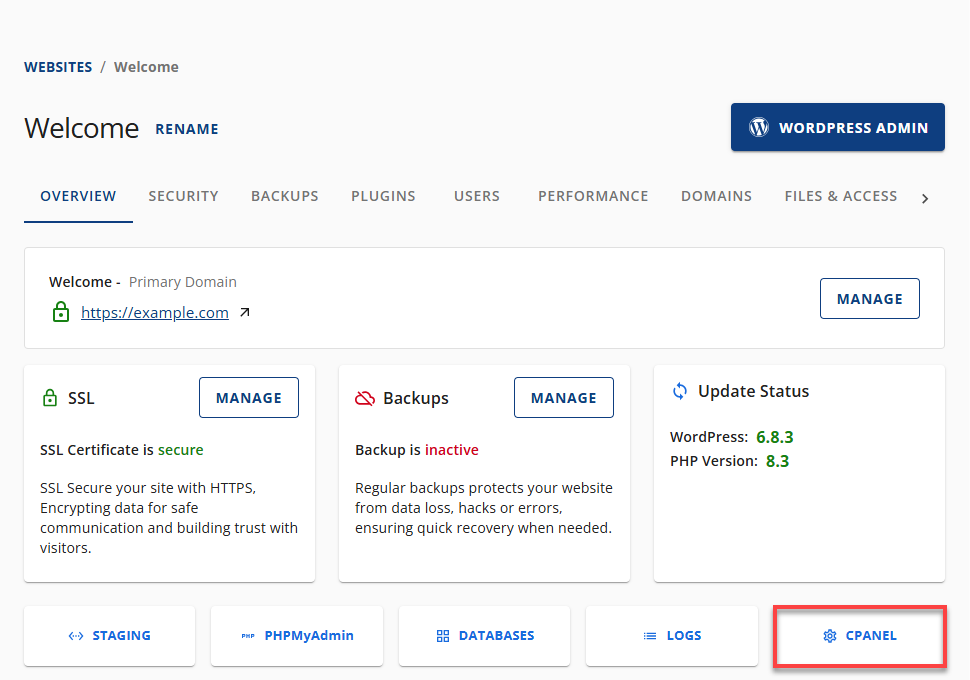
- Your cPanel will open in a new tab.

- Navigate to the Software section and click on Softaculous Apps Installer.
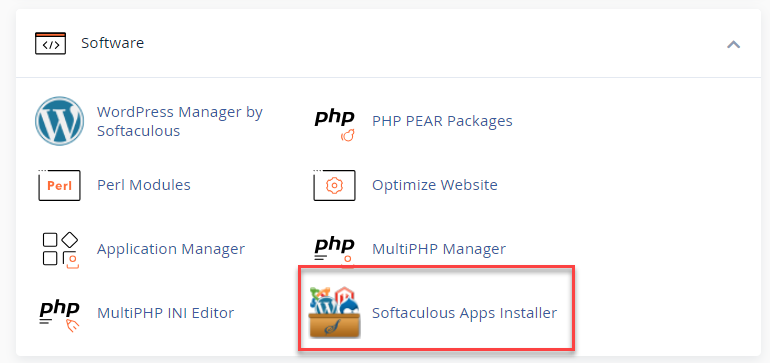
- In the Softaculous panel, click on Outdated Installations.
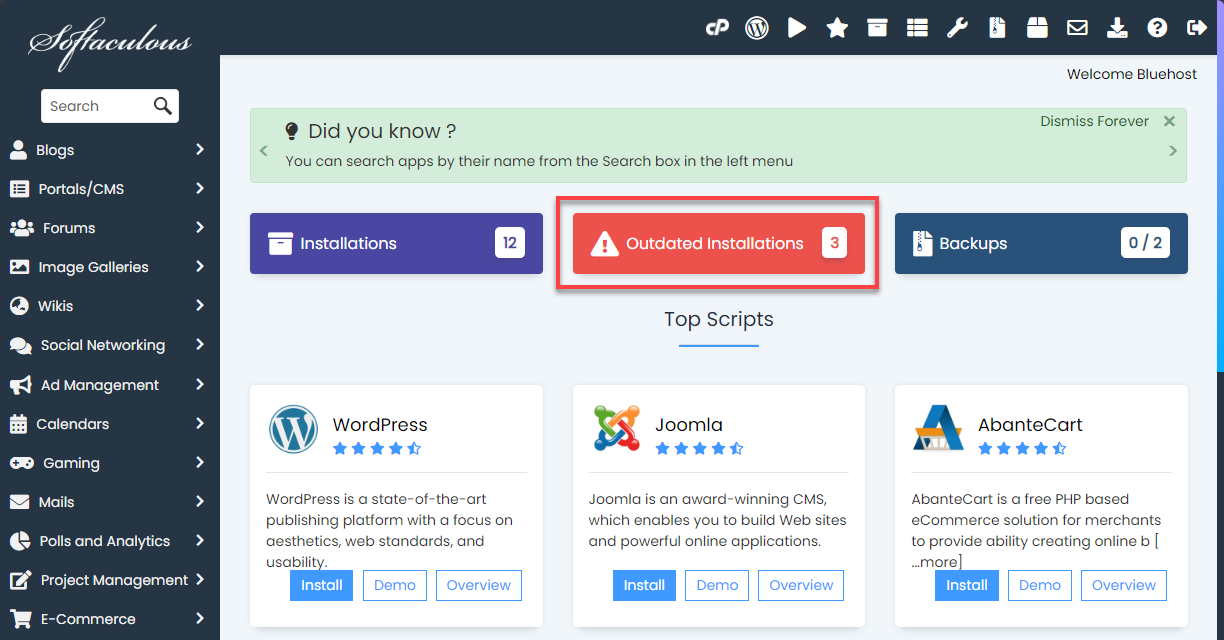
You’ll be redirected to a page listing all outdated scripts.
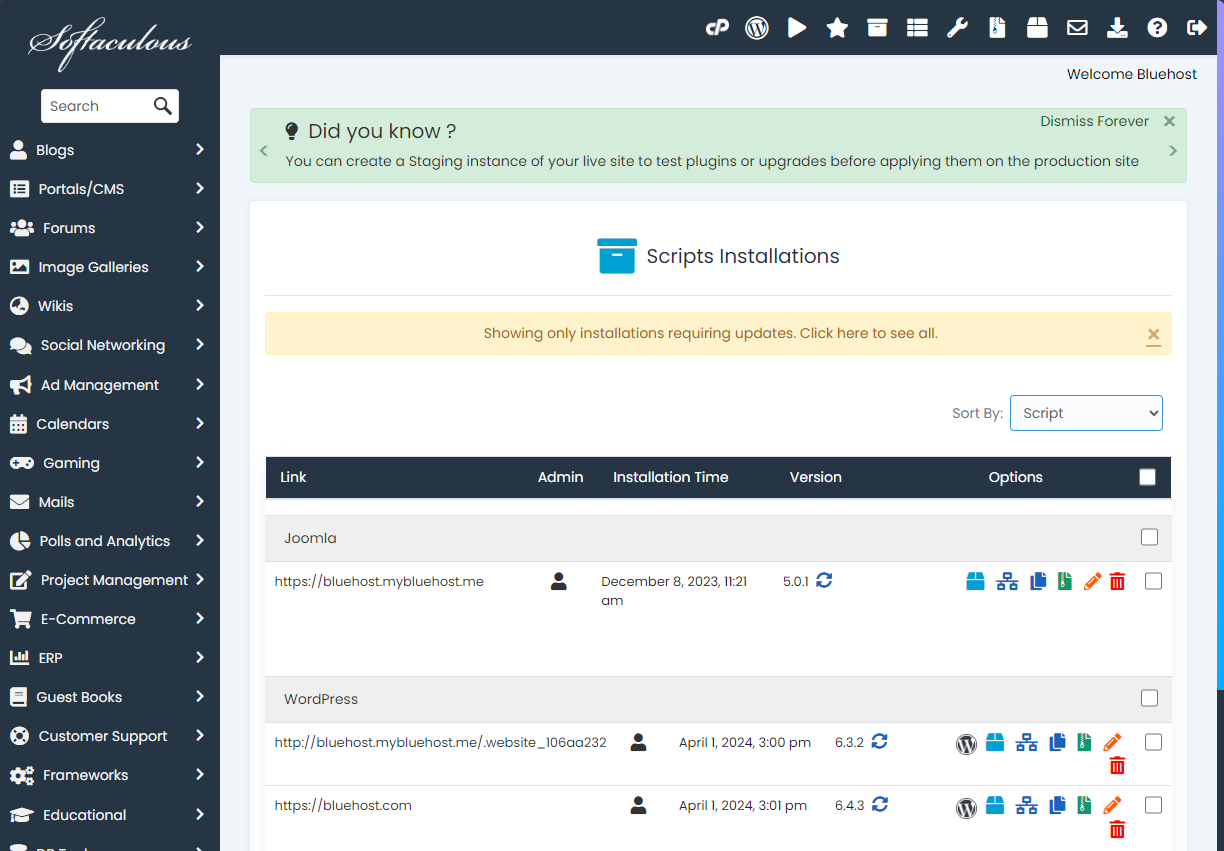
- Locate the script you want to upgrade and click the Upgrade to Version icon.
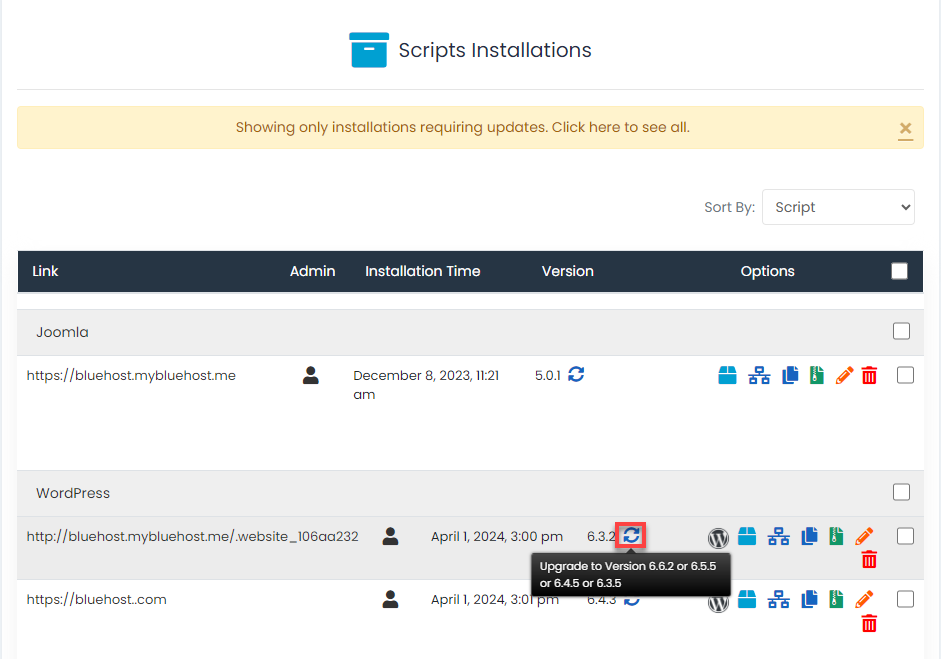
- On the upgrade page, confirm the upgrade process.
Softaculous will initiate the upgrade using its built-in utility. Once complete, you’ll be redirected to a confirmation URL.
Summary
Regularly upgrading your Softaculous script installations is essential for:
- Website security
- Improved functionality
- Reduced vulnerability risks
Make script upgrades a routine for your website maintenance to ensure a seamless and secure user experience.
If you need further assistance, feel free to contact us via Chat or Phone:
- Chat Support - While on our website, you should see a CHAT bubble in the bottom right-hand corner of the page. Click anywhere on the bubble to begin a chat session.
- Phone Support -
- US: 888-401-4678
- International: +1 801-765-9400
You may also refer to our Knowledge Base articles to help answer common questions and guide you through various setup, configuration, and troubleshooting steps.