Modifying Table Columns in phpMyAdmin
Modifying table columns in phpMyAdmin is a common task for database administrators and developers. phpMyAdmin is a free and open-source tool that allows you to manage MySQL and MariaDB databases through a web-based interface. With phpMyAdmin, you can easily modify table columns by adding, removing, or modifying their attributes. This can be particularly useful when updating your database schema, adding new fields to your tables, or changing existing columns' data types or constraints. This tutorial will guide you through the steps for modifying table columns in phpMyAdmin so you can manage your database more efficiently.
Modifying Table Columns in phpMyAdmin
When modifying table columns in phpMyAdmin, you should take a few precautions to ensure that your changes are made correctly and without unintended consequences.
First and foremost, it is important to ensure that you have a database backup before making any changes. This will allow you to easily restore your database to its previous state if anything goes wrong during the modification process.
Important: Be careful about changing certain aspects of table columns because it is possible to lose data. For example, if you change the maximum length of a field from 20 characters to 15 characters, any data in that column that is longer than 15 characters will be truncated (chopped off).
- Log in to your Bluehost Account Manager.
- Click Hosting from the side navigation menu to the left.

- Under Quick Links in Server Information, click on CPANEL.

- Under the Database section, select phpMyAdmin.
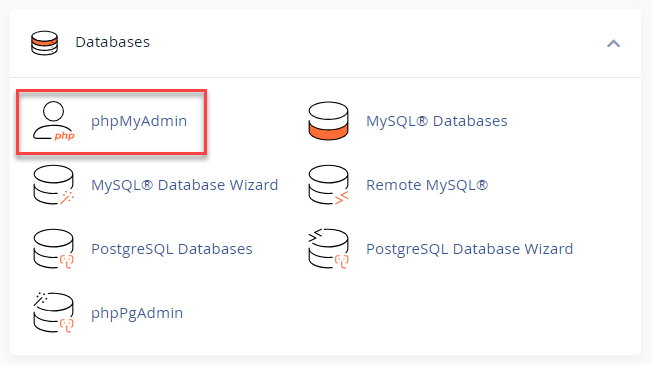
- Select the database you want to work with (by clicking on the database name in the left column of the phpMyAdmin home page).

- Once inside a database, you will see a list of tables. Click on the table you wish to modify.
- Select Structure from the menu.
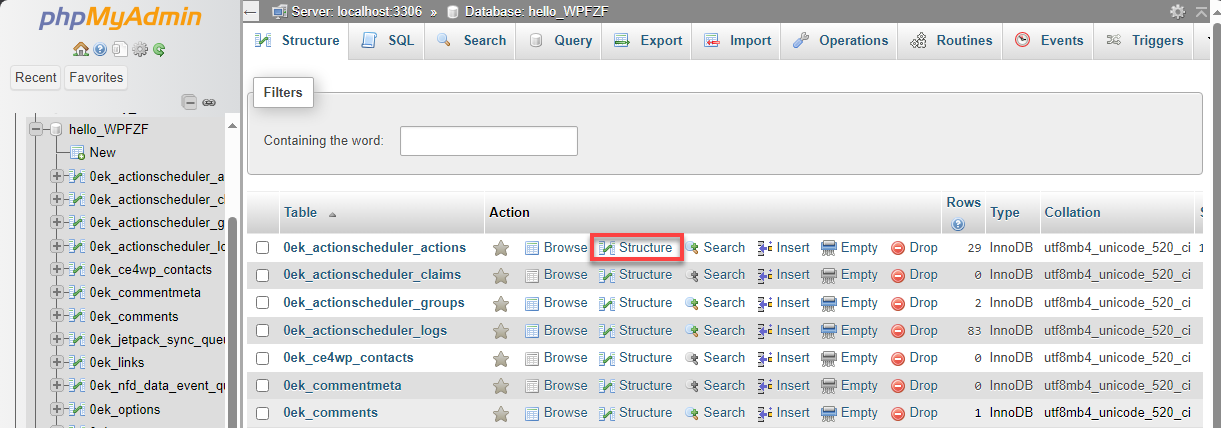
- To the right of the column name, you will see a link called Change under the Actions. Click on the Change link for the column you wish to modify.
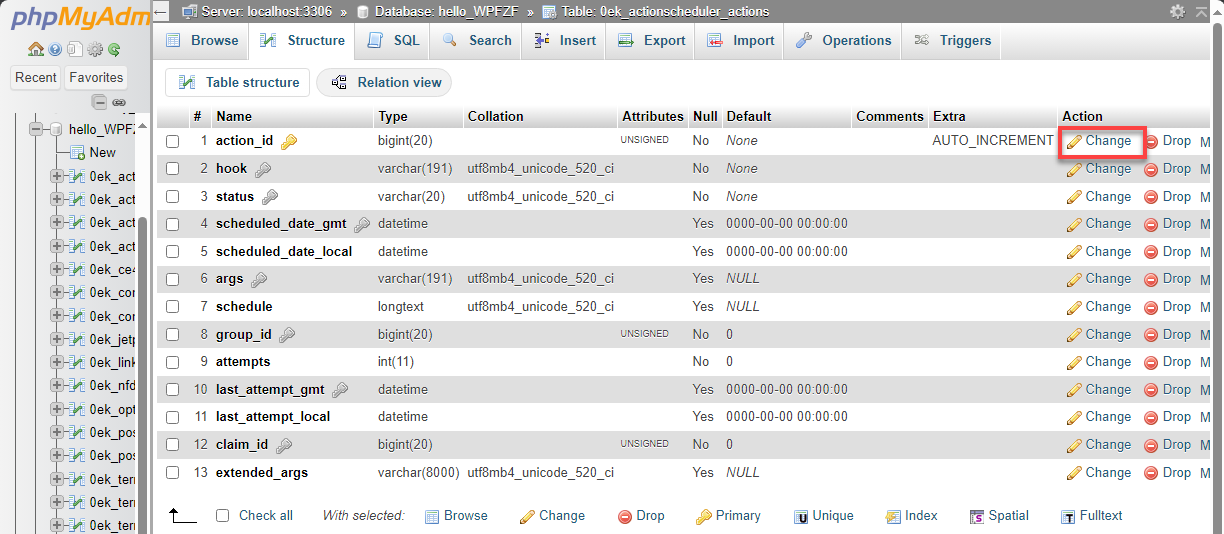
- You can change various things, including the column's name, field length (maximum number of characters allowed), default value, and more.
- Once you are ready, click Save to proceed with the changes.
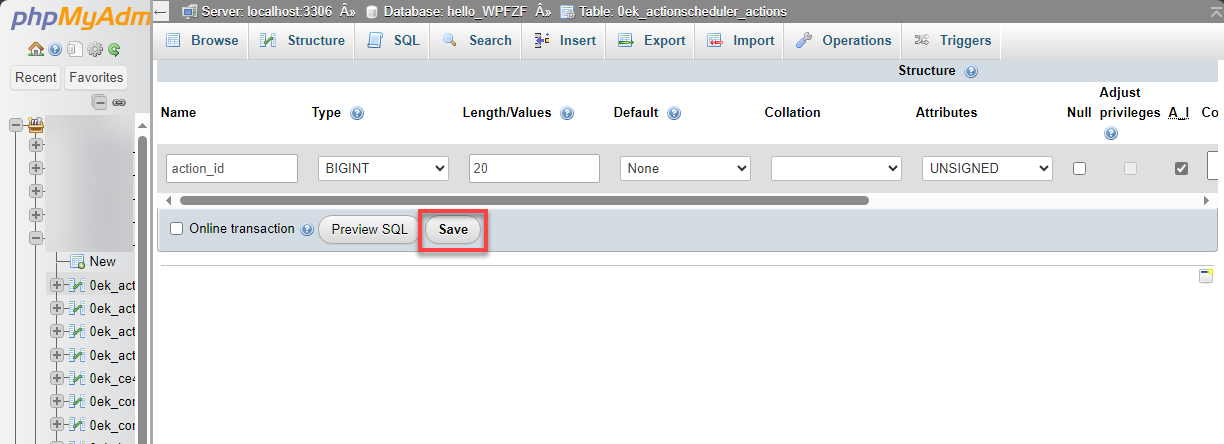
The changes you requested will have been applied.
Summary
Modifying table columns in phpMyAdmin can be a simple and efficient way to manage your database. However, taking the necessary precautions before making any changes, such as backing up your database, is crucial. Additionally, it is important to be mindful of the potential consequences of modifying certain table-column aspects of your data. Following the steps outlined in this tutorial and being cautious when making changes, you can effectively modify table columns in phpMyAdmin and maintain a well-organized and functional database.
If you need further assistance, feel free to contact us via Chat or Phone:
- Chat Support - While on our website, you should see a CHAT bubble in the bottom right-hand corner of the page. Click anywhere on the bubble to begin a chat session.
- Phone Support -
- US: 888-401-4678
- International: +1 801-765-9400
You may also refer to our Knowledge Base articles to help answer common questions and guide you through various setup, configuration, and troubleshooting steps.