OSCommerce: Lost Password
To reset the OSCommerce password, you'll need to delete the existing administrator account and create a new one through phpMyAdmin within cPanel. Refer to our step-by-step guide below for detailed instructions.
A Step-by-Step Guide to Resetting Your Password
- Log in to your Bluehost Account Manager.
- In the left-hand menu, click Websites.
- Click the MANAGE button located next to the website you want to manage.

- On the OVERVIEW tab, click on CPANEL below.
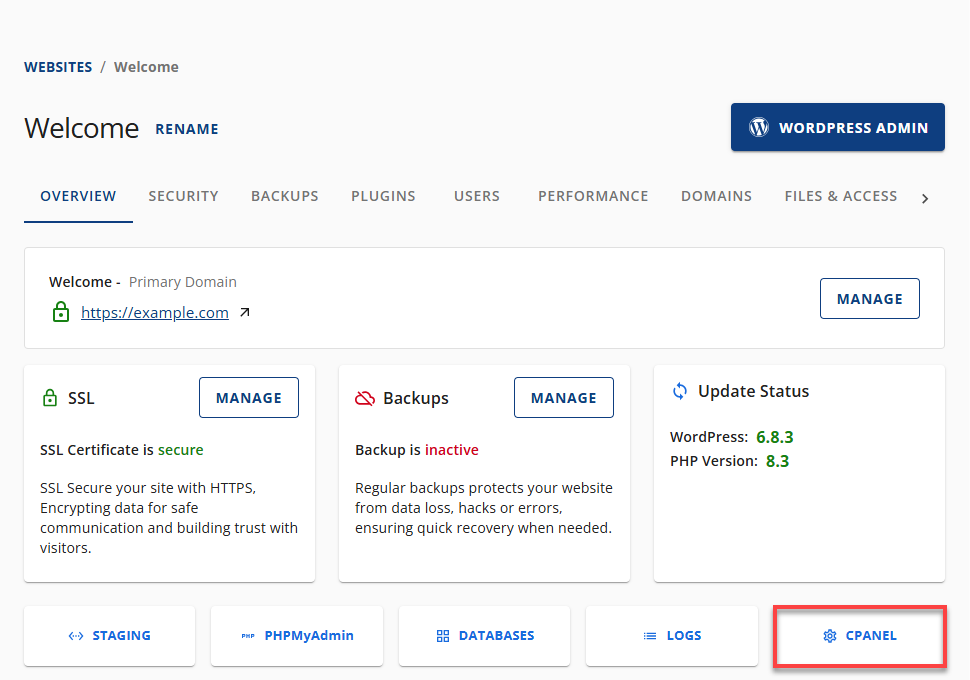
- Your cPanel will open in a new tab.

- Within cPanel, scroll down to Databases and select phpMyAdmin.
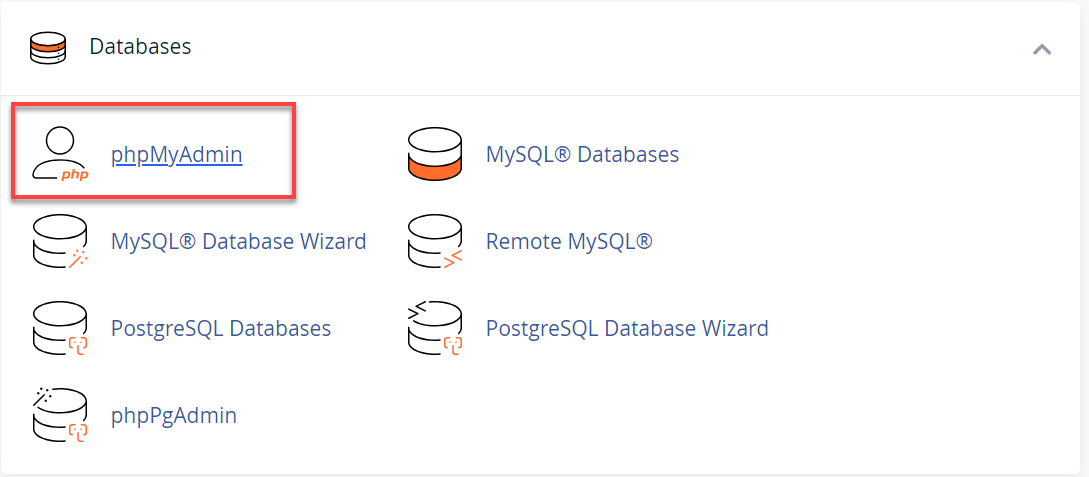
- You will be taken to phpMyAdmin. On the left side, choose your OSCommerce database name (for example, _osc1).
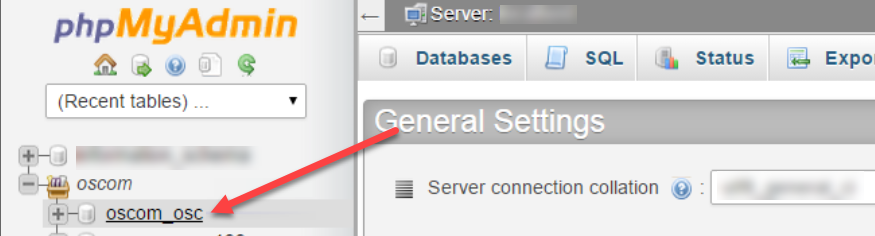
- Under Table, select administrators, then click Empty under the Action column.

- You will see a prompt, "Do you really want to: TRUNCATE TABLE 'administrators'?" Click the OK button to remove your administrator account.
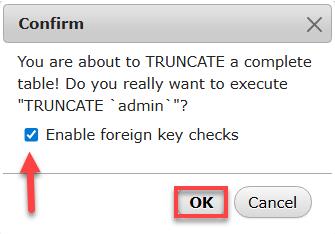
It is recommended to keep the "Enable foreign key checks" checked. - Go back to your OSCommerce site and try to log in to the admin area. The site will state that there's no current user, so that you can be the first.
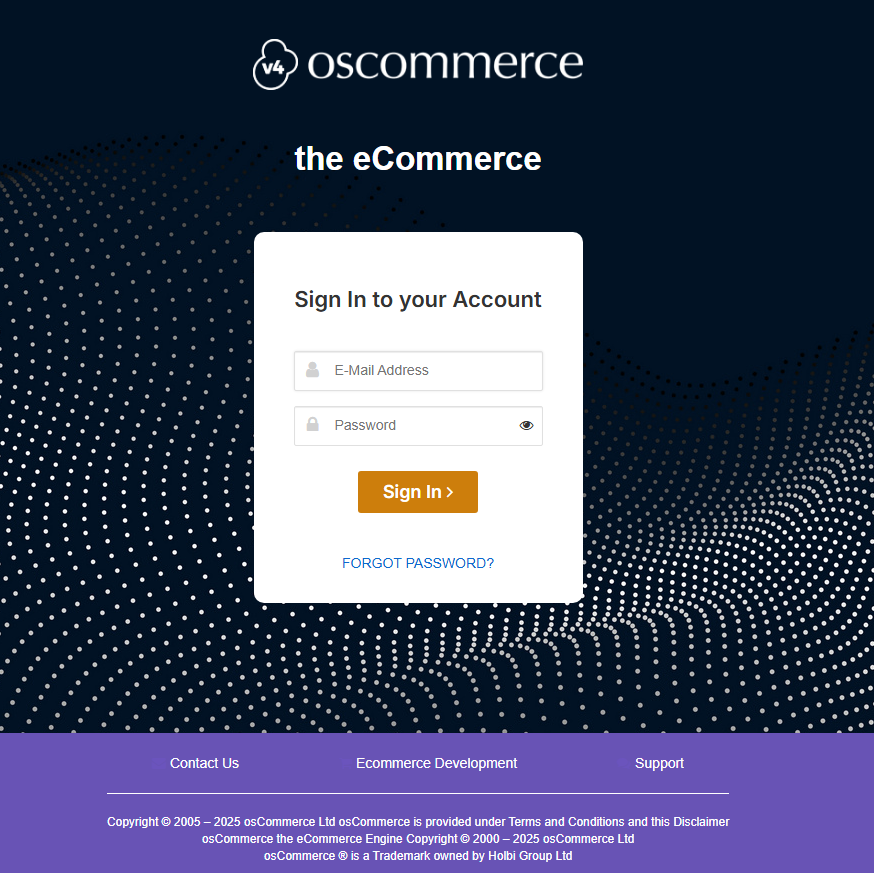
- Enter your chosen admin name and password into the login section, then click the Login button.
- It might look like nothing happened, but your site has just accepted your submission as the new administrator user.
- Log in again with the newly created administrator username and password you just entered previously.
Summary
The process to reset a missing OSCommerce password involve logging in to your hosting account's cPanel. To delete the existing administrator, use phpMyAdmin. Once the deletion is complete, a new account for an administrator is created when you attempt to log into the admin area of the OSCommerce. This process guarantees you can gain the control back of your OSCommerce site while using the newly created password.
This is a straightforward solution for users facing access issues. It provides a way to restore administrative access through a few technical adjustments within the database.
If you need further assistance, feel free to contact us via Chat or Phone:
- Chat Support - While on our website, you should see a CHAT bubble in the bottom right-hand corner of the page. Click anywhere on the bubble to begin a chat session.
- Phone Support -
- US: 888-401-4678
- International: +1 801-765-9400
You may also refer to our Knowledge Base articles to help answer common questions and guide you through various setup, configuration, and troubleshooting steps.