Redirect a Domain
A domain redirect, or URL forwarding, is a way to make a webpage accessible through different URLs. When someone clicks on a redirected URL, they are sent to a different page instead. This can help you guide visitors from one web address to another. For example, you can set up a domain redirect to take users from www.example.com to www.example.info. This is useful if you want to temporarily close a site or direct users to another address.
Redirecting a Domain
Already logged into your Account Manager? If you are already logged into your Account Manager, you can use the following link to manage your redirects:
Not yet logged into your Account Manager? If you have not logged in to your Account Manager yet, please follow these steps.
To add a redirect:
- Log in to your Bluehost Account Manager.
- In the left-hand menu, click Websites.
- Click the Manage button located next to the website you want to manage.

- Click the DOMAINS tab on the top menu.

- Scroll down to the Redirects section and click the MANAGE button.
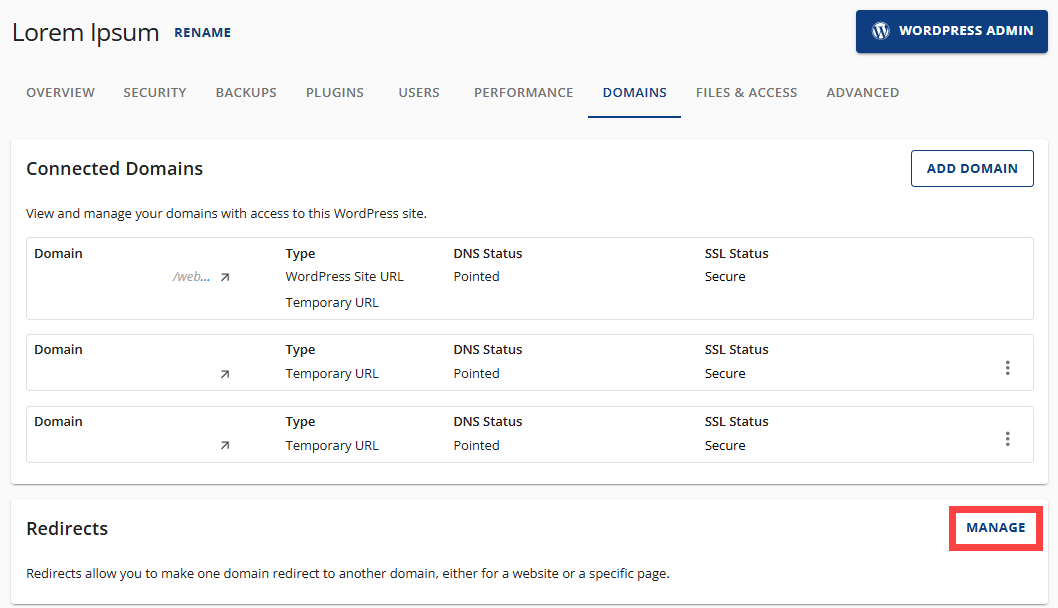
- On the Manage Redirects page, you can view, add, or delete your redirects. To add a new redirect, click the ADD REDIRECT button at the top-right.
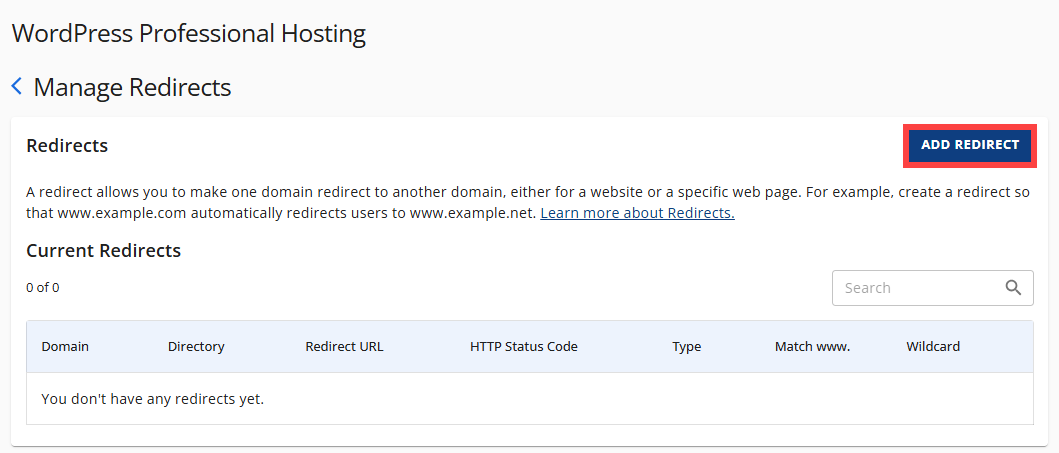
- In the pop-up, fill in the following fields:
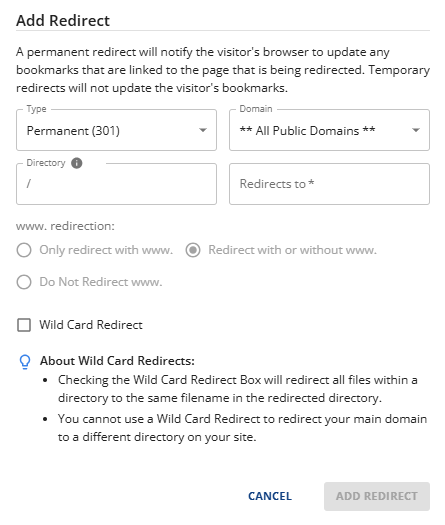
- Type: Select one of the following:
- Permanent (301): This sends visitors and search engines to a new site and updates their bookmarks.
- Temporary (302): This redirects visitors and search engines to another page but keeps the original page indexed and does not update bookmarks.
- Domain: Select the domain for which you need to set up redirects.
- Directory: If you need to redirect a single page or directory, enter the folder or file name in this field.
- Redirects to: Enter the URL where you want to redirect visitors.
- Type: Select one of the following:
- Select the www.redirection.
- Only redirect with www. - Redirects site visitors who type the www. prefix before the domain name.
- Redirect with or without www. - Redirects all users, regardless of whether they enter the www. prefix before the domain name.
- Do Not Redirect www. - Do not redirect users who type the www. prefix before the domain name.
- Put a check mark on the Wild Card Redirect box to redirect all files within a directory to the new directory with the same filename.
- Once done, click on ADD REDIRECT.
To delete a redirect:
- Click the DELETE button next to the redirect.
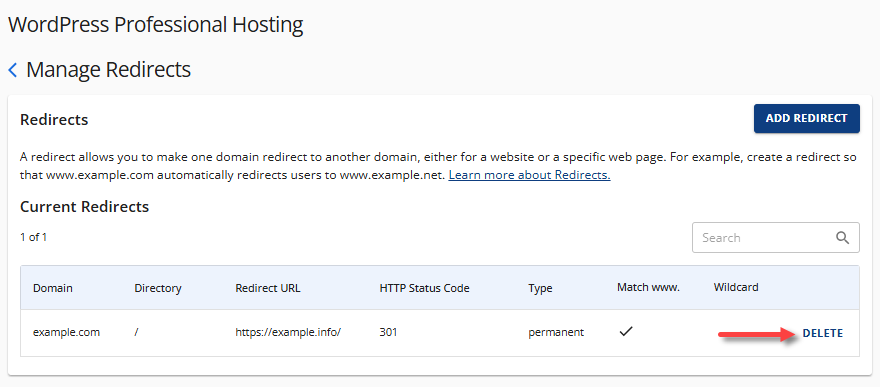
- In the pop-up, click DELETE once again to confirm the removal of the redirect.
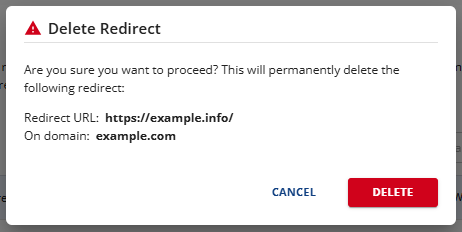
Why Should You Redirect a Domain?
Here are some common reasons for wanting to redirect your domain:
- Consolidate Your Brand: Redirecting multiple domains to your main website boosts your brand's online presence and improves SEO by channeling all traffic to one site.
- Rebranding: When changing your brand, use redirects to maintain SEO and user traffic from your old domain to the new one, avoiding loss of rankings and confusion.
- Simplify URLs: Shortening URLs improves user experience. Redirect longer URLs to simpler ones for easier sharing and better accessibility.
- Track Marketing Campaigns: Use redirects to monitor the success of your marketing efforts. By tracking traffic through specific URLs, you can adjust strategies as needed.
- Preserve SEO Value: Proper redirects help keep your website's SEO strength. Redirect old pages to relevant new ones to transfer valuable rankings and link equity.
Summary
Learn how to use redirects to direct website visitors from one domain or webpage to another. Redirecting a domain can be useful if you want to temporarily shut down a website or guide users to a different web address. Familiarize yourself with the various types of redirects available and follow the steps to set one up. Additionally, be sure to test your redirect to ensure it is functioning correctly, as it’s important to avoid 404 errors.
If you need further assistance, feel free to contact us via Chat or Phone:
- Chat Support - While on our website, you should see a CHAT bubble in the bottom right-hand corner of the page. Click anywhere on the bubble to begin a chat session.
- Phone Support -
- US: 888-401-4678
- International: +1 801-765-9400
You may also refer to our Knowledge Base articles to help answer common questions and guide you through various setup, configuration, and troubleshooting steps.