How to Run SQL Queries in phpMyAdmin
MySQL is a popular open-source relational database management system that allows users to store, organize, and retrieve data. It executes SQL (Structured Query Language) commands that instruct the server to perform different functions such as creating, modifying, and deleting tables, inserting, updating, and deleting data, and managing user privileges. The SQL language is used to communicate with the MySQL server. It allows users to interact with the database and perform various tasks. Overall, MySQL is a powerful tool that enables efficient management and manipulation of large volumes of data.
This tutorial demonstrates how to run SQL queries in phpMyAdmin. SQL queries are commands that you issue to the MySQL server to tell it to perform various functions. Designed for advanced users, this allows you to quickly make changes to your database simply by issuing the appropriate commands.
This tutorial shows you where to execute SQL queries, but not what queries to execute. The exact SQL queries you will execute will depend on what you want to do.
Queries are Context Sensitive
The SQL tab appears above all pages inside of phpMyAdmin. This tab is context-sensitive, which means that depending on what you're looking at, the target of your SQL queries might be different.
- If you are on the home page of phpMyAdmin and do not have any databases selected, any queries you run will apply to the hosting account if you click the SQL tab.
- If you select a database, any queries run by clicking on the SQL tab will apply to that database.
- If you select a table within a database, any queries run by clicking on the SQL tab will apply to that table.
Run SQL Queries in phpMyAdmin
- Log in to your Bluehost Account Manager.
- In the left-hand menu, click Websites.
- Click the Manage button located next to the website you want to manage.

- In the website overview page, click the PHPMyAdmin button.
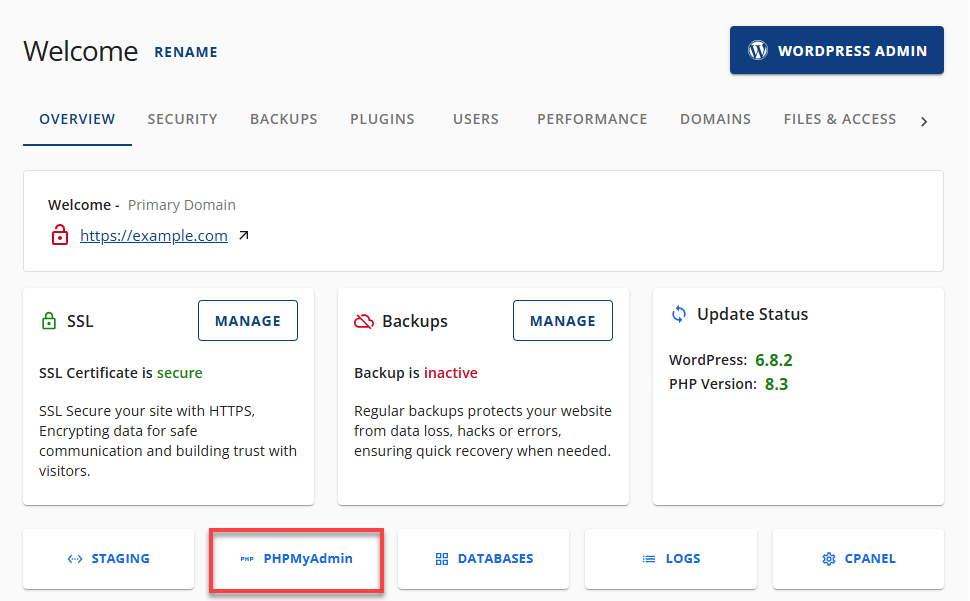
- Navigate to the area your SQL query will apply to.
- If you want the query to be applied to the entire hosting account, it can be found on the phpMyAdmin home page.
- The database you want to run queries against.
- The table you want to run queries against.
- Click the SQL tab.

- Type in your SQL query.
- Click the Go to execute the query.
Your SQL query will be executed, and the actions you requested will be performed.
Summary
Leveraging the power of MySQL through phpMyAdmin allows for efficient and sophisticated database management. Knowing how to execute SQL queries in phpMyAdmin is essential for any database administrator or developer looking to make accurate changes fast, whether they are updating records, changing tables, or carrying out database operations. Keep in mind that context is essential for guiding your queries, and be mindful when you use commands that can delete or change data. You can ensure that your database modifications are accurate and effective by following the guidelines for using phpMyAdmin and running SQL queries.
If you need further assistance, feel free to contact us via Chat or Phone:
- Chat Support - While on our website, you should see a CHAT bubble in the bottom right-hand corner of the page. Click anywhere on the bubble to begin a chat session.
- Phone Support -
- US: 888-401-4678
- International: +1 801-765-9400
You may also refer to our Knowledge Base articles to help answer common questions and guide you through various setup, configuration, and troubleshooting steps.