How to Prevent Duplicate Downloads in Outlook
Outlook downloads messages from a Post Office Protocol 3 (POP3) server again after it empties the Deleted Items folder—even if you have both the "Leave a copy of messages on the server" and the "Remove from server when deleted from Deleted Items" options enabled on the POP3 account.
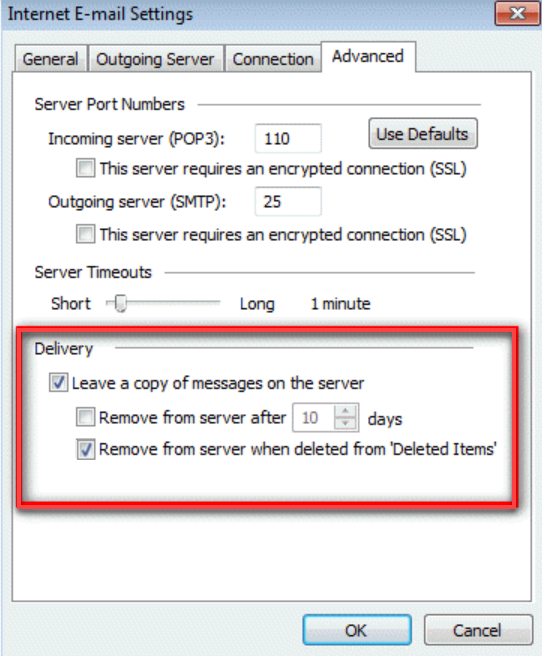
This problem occurs because a background synchronization occurred simultaneously or right after emptying the Deleted Items folder. This is an issue with the order in which Outlook carries out the deletion from the server and the downloading of messages.
How to Stop Duplicate Emails in Outlook
Do NOT begin a synchronization at the same time that the Deleted Items folder is emptied to prevent duplicate downloads in Outlook. This issue does not result in data loss (except for messages you instructed Outlook to delete). The duplicate messages will simply need to be deleted manually.
If you need further assistance, feel free to contact us via Chat or Phone:
- Chat Support - While on our website, you should see a CHAT bubble in the bottom right-hand corner of the page. Click anywhere on the bubble to begin a chat session.
- Phone Support -
- US: 888-401-4678
- International: +1 801-765-9400
You may also refer to our Knowledge Base articles to help answer common questions and guide you through various setup, configuration, and troubleshooting steps.