How to Uninstall WordPress
If you are no longer using a WordPress site, you can uninstall WordPress to remove all website content and application installation files. This article explains how to uninstall WordPress from your Account Manager.
Here is a short video on how to uninstall a WordPress site.
Uninstalling a WordPress Site
- Log in to your Bluehost Account Manager.
- In the left-hand menu, click Websites.
- Click the MANAGE button located next to the website you want to manage.

- From the horizontal menu, click the ADVANCED tab.
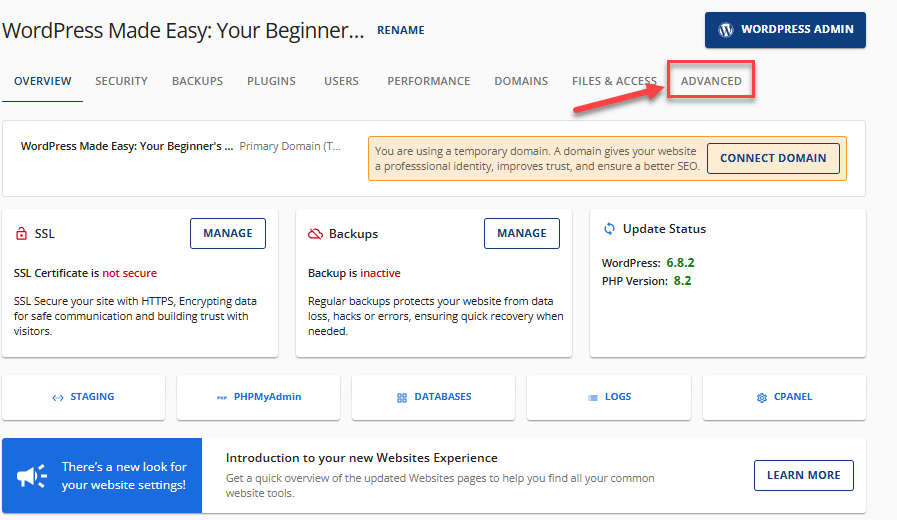
- Navigate to the Site Management section. Locate the Remove WordPress Entirely option.
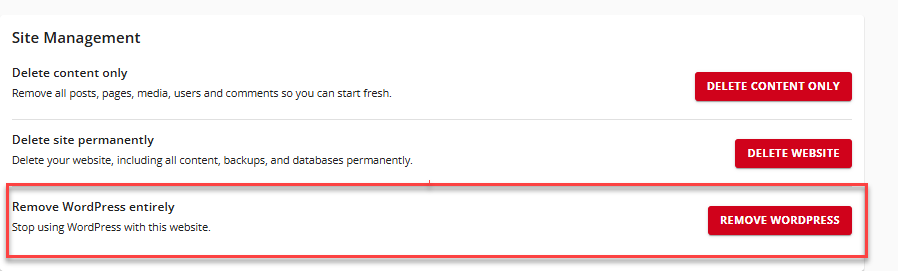
- Then, click the Remove WordPress button.
- You will see a pop-up reminding you that removing WordPress will also remove all files associated with this installation. Check the box to acknowledge that you understand this and have any backups needed for this website.
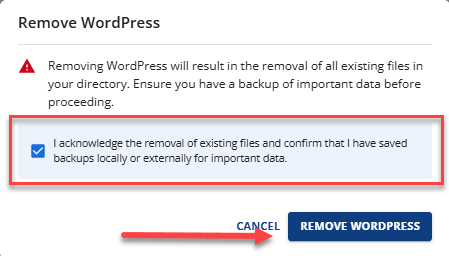
- Click REMOVE WORDPRESS to confirm.
- A confirmation message will appear at the top of the screen indicating that your WordPress Installation is being removed.
Summary
Uninstalling WordPress is a straightforward process—but it's one with lasting consequences. Whether you're cleaning up unused installations or moving on to a new platform, taking the time to back up your site beforehand is absolutely essential.
If you're confident you've saved what matters and you're ready to proceed, following the steps outlined above will safely guide you through the uninstall. And don't forget—you can always refer back to the video for a visual walkthrough anytime.
If you need further assistance, feel free to contact us via Chat or Phone:
- Chat Support - While on our website, you should see a CHAT bubble in the bottom right-hand corner of the page. Click anywhere on the bubble to begin a chat session.
- Phone Support -
- US: 888-401-4678
- International: +1 801-765-9400
You may also refer to our Knowledge Base articles to help answer common questions and guide you through various setup, configuration, and troubleshooting steps.