VPS & Dedicated Hosting: Troubleshooting Broken cPanel Themes
Is your cPanel theme acting up on your VPS or Dedicated server? Relax; it happens. Sometimes, the Bluehost cPanel theme doesn't get along with other systems. This article will guide you on troubleshooting broken cPanel themes and getting things back to normal.
Changing the Theme
- Log in to your Bluehost Account Manager.
- Click Hosting in the left-hand menu.
- In the hosting details page, click the WHM button.

- Click on Exit to WHM at the bottom of this page. if you've never logged into the WHM, you might see a page with the title Feature Showcase.
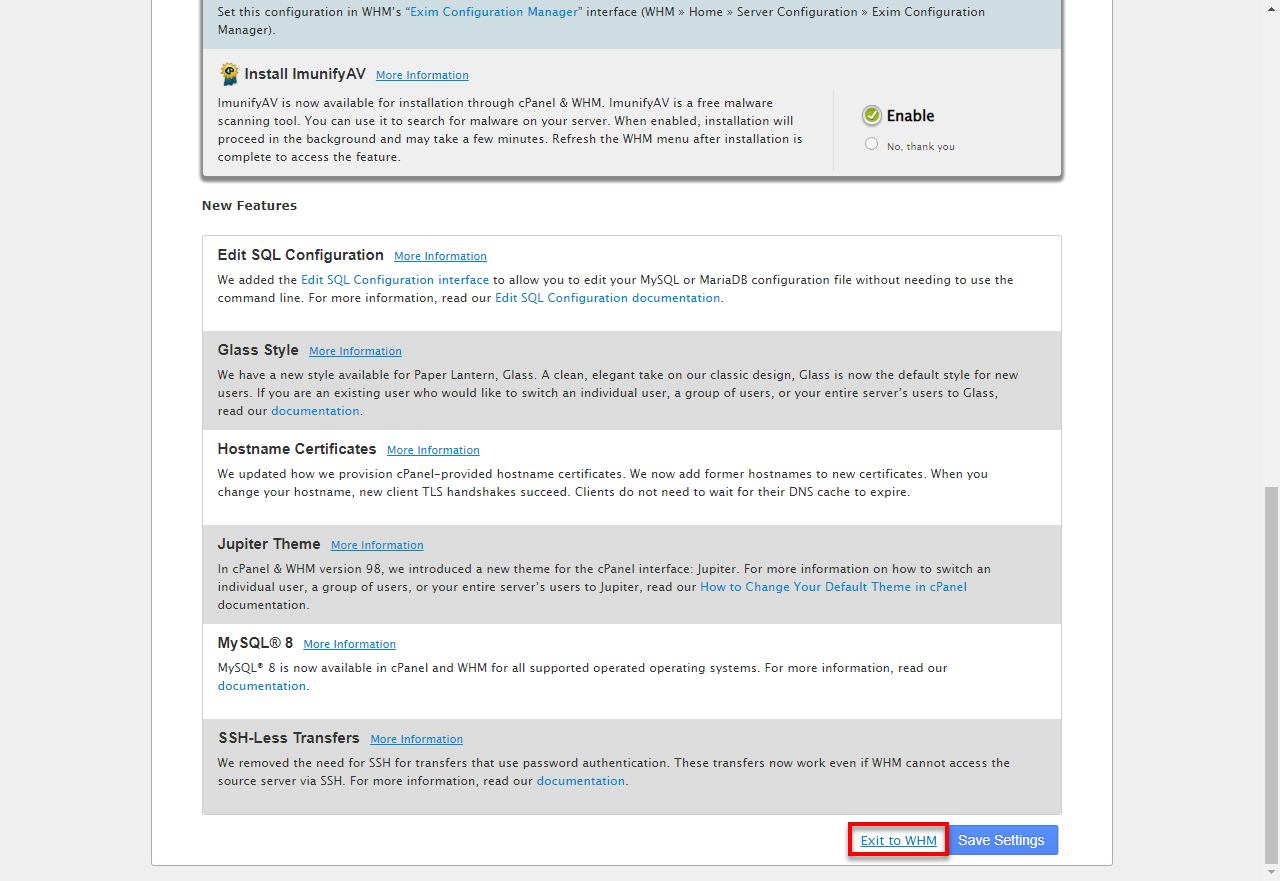
- Go to the Account Functions section.
- Select Modify An Account.
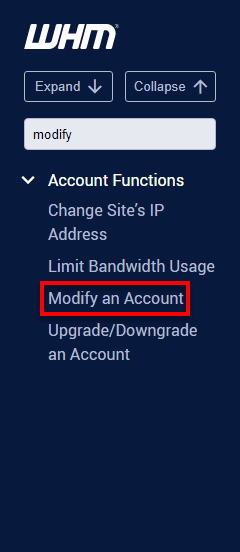
- Choose the account in question, then change the theme to Jupiter.
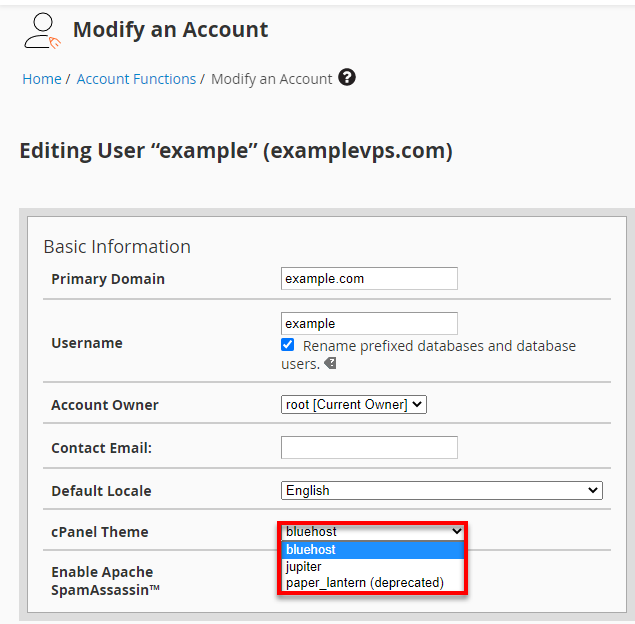
- When prompted, choose to Keep this account on package default (not recommended). (It is recommended this time.)
Summary
Do not panic if your VPS or dedicated server's cPanel theme breaks or malfunctions. If you follow the correct procedures in WHM, fixing it is simple, and you can promptly restore a working and aesthetically pleasing interface.
Though the fix is frequently easier than it looks, broken or malfunctioning themes might disrupt your workflow. By going back to a dependable default theme, you can restore complete control and guarantee seamless functioning while choosing a long-term solution or customization.
So here you go! Troubleshooting broken cPanel themes on your VPS or Dedicated server is definitely possible. Remember: Access WHM, head to the 'Themes' section, and select a workable theme. Jupiter is your best bet. If problems arise, don't be afraid to contact your hosting support. Within a few clicks, you will see the cPanel restored to its great looks and back in business as earlier.
If you need further assistance, feel free to contact us via Chat or Phone:
- Chat Support - While on our website, you should see a CHAT bubble in the bottom right-hand corner of the page. Click anywhere on the bubble to begin a chat session.
- Phone Support -
- US: 888-401-4678
- International: +1 801-765-9400
You may also refer to our Knowledge Base articles to help answer common questions and guide you through various setup, configuration, and troubleshooting steps.