Restarting Mail Services on VPS & Dedicated Hosting
Have email troubles? It might be time to restart your mail services. Don't worry, it's easier than you think! This guide will walk you through restarting your mail services on a VPS or dedicated server so you'll be able to send and receive emails quickly again.
Performing the restart
- Log in to your Bluehost Account Manager.
- Click Hosting in the left-hand menu.
- In the hosting details page, click the WHM button.

- Look for the Restart Services section. The quickest way is to type the keyword in the Search box on the left-side panel.
- Click Mail Server (Exim) from the list.
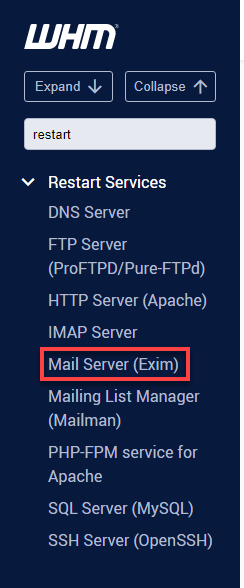
- Click the Yes button to restart.
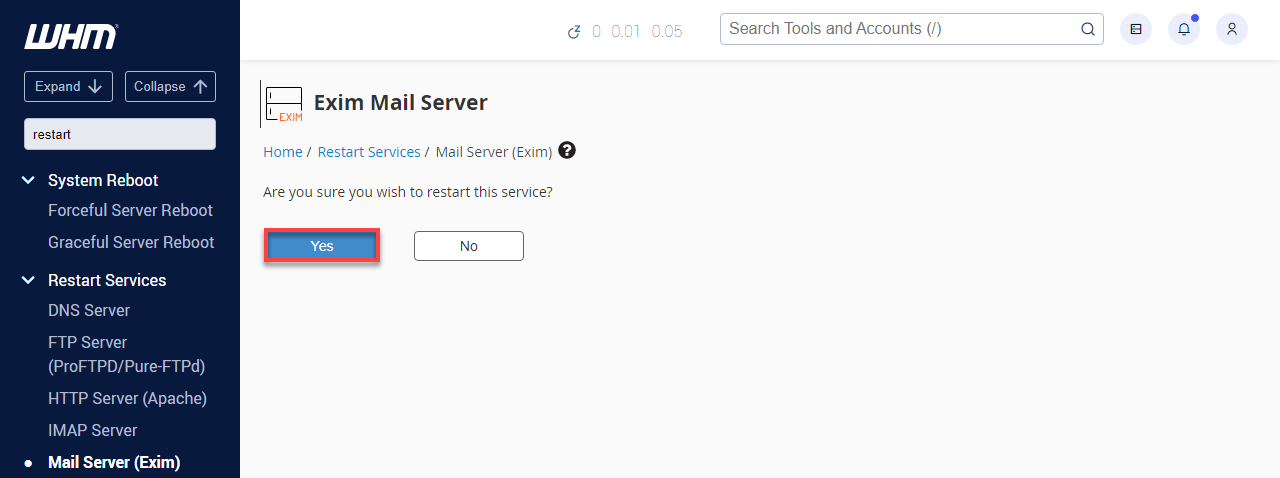
- Wait for the restart to finish.
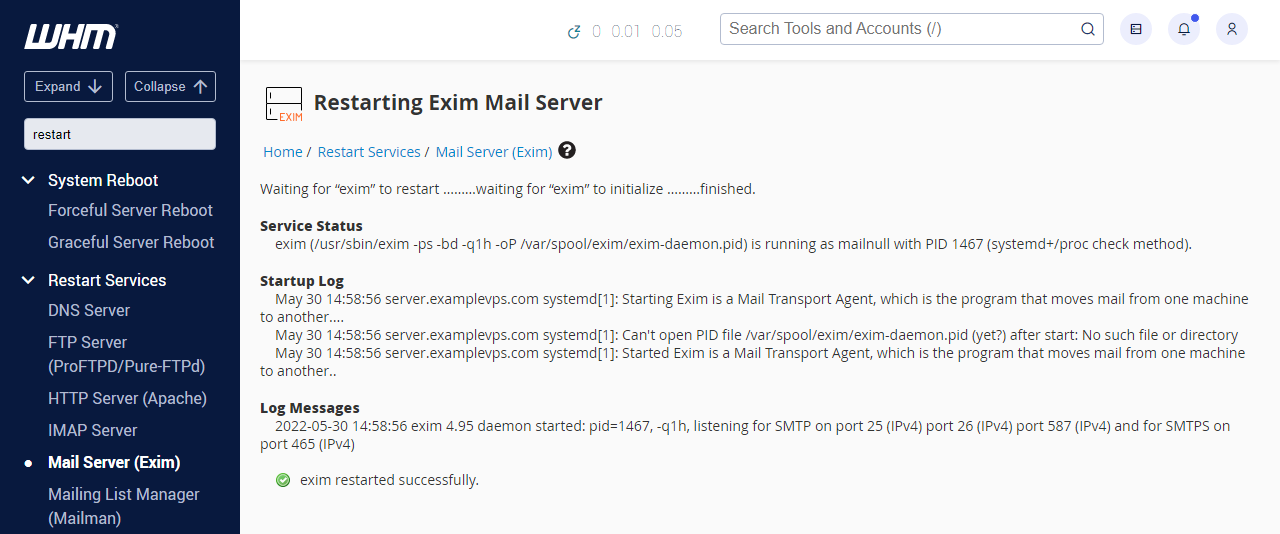
- Follow the same procedure to restart the IMAP Server service.
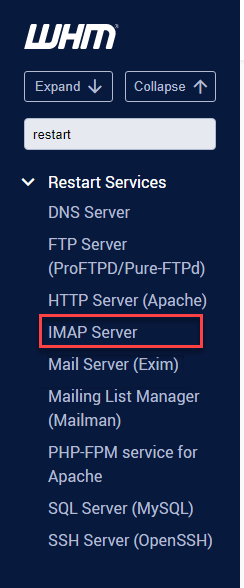
Summary
Restarting your mail services on a VPS or dedicated server is a breeze. Hopefully, your email is back on track. But if you're still having issues, don't hesitate to reach out to your hosting provider for extra help. Happy emailing!
If you need further assistance, feel free to contact us via Chat or Phone:
- Chat Support - While on our website, you should see a CHAT bubble in the bottom right-hand corner of the page. Click anywhere on the bubble to begin a chat session.
- Phone Support -
- US: 888-401-4678
- International: +1 801-765-9400
You may also refer to our Knowledge Base articles to help answer common questions and guide you through various setup, configuration, and troubleshooting steps.