VPS & Dedicated Hosting: Restore or Transfer cPanel Accounts
Need to restore or transfer cPanel accounts for your VPS or Dedicated server. A powerful tool within the WHM panel is used to perform these tasks.
- Log in to your Bluehost Account Manager.
- Click Hosting in the left-hand menu.
- In the hosting details page, click the WHM button.

- Inside the WHM panel, go to the Transfer or Restore a cPanel Account tool:
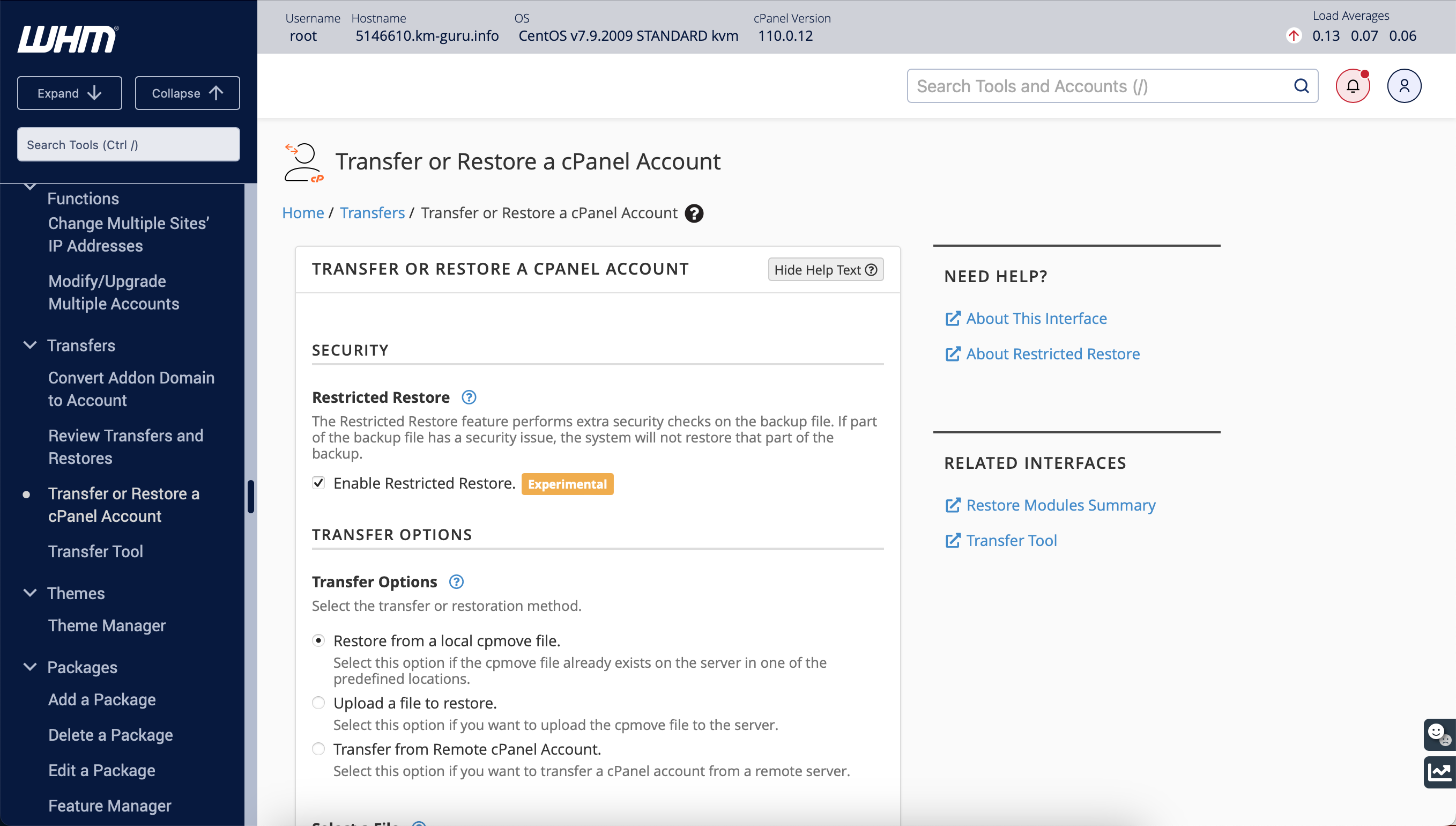
Three options are available for you to choose from:
- Restore from a local cpmove file.
Choose this option if the server already has the whole cPanel backup file in one designated place, like /home or /root. SFTP information on how to manage backup scan can be found below: - Upload a file to restore.
Please select this option to use this utility to recover your backup file after uploading it to the server. This works with smaller backups; use the Restore from a local cpmove file option for larger backups. - Transfer from Remote cPanel Account.
Select this option to transfer a cPanel account directly from a remote cPanel server. You will need the remote server's IP address (or domain name), the cPanel username, and the cPanel password.
Copy an account from another server.
From within the Transfer or Restore a cPanel Account page, select the Transfer from Remote cPanel Account option:
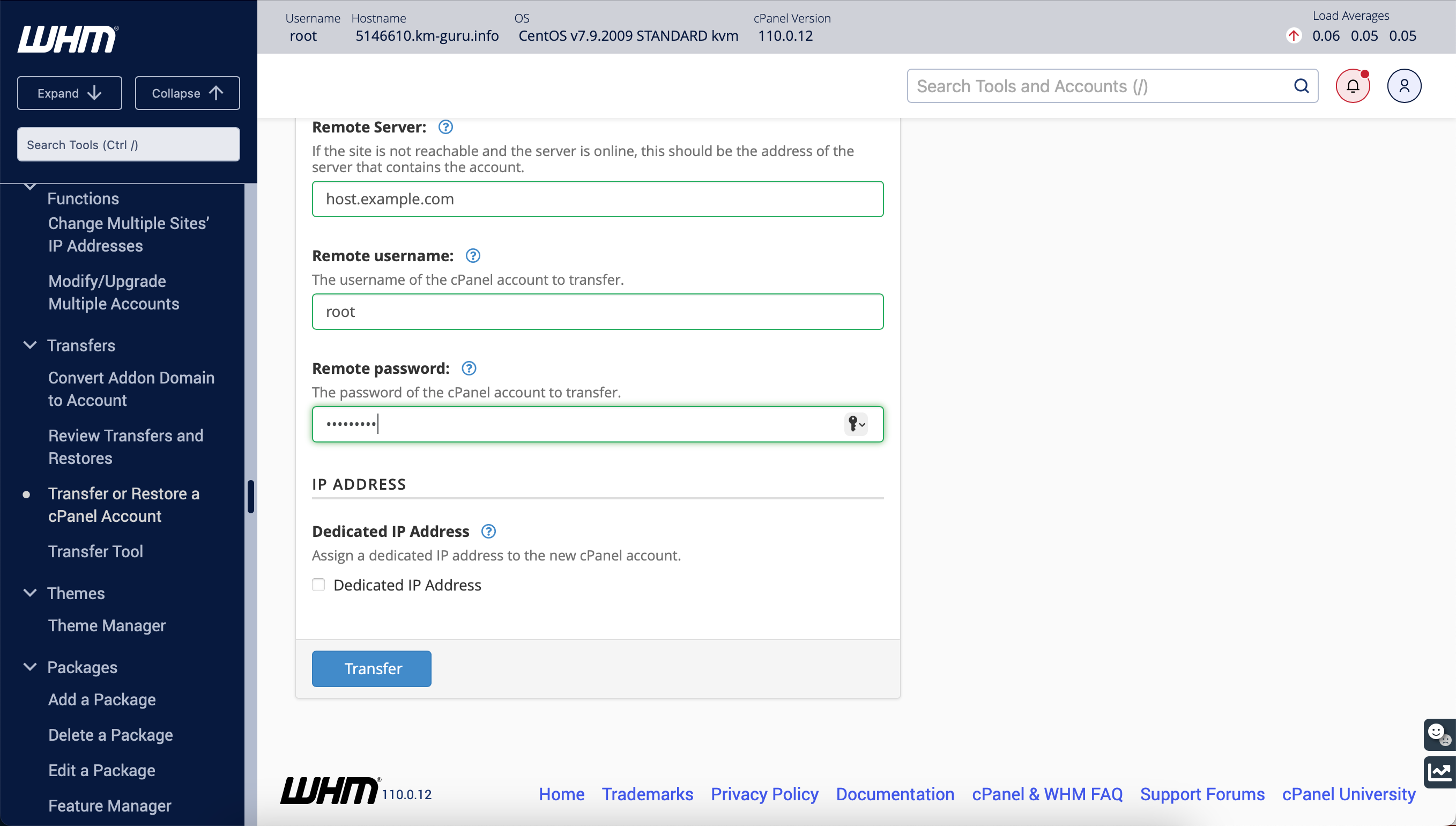
With this tool, you will need the remote server's address (the server from which to transfer accounts), the cPanel username, and the cPanel password.
If you haven't created a backup in your cPanel account yet, you may do so. The cPanel documentation explains how to accomplish this.
If the backup file takes up too much space on your system, you can also use the SCP option to save it to another server. SCP is a simple way to copy a backup directly to another Bluehost VPS or Dedicated server.
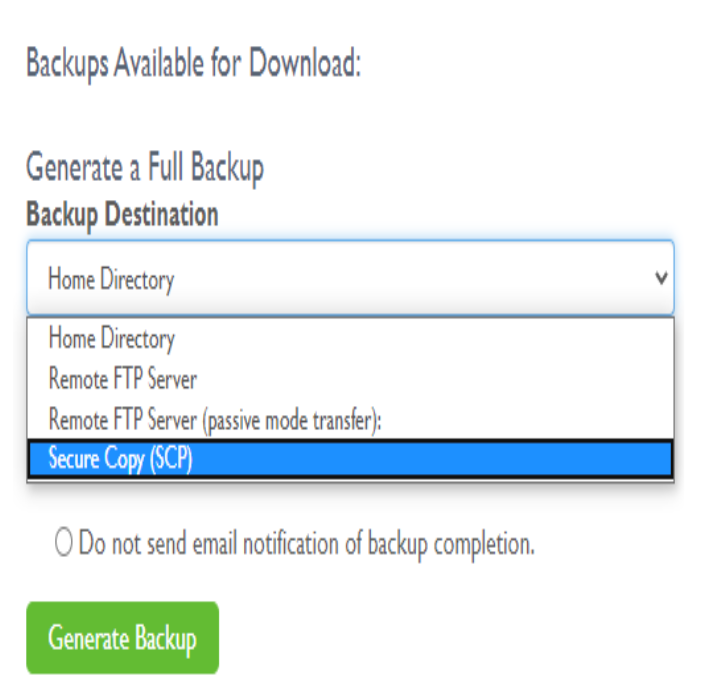
Summary
This article describes using the WHM panel to transfer or restore cPanel accounts for VPS and dedicated servers. It details three of the most used options: restoring from a local cpmove file, uploading a backup file to restore, and transferring from a remote cPanel account. The guide is step-by-step, with explicit instructions on all three methods, such as indicating that you need the remote server's IP address, cPanel username, and password.
If you need further assistance, feel free to contact us via Chat or Phone:
- Chat Support - While on our website, you should see a CHAT bubble in the bottom right-hand corner of the page. Click anywhere on the bubble to begin a chat session.
- Phone Support -
- US: 888-401-4678
- International: +1 801-765-9400
You may also refer to our Knowledge Base articles to help answer common questions and guide you through various setup, configuration, and troubleshooting steps.