Knowledge Base
Categories: Website Builders
Website Builder (for WordPress) - How to add Pricelist
Adding Pricing tables to a website effectively shows product features and different packages side-by-side so visitors can compare them and make an informed purchasing decision. So in this article, we will walk you through how-to add it to your Website Builder.
How-to add Pricelist
- Click the + (Sections) icon from your Website Builder, navigate through All categories, then select Pricelist.
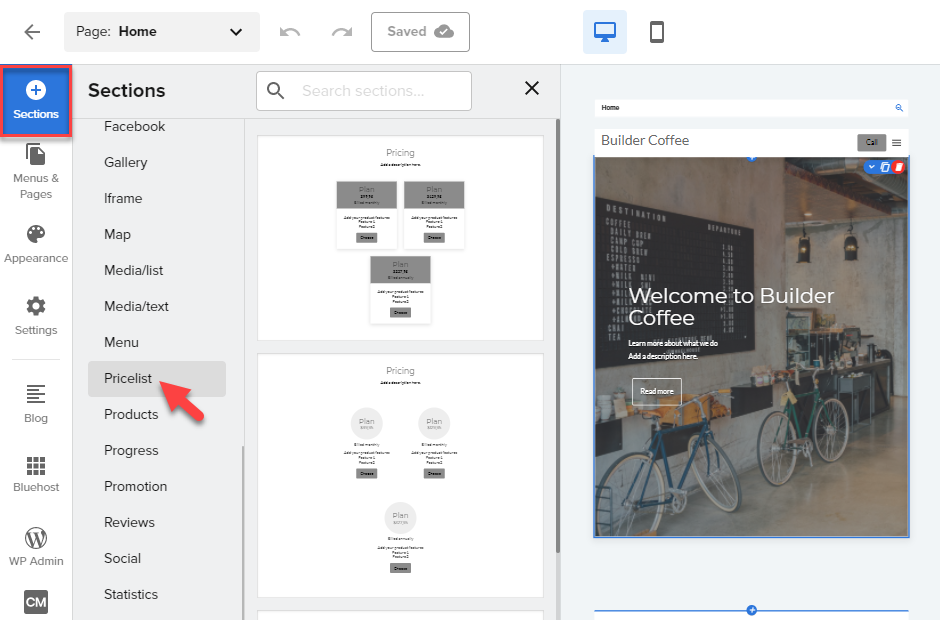
- Once you selected Pricelist, select the layout you prefer for the Pricelist section.
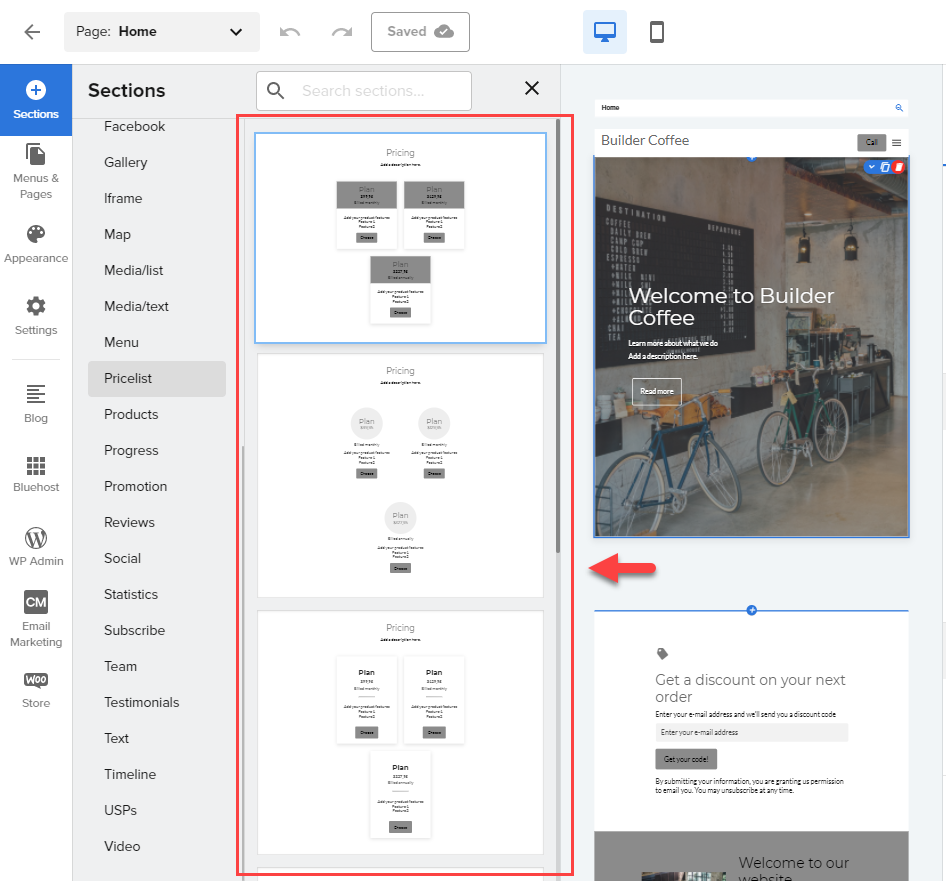
- To edit the text from the Pricelist section, click on any text description from the template, and the text toolbar will pop up to allow you to format your text. To add more items, click the Add item button.
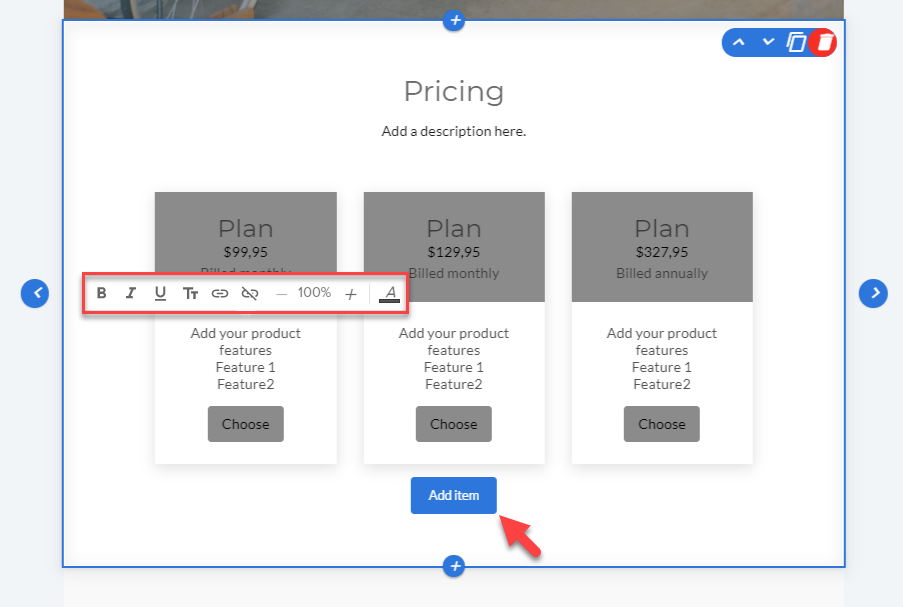
- To edit the Settings, navigate through to the right-hand side menu.
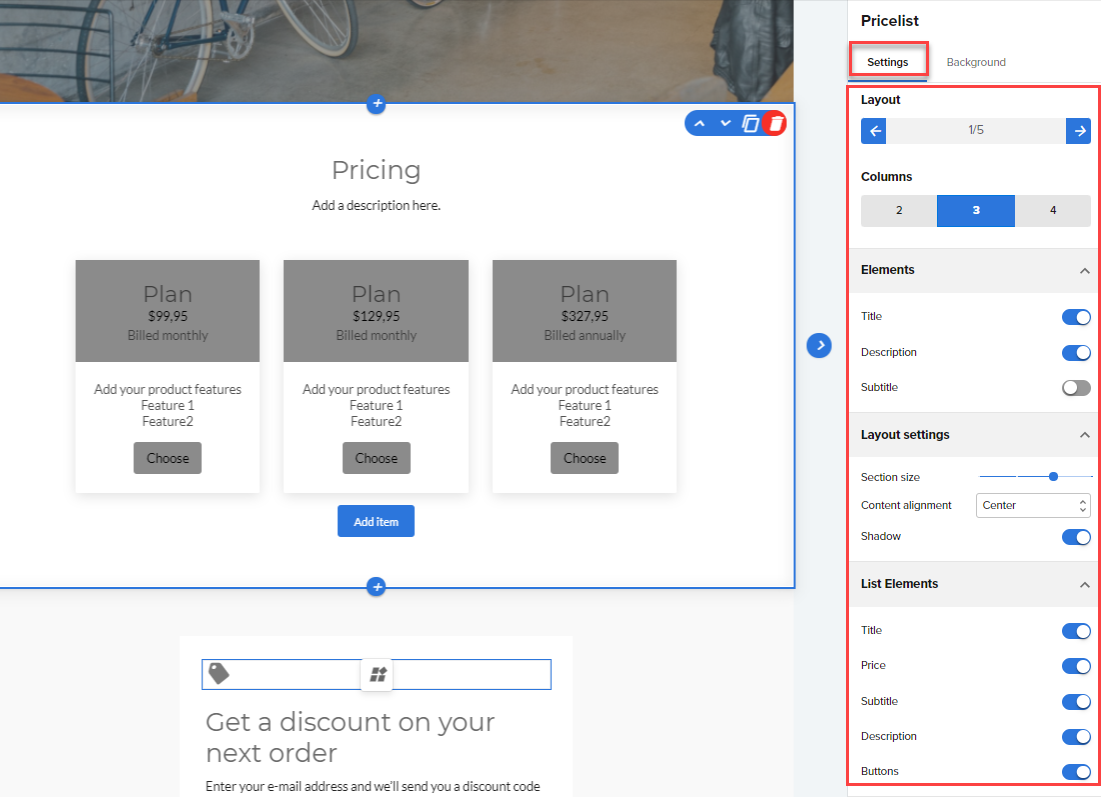
- Navigate through the Pricelist > Background tab from the right-hand side navigation menu to design your Pricelist section.
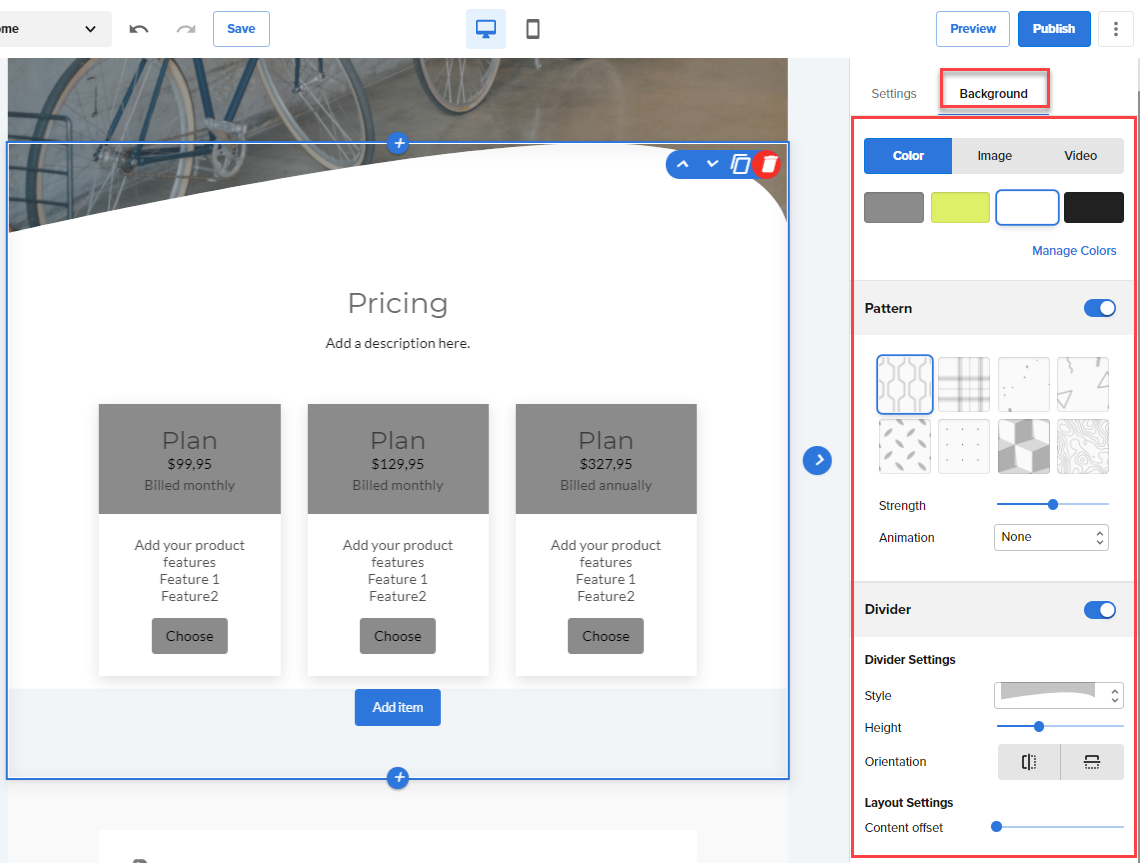
Note: Your edits and updates are reflected instantly in Website Builder, but don’t forget to hit Save or Publish to save your work.
* Your feedback is too short