Website Builder (for WordPress) - How to add Promotions to your Website
Adding Promotions to the website can definitely positively impact your customer's experience. This will also allow you to create strategies for marketing your products by using the promo codes. So in this article, we will show you how-to add it to your Website Builder and how-to get started.
How-to add Promotions section
- Click the + (Sections) icon from your Website Builder, navigate through Recommended categories, then select Promotions.
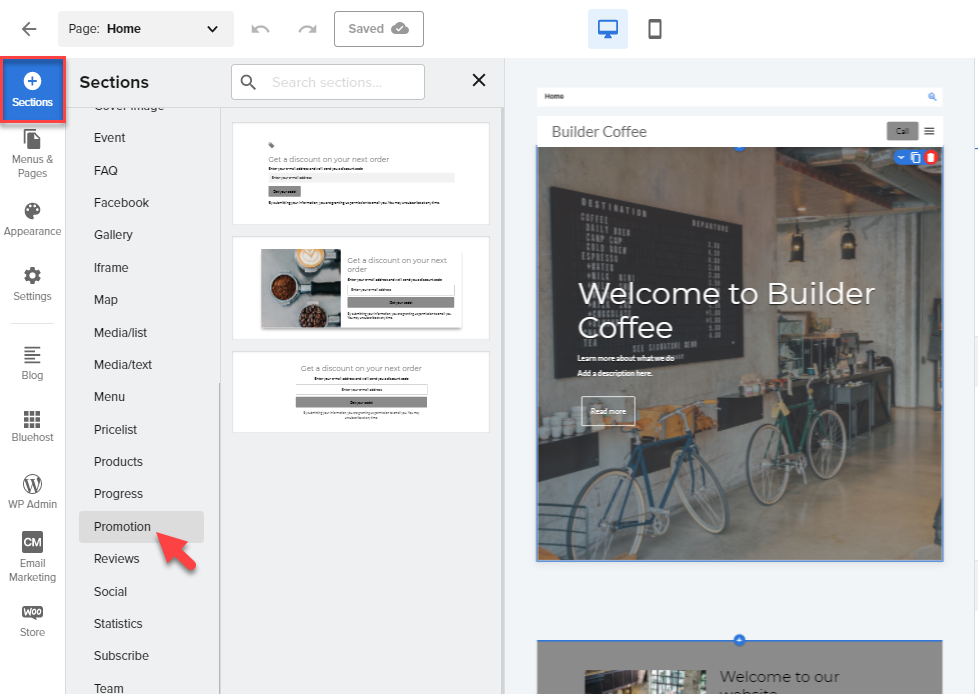
- Once you have selected Promotions, select the layout you prefer for the Promotions section.
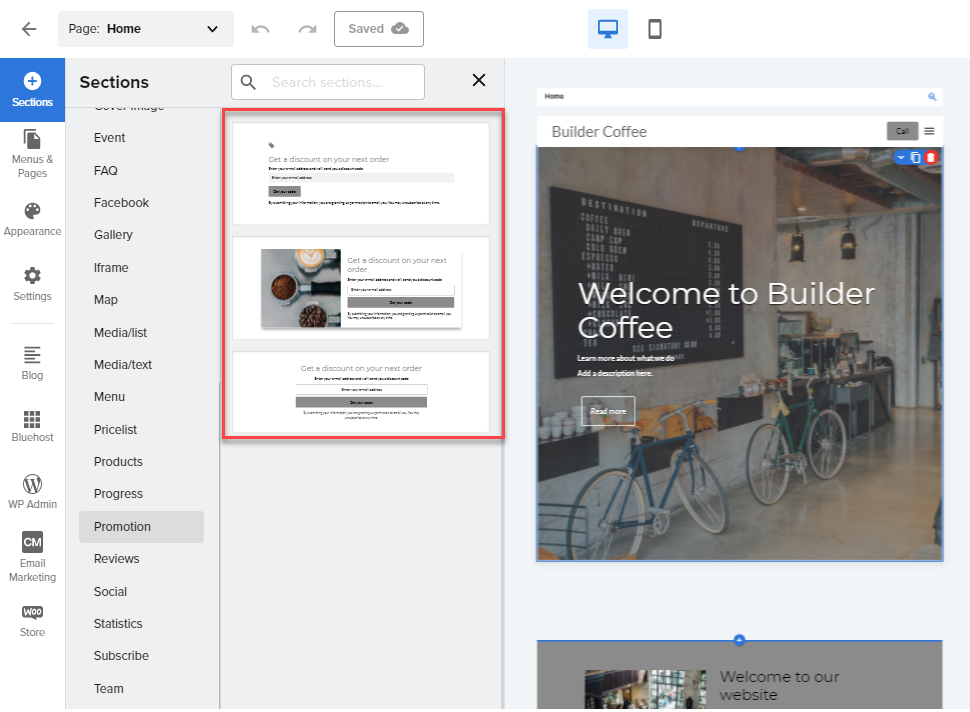
- To edit the Promotions options. Click the gear icon (settings)
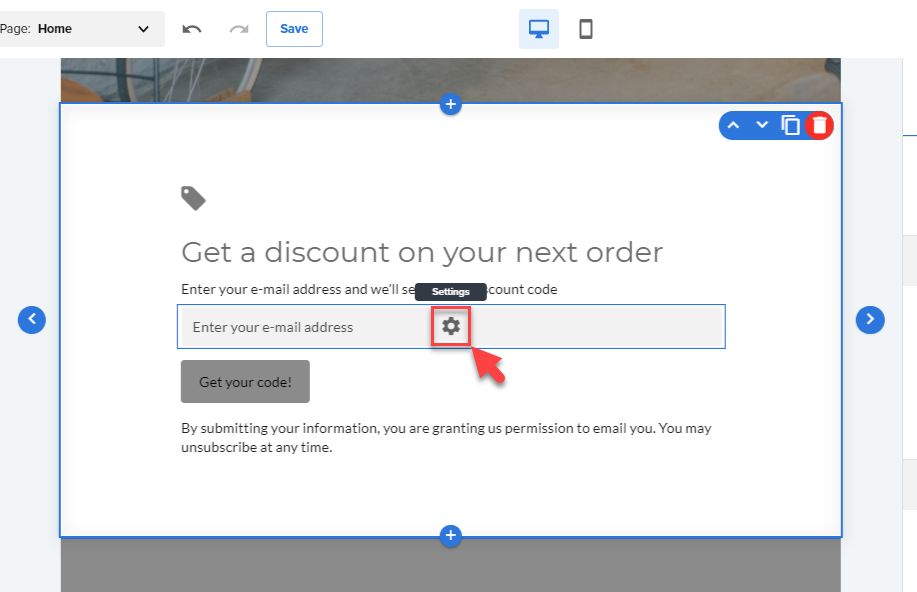
From here, you can edit the Success Message:
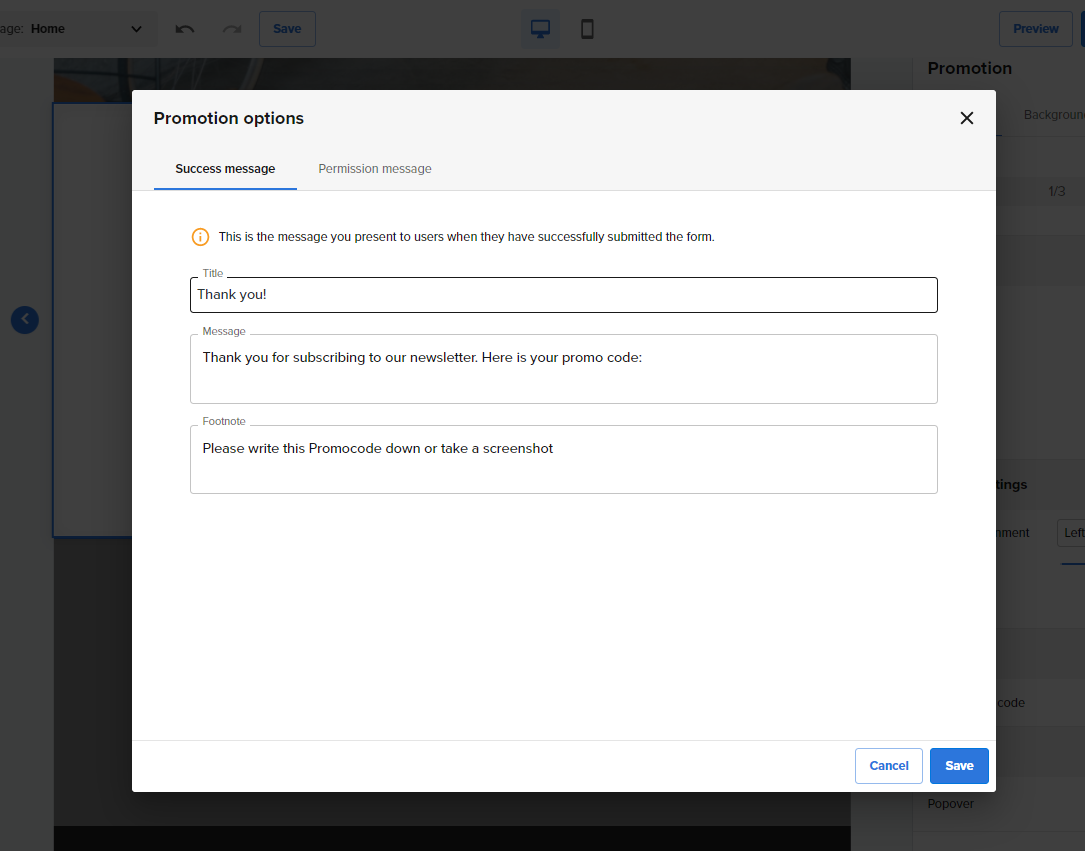
Click the Permission Message tab to add a custom message field:
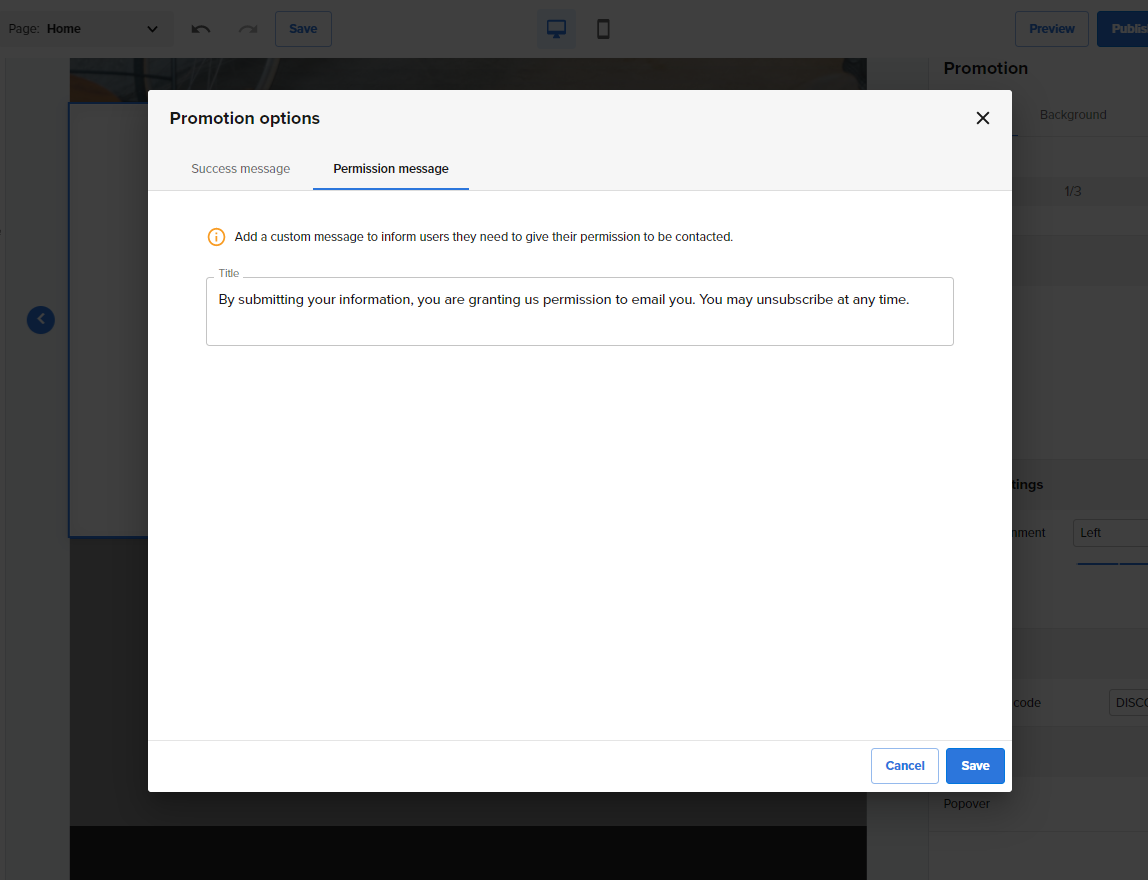
- Other Settings are located from the right-hand side navigation menu.
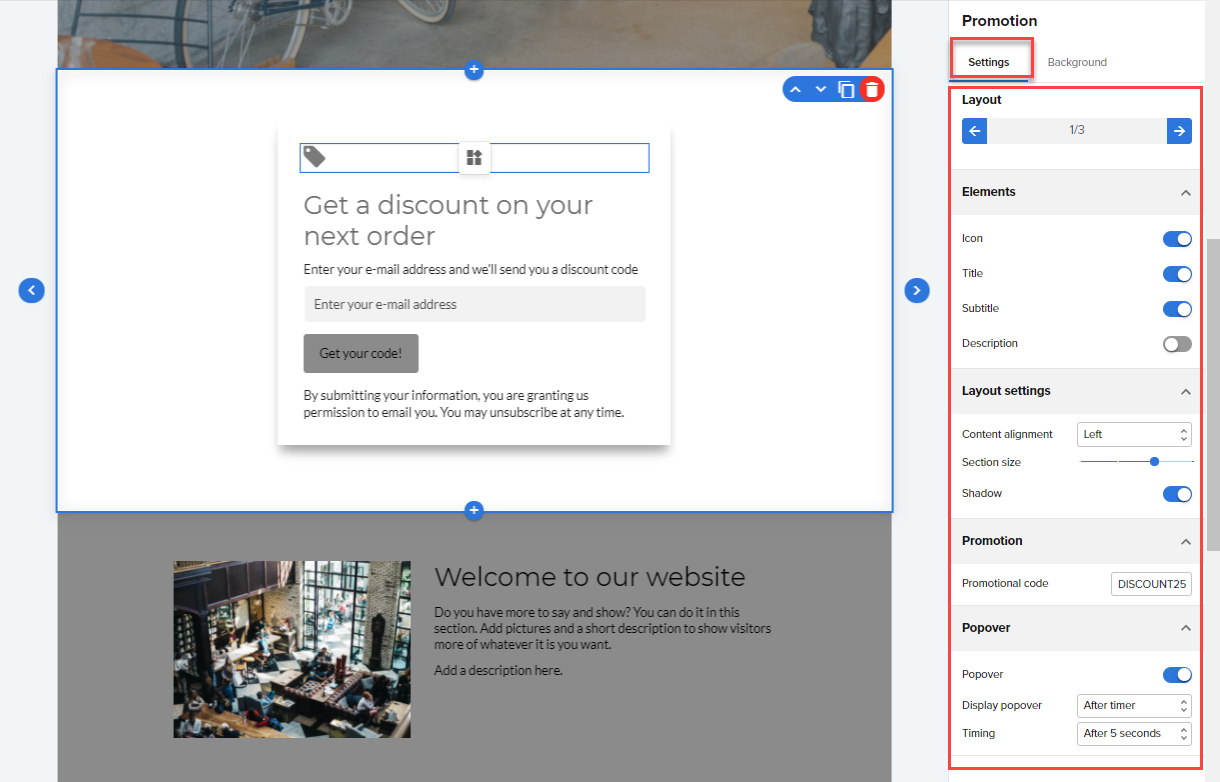
- To edit the Promotional Code, navigate through Settings > Promotional Code, then enter your custom promo code that will be sent to your customer.
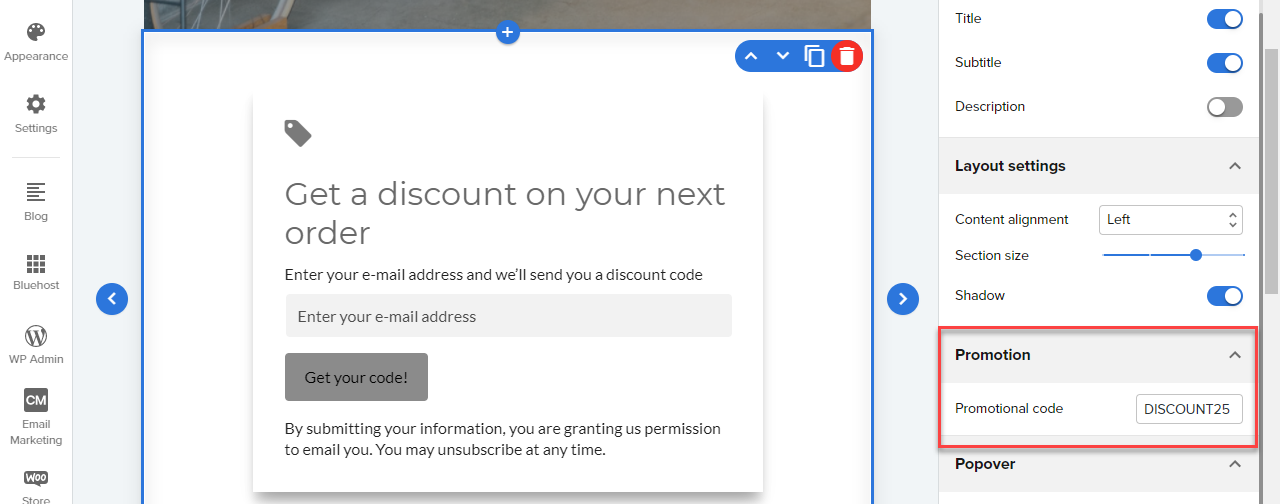
- Enabling the Popover option will allow you to have your Promotions pop-up once the customer visits your website. For Display popover > After timer, It could be an instant, 3 seconds, or up to a maximum of 30 seconds.
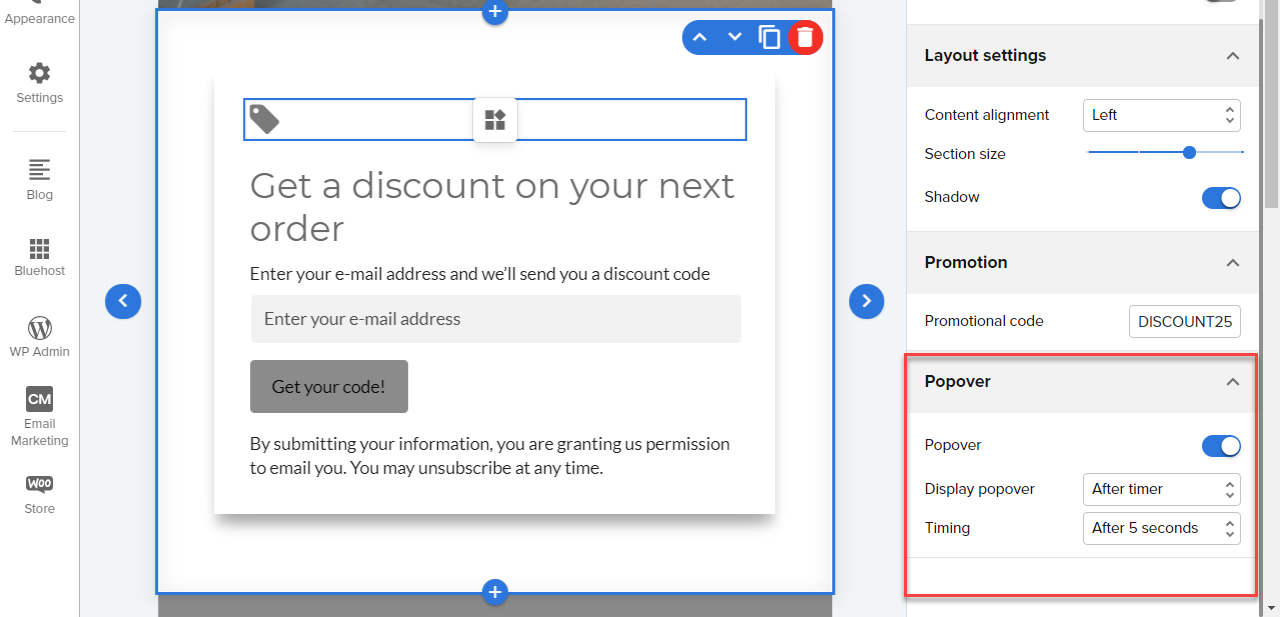
Another option for Display popover is Leaving site. So if the customer leaves the website, your promotion will pop up.
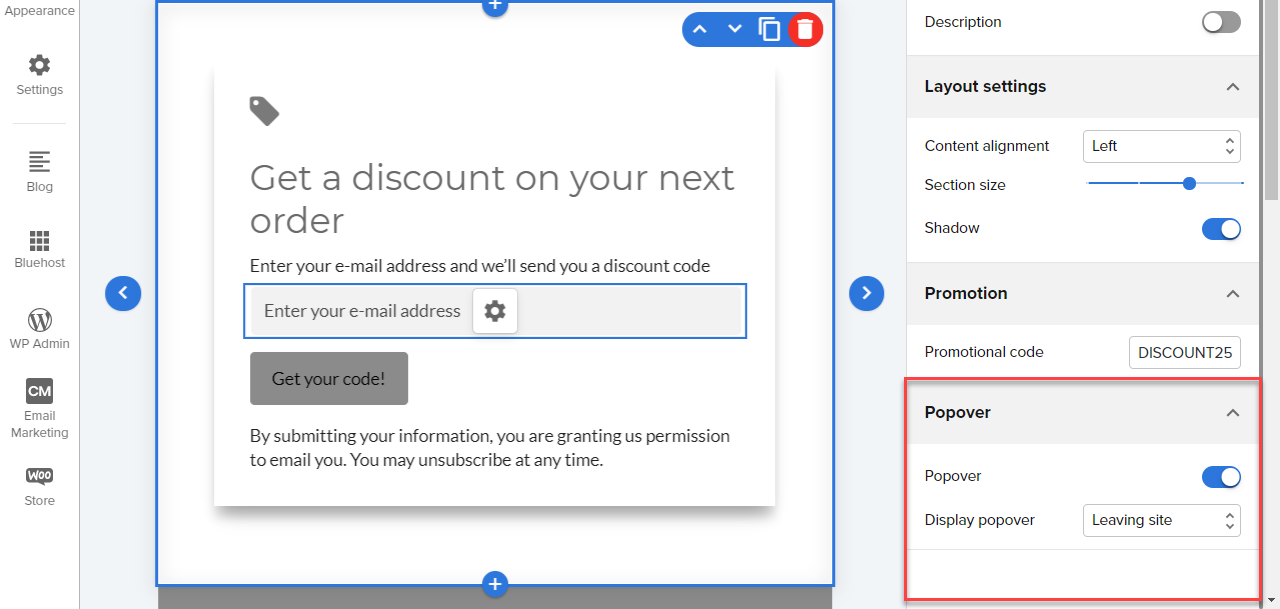
Here's a quick preview of the popover:
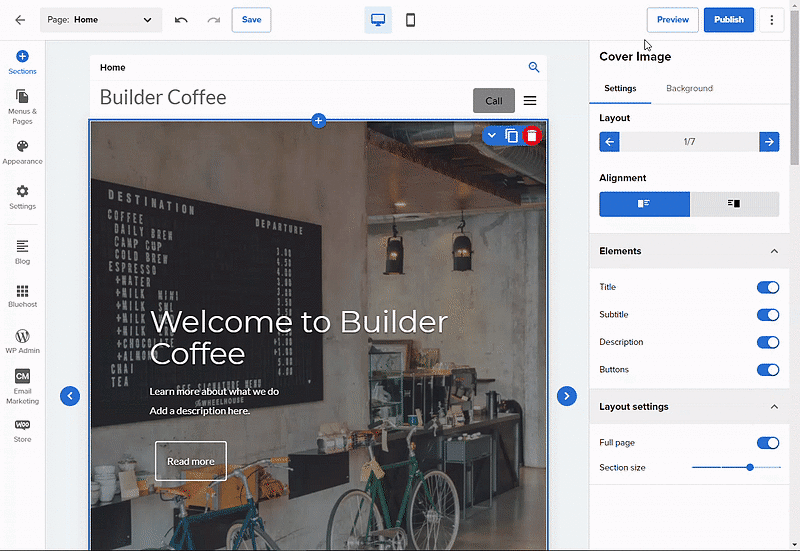
- Navigate through the Promotion > Background tab from the left-hand side navigation menu to design your Promotions section.
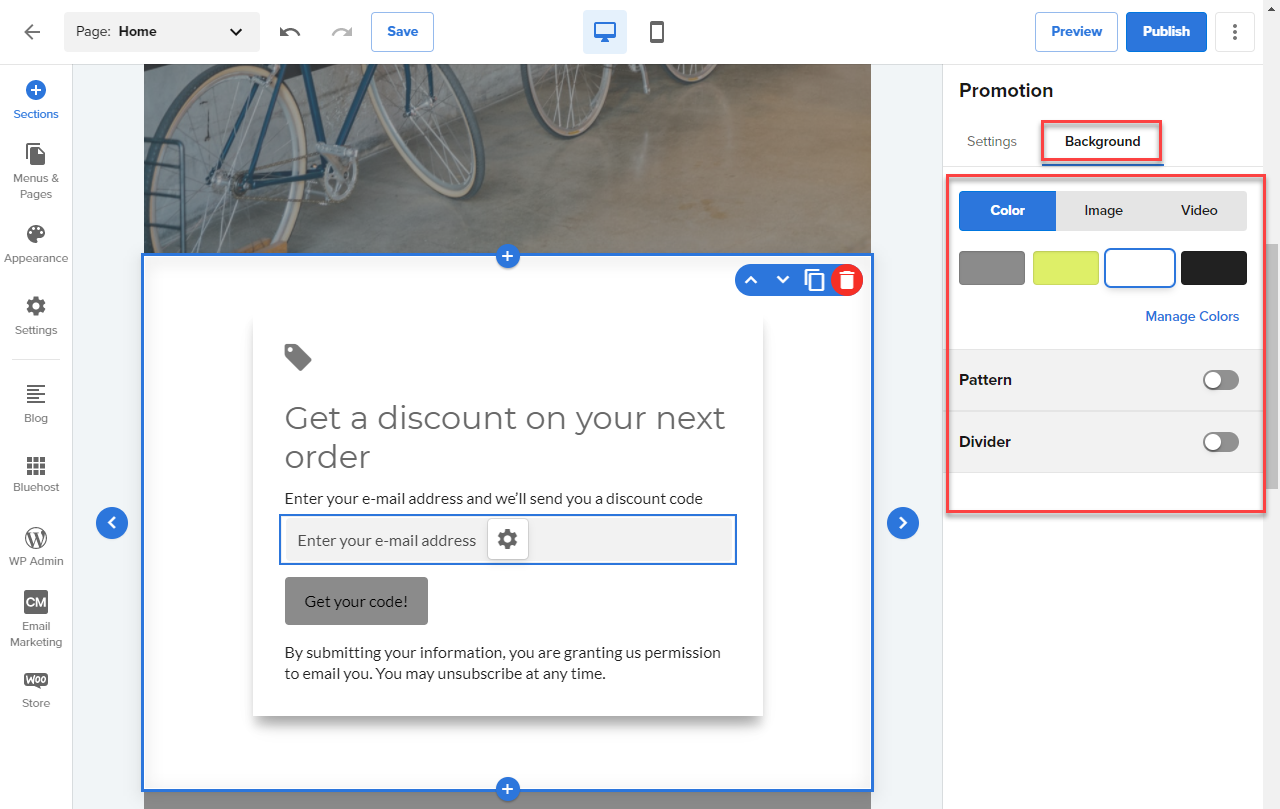
If you need further assistance, feel free to contact us via Chat or Phone:
- Chat Support - While on our website, you should see a CHAT bubble in the bottom right-hand corner of the page. Click anywhere on the bubble to begin a chat session.
- Phone Support -
- US: 888-401-4678
- International: +1 801-765-9400
You may also refer to our Knowledge Base articles to help answer common questions and guide you through various setup, configuration, and troubleshooting steps.