Categories and Tags in WordPress
Ever wonder how you can organize and navigate through your WordPress website? Well, categories and tags are your secret weapons. These are like convenient labels which allow visitors to find exactly what they're looking for. In this guide, we will be taking you through the categories and tags in WordPress, how they work, and why they're important.
Categories
WordPress Categories are an easy way to sort your WordPress posts into groups. Creating custom categories will help your viewers sort through your website and find content quickly. This article will show you how-to create categories, and how to use them.
Tags
Tags are another non-hierarchical way to sort content on your site to make it easier for visitors to find. Tags enhance the navigation of your website and help users locate related content that is organized together.
Creating and using tags is very similar to the process for categories. You have the option to create and modify your tags on the Tags page, or you can easily input them directly from your post editor. This method allows for a quick and simple way to generate tags.
After you include tags in a post, they will be visible in the published version. The placement of the tags will vary based on the theme you are utilizing.
- Initially, let's examine the Categories section in WordPress. To access this section, hover over Posts in the main menu on the left and then select Categories.
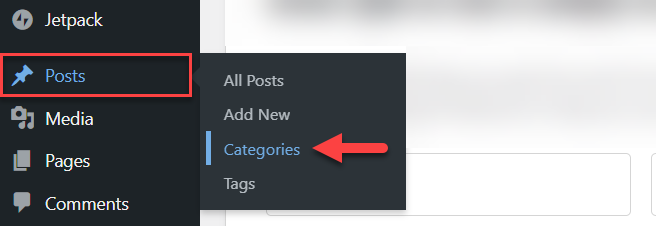
- To create a new category, start by inputting the name. This can be something of your choosing, like news, articles, or anything relevant to your website. The Slug represents the form that will be displayed in the URL, and it must be unique.
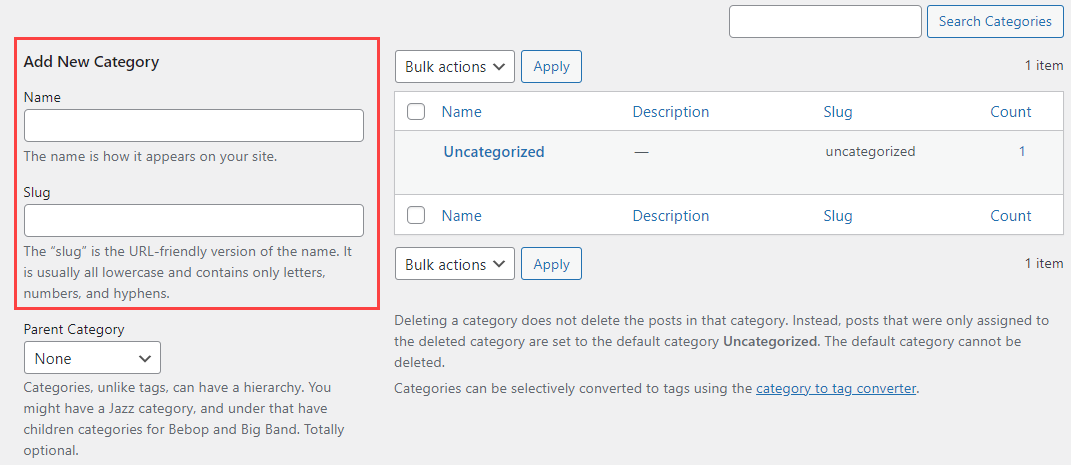
- When creating Categories, you also have the option to create Parent and Child categories. This provides an additional method for organizing your posts. You can decide if the category you are setting up will serve as a sub-category.
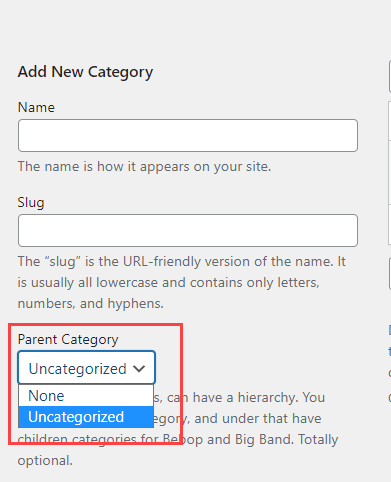
- You have the option to add a description for your category, although it is not required.
- Finally, all you have to do is click on Add New Category.
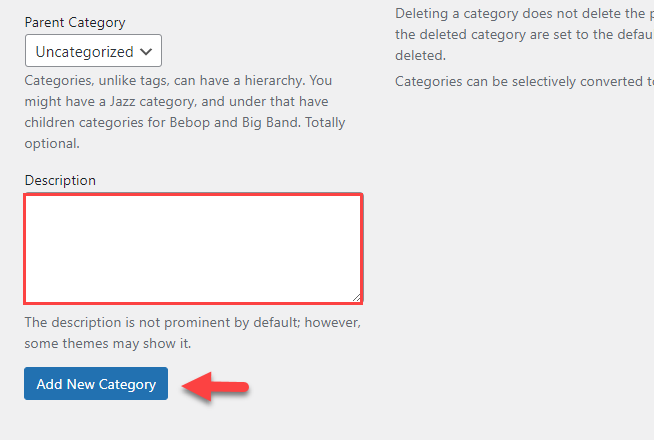
- Once your category is created, it will show up on the right side of your category list.
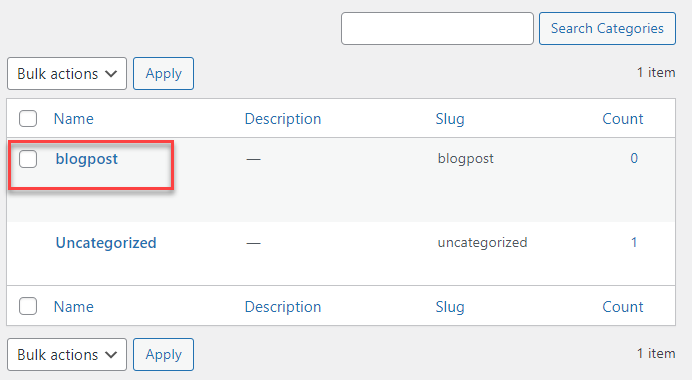
- To categorize a post, you should first navigate to one of your posts and open it for editing.
- In the right sidebar, you'll find a section labeled Categories. Every Category you have established will be displayed in this area. To categorize your post, just check the box beside each relevant category for this post.
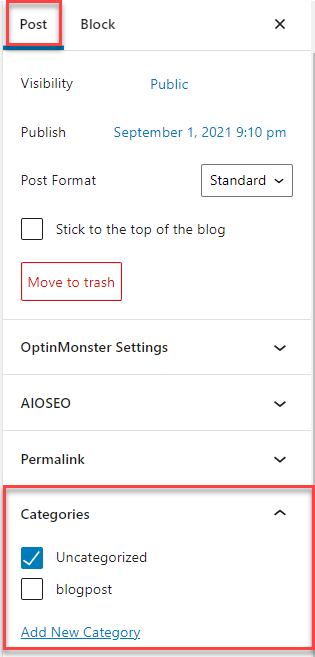
- You can also create categories directly within your posts. In the Categories section box, simply click on Add New Category. Type in the name, select a parent category (note that this step is optional) and click on Add New Category.
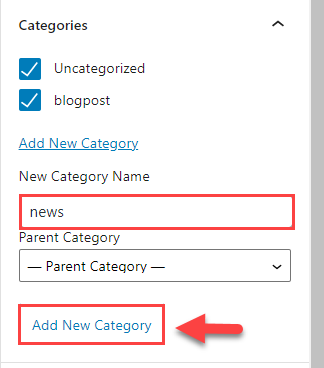
- You have learned how to establish Categories and allocate posts to those Categories. Additionally, you can incorporate Categories into your custom menu as if they were pages.
For more information on this, please view our Custom Menu article.
Summary
So, there you go! Learning categories and tags in WordPress is all about finding a balance between organization and user experience. Using both strategically will get your site optimized, its content tidy, and very easy for visitors to find what they need.
If you need further assistance, feel free to contact us via Chat or Phone:
- Chat Support - While on our website, you should see a CHAT bubble in the bottom right-hand corner of the page. Click anywhere on the bubble to begin a chat session.
- Phone Support -
- US: 888-401-4678
- International: +1 801-765-9400
You may also refer to our Knowledge Base articles to help answer common questions and guide you through various setup, configuration, and troubleshooting steps.