How to Clear WordPress Cache and Optimize Performance
When your site gets a large number of simultaneous visitors, it could occasionally go down due to the overwhelming number of PHP processes running on the server. One way to increase performance is to enable page caching. Through your Bluehost Account Manager and Bluehost plugin, we offer a caching feature to help you clear your WordPress site's cache, improving its performance. This feature is automatically enabled for all WordPress installations.
How to Clear WordPress Cache
Clear Plugin Cache
To clear the cache from your WordPress caching plugin, navigate to the settings page of the plugin you are using. For example, if you're using WP Super Cache, you would go to Settings, then WP Super Cache, and click on 'Delete Cache'.
Each caching plugin, like W3 Total Cache, WP Fastest Cache, or Cache Enabler, has a similar option in its settings where you can easily clear the cached data by clicking a button labeled 'empty all caches', 'Delete Cache and Minified CSS/JS', or 'Clear Cache', respectively.
Clear Browser Cache
Clearing your web browser's cache can also be necessary when updating your WordPress site.
In Chrome, this involves going to the three dots in the upper right corner, selecting More tools, then Clear browsing data, and choosing Cached images and files before clicking 'Clear data'. Firefox users can click on the menu button, go to Preferences, then Privacy & Security, and under Cookies and Site Data, click 'Clear Data' for 'Cached Web Content'. Safari users need to go to Safari, then Preferences, enable the 'Show Develop menu in menu bar' under Advanced, and select'Empty Caches' from the Develop menu.
Clear Web Hosting Cache
Some web hosting providers offer their own caching solutions. If your site is hosted on Bluehost, you can find a 'Performance' section in your hosting panel to clear the cache.
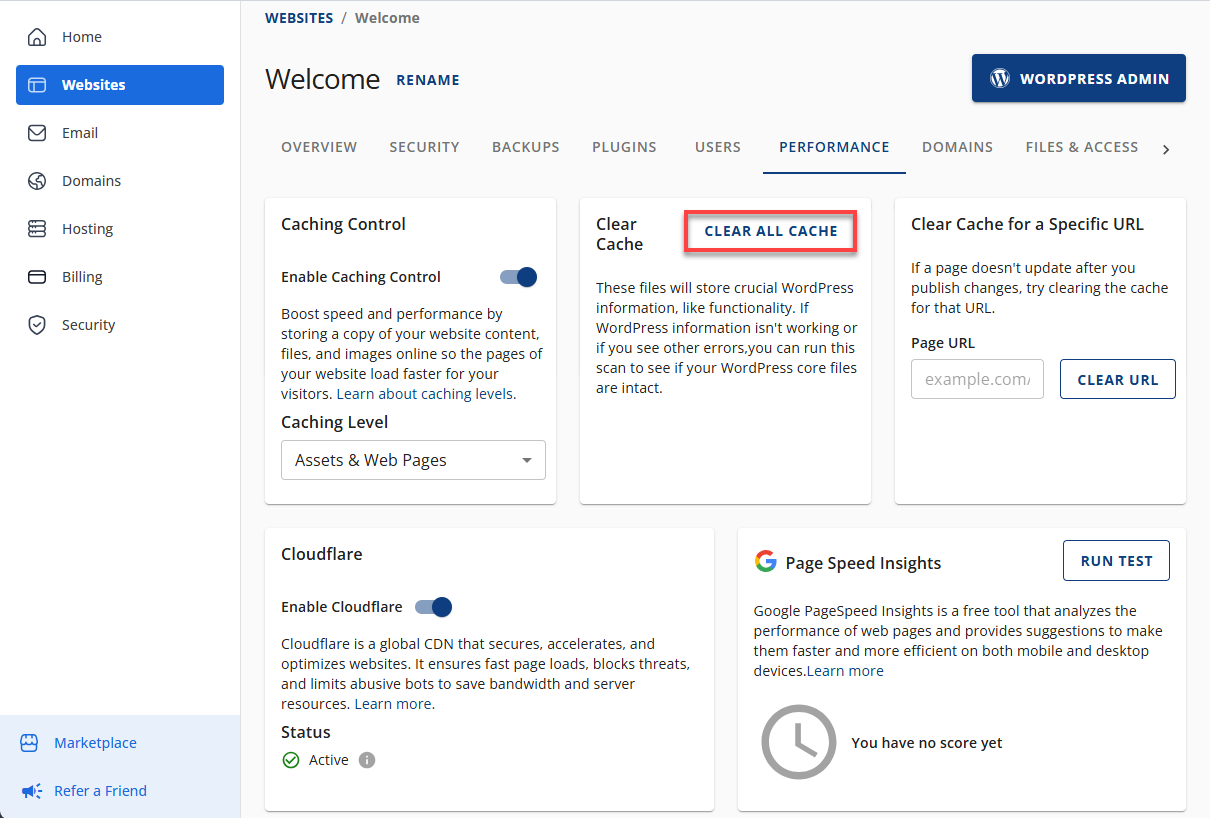
Clear CDN Cache
If you're using a CDN (Content Delivery Network) like Cloudflare to speed up your website, you'll need to clear its cache too. Log in to your Cloudflare account, select your website, head over to the Caching tab, and click on 'Purge Everything'. This action ensures that the CDN serves visitors the most recent version of your site.
Clear Cache Manually
For manual cache clearing or when other methods are not applicable, you can directly delete the cache files using FTP or the File Manager provided by your web hosting service. Navigate to the wp-content/cache directory of your WordPress installation and manually delete the contents of this folder.
Be careful to only remove cache files to avoid accidentally deleting important data.
Benefits of Setting Up WordPress Caching Features
Setting up caching features on your WordPress site brings numerous benefits, enhancing both user experience and website performance. Here's a look at the key advantages:
Improved Site Speed
Caching your WordPress site is a smart move to improve your website's speed and visitor experience. It works by saving a version of your webpages, so the server doesn't have to rebuild the page each time someone visits. This cuts down loading times and keeps visitors engaged.
Enhanced User Experience
A website that loads quickly keeps users happy. Since no one likes to wait, they'll stick around longer, check out more pages, and aren't as likely to bounce. If they have a good experience, they're likely to come back.
Higher Search Engine Rankings
Google cares about how fast your site is. If your site loads faster, it can rank higher in search results. Caching can really help to speed things up, which means more people might find your site when they search for stuff. More visitors can mean a bigger online presence.
Reduced Server Load
Caching minimizes the number of requests to your server by not having to dynamically generate a page each time it's requested. This reduces server load, which is especially beneficial during traffic spikes. A lower server load means your site remains stable and responsive, even under heavy traffic.
Lowered Bandwidth Consumption
Using cached pages means your site uses less bandwidth. This is great if you have bandwidth limits or pay for what you use. Less bandwidth can also save you money, especially if your site gets a lot of visitors.
Improved Site Reliability
Caching improves website performance by handling more traffic and preventing crashes during busy times. It keeps your site online by cutting down on server requests, which is helpful when there are lots of visitors.
Scalability
As your WordPress site grows, caching helps it scale. You can serve more visitors without needing to upgrade to a significantly more powerful (and expensive) hosting solution right away. This scalability is crucial for websites that experience rapid growth or have fluctuating traffic patterns.
How to Enable Caching Feature in WordPress
- Log in to your Bluehost Account Manager.
- In the left-hand menu, click Websites.
- Click the WORDPRESS ADMIN button located next to the website you want to manage.

- Select Bluehost from the left-side menu and click on Settings.
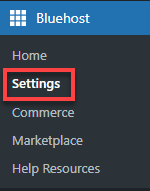
- On the Settings page, click the Performance dropdown.
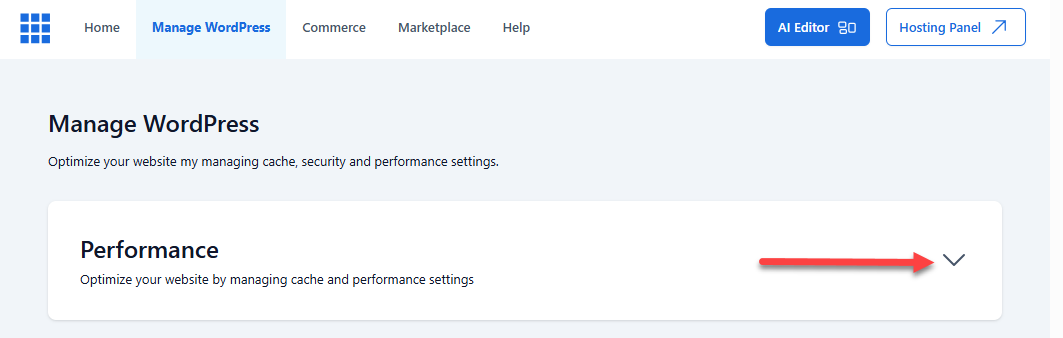
- Choose Assets & Web Pages. You may also choose other options under Caching Level depending on the length of time you prefer your site to store cache (5 mins/6 hours/1 week). There is also an option to clear the cache under the Clear Cache section.
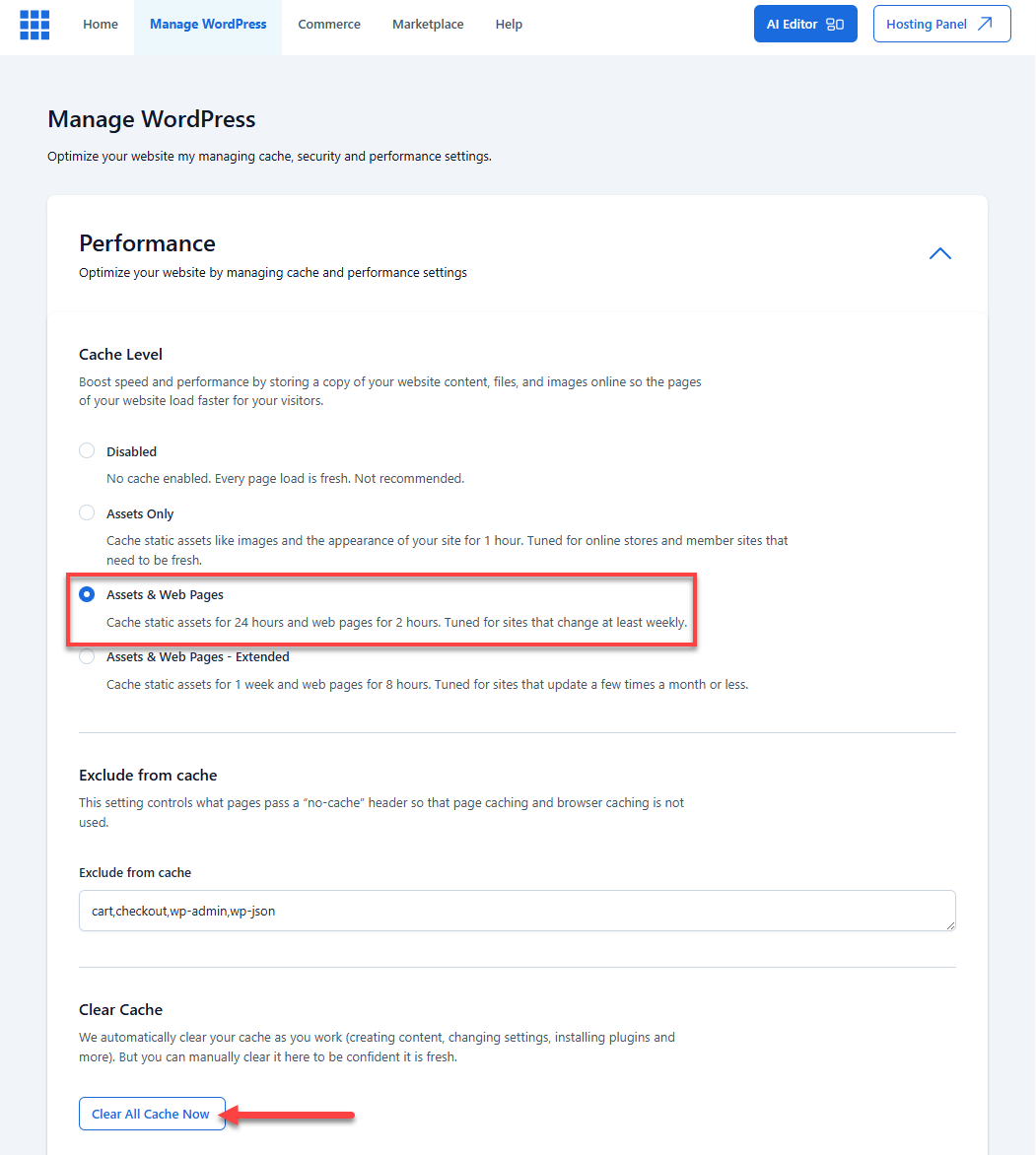
Summary
To ensure your website runs as smoothly as possible with optimization, it is good to check WordPress caching settings and the WordPress caching plugin. When implemented with other measures, such as the tips in this blog: What is my page speed and how do I improve it?. You can ensure your visitors have the best possible experience on your website.
If you need further assistance, feel free to contact us via Chat or Phone:
- Chat Support - While on our website, you should see a CHAT bubble in the bottom right-hand corner of the page. Click anywhere on the bubble to begin a chat session.
- Phone Support -
- US: 888-401-4678
- International: +1 801-765-9400
You may also refer to our Knowledge Base articles to help answer common questions and guide you through various setup, configuration, and troubleshooting steps.