How to Add Links to Posts or Pages in WordPress
Hyperlinks, also known as "links," are clickable elements that direct visitors to various sections of your website or to different websites. You can add links to elements, such as texts, images, buttons, etc., to your WordPress post or page. With links, you can do the following:
- Redirect your visitors from one page to another on your website.
- Include a URL for an external site.
- Create anchor links to navigate between sections within the same webpage.
This article will show you how to add a link to your posts or pages on your WordPress website.
How to Add Links to Your WordPress Posts or Pages
- Log in to your Bluehost Account Manager.
- In the left-hand menu, click Websites.
- Click the WordPress AAdmin button located next to the website you want to manage.

- Once logged into your WordPress dashboard, navigate to the post or page you want to edit.
- Select or highlight the text or element in your post to hyperlink.
- In the toolbar, click the Link icon.
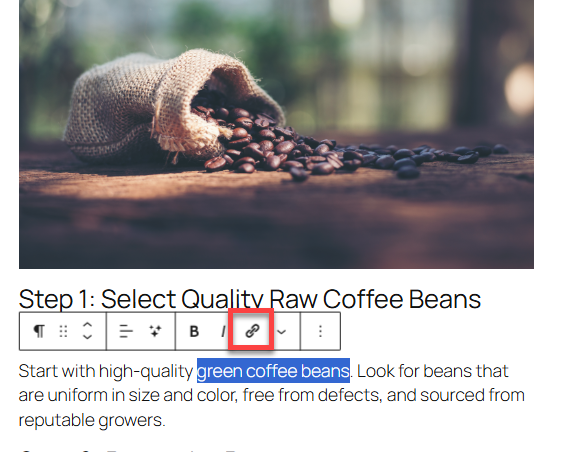
- In the pop-up, enter the URL or web address that you would like to link to..
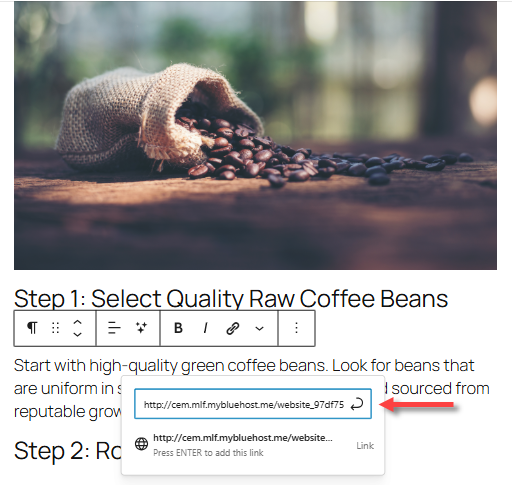
- Click Link or hit Enter to add the link.
Hyperlinked texts are typically underlined or have a different font color, especially when you hover your mouse over them.
Additional settings are also available.
- Select or highlight the hyperlinked text or element.
- Use the toolbar to customize the link, and you can also copy or edit the link itself.
- Click the Edit Link (pencil) icon.
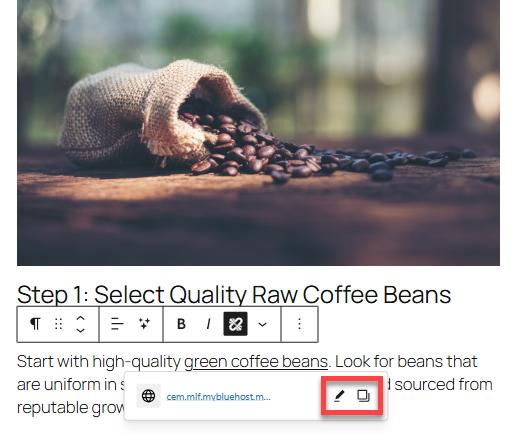
- In the pop-up, you can set up a hyperlink to open in a new tab, prevent search engines from indexing it, or mark it as a sponsored link.
For images, several options are available. You can enlarge your image when you click it. You can also open the image file directly by clicking on it, which will display the image's URL in the address bar. Additionally, you can link the image to your post or another website by entering the URL.
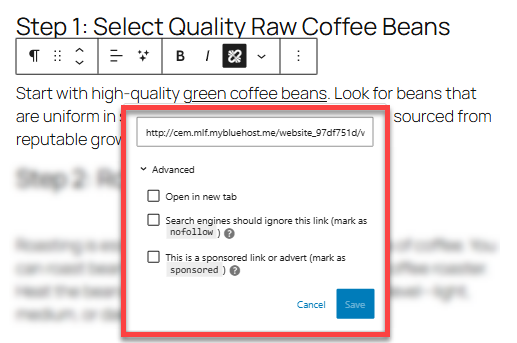
- Preview (optional) your post, then Save it.
How to Remove Links from Your Posts or Pages
- On your post, select the hyperlinked text or element.
- Click the Unlink icon.
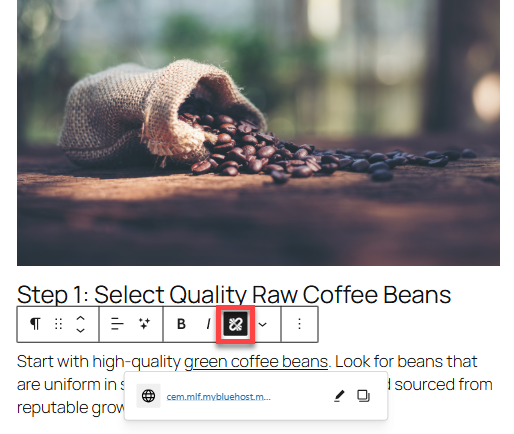
- Click Save.
Summary
Learning how to add links in WordPress is important for keeping your website well-structured and easy to navigate. The steps above simplified the steps of adding and managing links in your WordPress posts or pages, improving both navigation and the overall visitor experience on your site.
If you need further assistance, feel free to contact us via Chat or Phone:
- Chat Support - While on our website, you should see a CHAT bubble in the bottom right-hand corner of the page. Click anywhere on the bubble to begin a chat session.
- Phone Support -
- US: 888-401-4678
- International: +1 801-765-9400
You may also refer to our Knowledge Base articles to help answer common questions and guide you through various setup, configuration, and troubleshooting steps.