How to Prevent Spam in WordPress
All sorts of spam on your WordPress site are annoying, reduce user experience, clog your database with unwanted records, and can even pose security threats. But you don’t have to panic; you can restore the cleanliness of your site by getting rid of spam. Using either plugins, CAPTCHA, honeypots, or other techniques to protect your WordPress site, this anti-spam tutorial will show you how to prevent spam in WordPress from your databases.
Why Spam Prevention is Important
Spam slows down your website, affects SEO rankings, and provides a poor user experience. Automated spammers and malicious users target weak spots in WordPress sites to post spam comments, make fake accounts, and send unwanted messages. Implementing the appropriate anti-spam measures will secure your site and give you a seamless user experience.
How to Prevent Users and Bots from Posting Spam
Preventing spam from both users and bots is not always easy. Take the following steps to prevent spam submissions on your WordPress site:
Enable Comment Moderation
- Log in to your Bluehost Account Manager.
- In the left-hand menu, click Websites.
- Click the WORDPRESS ADMIN button located next to the website you want to manage.

- In the WordPress dashboard, proceed to Settings, then select Discussion.
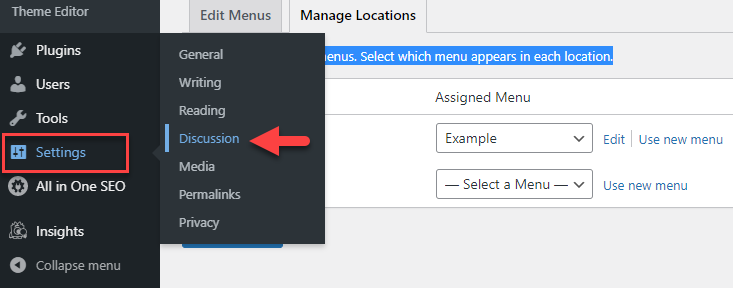
- Check Users must be registered and logged in to comment in the Other comment settings option.

- Check Comment must be manually approved in the Before a comment appears option.
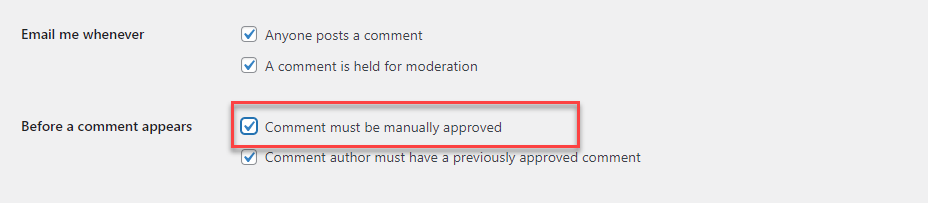
- Use the Comment Moderation and Disallowed Comment Keys sections to filter or block specific words and phrases commonly used in spam.
You can enter words, phrases, or content into a box that will delete comments containing these things.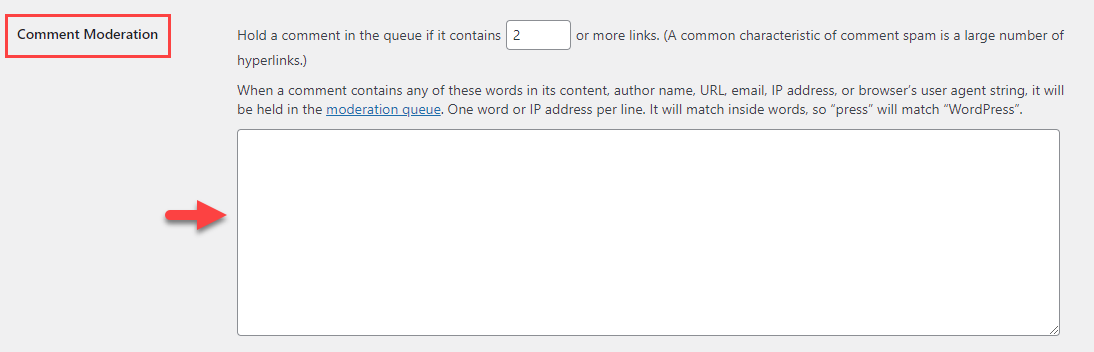
- Click Save Changes.
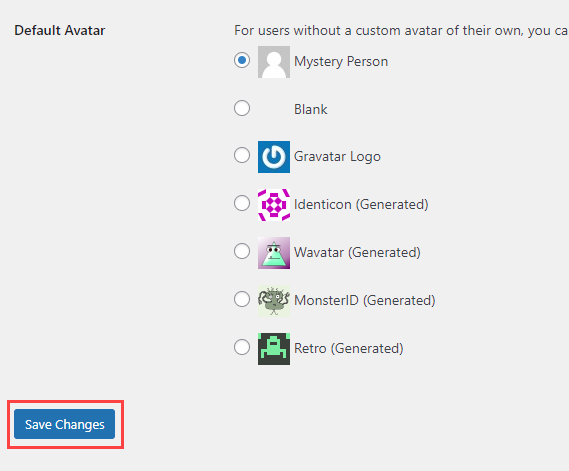
Use Anti-Spam Plugins
Several anti-spam plugins will filter and block spam comments, contact forms, and registrations from users automatically:
- Akismet Anti-Spam – Effectively removes spam comments.
- CleanTalk – Provides real-time spam protection without using CAPTCHA.
- Wordfence – Includes firewall protection, spam filtering, and malware scanning.
- Stop Spammers – Offers detailed settings to block spam registrations and comments.
To install a plugin:
- Go to Plugins > Add Plugin in your WordPress Dashboard.
- Search for your preferred anti-spam plugin.
- Click Install Now, then Activate the plugin.
- Set the settings to meet your spam protection needs.
Implement CAPTCHA Protection
An efficient but simple way to prevent automatic robots from submitting spam is CAPTCHA. Among the most effective CAPTCHA answers are:
- Google reCAPTCHA – A simple CAPTCHA to verify human engagement.
- hCaptcha – Privacy-focused alternative to Google reCAPTCHA.
- CAPTCHA 4WP – An easy-to-use plugin to implement CAPTCHA in login, registration, and comment forms.
To enable CAPTCHA:
- Install the CAPTCHA plugin.
- Integrate your site with the CAPTCHA service (Google reCAPTCHA or hCaptcha API keys).
- Turn on CAPTCHA on log-in, registration, and comment forms in the plugin settings.
Use the Honeypot Technique
The development of fields invisible to the eye or touchable to humans draws spambots to expose themselves. Most anti-spam plugins, such as WPBruiser and Gravity Forms Anti-Spam, include built-in honeypot strategies.
Limit User Registrations
Spambots prefer to create fictitious profiles for spam. To prevent this:
- Go to Settings, then select General.
- Disable Anyone can register if it is unnecessary.
- If registering is required, implement the Stop Spammers or the WPBruiser plugin to bring in extra levels of security.
Disable Trackbacks and Pingbacks
Pingbacks and trackbacks may be used for spam. To inactivate them:
- Navigate to Settings and select Discussion.
- Leave the Allow link notifications from other blogs.
- Click Save Changes.
Regularly Update WordPress, Themes, and Plugins
Latest security patches that remove the danger of spam susceptibility can be found and kept current by updating your WordPress core, themes, and plugins.
Summary
Preventing spam on WordPress is critical to ensuring site security and the quality of the experience. You can successfully block spam and protect your site from it by activating comment moderation, utilizing anti-spam plugins, implementing CAPTCHA, and putting in place extra security measures. Update your WordPress site on a regular basis and track spam to remain ahead of the threat.
If you need further assistance, feel free to contact us via Chat or Phone:
- Chat Support - While on our website, you should see a CHAT bubble in the bottom right-hand corner of the page. Click anywhere on the bubble to begin a chat session.
- Phone Support -
- US: 888-401-4678
- International: +1 801-765-9400
You may also refer to our Knowledge Base articles to help answer common questions and guide you through various setup, configuration, and troubleshooting steps.