Aspectos destacados
- El apuntado de dominio conecta su dominio con el servidor de alojamiento de su sitio web, lo que garantiza que los visitantes lleguen a su sitio.
- El proceso de apuntamiento de DNS implica actualizar la configuración de DNS para enrutar el tráfico al servidor correcto.
- La propagación de DNS puede tardar desde unos minutos hasta 48 horas en actualizarse globalmente.
- Saber cómo funciona ayuda a los propietarios de sitios web, blogueros y empresas a mantener una presencia en línea fluida.
- El apuntamiento correcto del dominio garantiza una accesibilidad perfecta al sitio web sin tiempo de inactividad ni errores.
Introducción
¿Alguna vez te has preguntado cómo tu dominio realmente lleva a las personas a tu sitio web? Cuando compras un dominio, es como obtener una nueva dirección en el espacio digital. Pero al igual que cualquier buena dirección, debe apuntar a la ubicación correcta y, en este caso, debe ser su sitio web.
Pero no te preocupes, no es tan complicado como parece. El apuntamiento de dominio se trata simplemente de dirigir el tráfico al lugar correcto. Entonces, ¿por qué es importante?
El apuntamiento de dominio es un paso clave en el uso de su dominio con un proveedor de alojamiento. Al apuntar tu dominio al servidor que proporciona tu host, te aseguras de que cualquier persona que escriba tu URL pueda ver tu sitio web sin desvíos.
En este blog, te guiaremos a través del proceso de cómo apuntar tu dominio a tu sitio web, además de abordar cualquier pregunta que pueda surgir en el camino. Entremos en materia.
¿Qué es el apuntamiento de dominio?
El apuntamiento de dominio conecta un nombre de dominio a un servidor de alojamiento mediante la actualización de la configuración de DNS. Esto garantiza que los visitantes que escriben su nombre de dominio lleguen al sitio web correcto. Esto se hace configurando los ajustes de DNS (Sistema de nombres de dominio) del dominio para que coincidan con la dirección IP de su proveedor de alojamiento web. En términos más simples, actúa como un puente que vincula su nombre de dominio con el destino en línea correcto, lo que permite a los visitantes acceder a su sitio sin problemas.
Importancia del apuntamiento de dominio
El apuntamiento de dominio es crucial para establecer una presencia en línea. No importa lo bien diseñado o funcional que sea, sin el apuntado de dominio adecuado, su sitio web sigue siendo inaccesible. El apuntamiento de dominio garantiza que lo siguiente permanezca en su lugar:
- Garantiza que los visitantes lleguen al sitio web previsto sin demoras ni errores.
- Le permite registrar su dominio con un proveedor mientras aloja su sitio web con otro.
- Le permite apuntar varios dominios a un solo sitio web o a diferentes secciones de un sitio web, optimizando la visibilidad de la marca.
- Un dominio correctamente señalizado evita los enlaces rotos, lo que mejora la credibilidad y la usabilidad del sitio.
En qué se diferencia el señalamiento de dominio de la transferencia de dominio
El señalamiento de dominio y la transferencia de dominio a menudo se confunden, pero tienen propósitos distintos.
- Apuntamiento de dominio: redirige un dominio a un servidor o host web específico sin cambiar su propiedad o registrador. Esto significa que puedes mantener tu dominio registrado con un proveedor mientras alojas tu sitio web en otro lugar. Por lo general, esto se hace a través de la configuración de DNS.
- Transferencia de dominio: Mueve la propiedad del dominio de un registrador a otro. Esto significa que, en lugar de simplemente actualizar los registros DNS, está cambiando dónde se administra el dominio en sí. Las razones comunes para la transferencia de dominios podrían ser mejores precios, características de seguridad mejoradas y administración simplificada.
Si estás satisfecho con tu registrador de dominios actual pero prefieres alojar tu sitio web con un proveedor diferente, el apuntado de dominios es la mejor opción. Le permite conectar su dominio al servicio de alojamiento deseado sin cambiar de propietario. Sin embargo, si está buscando mejores precios, seguridad mejorada o una forma más conveniente de administrar tanto su dominio como el alojamiento bajo un solo proveedor, transferir su dominio a un nuevo registrador sería la opción correcta.
Ya sea que elija apuntar su dominio o transferir su dominio, Bluehost simplifica el proceso, asegurando que su dominio esté configurado correctamente sin obstáculos técnicos. Agiliza el proceso al minimizar el tiempo de inactividad y garantizar que su sitio web permanezca accesible durante toda la transferencia.
Lea también: Cómo transferirnos un nombre de dominio
Cómo apuntar tu dominio a un sitio web (Paso a paso)
Apuntar su dominio a su sitio web implica configurar los ajustes de su dominio para que dirija correctamente a los visitantes a su nuevo servidor de alojamiento web. Este proceso garantiza que cuando alguien ingresa su nombre de dominio en un navegador, aterriza en su sitio web sin ningún problema. A continuación se detallan los pasos clave para lograrlo:
- Inicia sesión en tu registrador de dominios
- Encuentre la configuración de DNS
- Actualizar el registro A
- Modificar registros CNAME
- Guarde los cambios
- Comprobar si el apuntado de dominio se ha realizado correctamente
Uso de la configuración del registrador de dominios
Su registrador de dominios es la empresa donde compró su nombre de dominio (por ejemplo: Bluehost). Para comenzar el proceso de apuntamiento de dominio:
- Inicia sesión en el panel de control de tu registrador de dominios.
- Vaya a la sección Administración de DNS o Configuración del servidor de nombres.
- Elija entre actualizar los servidores de nombres (si utiliza un proveedor de alojamiento) o modificar los registros DNS manualmente.
Esta es la base del apuntamiento de dominio, ya que determina a dónde enviará su dominio el tráfico cuando se acceda a él.
Actualización de registros DNS (registro A, CNAME, registro MX, etc.)
Los registros DNS (Sistema de Nombres de Dominio) actúan como una hoja de ruta para su dominio. Guía diferentes tipos de tráfico al destino correcto. Algunos registros clave incluyen:
- Un registro (registro de dirección): Vincula tu dominio a la dirección IP de tu servidor de alojamiento. Este es el registro más esencial para la funcionalidad del sitio web.
- Registro CNAME (nombre canónico): Redirecciones de subdominios (como www..[yourdomain] com) a otro dominio o servicio de alojamiento. Útil cuando se integran servicios como CDN o plataformas de terceros.
- Registro MX (Intercambio de correo): Dirige el tráfico de correo electrónico al servidor de correo correcto, lo que garantiza una funcionalidad de correo electrónico ininterrumpida mientras su dominio apunta a otra parte.
- Registros TXT y SPF: Se utiliza con fines de seguridad y verificación, en particular para la autenticación de correo electrónico.
Para actualizar estos registros:
- Localiza la sección Administración de DNS en el panel de control de tu registrador.
- Modifique o agregue los registros necesarios en función de los detalles de su proveedor de alojamiento.
- Guarde los cambios y permita tiempo para la propagación de DNS, que puede tardar desde unos minutos hasta 48 horas.
Uso de servicios de alojamiento web o proveedores de CDN
Si está utilizando un proveedor de alojamiento web Bluehost , es posible que deba actualizar sus servidores de nombres en lugar de los registros DNS individuales. Los servidores de nombres le dicen a su dominio que obtenga todas las configuraciones necesarias del proveedor de alojamiento automáticamente.
Para actualizar los servidores de nombres:
- Obtenga las direcciones correctas del servidor de nombres de su proveedor de alojamiento.
- Reemplace los servidores de nombres existentes en la configuración de su registrador de dominios por los nuevos.
- Guarde los cambios y espere a que se propague el DNS.
Si utilizas una CDN (red de entrega de contenido) como Cloudflare, es posible que tengas que configurar ajustes adicionales, como registros CNAME personalizados, para optimizar el rendimiento y la seguridad.
Administrar la funcionalidad del correo electrónico durante el apuntamiento de dominio
Al apuntar un dominio, asegúrese de que sus servicios de correo electrónico permanezcan ininterrumpidos, especialmente si su correo electrónico está alojado por separado de su sitio web.
- Si sus correos electrónicos están alojados a través de Google Workspace (Gmail), Microsoft 365 u otro proveedor de terceros, asegúrese de que los registros MX permanezcan sin cambios al modificar otras configuraciones de DNS. La configuración correcta de los registros MX es importante para que sus correos electrónicos funcionen sin problemas.
- Si su correo electrónico está alojado con su proveedor de alojamiento web, asegúrese de que los registros MX proporcionados por su proveedor de alojamiento estén configurados correctamente.
- Utilice los registros SPF, DKIM y DMARC para la autenticación del correo electrónico y evitar problemas de spam o phishing.
Al administrar cuidadosamente esta configuración, puede apuntar con éxito su dominio mientras mantiene sus servicios de correo electrónico funcionando sin problemas.
Descripción de la propagación del DNS y su impacto
La propagación del DNS se refiere al tiempo que tardan los cambios en el DNS (como la actualización de los servidores de nombres o la modificación de los registros DNS) en reconocerse y aplicarse en Internet. Dado que los datos DNS se almacenan en caché en varios servidores en todo el mundo, las actualizaciones no surten efecto al instante. Se necesita tiempo para que la actualización se propague por Internet. Este proceso se denomina propagación de DNS.
La propagación puede afectar a la disponibilidad del sitio web. Si cambias de proveedor de alojamiento, algunos visitantes pueden llegar al sitio antiguo mientras que otros ven el nuevo. Esto es normal y temporal.
¿Qué sucede después de actualizar la configuración de DNS?
Una vez que realice cambios en la configuración de DNS, esto es lo que sucede:
- El registrador de dominios procesa la actualización. Esto podría ser un cambio en sus servidores de nombres, registro A u otras configuraciones de DNS.
- La nueva información se comparte con servidores DNS de todo el mundo. Estos servidores almacenan y distribuyen datos DNS para los usuarios a través de diferentes redes.
- Los proveedores y dispositivos de Internet actualizan sus registros almacenados en caché. Algunos se actualizan rápidamente, mientras que otros tardan más, dependiendo de su configuración de actualización.
- Su sitio web y sus correos electrónicos pueden experimentar inconsistencias temporales. Esto se debe a que parte del tráfico todavía se dirige al servidor antiguo mientras la propagación está en curso.
Durante este tiempo, evite realizar cambios frecuentes de DNS. Cada actualización reinicia el proceso de propagación, lo que retrasa la resolución completa.
¿Cuánto tiempo tarda la propagación?
La propagación de DNS suele tardar entre unos minutos y 48 horas, dependiendo de:
- Su proveedor de DNS: algunos registradores aplican los cambios más rápido que otros.
- Configuración de TTL (tiempo de vida): los valores de TTL más bajos indican a los servidores DNS que se actualicen con más frecuencia.
- Su proveedor de servicios de Internet (ISP): algunos ISP almacenan en caché los registros DNS durante períodos más largos.
La mayoría de los usuarios verán los cambios en unas pocas horas, pero la propagación completa puede tardar hasta 48 horas.
Herramientas para comprobar el estado de propagación del DNS
Hay varias herramientas en línea que pueden ayudarlo a rastrear sus actualizaciones de DNS.

- WhatsMyDNS.net: muestra la resolución DNS de diferentes ubicaciones en todo el mundo.
- DNSChecker.org: comprueba cómo se actualizan los registros DNS en los servidores globales.
- Google Admin Toolbox: proporciona resultados de búsqueda de DNS en tiempo real.
Estas herramientas te ayudan a verificar si tu dominio está apuntando correctamente. Si la propagación aún está en curso, la única opción es esperar. Una vez que se propaguen por completo, su sitio web y sus correos electrónicos funcionarán como se espera.
¿Cómo apuntar un dominio a tu sitio web con Bluehost?
Apuntar tu dominio a Bluehost es muy sencillo. Garantiza que cuando alguien escriba su nombre de dominio, aterrice en su sitio web. Ya sea que tenga un dominio Bluehost u otro proveedor, estos pasos lo ayudarán a hacerlo sin problemas.
Inicie sesión en su administrador de cuentas de Bluehost
Comience iniciando sesión en su administrador de cuentas de Bluehost.

- Inicie sesión en su administrador de cuentas de Bluehost y haga clic en Iniciar sesión
- El siguiente paso es ingresar su nombre de usuario y contraseña
- Accede a tu panel de control
Una vez que estés dentro, podrás administrar la configuración de tu dominio y realizar las actualizaciones necesarias.
Seleccione el dominio al que desea apuntar
Si tienes varios dominios, elige el que quieras que apunte a tu sitio web.

- En tu panel de control, ve a la sección Dominios
- Localiza el dominio que quieres actualizar
- Haga clic en Administrar o Configuración de DNS
Si tu dominio está registrado con otro proveedor (como GoDaddy o Namecheap), tendrás que actualizar tus servidores de nombres o modificar tus registros DNS a través de ese proveedor.
Actualizar la configuración de DNS
Puede apuntar su dominio a Bluehost utilizando dos métodos. Depende de si su dominio está registrado con Bluehost u otro registrador.
Opción 1: Actualizar los servidores de nombres (recomendado para los usuarios de alojamiento Bluehost)

Cambiar sus servidores de nombres es la forma más fácil de conectar su dominio a Bluehost. Esto permite a Bluehost manejar todas las configuraciones de DNS automáticamente.
- En la sección Configuración de DNS, busque Servidores de nombres
- Reemplace sus servidores de nombres actuales con lo siguiente:

- Guarde los cambios
Este método garantiza que su dominio esté completamente integrado con los servicios de alojamiento de Bluehost sin necesidad de configuración manual de DNS.
Lea también: Cómo cambiar sus servidores de nombres
Opción 2: Modificar los registros DNS manualmente (para registradores de dominios externos)
Si tu dominio actual está registrado con otro proveedor y prefieres mantenerlo allí, puedes actualizar manualmente sus registros DNS.
En la sección Administración de DNS de su registrador, actualice lo siguiente:
- Un registro: ingrese la dirección IP de Bluehost (que se encuentra en su cuenta de Bluehost en cPanel → Detalles del servidor)
- Registro CNAME – Establecer www.[yourdomain]. com para señalar a [yourdomain].com
- Registro MX – Si está utilizando Bluehost para el correo electrónico, actualice los registros MX en consecuencia
Después de realizar estos cambios, guarde la configuración y deje tiempo para que surtan efecto.
Verificación de apuntamientos de dominio
Una vez que hayas actualizado la configuración de DNS, comprueba si tu dominio está conectado correctamente.
Abra un navegador e ingrese su nombre de dominio. Si el sitio web se carga correctamente, los cambios han surtido efecto. Si el sitio no se carga, usa herramientas de verificación de DNS como:
- WhatsMyDNS.net – Verifica los registros DNS globalmente
- DNSChecker.org: confirma las actualizaciones de DNS en varias ubicaciones
Los cambios de DNS no se producen al instante. Pueden tardar desde unos minutos hasta 48 horas en propagarse completamente a través de Internet.
Configurar redireccionamientos para obtener beneficios de SEO (si es necesario)
Si anteriormente utilizaste un dominio diferente y quieres mantener las clasificaciones de búsqueda, la configuración de redireccionamientos 301 garantiza que los usuarios y los motores de búsqueda sean dirigidos al sitio web correcto.

- Utilice la herramienta Redireccionamientos de Bluehost (que se encuentra en el panel de control de Bluehost)
- Instala un plugin de WordPress como Redirection para gestionar los redireccionamientos fácilmente
- Edite manualmente su archivo .htaccess para configurar redireccionamientos permanentes
Los redireccionamientos ayudan a evitar enlaces rotos y a preservar tu posicionamiento SEO al cambiar de dominio.
Reflexiones finales
Hacer que tu dominio apunte a tu sitio web puede parecer técnico, pero se trata de darle a tu dominio la dirección correcta. Configurar el punteo de dominio es un paso clave en el lanzamiento de su sitio web. Ya sea que esté cambiando servidores de nombres, actualizando registros DNS o administrando correos electrónicos, cada pequeño detalle garantiza que sus visitantes lleguen al lugar correcto.
Sin el apuntado de dominio adecuado, escribir la URL de su sitio web en un navegador no llevaría a ninguna parte. Comprender estos pasos también ayuda si alguna vez necesitas migrar tu sitio web o solucionar problemas de dominio. Un poco de conocimiento sobre el sistema DNS es de gran ayuda para administrar su presencia en línea.
Con Bluehost, el proceso es realmente sencillo. Ya sea que esté apuntando su dominio o transfiriéndolo para una mejor administración, Bluehost se asegura de que todo funcione sin problemas con un tiempo de inactividad mínimo. Los confiables servicios de dominio y alojamiento de Bluehost ofrecen todo lo que necesita para una administración de dominio fluida y una poderosa presencia en línea.
Preguntas frecuentes
El apuntamiento de dominio suele tardar entre unos minutos y 48 horas en actualizarse por completo debido a la propagación de DNS. La hora exacta depende de tu registrador de dominios y de tu proveedor de servicios de Internet.
Sí, puedes apuntar varios dominios al mismo sitio web. Esto se hace a menudo para la marca, el SEO o la gestión del tráfico. Sólo tienes que actualizar la configuración de DNS o configurar los redireccionamientos de dominio.
No, el apuntamiento de dominio en sí mismo no afecta al SEO. Sin embargo, los redireccionamientos incorrectos o los problemas de contenido duplicado de varios dominios pueden afectar las clasificaciones. Configurar redireccionamientos 301 ayuda a mantener el valor de SEO.
El apuntado de dominio conecta tu dominio a un servidor de alojamiento, por lo que el sitio web se carga cuando alguien ingresa la URL. El reenvío de dominios simplemente redirige a los visitantes a otro dominio sin alojar un sitio web separado.
Sí, puede actualizar los registros DNS (registro A, CNAME, MX, etc.) mientras mantiene los mismos servidores de nombres. Esto le permite apuntar su dominio sin cambiar la administración de DNS.
Si la configuración de DNS es incorrecta o está desactualizada, es posible que tu dominio no se conecte correctamente a tu sitio web o correo electrónico, lo que provocará tiempo de inactividad o errores.
Puede utilizar herramientas de búsqueda de DNS en línea o consultar su sitio web introduciendo el dominio en un navegador.
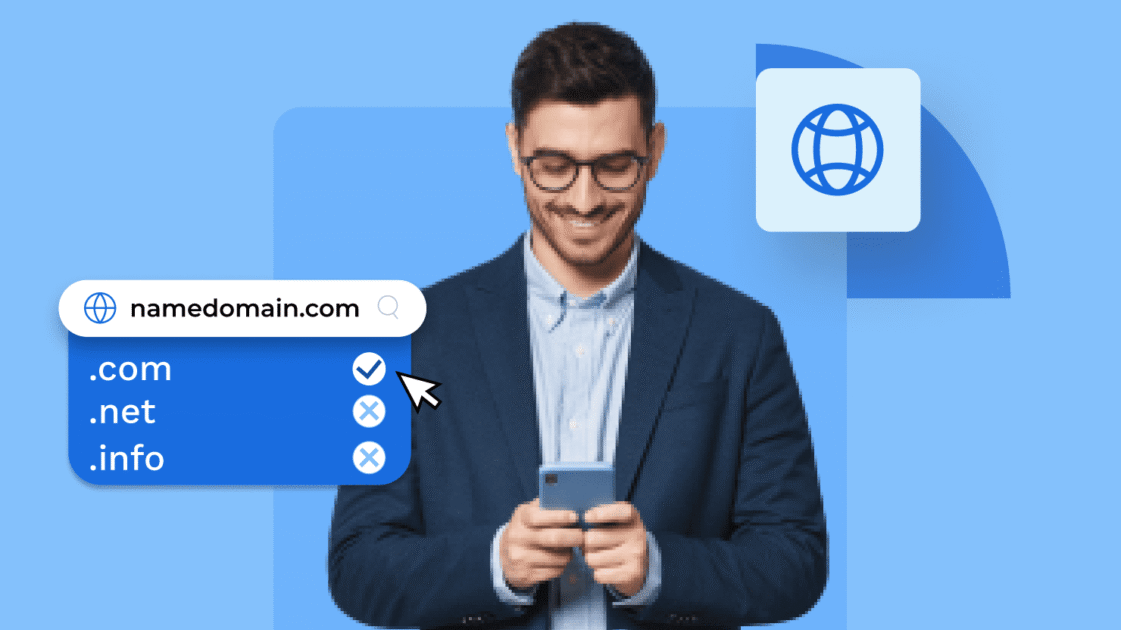
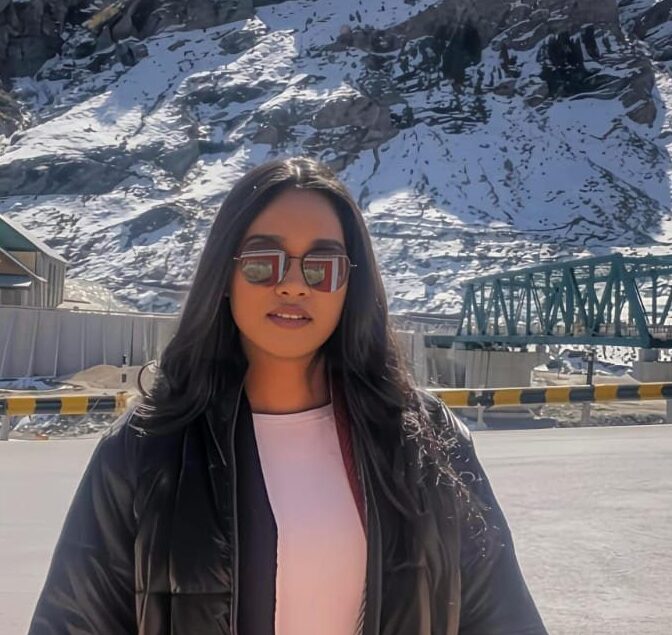
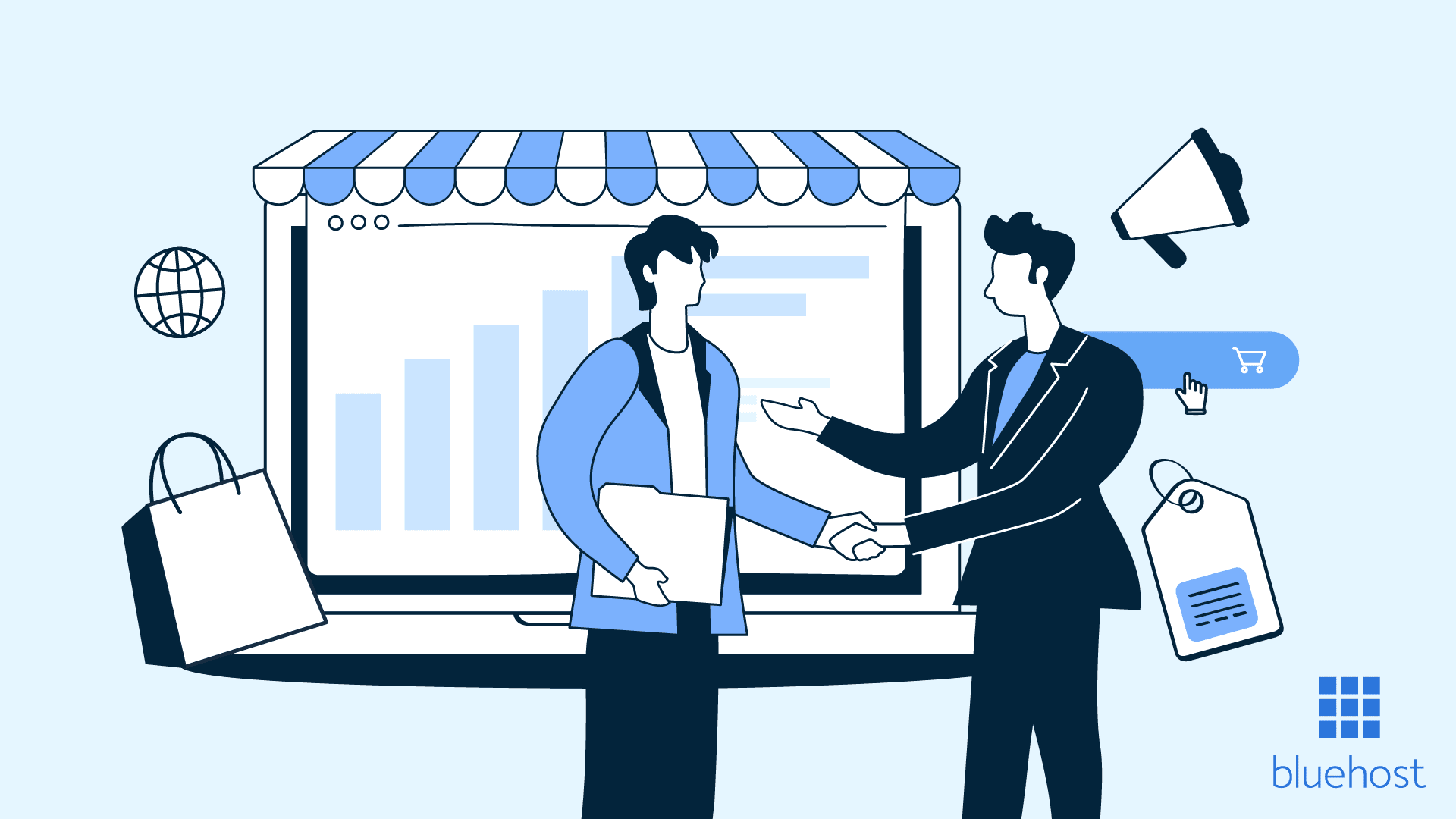

Escriba un comentario