How to Rename Database Tables in phpMyAdmin
PhpMyAdmin is a popular and free software tool for managing MySQL databases through a web browser. It provides an intuitive graphical interface that enables users to perform various database-related tasks such as creating, modifying, and deleting tables, managing data, and executing queries. In this guide, we will provide instructions on how to rename database tables.
Rename Database Tables in phpMyAdmin
Renaming database tables is a common task in database management, especially when you need to update the name of a table due to a change in your application structure or naming convention.
It's important to remember that changing a database's name can have significant implications. For instance, you must reconfigure the user permissions and any scripts referencing this database. This process can be time-consuming, especially if multiple applications or scripts use the database.
Additionally, it's important to ensure that any dependencies on the old database name are updated to reference the new name. Failure to do so can result in errors and unexpected behavior. Therefore, planning and thoroughly testing any changes before implementing them is always a good idea.
Accessing the Database
These steps explain how to access phpMyAdmin.
- Log in to your Bluehost Account Manager.
- In the left-hand menu, click Websites.
- Click the MANAGE button located next to the website you want to manage.

- In the website overview page, click the PHPMyAdmin button.
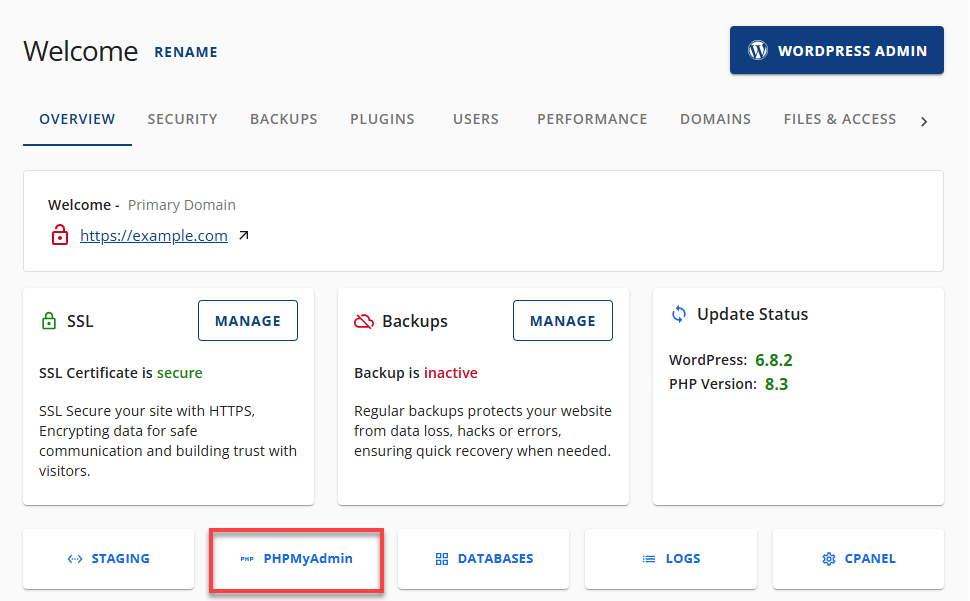
Renaming the Database
- Select the database from the left-hand column and click on it.
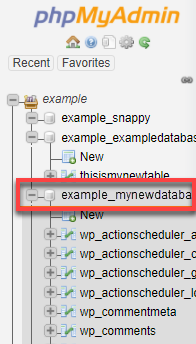
- Click on the Operations tab.
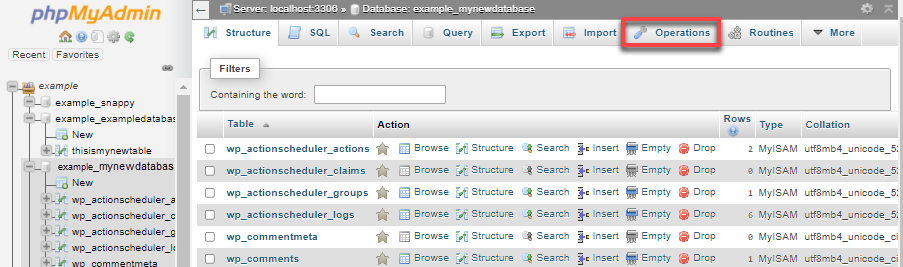
- Enter the new name for the database in the field labeled Rename database.
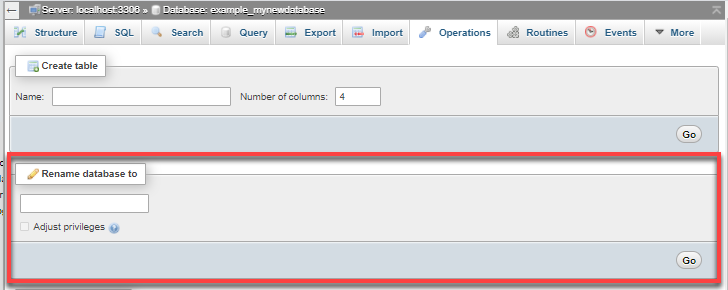
- Click the Go button.
- Click OK when prompted to create a new database and drop the old one. Verify the spelling of the new name.
- After completing the operation, click OK when prompted to reload the database.
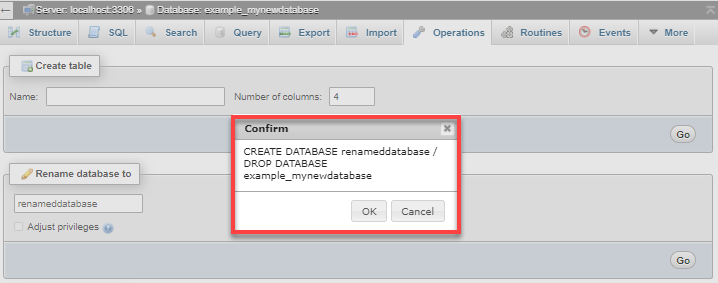
Reconfigure User Permission
After you rename database tables in phpMyAdmin, you must configure the user permissions. You can follow the steps in this article: Define a User's Privileges to know how to reconfigure the user's permission.
Update Any Scripts or Applications Referencing the Table
You may need to update any scripts or applications referencing this database after changing the name to maintain access.
Running the Alter Command
Once you select the correct database, these steps will explain how to run an ALTER command to rename your table.
- Click the SQL tab at the top.
- In the text box, enter the following command:
ALTER TABLE exampletable RENAME TO new_table_name; - Replace exampletable with your table's name and replace new_table_name with the new name for your table.
- Click the Go button.
The database table should now have a new name.
Summary
Learning how to rename database tables in phpMyAdmin can be a straightforward process. Still, it's essential to consider the potential implications and to plan and test any changes thoroughly before implementing them. With the steps outlined in this article, you can successfully rename your database table in phpMyAdmin and ensure that any user permissions and scripts referencing the old name are reconfigured and updated accordingly.
If you need further assistance, feel free to contact us via Chat or Phone:
- Chat Support - While on our website, you should see a CHAT bubble in the bottom right-hand corner of the page. Click anywhere on the bubble to begin a chat session.
- Phone Support -
- US: 888-401-4678
- International: +1 801-765-9400
You may also refer to our Knowledge Base articles to help answer common questions and guide you through various setup, configuration, and troubleshooting steps.