How to Create and Delete MySQL Databases and Users
Databases play a critical role in the digital world, especially when managing vast amounts of data efficiently. They serve as the backbone for various web-based applications by providing a structured way to store, retrieve, and manipulate data.
In essence, databases are indispensable for the functionality and efficiency of web-based applications. They enable these platforms to handle large volumes of data seamlessly, support multiple users, and provide dynamic content and interactions.
Access cPanel
There are 2 ways to access cPanel.
Via the Hosting Tab
- Log in to your Bluehost Account Manager.
- Click Hosting in the left-hand menu.
- In the hosting details page, click the CPANEL button.

- Your cPanel will open in a new tab.

Via the Websites Tab
- Log in to your Bluehost Account Manager.
- In the left-hand menu, click Websites.
- Click the MANAGE button located next to the website you want to manage.

- On the OVERVIEW tab, click on CPANEL below.
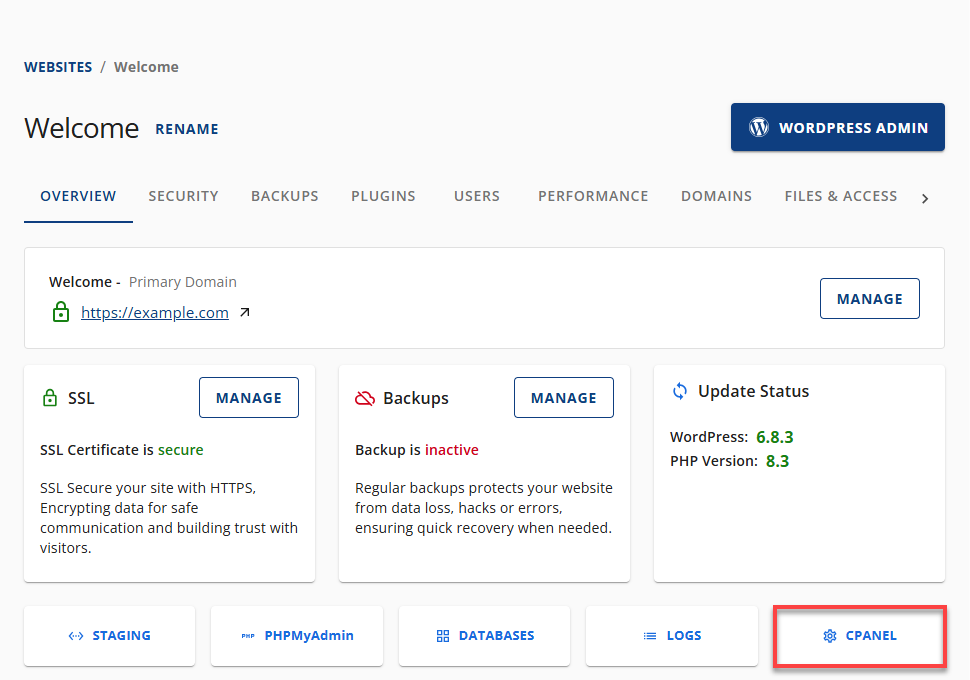
- Your cPanel will open in a new tab.

Create or Delete a MySQL Database
How to Create a MySQL Database
- Navigate to the Database section and select MySQL Databases.
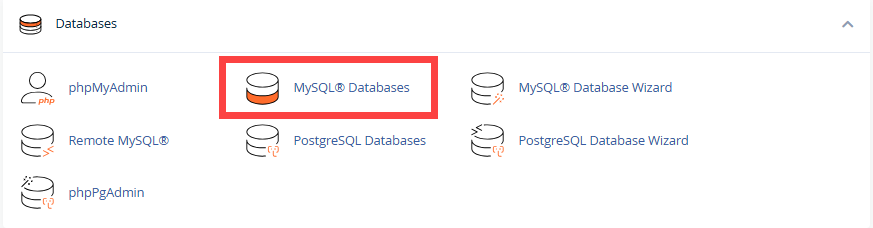
- Enter a name for the database in the field New Database.
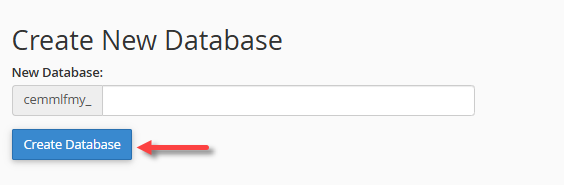
- Click on the Create Database button.
- Click on the option Go Back.
The newly created database will be displayed in the Current Databases table.

How to Delete MySQL Databases
- Go to the Database section and select MySQL Databases.
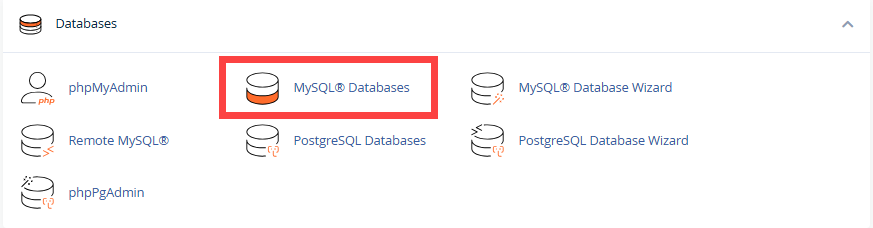
- Navigate to the Current Databases section.
- Click the Delete database link next to the database you want to remove.
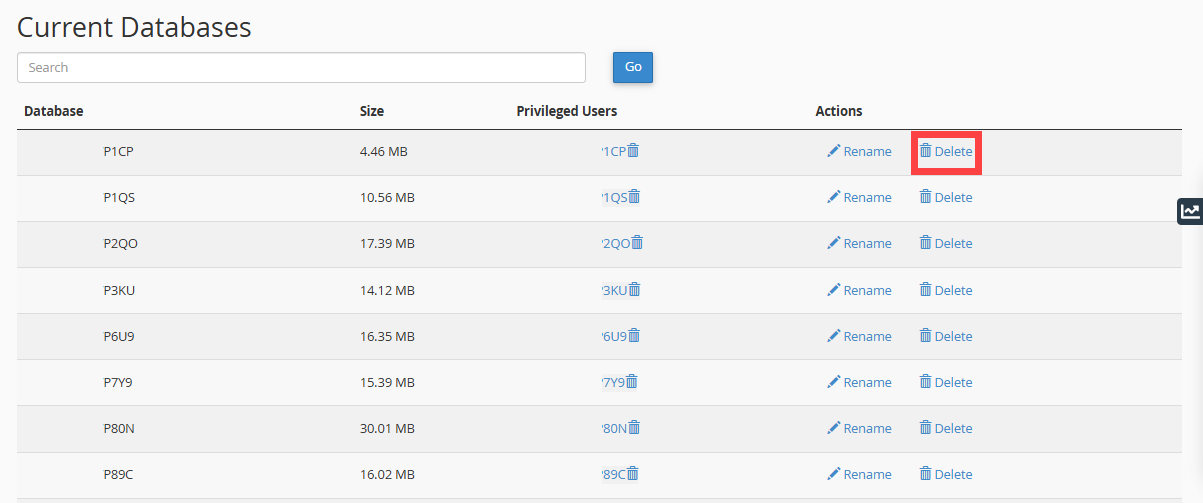
Create or Delete a Database User
After creating the database, a MySQL user account must be created separately from mail and web administrator accounts. Once created, the user account will need to be granted privileges to access the newly created database.
Create a Database User
- Navigate to the Database section and select MySQL databases.
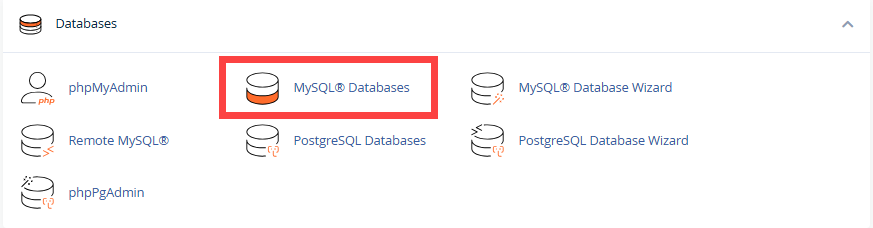
- Locate the MySQL Users section of the MySQL Databases tool. To quickly find this section, click "Jump to MySQL Users".
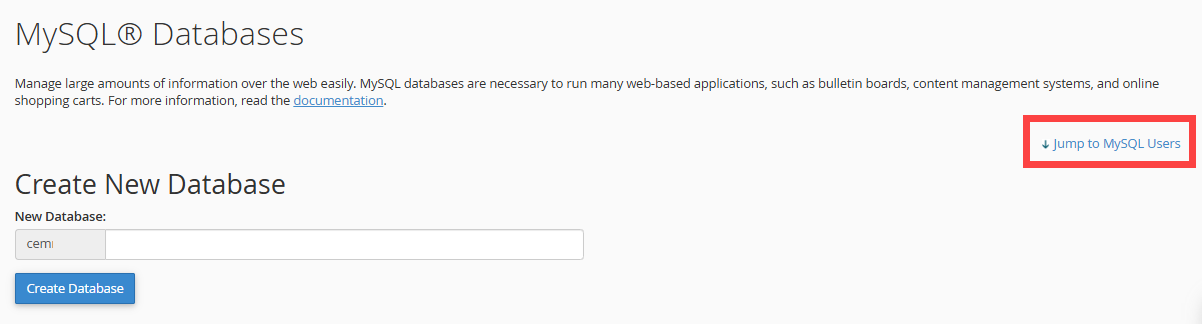
- Enter the desired username and password in the fields. Click Create User.
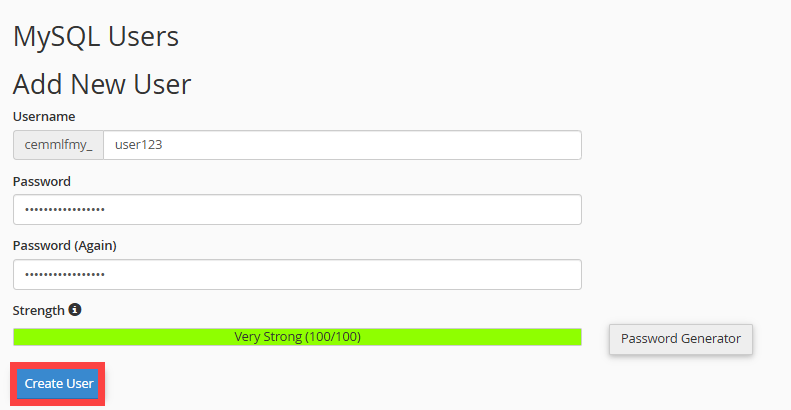
The username must be 7 letters or shorter. - Click on the option Go Back.

Delete a Database User
- Go to the Database section and choose MySQL Databases.
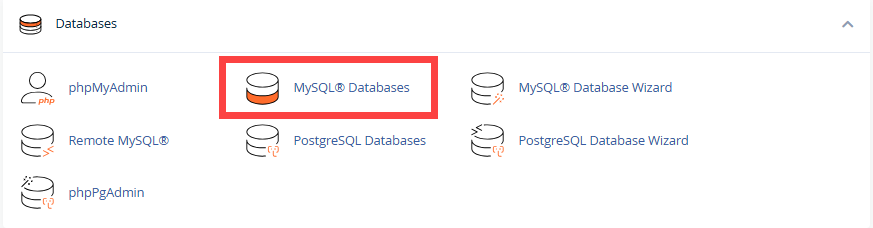
- Navigate to the Current Users section.
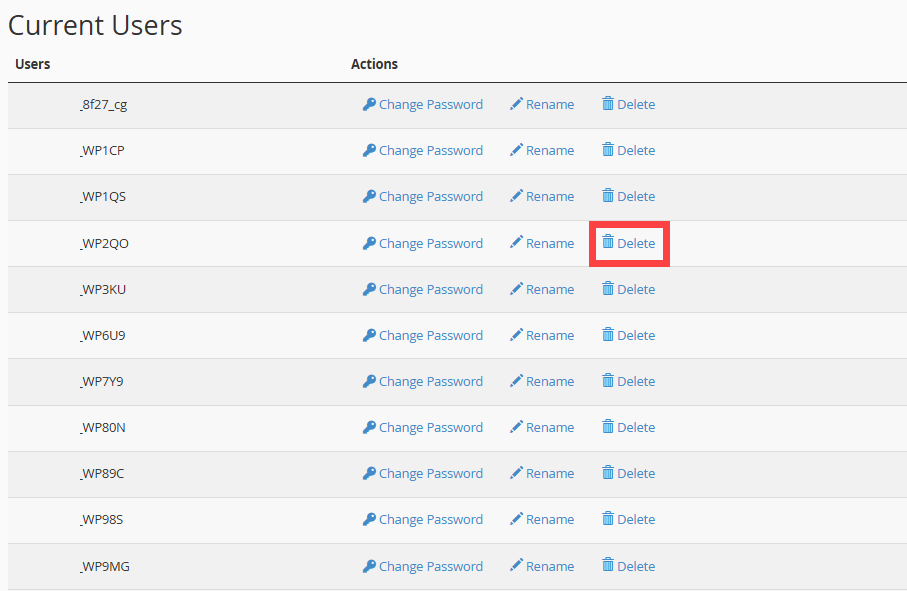
Define a User's Privileges
Privileges define how the user can interact with the database. For example, they will determine whether or not the user can add and delete information.
Assign a Database User
- Go to the Database section and MySQL databases.
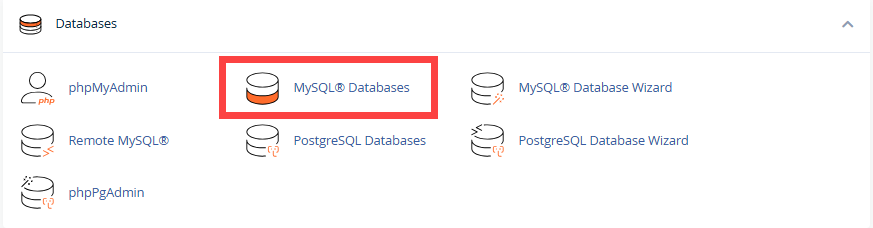
- Go to the Add User To Database section. Select the desired user from the User drop-down menu and the Database from the drop-down menu. Click Add.

- On the MySQL Account Maintenance screen, you can choose the privileges to grant the user or select ALL PRIVILEGES. Click Make Changes.
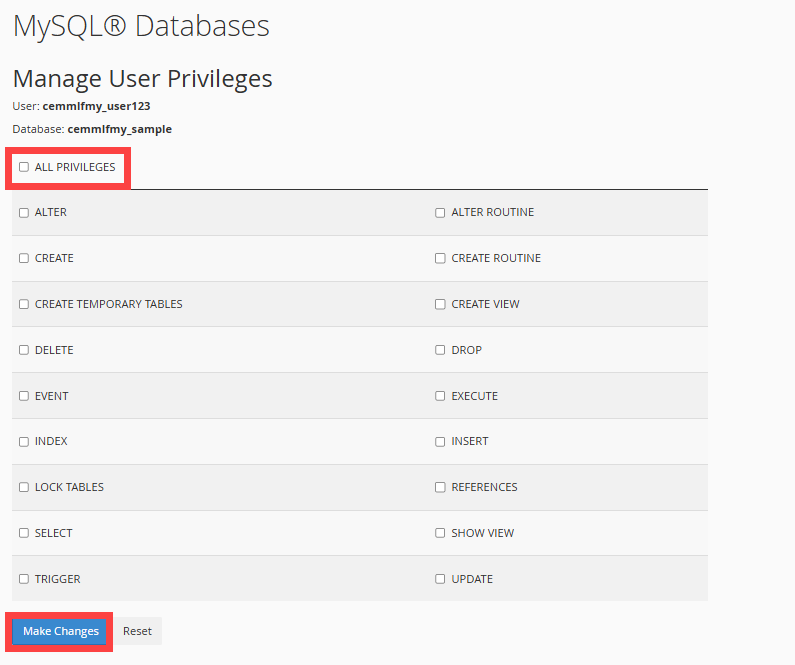
Using the Database
Now that you can create databases and users and assign appropriate privileges, you can use the following articles as a reference for editing and connecting to your databases.
Summary
Managing databases is critical to running web-based applications such as bulletin boards, content management systems, and online retail shops. The process involves several key steps, accessible through the cPanel, which serves as a central hub for hosting management.
Key Steps Include:
- Accessing cPanel
- Creating or Deleting a MySQL Database
- Creating or Deleting a Database User
- Defining a User's Privileges
- Using the Database
Efficient database management is crucial to the smooth operation of our web-based services. cPanel provides users with a comprehensive set of tools for database creation, user management, and privilege assignment, ensuring that databases are secure and function effectively. Following the steps outlined provides a foundational understanding of database management, enabling users to maintain their web applications confidently.
If you need further assistance, feel free to contact us via Chat or Phone:
- Chat Support - While on our website, you should see a CHAT bubble in the bottom right-hand corner of the page. Click anywhere on the bubble to begin a chat session.
- Phone Support -
- US: 888-401-4678
- International: +1 801-765-9400
You may also refer to our Knowledge Base articles to help answer common questions and guide you through various setup, configuration, and troubleshooting steps.