How to Install Premium WordPress Themes
Proper theme selection is key to a successful site, whether for an e-commerce site, blog, or personal portfolio. Free themes are a good start in building your dream site. However, Premium WordPress themes go beyond the basics and often stand out for their advanced features, deep customization, and dedicated support.
This article will help you install a premium WordPress theme to enhance your site's design and performance.
WordPress Theme Installation
How Do I Install Premium Themes? You can manually install a theme for your WordPress website or use Bluehost's Theme Auto Installer.
How to Use Our Theme Installer
- Log in to your Bluehost Account Manager.
- In the left-hand menu, click Websites.
- Click the MANAGE button located next to the website you want to manage.

- On the OVERVIEW page, click the WORDPRESS ADMIN button.
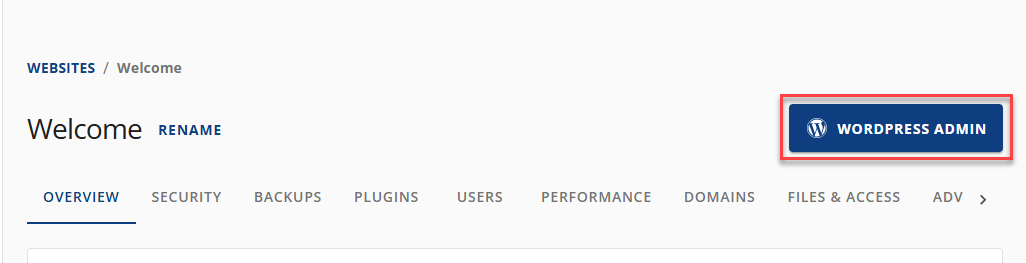
- Click the Appearance (paintbrush icon) tab, then click the Premium Themes option on the left side of the WordPress Dashboard.
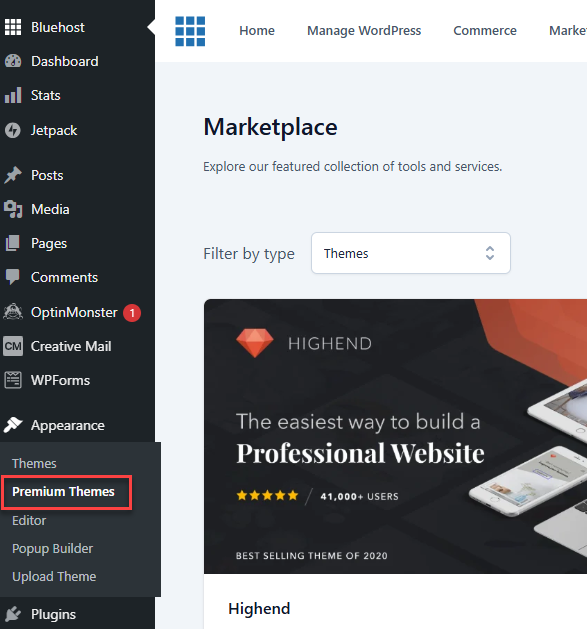 .
. - Scroll to the bottom of the page, and you'll see a Purchased Premium Themes section with your purchased themes.
- Click the Install Theme button. Next, a prompt will ask you to install the theme.
How to Manually Install a Theme (Optional)
- Log in to your Bluehost Account Manager.
- In the left-hand menu, click Websites.
- Click the MANAGE button located next to the website you want to manage.

- On the OVERVIEW page, click the WORDPRESS ADMIN button.
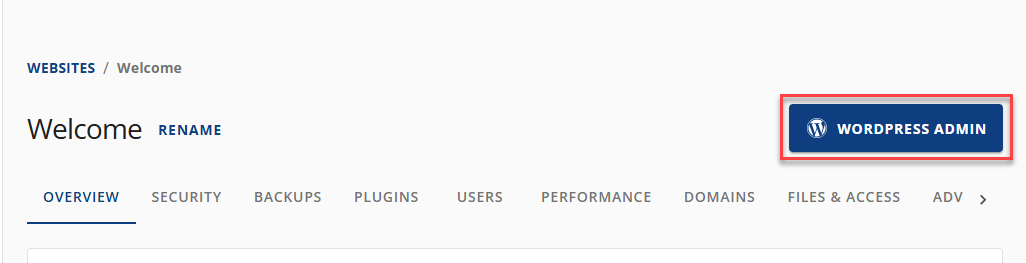
- Click the Appearance (paintbrush icon) tab, then click the Premium Themes option on the left side of the WordPress Dashboard.
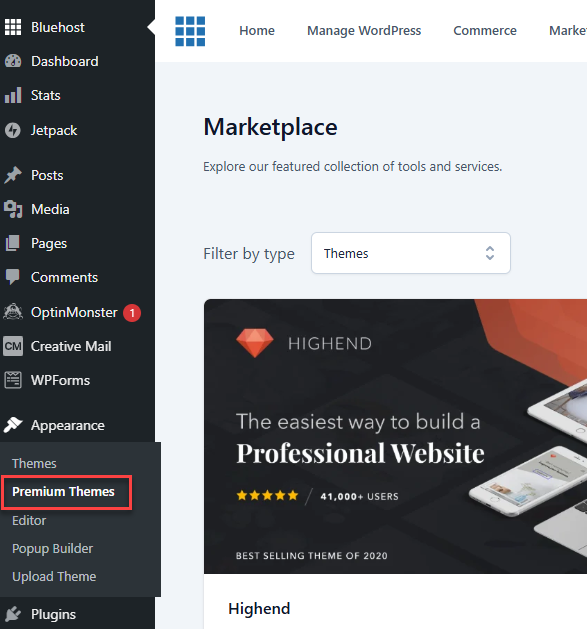 .
. - Scroll to the bottom of the page, and you'll see a Purchased Premium Themes section with your purchased themes.
- Click the ⋮ (ellipses) menu to the far right, and select WordPress theme files from the drop-down that appears.
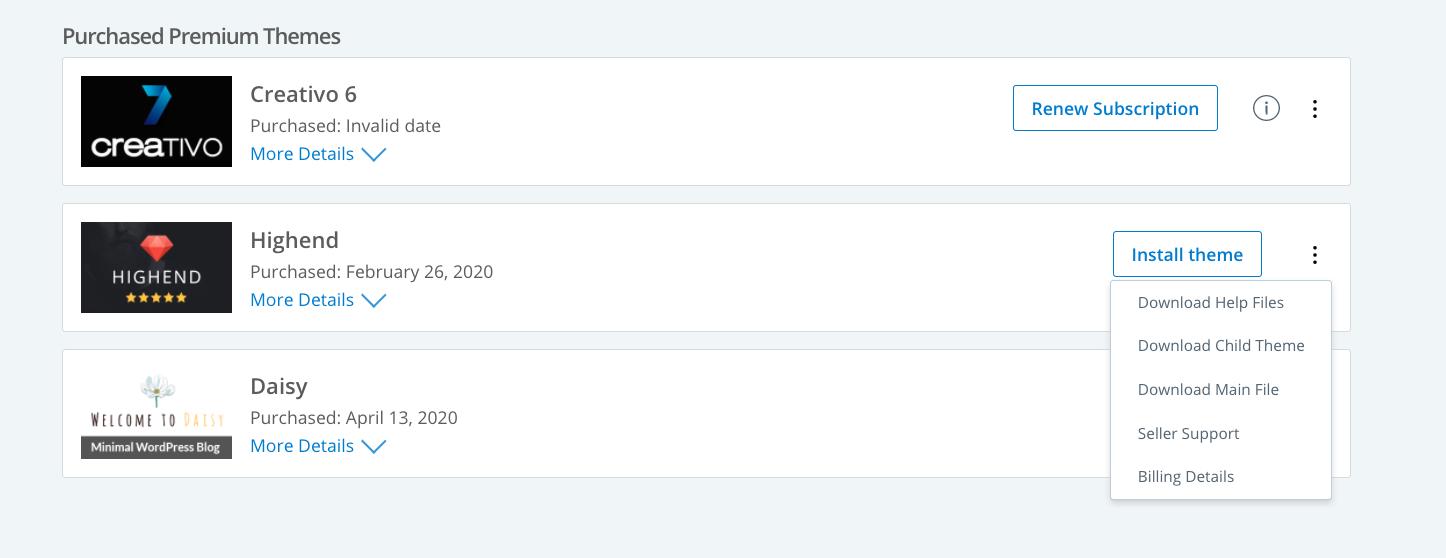 .
. - Download your WordPress theme here.
- If you purchased your theme elsewhere, locate the necessary theme files.
- Next, you will need to log in to your WordPress Admin Dashboard.
- From the Appearance menu, select Themes.
- Click the Add New button.
- Click Upload Theme or Choose File, and upload your theme .zip file to WordPress.
Once your theme is installed, it is important to also install AND activate any required plugins included with your theme. Your theme may also provide a simple but unique process for installing included plugins. Please refer to the theme documentation for step-by-step instructions. For more information, please see WordPress - Installing Plugins.
Tip: Save time designing your site by installing a 'demo' layout - Most themes come with several sample layouts called "theme demos." Once your theme files have been installed, you can also install the demo content to help speed up building your site (additional step). To learn more, please see WordPress - Importing Demo Theme Content.
Theme Support
Please refer to the WordPress theme documentation for step-by-step instructions if you need further clarification.
Need more WordPress Theme Support? View Bluehost's guide: WordPress - Theme Seller Support.
Download Theme Documentation
- Log in to your Bluehost Account Manager.
- In the left-hand menu, click Websites.
- Click the MANAGE button located next to the website you want to manage.

- On the OVERVIEW page, click the WORDPRESS ADMIN button.
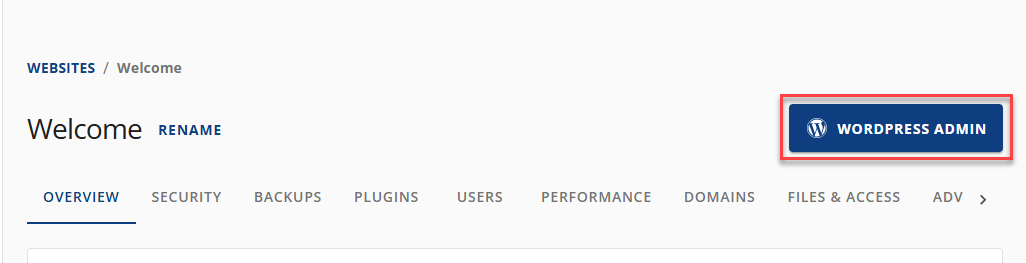
- Click the Appearance (paintbrush icon) tab, then click the Premium Themes option on the left side of the WordPress Dashboard.
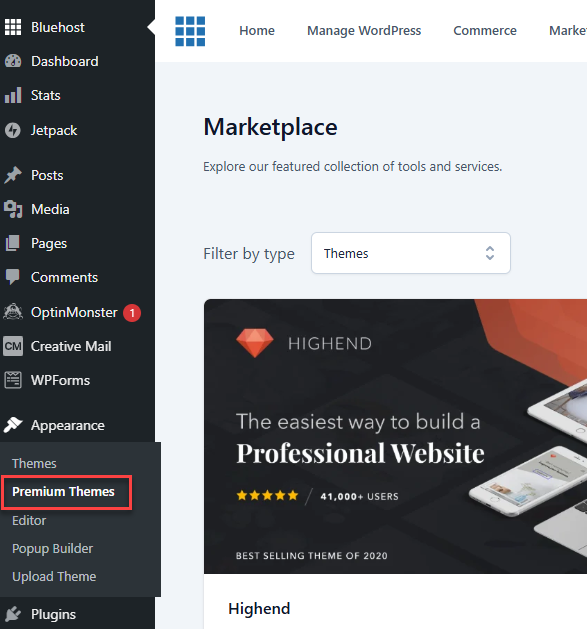 .
. - Scroll to the bottom of the page, and you'll see a Purchased Premium Themes section with your purchased themes.
- Click the ⋮ (ellipses/three-vertical-dots) menu to the far right, and select Download Help Files from the drop-down that appears.
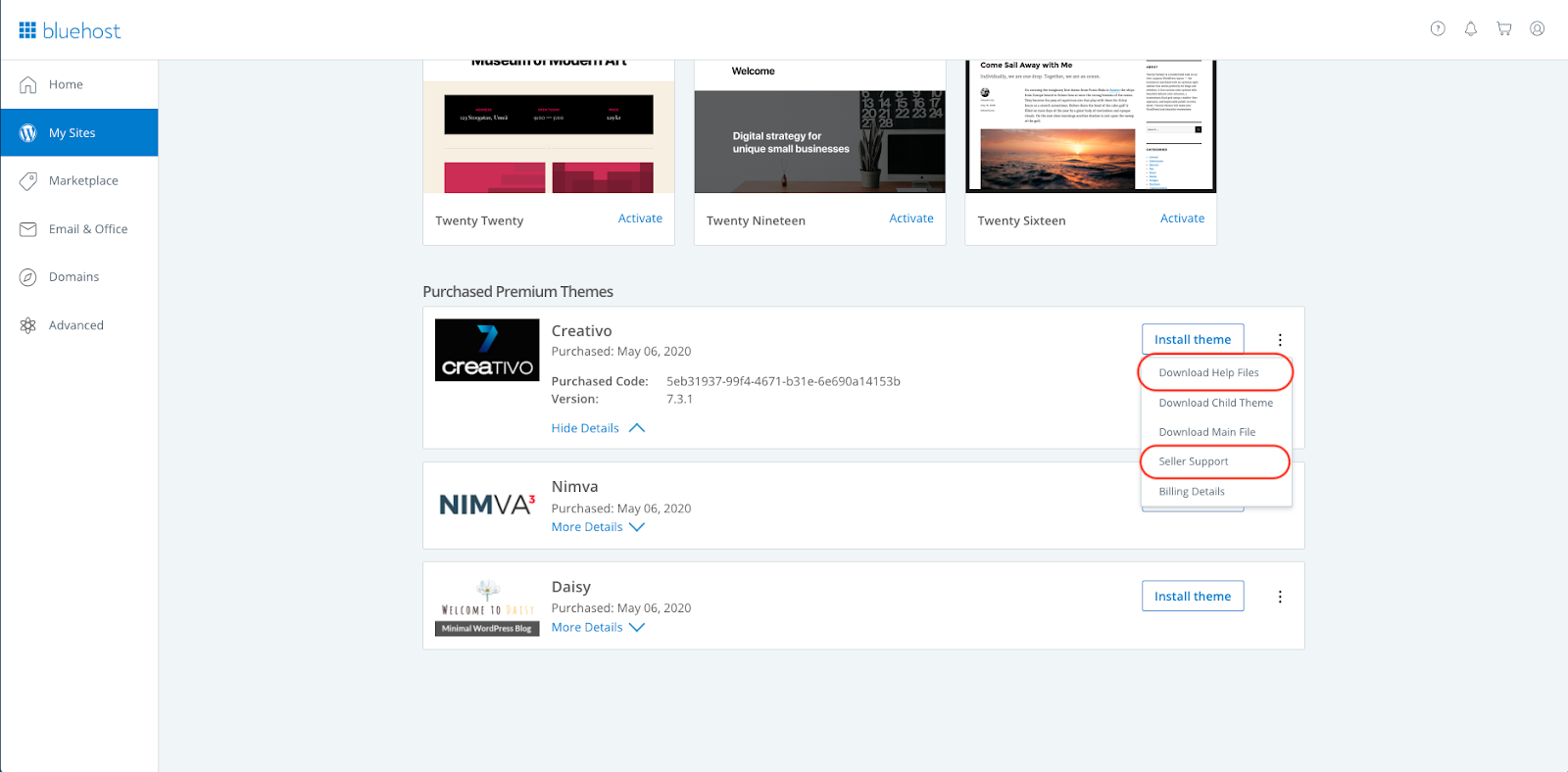 .
.
Related Help Content
- WordPress - Theme Demo Content
- WordPress - Install a New Theme
- WordPress Theme Seller Support
- Switching Your WordPress Theme
- How to Install WordPress
- What are Premium Themes
- How To Disable Or Delete Plugins
- How To Delete or Uninstall A WordPress Theme
- Managing Themes and Plugins with WordPress Tools
- Switching a WordPress Theme
- 9 Things to Keep in Mind When Choosing a WordPress Theme
- WordPress - Getting Started with Themes
- WordPress: Creating, Editing, and Removing Posts
- WordPress: How to remove "Powered by WordPress" from the footer
Summary
When creating a website with WordPress, you have the flexibility to choose between free WordPress themes and Premium WordPress themes. Premium themes offer additional customization possibilities and direct support from theme creators so you can tailor your site to your exact needs. A Pro Design Live support subscription can be practical help if you need further support with website or theme customization. Our team is prepared to provide the guidance and support you need.
Learn more about optimizing your WordPress experience with our specialized WordPress Hosting solutions and discover how our WonderSuite services can elevate your website's design and functionality.
If you need further assistance, feel free to contact us via Chat or Phone:
- Chat Support - While on our website, you should see a CHAT bubble in the bottom right-hand corner of the page. Click anywhere on the bubble to begin a chat session.
- Phone Support -
- US: 888-401-4678
- International: +1 801-765-9400
You may also refer to our Knowledge Base articles to help answer common questions and guide you through various setup, configuration, and troubleshooting steps.