View Hosting Error Logs for Troubleshooting
Error logs are important for finding and troubleshooting website issues. If you're facing website issues such as 404 errors, server problems, scripting errors, etc., knowing how to access and understand error logs can save you time and prevent frustration. In this article, we will walk you through how to access error logs in your Bluehost Account Manager so you can identify and resolve issues on your website quickly.
What are Error Logs?
Error logs are records that document any issues or errors on your website or server. They provide important details, such as what the error is, which file or script is causing it, and when it happened.
Access the Error Logs
Follow the steps below to access the error logs in your Account Manager.
- Log in to your Bluehost Account Manager.
- In the left-hand menu, click Websites.
- Click the Manage button located next to the website you want to manage.

-
In the OVERVIEW section, click the LOGS button.
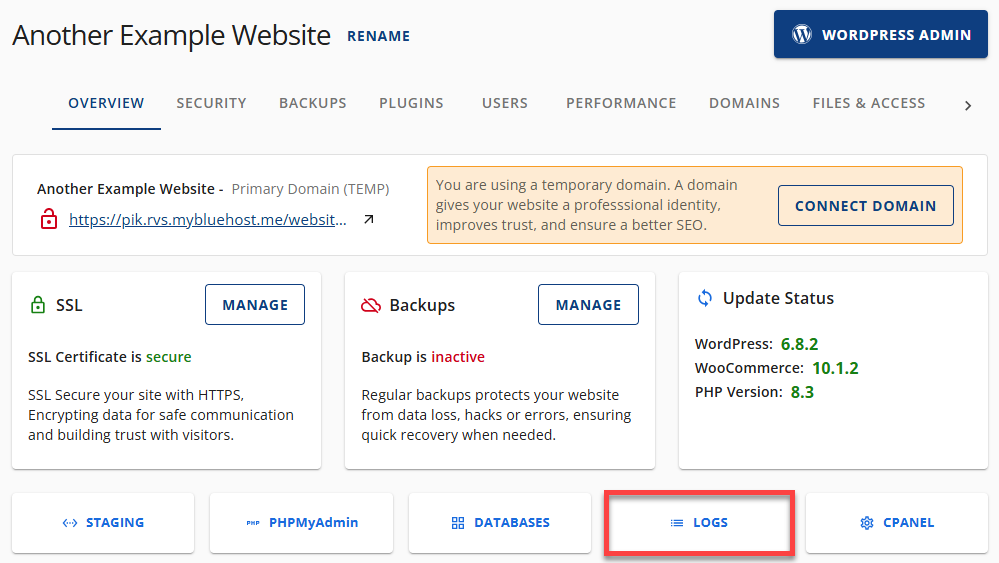
- Once redirected on the LOGS section, below is the description of each tab:
- ACCESS LOG tab, you will see the following columns:
- Date: This shows the timestamp when the error occurred.
- IP Address: The IP address will be recorded by the user who accessed the account.
- Request: This displays the actual issues or activities that happened on your website.
- Results: This shows the specific state of the error.
- Device: Device Information will be added as well for documentation.
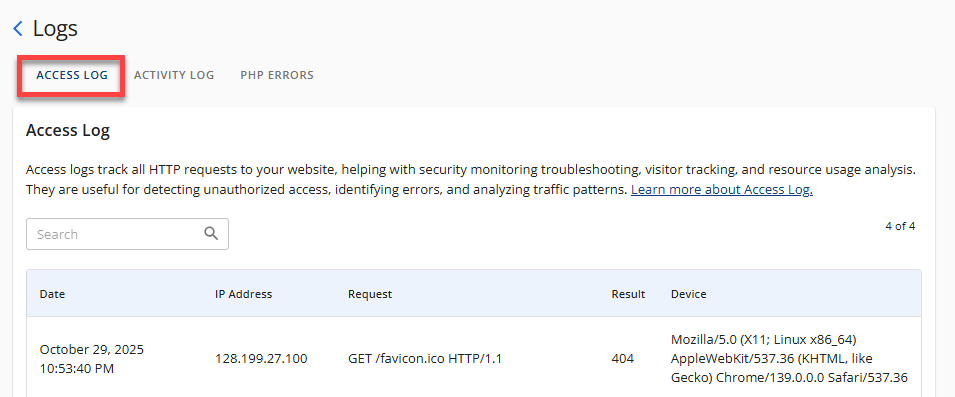
- ACTIVITY LOG tab, you will see the following columns:
- Date: This shows the timestamp when the error occurred.
- Action: This displays the actual issues or activities that happened on your website.
- Status: This shows the specific state of the error.
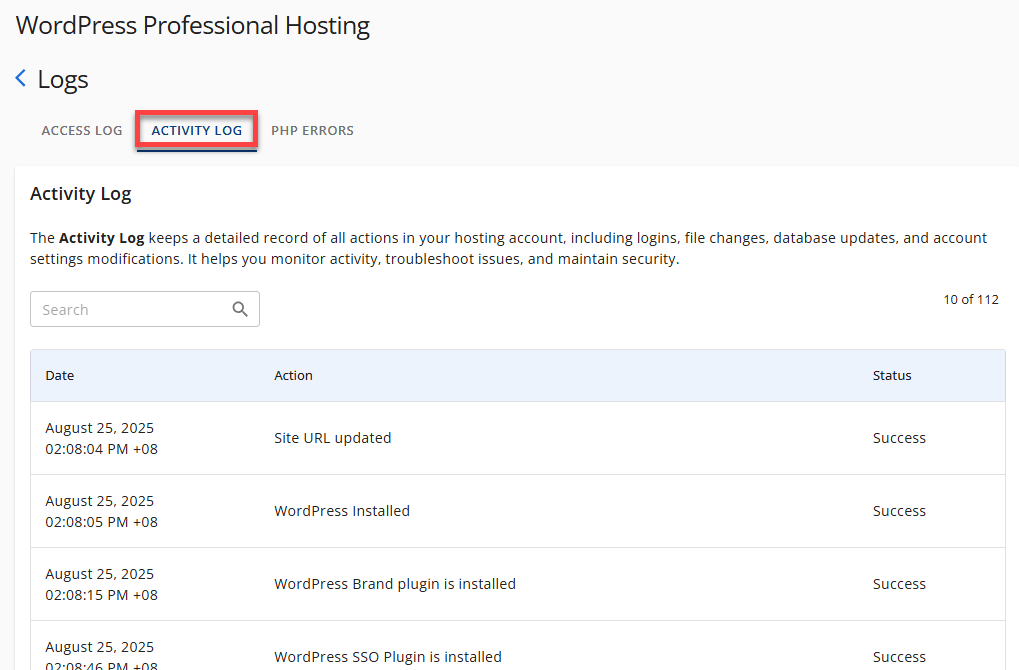
- PHP ERRORS tab.
- Date: This shows the timestamp when the error occurred.
- Error: This shows the specific state of the error.
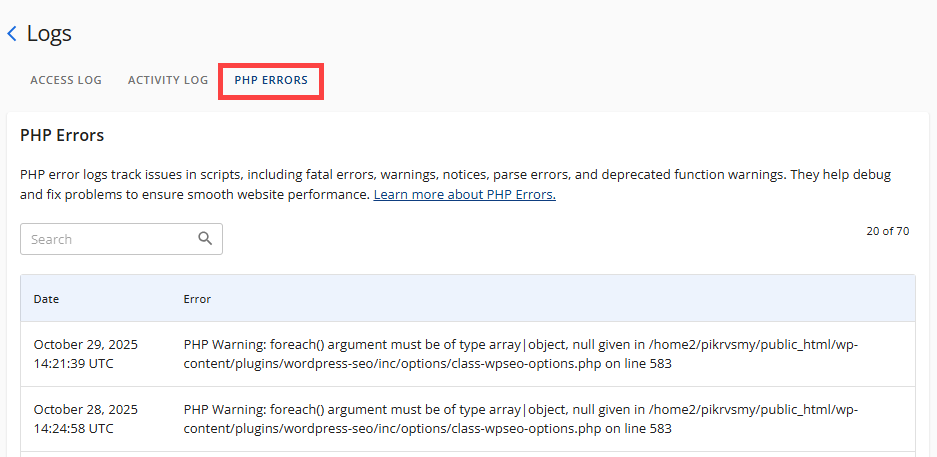
- ACCESS LOG tab, you will see the following columns:
For more information on how to troubleshoot specific errors, visit these support guides:
Summary
Error logs are important for keeping a healthy website. They provide a record of website issues, helping you identify and fix them quickly. This article walks you through accessing error logs in your Bluehost Account Manager. Use this tool to track and resolve your website issues by analyzing error log data like timestamps, IP addresses, and HTTP status codes.
If you need further assistance, feel free to contact us via Chat or Phone:
- Chat Support - While on our website, you should see a CHAT bubble in the bottom right-hand corner of the page. Click anywhere on the bubble to begin a chat session.
- Phone Support -
- US: 888-401-4678
- International: +1 801-765-9400
You may also refer to our Knowledge Base articles to help answer common questions and guide you through various setup, configuration, and troubleshooting steps.