How to Manage Indexes with your Account Manager
Folder Index Manager is a feature that allows you to customize how your website directories are displayed to visitors and search engines. Bluehost enables you to manage indexes through your Account Manager, which enhances your website's user experience, security, and SEO rankings.
This article will walk you through managing your indexes within your Account Manager.
Understanding How Indexing Works
When a site visitor pulls up a directory on your website, the server usually shows a list of files and subdirectories found within that directory. This feature is known as directory indexing. Learning how and where to manage indexes is important, as they can pose security risks and negatively impact your site's user experience if they are not managed properly.
Index Types
Indexing allows web admins to choose if directories without an index file show a list of files (indexing on) or give a "403 Forbidden" error (indexing off). It improves site security by blocking access to sensitive files or allowing users to see directory contents when needed.
The index types available in your Account Manager are as follows.
- Default System Setting: No indexing rules are applied to the folder. It will inherit the index settings of the parent folder. If the parent folder has no defined indexing preference, the default settings will apply.
- Fancy Indexing - Filename and description: A detailed directory listing with filenames, sizes, last modified date, and file icons.
- No Index - Hide folder contents: This option prevents the contents of a folder from displaying.
- Standard indexing - Filename only: The directory listing shows only the file names.
Managing Indexes
Already logged into your Account Manager? If you are already logged into your Account Manager, you can use the following link to manage your indexes:
Not yet logged into your Account Manager? If you have not logged in to your Account Manager yet, please follow these steps.
- Log in to your Bluehost Account Manager.
- In the left-hand menu, click Websites.
- Click the MANAGE button located next to the website you want to manage.

- Navigate to the Files & Access tab and click MANAGE in the Folder Index Manager section.
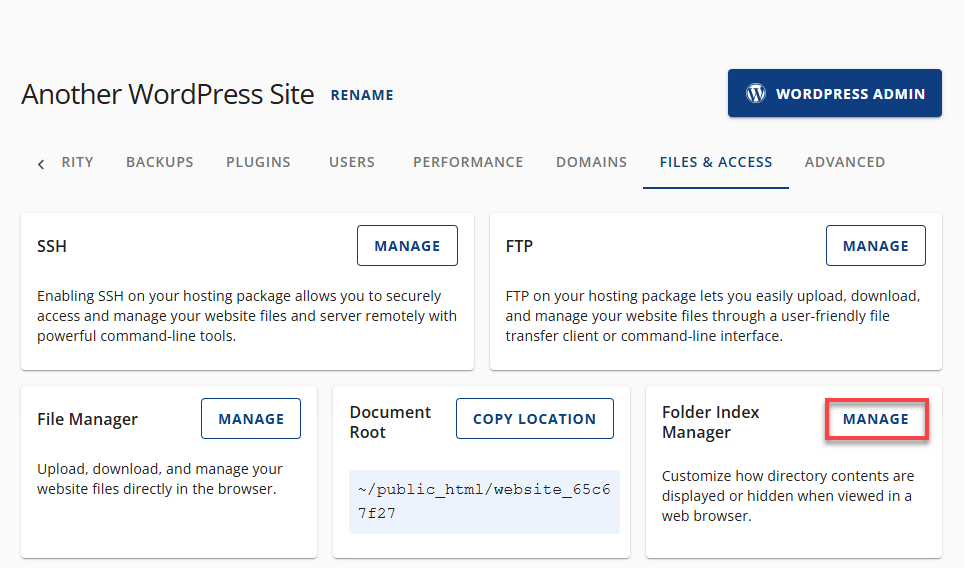
- You can take the following actions to manage your indexes on the Folder Index Manager page:
Add a New Index
- Click the ADD INDEX button.
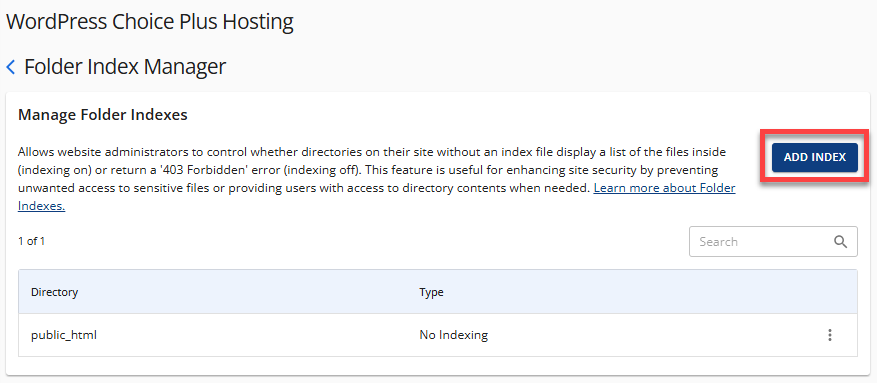
- The Add Index pop-up window will appear. From the dropdown menus, select the Website and Directory you want to index.
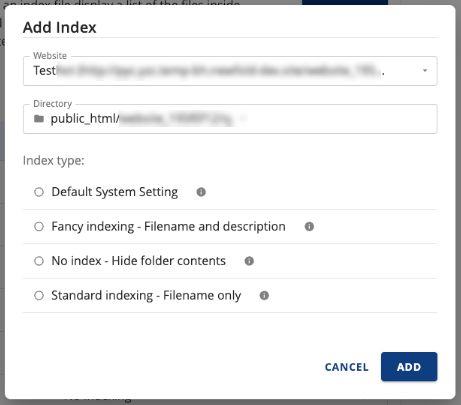
- Select your Index type, and then click ADD.
Edit an Index
- On the Folder Index Manager page, locate the directory you want to edit.
- Click the ellipsis icon on the right, and then select Edit.
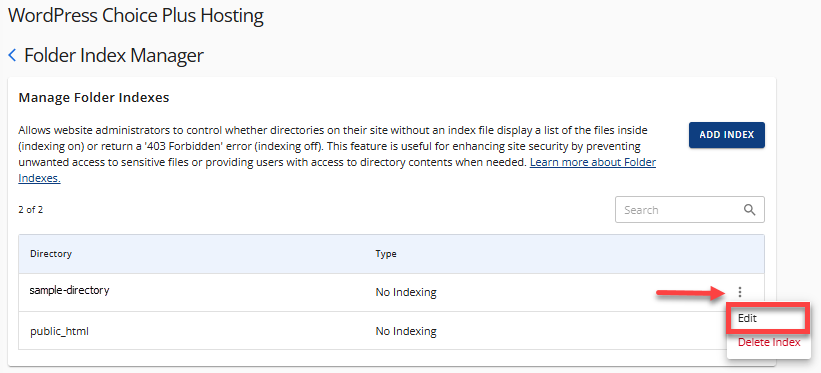
- In the Edit Index pop-up window, update your Website, Directory, or preferred Index type, and then click SAVE.
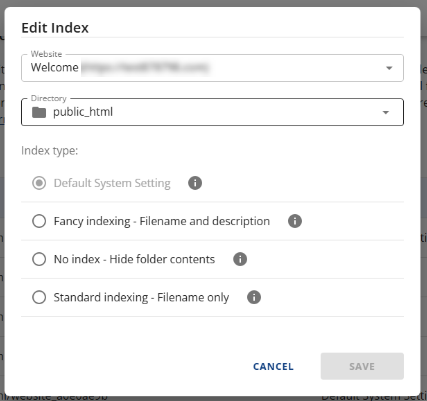
Delete an Index
- Find the directory you want to delete on the Folder Index Manager page.
- Click the ellipsis icon on the right, and then select Delete Index.
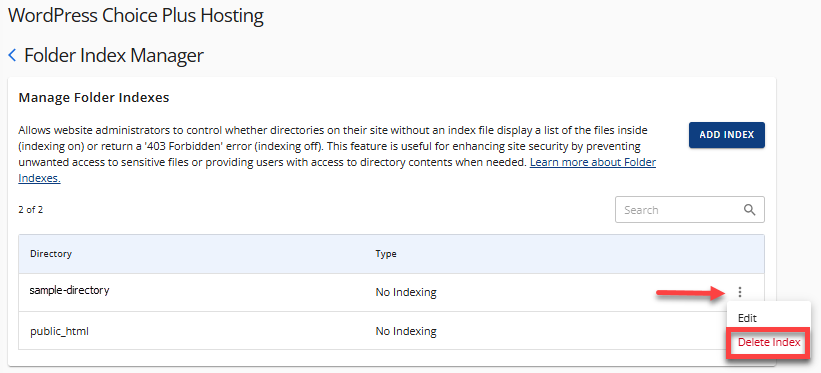
- In the Delete Index pop-up, click the DELETE button to confirm the removal of the index.
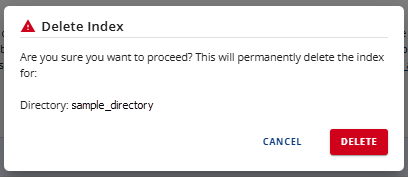
- Click the ADD INDEX button.
Best Practices for Directory Management
Here are some best practices you may consider to optimize directory management.
- Make sure to review and update the directory indexing configuration regularly. Your sensitive directories should be identified for "No Index" so that search engines do not index them.
- Create a directory structure that is clean and intuitive so that your SEO can improve, and users and search engines can easily navigate your website.
- You may want to consider using meaningful, descriptive directory names to assist search engines with understanding your content, thereby improving visibility.
Summary
Folder Index Manager in Bluehost lets website owners control directory visibility, enhancing user experience, security, and SEO rankings by managing indexes. You can choose from various indexing options and manage them through the Folder Index Manager in the Account Manager. To optimize management, we recommend regularly reviewing index settings, maintaining a clear directory structure, and using descriptive names, ensuring a more secure and SEO-friendly website.
If you need further assistance, feel free to contact us via Chat or Phone:
- Chat Support - While on our website, you should see a CHAT bubble in the bottom right-hand corner of the page. Click anywhere on the bubble to begin a chat session.
- Phone Support -
- US: 888-401-4678
- International: +1 801-765-9400
You may also refer to our Knowledge Base articles to help answer common questions and guide you through various setup, configuration, and troubleshooting steps.