Use an IP Blocker to Secure a Website from Malicious Traffic
Protecting your online presence from malicious actors requires proactive measures, and one powerful tool at your disposal is the IP Blocker. This feature allows you to control who accesses your website by denying entry to specific IP addresses or ranges, effectively thwarting potential threats from hackers, spammers, and bots.
Blocked visitors will encounter a 403 Forbidden error, signaling their access has been denied. This proactive approach minimizes the risk of data breaches, website defacement, and other cyberattacks.
How to Block an IP Address
- Log in to your Bluehost Account Manager.
- In the left-hand menu, click Websites.
- Click the MANAGE button located next to the website you want to manage.

- Go to the SECURITY tab.

- Locate the IP Blocker section and click MANAGE.
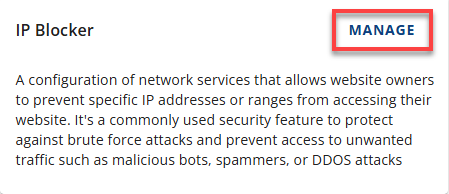
- In the Managed Blocked IPs, click BLOCK IP.
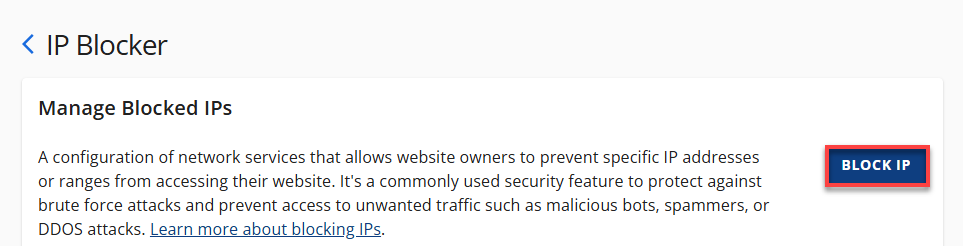
- Enter the IP address or range you wish to block.
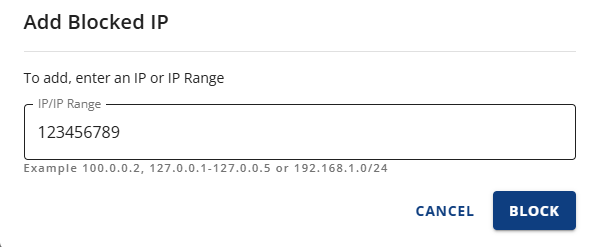
- Confirm by clicking BLOCK.
You'll receive a confirmation, and the blocked IP will appear in the list.
How to Remove a Blocked IP Address
- Log in to your Bluehost Account Manager.
- Click on Websites from the left-hand menu.
- Navigate to the SECURITY tab.
- Click MANAGE under the IP Blocker section.
- Locate the IP address you want to remove.
- Click the vertical ellipsis and select Delete.
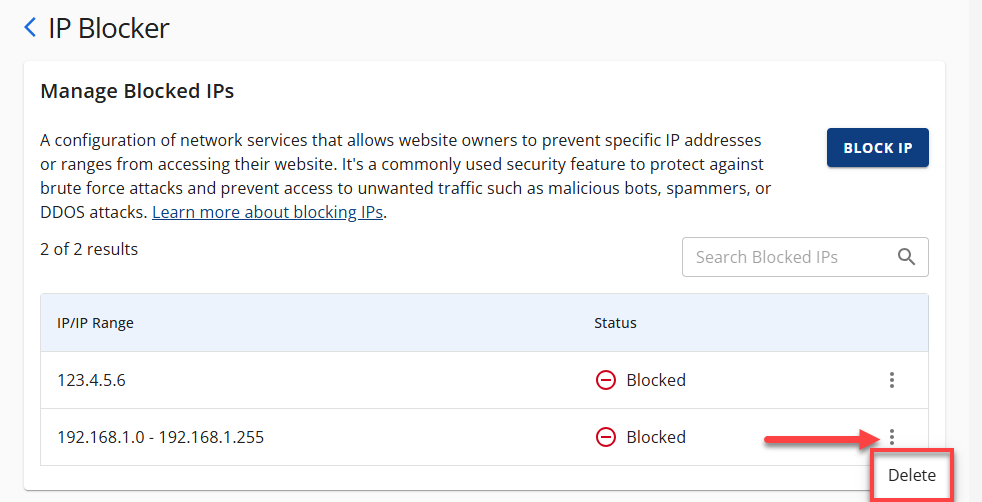
- Confirm the deletion.
You'll receive a confirmation that the IP has been deleted.
How to Block All Access
For extreme cases, you can block all access using your .htaccess file:
deny from all
allow from 12.34.567.890 (Example of allowing your own IP)
allow from 123.456.789.000 (Example of allowing another specific IP)
- Caution: Blocking all access can lock you out.
- Important: To prevent this, ensure your own IP address is specifically allowed using the allow from directive. You can find your IP address by searching "what is my IP" on Google.
- See the article How to Edit Your .htaccess File for more information.
- Listing specific IP addresses to block instead of blocking all is generally safer.
Summary
By leveraging the IP Blocker feature in Bluehost, you've taken a crucial step toward safeguarding your online assets. Proactive security measures are your best defense against evolving cyber threats. Regularly reviewing and updating your blocked IP list—and knowing when to use advanced options like "deny from all"—empowers you to maintain a secure and accessible online presence.
If you need further assistance, feel free to contact us via Chat or Phone:
- Chat Support - While on our website, you should see a CHAT bubble in the bottom right-hand corner of the page. Click anywhere on the bubble to begin a chat session.
- Phone Support -
- US: 888-401-4678
- International: +1 801-765-9400
You may also refer to our Knowledge Base articles to help answer common questions and guide you through various setup, configuration, and troubleshooting steps.